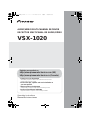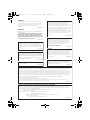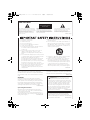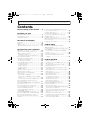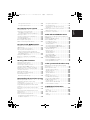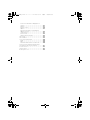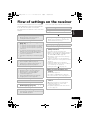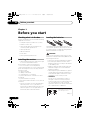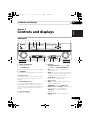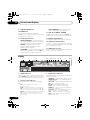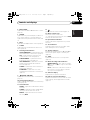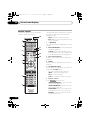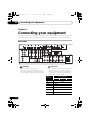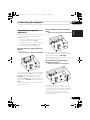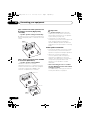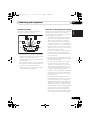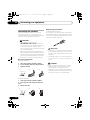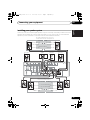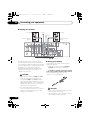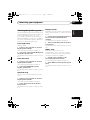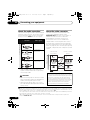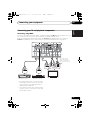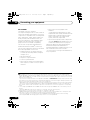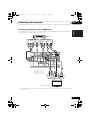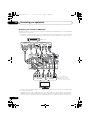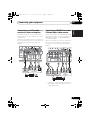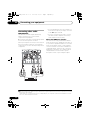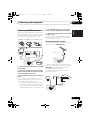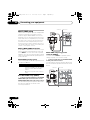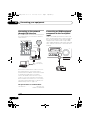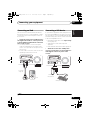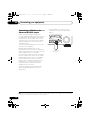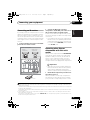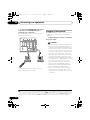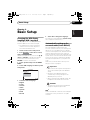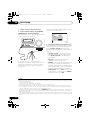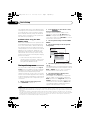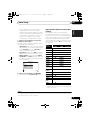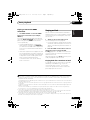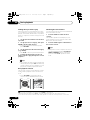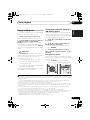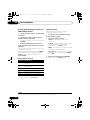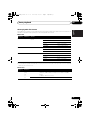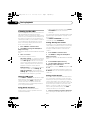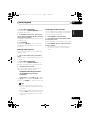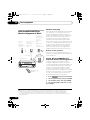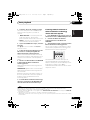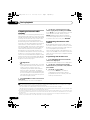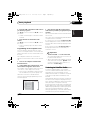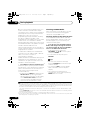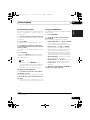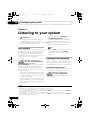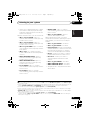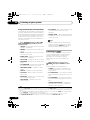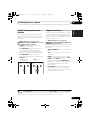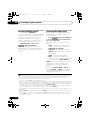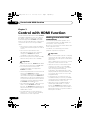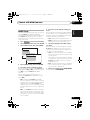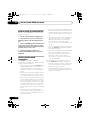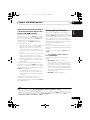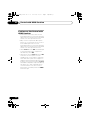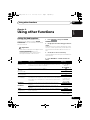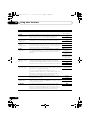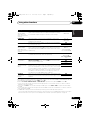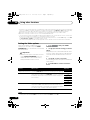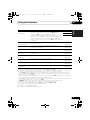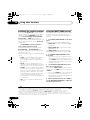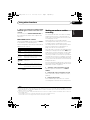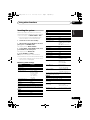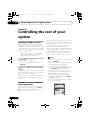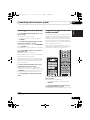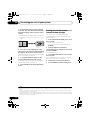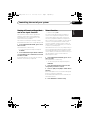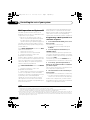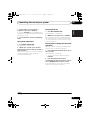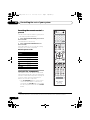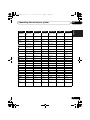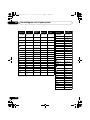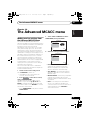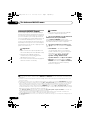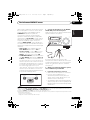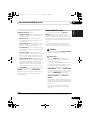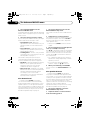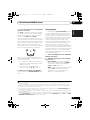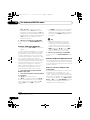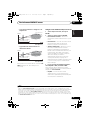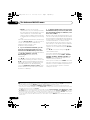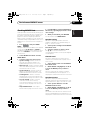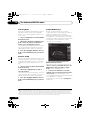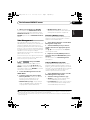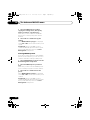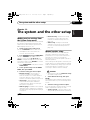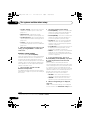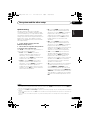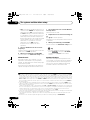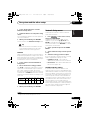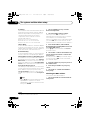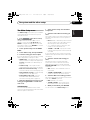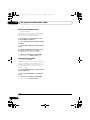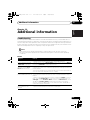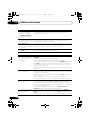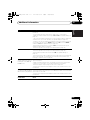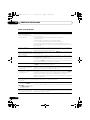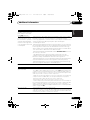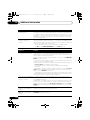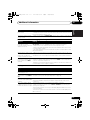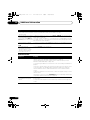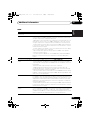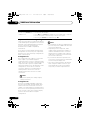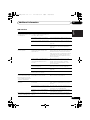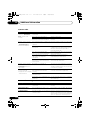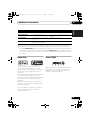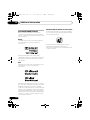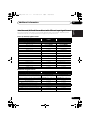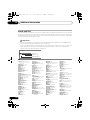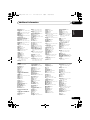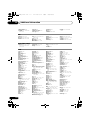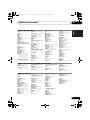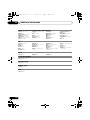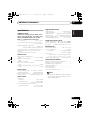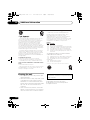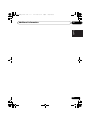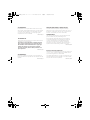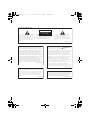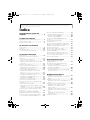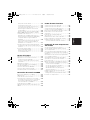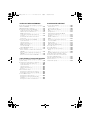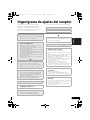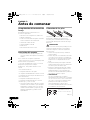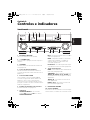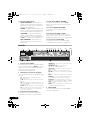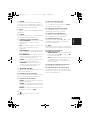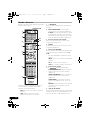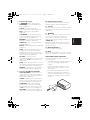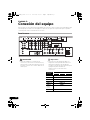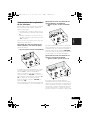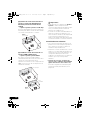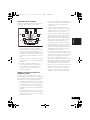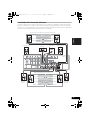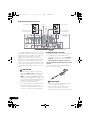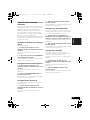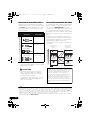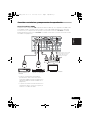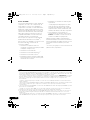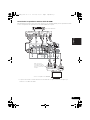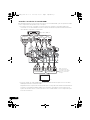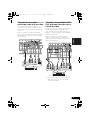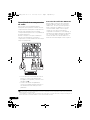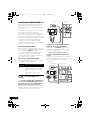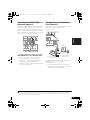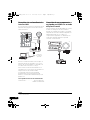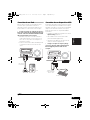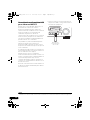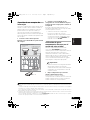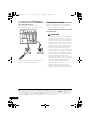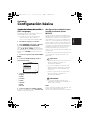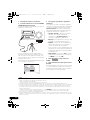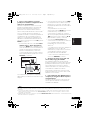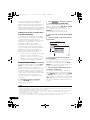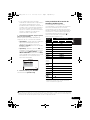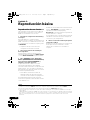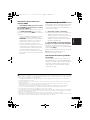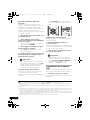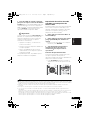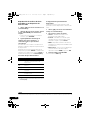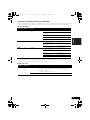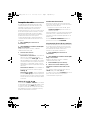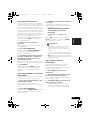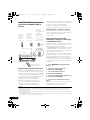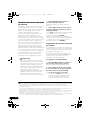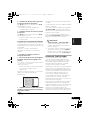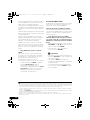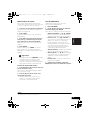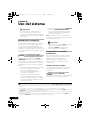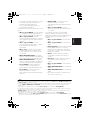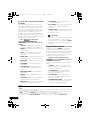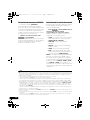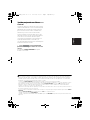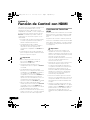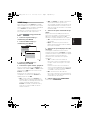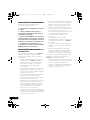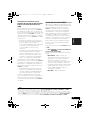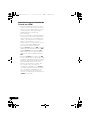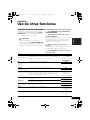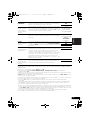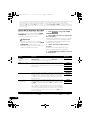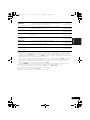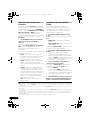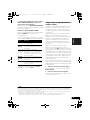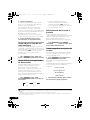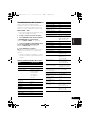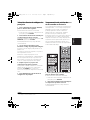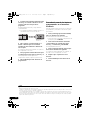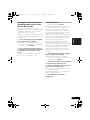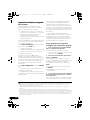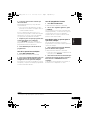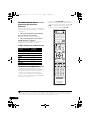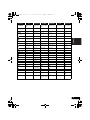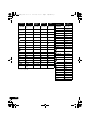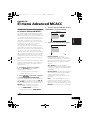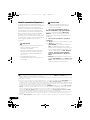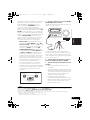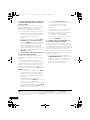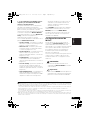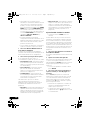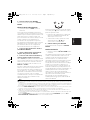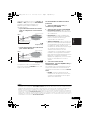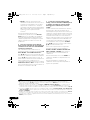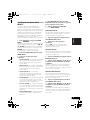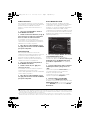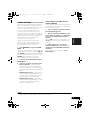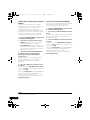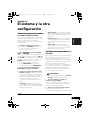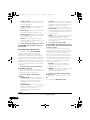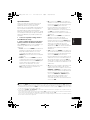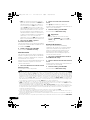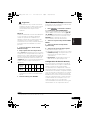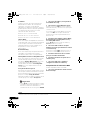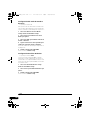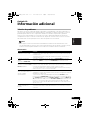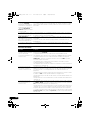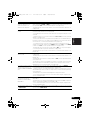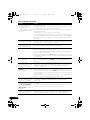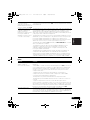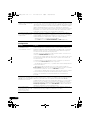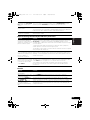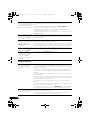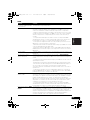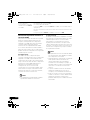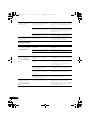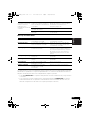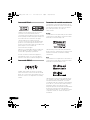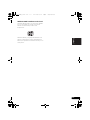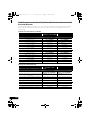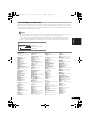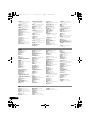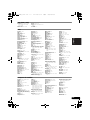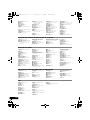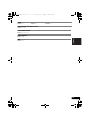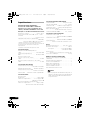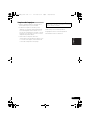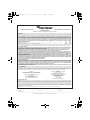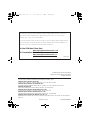AUDIO/VIDEO MULTI-CHANNEL RECEIVER
RECEPTOR MULTICANAL DE AUDIO/VÍDEO
VSX-1020
·
Protect your new investment
The details of your purchase will be on file for reference in the event of an
insurance claim such as loss or theft.
·
Improve product development
Your input helps us continue to design products that meet your needs.
·
Receive a free Pioneer newsletter
Registered customers can opt in to receive a monthly newsletter.
·
Receive free tips, updates and service bulletins on
your new product
Operating Instructions
Manual de instrucciones
Register your product on
http://www.pioneerelectronics.com (US)
http://www.pioneerelectronics.ca (Canada)
VSX-1020_UC.book 1 ページ 2010年1月7日 木曜日 午後6時0分

WARNING
This equipment is not waterproof. To prevent a fire or
shock hazard, do not place any container filled with
liquid near this equipment (such as a vase or flower
pot) or expose it to dripping, splashing, rain or
moisture.
D3-4-2-1-3_A1_En
WARNING
Before plugging in for the first time, read the following
section carefully.
The voltage of the available power supply differs
according to country or region. Be sure that the
power supply voltage of the area where this unit
will be used meets the required voltage (e.g., 230 V
or 120 V) written on the rear panel.
D3-4-2-1-4*_A1_En
This product is for general household purposes. Any
failure due to use for other than household purposes
(such as long-term use for business purposes in a
restaurant or use in a car or ship) and which requires
repair will be charged for even during the warranty
period.
K041_A1_En
If the AC plug of this unit does not match the AC
outlet you want to use, the plug must be removed
and appropriate one fitted. Replacement and
mounting of an AC plug on the power supply cord of
this unit should be performed only by qualified
service personnel. If connected to an AC outlet, the
cut-off plug can cause severe electrical shock. Make
sure it is properly disposed of after removal.
The equipment should be disconnected by removing
the mains plug from the wall socket when left unused
for a long period of time (for example, when on
vacation).
D3-4-2-2-1a_A1_En
WARNING: Handling the cord on this product or
cords associated with accessories sold with the
product may expose you to chemicals listed on
proposition 65 known to the State of California and
other governmental entities to cause cancer and
birth defect or other reproductive harm.
Wash hands after handling.
D36-P5_B1_En
NOTE:
This equipment has been tested and found to comply with the limits for a Class B digital device, pursuant to Part 15
of the FCC Rules. These limits are designed to provide reasonable protection against harmful interference in a
residential installation. This equipment generates, uses, and can radiate radio frequency energy and, if not installed
and used in accordance with the instructions, may cause harmful interference to radio communications. However,
there is no guarantee that interference will not occur in a particular installation. If this equipment does cause
harmful interference to radio or television reception, which can be determined by turning the equipment off and on,
the user is encouraged to try to correct the interference by one or more of the following measures:
— Reorient or relocate the receiving antenna.
— Increase the separation between the equipment and receiver.
— Connect the equipment into an outlet on a circuit different from that to which the receiver is connected.
— Consult the dealer or an experienced radio/TV technician for help.
D8-10-1-2_A1_En
This Class B digital apparatus complies with
Canadian ICES-003.
D8-10-1-3_A1_En
Information to User
Alterations or modifications carried out without
appropriate authorization may invalidate the user’s
right to operate the equipment.
D8-10-2_A1_En
CAUTION
This product satisfies FCC regulations when shielded
cables and connectors are used to connect the unit
to other equipment. To prevent electromagnetic
interference with electric appliances such as radios
and televisions, use shielded cables and connectors
for connections.
D8-10-3a_A1_En
FEDERAL COMMUNICATIONS COMMISSION DECLARATION OF CONFORMITY
This device complies with part 15 of the FCC Rules. Operation is subject to the following two conditions: (1) This
device may not cause harmful interference, and (2) this device must accept any interference received, including
interference that may cause undesired operation.
Product Name: AUDIO/VIDEO MULTI-CHANNEL RECEIVER
Model Number: VSX-1020
Responsible Party Name: PIONEER ELECTRONICS (USA) INC.
SERVICE SUPPORT DIVISION
Address: 1925 E. DOMINGUEZ ST. LONG BEACH, CA 90810-1003, U.S.A.
Phone: 1-800-421-1404
URL: http://www.pioneerelectronics.com
D8-10-4*_C1_En
IMPORTANT NOTICE
THE MODEL NUMBER AND SERIAL NUMBER OF
THIS EQUIPMENT ARE ON THE REAR OR BOTTOM.
RECORD THESE NUMBERS ON YOUR ENCLOSED
WARRANTY CARD AND KEEP IN A SAFE PLACE
FOR FUTURE REFERENCE.
D36-AP9-1_A1_En
VSX-1020_UC.book 2 ページ 2010年1月7日 木曜日 午後6時0分

The exclamation point within an equilateral
triangle is intended to alert the user to the
presence of important operating and
maintenance (servicing) instructions in the
literature accompanying the appliance.
The lightning flash with arrowhead symbol,
within an equilateral triangle, is intended to
alert the user to the presence of uninsulated
“dangerous voltage” within the product’s
enclosure that may be of sufficient
magnitude to constitute a risk of electric
shock to persons.
CAUTION:
TO PREVENT THE RISK OF ELECTRIC
SHOCK, DO NOT REMOVE COVER (OR
BACK). NO USER-SERVICEABLE PARTS
INSIDE. REFER SERVICING TO QUALIFIED
SERVICE PERSONNEL.
CAUTION
RISK OF ELECTRIC SHOCK
DO NOT OPEN
IMPORTANT
D3-4-2-1-1_A1_En
WARNING
To prevent a fire hazard, do not place any naked flame
sources (such as a lighted candle) on the equipment.
D3-4-2-1-7a_A1_En
VENTILATION CAUTION
When installing this unit, make sure to leave space
around the unit for ventilation to improve heat radiation
(at least 40 cm at top, 10 cm at rear, and 20 cm at each
side).
WARNING
Slots and openings in the cabinet are provided for
ventilation to ensure reliable operation of the product,
and to protect it from overheating. To prevent fire hazard,
the openings should never be blocked or covered with
items (such as newspapers, table-cloths, curtains) or by
operating the equipment on thick carpet or a bed.
D3-4-2-1-7b*_A1_En
Operating Environment
Operating environment temperature and humidity:
+5 °C to +35 °C (+41 °F to +95 °F); less than 85 %RH
(cooling vents not blocked)
Do not install this unit in a poorly ventilated area, or in
locations exposed to high humidity or direct sunlight (or
strong artificial light)
D3-4-2-1-7c*_A1_En
CAUTION
The STANDBY/ON switch on this unit will not
completely shut off all power from the AC outlet.
Since the power cord serves as the main disconnect
device for the unit, you will need to unplug it from the
AC outlet to shut down all power. Therefore, make
sure the unit has been installed so that the power
cord can be easily unplugged from the AC outlet in
case of an accident. To avoid fire hazard, the power
cord should also be unplugged from the AC outlet
when left unused for a long period of time (for
example, when on vacation).
D3-4-2-2-2a*_A1_En
Caution
To prevent fire hazard, the Class 2 Wiring Cable
should be used for connection with speaker, and
should be routed away from hazards to avoid damage
to the insulation of the cable.
D3-7-13-67*_A1_En
Read these instructions.
Keep these instructions.
Heed all warnings.
Follow all instructions.
Do not use this apparatus near water.
Clean only with dr y cloth.
Do not block any ventilation openings. Install in
accordance with the manufacturer’s
instructions.
Do not install near any heat sources such as
radiators, heat registers, stoves, or other
apparatus (including amplifiers) that produce
heat.
Do not defeat the safety purpose of the polarized
or grounding-type plug. A polarized plug has two
blades with one wider than the other.
A
grounding type plug has two blades and a third
grounding prong. The wide blade or the third
prong are provided for your safety. If the provided
plug does not fit into your outlet, consult an
electrician for replacement of the obsolete outlet.
Protect
the power cord from being walked on or
pinched particularly at plugs, convenience
receptacles, and the point where they exit from
the apparatus.
1)
2)
3)
4)
5)
6)
7)
8)
9)
10)
Only use
attachments/accessories specified by
the manufacturer.
Use only with the cart, stand, tripod, bracket, or
table specified by the manufacturer, or sold with
the apparatus. When a cart is used, use caution
when moving the cart/apparatus combination to
avoid injur y from tip-over.
Unplug this apparatus during lightning storms
or when unused for long periods of time.
Refer all servicing to qualified service personnel.
Ser vicing is required when the apparatus has
been damaged in any way, such as power-supply
cord or plug is damaged, liquid has been spilled
or objects have fallen into the apparatus, the
apparatus has been exposed to rain or moisture,
does not operate normally,
or has been dropped.
D3-7-13-69_En
11)
12)
13)
14)
VSX-1020_UC.book 3 ページ 2010年1月7日 木曜日 午後6時0分

Contents
Flow of settings on the receiver
. . .7
01 Before you start
Checking what’s in the box
. . . . . . . . . . . . . . . . 8
Installing the receiver
. . . . . . . . . . . . . . . . . . . . 8
Loading the batteries
. . . . . . . . . . . . . . . . . . . . 8
02 Controls and displays
Front panel
. . . . . . . . . . . . . . . . . . . . . . . . . . . . 9
Display
. . . . . . . . . . . . . . . . . . . . . . . . . . . . . . 10
Remote control
. . . . . . . . . . . . . . . . . . . . . . . 12
Operating range of remote control unit
. . . . . 13
03 Connecting your equipment
Rear panel
. . . . . . . . . . . . . . . . . . . . . . . . . . . 14
Determining the speakers’ application
. . . . . . 15
Other speaker connection
. . . . . . . . . . . . . . 16
Placing the speakers
. . . . . . . . . . . . . . . . . . 17
Some tips for improving sound quality
. . . . . 17
Connecting the speakers
. . . . . . . . . . . . . . . . 18
Installing your speaker system
. . . . . . . . . . . . 19
Bi-amping your speakers
. . . . . . . . . . . . . . . 20
Bi-wiring your speakers
. . . . . . . . . . . . . . . . 20
Selecting the Speaker system
. . . . . . . . . . . . . 21
Front height setup
. . . . . . . . . . . . . . . . . . . . 21
Front wide setup
. . . . . . . . . . . . . . . . . . . . . 21
Speaker B setup
. . . . . . . . . . . . . . . . . . . . . 21
Bi-Amping setup
. . . . . . . . . . . . . . . . . . . . . 21
ZONE 2 setup
. . . . . . . . . . . . . . . . . . . . . . . 21
About the audio connection
. . . . . . . . . . . . . . 22
About the video converter
. . . . . . . . . . . . . . . . 22
Connecting your TV and playback
components
. . . . . . . . . . . . . . . . . . . . . . . . . . 23
Connecting using HDMI
. . . . . . . . . . . . . . . 23
Connecting your DVD player with no HDMI
output
. . . . . . . . . . . . . . . . . . . . . . . . . . . . . 25
Connecting your TV with no HDMI input
. . . 26
Connecting a satellite/cable receiver or
other set-top box
. . . . . . . . . . . . . . . . . . . . . . 27
Connecting a HDD/DVD recorder, VCR and
other video sources
. . . . . . . . . . . . . . . . . . . . 27
Connecting other audio components
. . . . . . . 28
About the WMA9 Pro decoder
. . . . . . . . . . . 28
Connecting AM/FM antennas
. . . . . . . . . . . . . 29
Connecting external antennas
. . . . . . . . . . . 29
MULTI-ZONE setup
. . . . . . . . . . . . . . . . . . . . . 30
Making MULTI-ZONE connections
. . . . . . . . 30
Connecting Optional Bluetooth ADAPTER
. . . 31
Connecting a SiriusConnect™ Tuner
. . . . . . . . 31
Connecting to the network through LAN
interface
. . . . . . . . . . . . . . . . . . . . . . . . . . . . 32
Connecting an HDMI-equipped component
to the front panel input
. . . . . . . . . . . . . . . . . . 32
Connecting an iPod
. . . . . . . . . . . . . . . . . . . . 33
Connecting a USB device
. . . . . . . . . . . . . . . . 33
Connecting a USB device for Advanced
MCACC output
. . . . . . . . . . . . . . . . . . . . . . . . 34
Connecting an IR receiver
. . . . . . . . . . . . . . . . 35
Operating other Pioneer components with
this unit’s sensor
. . . . . . . . . . . . . . . . . . . . . . 35
Plugging in the receiver
. . . . . . . . . . . . . . . . . 36
04 Basic Setup
Changing the OSD display language
(OSD Language)
. . . . . . . . . . . . . . . . . . . . . . . 37
Automatically setting up for surround sound
(Auto MCACC)
. . . . . . . . . . . . . . . . . . . . . . . . 37
Problems when using the Auto MCACC
Setup
. . . . . . . . . . . . . . . . . . . . . . . . . . . . . . 40
The Input Setup menu
. . . . . . . . . . . . . . . . . . 40
Input function default and possible
settings
. . . . . . . . . . . . . . . . . . . . . . . . . . . . 41
05 Basic playback
Playing a source
. . . . . . . . . . . . . . . . . . . . . . . 42
Playing a source with HDMI connection
. . . . 43
Playing an iPod
. . . . . . . . . . . . . . . . . . . . . . . 43
Playing back files stored on an iPod
. . . . . . . 43
Playing a USB device
. . . . . . . . . . . . . . . . . . . 45
Playing back audio files stored on a USB
memory device
. . . . . . . . . . . . . . . . . . . . . . . 45
Playing back photo files stored on a USB
memory device
. . . . . . . . . . . . . . . . . . . . . . . 46
About playable file formats
. . . . . . . . . . . . . . 47
Listening to the radio
. . . . . . . . . . . . . . . . . . . 48
Improving FM sound
. . . . . . . . . . . . . . . . . . 48
Using Neural Surround
. . . . . . . . . . . . . . . . 48
Tuning directly to a station
. . . . . . . . . . . . . . 48
Saving station presets
. . . . . . . . . . . . . . . . . 48
Naming station presets
. . . . . . . . . . . . . . . . 49
Listening to station presets
. . . . . . . . . . . . . . 49
Bluetooth
® ADAPTER for Wireless
Enjoyment of Music
. . . . . . . . . . . . . . . . . . . . 50
Wireless music play
. . . . . . . . . . . . . . . . . . . 50
Pairing Bluetooth ADAPTER and Bluetooth
wireless technology device
. . . . . . . . . . . . . . 50
Listening to Music Contents of Bluetooth
wireless technology device with Your
System
. . . . . . . . . . . . . . . . . . . . . . . . . . . . 51
Listening to Internet radio stations
. . . . . . . . . 52
Programming the Internet radio stations
. . . 52
Listening to Satellite Radio
. . . . . . . . . . . . . . . 53
Listening to SIRIUS Radio
. . . . . . . . . . . . . . 54
Thank you for buying this Pioneer product. Please read through these operating instructions so you will know how to operate
your model properly. After you have finished reading the instructions, put them away in a safe place for future reference.
VSX-1020_UC.book 4 ページ 2010年1月7日 木曜日 午後6時0分

English
Français
Deutsch
Nederlands
Italiano
Español
Saving channel presets
. . . . . . . . . . . . . . . . 55
Using the SIRIUS Menu
. . . . . . . . . . . . . . . . 55
06 Listening to your system
Auto playback
. . . . . . . . . . . . . . . . . . . . . . . . 56
Listening in surround sound
. . . . . . . . . . . . . . 56
Standard surround sound
. . . . . . . . . . . . . . 56
Using the Advanced surround effects
. . . . . . 58
Listening in stereo
. . . . . . . . . . . . . . . . . . . . . 58
Using Front Stage Surround Advance
. . . . . . . 59
Using Stream Direct
. . . . . . . . . . . . . . . . . . . . 59
Selecting MCACC presets
. . . . . . . . . . . . . . . . 60
Choosing the input signal
. . . . . . . . . . . . . . . . 60
Better sound using Phase Control
. . . . . . . . . 61
07 Control with HDMI function
Making Control with HDMI connections
. . . . . 62
HDMI Setup
. . . . . . . . . . . . . . . . . . . . . . . . . . 63
Before using synchronization
. . . . . . . . . . . . . 64
About synchronized operations
. . . . . . . . . . . . 64
About connections with a product of
a different brand that supports the Control
with HDMI function
. . . . . . . . . . . . . . . . . . . 65
Setting the PQLS function
. . . . . . . . . . . . . . . 65
Cautions on the Control with HDMI
function
. . . . . . . . . . . . . . . . . . . . . . . . . . . . . 66
08 Using other functions
Setting the Audio options
. . . . . . . . . . . . . . . . 67
Setting the Video options
. . . . . . . . . . . . . . . . 70
Switching the speaker terminal
. . . . . . . . . . . 72
Using the MULTI-ZONE controls
. . . . . . . . . . . 72
Making an audio or a video recording
. . . . . . . 73
Reducing the level of an analog signal
. . . . . . 74
Using the sleep timer
. . . . . . . . . . . . . . . . . . . 74
Dimming the display
. . . . . . . . . . . . . . . . . . . 74
Checking your system settings
. . . . . . . . . . . . 74
Resetting the system
. . . . . . . . . . . . . . . . . . . 75
Default system settings
. . . . . . . . . . . . . . . . 75
09 Controlling the rest of your system
Operating multiple receivers
. . . . . . . . . . . . . . 76
Setting the remote to control other
components
. . . . . . . . . . . . . . . . . . . . . . . . . . 76
Selecting preset codes directly
. . . . . . . . . . . . 77
Programming signals from other remote
controls
. . . . . . . . . . . . . . . . . . . . . . . . . . . . . 77
Erasing one of the remote control button
settings
. . . . . . . . . . . . . . . . . . . . . . . . . . . . . 78
Erasing all learnt settings that are in one
input function
. . . . . . . . . . . . . . . . . . . . . . . . 79
Direct function
. . . . . . . . . . . . . . . . . . . . . . . . 79
Multi operation and System off
. . . . . . . . . . . . 80
Programming a Multi operation or a
shutdown sequence
. . . . . . . . . . . . . . . . . . . 80
Using multi operations
. . . . . . . . . . . . . . . . . 81
Using System off
. . . . . . . . . . . . . . . . . . . . . 81
Erasing all the settings for the multi-
operation
. . . . . . . . . . . . . . . . . . . . . . . . . . . 81
Resetting the remote control presets
. . . . . . . . 82
Default preset codes
. . . . . . . . . . . . . . . . . . 82
Controls the components
. . . . . . . . . . . . . . . . 82
10 The Advanced MCACC menu
Making receiver settings from the Advanced
MCACC menu
. . . . . . . . . . . . . . . . . . . . . . . . 85
Automatic MCACC (Expert)
. . . . . . . . . . . . . . . 86
Manual MCACC setup
. . . . . . . . . . . . . . . . . . 89
Fine Channel Level
. . . . . . . . . . . . . . . . . . . . 90
Fine Speaker Distance
. . . . . . . . . . . . . . . . . 90
Standing Wave
. . . . . . . . . . . . . . . . . . . . . . . 91
Acoustic Calibration EQ Adjust
. . . . . . . . . . . 92
Acoustic Calibration EQ Professional
. . . . . . 92
Checking MCACC Data
. . . . . . . . . . . . . . . . . . 95
Speaker Setting
. . . . . . . . . . . . . . . . . . . . . . 95
Channel Level
. . . . . . . . . . . . . . . . . . . . . . . 95
Speaker Distance
. . . . . . . . . . . . . . . . . . . . . 95
Standing Wave
. . . . . . . . . . . . . . . . . . . . . . . 96
Acoustic Cal EQ
. . . . . . . . . . . . . . . . . . . . . . 96
Output MCACC data
. . . . . . . . . . . . . . . . . . 96
Data Management
. . . . . . . . . . . . . . . . . . . . . 97
Renaming MCACC presets
. . . . . . . . . . . . . . 97
Copying MCACC preset data
. . . . . . . . . . . . 97
Clearing MCACC presets
. . . . . . . . . . . . . . . 98
11 The system and the other setup
Making receiver settings from the System
Setup menu
. . . . . . . . . . . . . . . . . . . . . . . . . . 99
Manual speaker setup
. . . . . . . . . . . . . . . . . . 99
Speaker system setting
. . . . . . . . . . . . . . . 100
Speaker Setting
. . . . . . . . . . . . . . . . . . . . . 101
Channel Level
. . . . . . . . . . . . . . . . . . . . . . 102
Speaker Distance
. . . . . . . . . . . . . . . . . . . . 102
X-Curve
. . . . . . . . . . . . . . . . . . . . . . . . . . . 103
Network Setup menu
. . . . . . . . . . . . . . . . . . 103
IP address/Proxy setting
. . . . . . . . . . . . . . . 103
Checking the MAC address
. . . . . . . . . . . . 104
The Other Setup menu
. . . . . . . . . . . . . . . . . 105
Volume Setup
. . . . . . . . . . . . . . . . . . . . . . 105
Remote Control Mode Setup
. . . . . . . . . . . 106
Flicker Reduction Setup
. . . . . . . . . . . . . . . 106
12 Additional information
Troubleshooting
. . . . . . . . . . . . . . . . . . . . . . 107
Power
. . . . . . . . . . . . . . . . . . . . . . . . . . . . 107
No sound
. . . . . . . . . . . . . . . . . . . . . . . . . . 108
Other audio problems
. . . . . . . . . . . . . . . . 110
Video
. . . . . . . . . . . . . . . . . . . . . . . . . . . . . 111
Settings
. . . . . . . . . . . . . . . . . . . . . . . . . . . 112
VSX-1020_UC.book 5 ページ 2010年1月7日 木曜日 午後6時0分

Professional Calibration EQ graphical
output
. . . . . . . . . . . . . . . . . . . . . . . . . . . . 113
Display
. . . . . . . . . . . . . . . . . . . . . . . . . . . 113
Remote control
. . . . . . . . . . . . . . . . . . . . . 114
HDMI
. . . . . . . . . . . . . . . . . . . . . . . . . . . . 115
Important information regarding the
HDMI connection
. . . . . . . . . . . . . . . . . . . 116
USB interface
. . . . . . . . . . . . . . . . . . . . . . 117
Internet radio
. . . . . . . . . . . . . . . . . . . . . . 118
SIRIUS radio messages
. . . . . . . . . . . . . . . 118
About iPod
. . . . . . . . . . . . . . . . . . . . . . . . . 119
About SIRIUS
. . . . . . . . . . . . . . . . . . . . . . . 119
Surround sound formats
. . . . . . . . . . . . . . . 120
Dolby
. . . . . . . . . . . . . . . . . . . . . . . . . . . . 120
DTS
. . . . . . . . . . . . . . . . . . . . . . . . . . . . . . 120
Windows Media Audio 9 Professional
. . . . 120
Auto Surround, ALC and Stream Direct
with different input signal formats
. . . . . . . . 121
Preset code list
. . . . . . . . . . . . . . . . . . . . . . 122
Specifications
. . . . . . . . . . . . . . . . . . . . . . . 127
Cleaning the unit
. . . . . . . . . . . . . . . . . . . . . 128
VSX-1020_UC.book 6 ページ 2010年1月7日 木曜日 午後6時0分

7
En
English
Français
Deutsch
Nederlands
Italiano
Español
Flow of settings on the receiver
The unit is a full-fledged AV receiver equipped
with an abundance of functions and terminals.
It can be used easily after following the
procedure below to make the connections and
settings.
The colors of the steps indicate the following:
Required setting item
Setting to be made as necessary
1
Before you start
• Checking what’s in the box (page 8)
• Loading the batteries (page 8)
2
Determining the speakers’ application
(page 15)
• 9.1 channel surround system (Front height)
• 9.1 channel surround system (Front wide)
• 7.1 channel surround system & Speaker B
connection
• 5.1 channel surround system & Front Bi-
amping connection (High quality surround)
• 5.1 channel surround system & ZONE 2
connection (Multi Zone)
• Some tips for improving sound quality (page
17)
3
Connecting the speakers
• Connecting the speakers (page 18)
• Installing your speaker system (page 19)
• Bi-amping your speakers (page 20)
4
Connecting the components
• About the audio connection (page 22)
• About the video converter (page 22)
• Connecting your TV and playback
components (page 23)
• Connecting AM/FM antennas (page 29)
• Plugging in the receiver (page 36)
5
Power On
6
Changing the OSD display language
(OSD Language) (page 37)
7
MCACC speaker settings
• Automatically setting up for surround sound
(Auto MCACC) (page 37)
8
The Input Setup menu (page 40)
(When using connections other than the
recommended connections)
9
Basic playback (page 42)
10
Adjusting the sound and picture
quality as desired
•Using the various listening modes
• Better sound using Phase Control (page 61)
• Measure the all EQ type (SYMMETRY/ALL
CH ADJ/FRONT ALIGN) (page 86)
• Change the channel level while listening
(Tip on page 102)
• Switches on/off the Acoustic Calibration
EQ, Sound retriever or Dialog Enhancement
(page 67)
• Setting the PQLS function (page 65)
• Setting the Audio options (Tone, Loudness
or Sound delay, etc.) (page 67)
• Setting the Video options (page 70)
11
Other optional adjustments and
settings
• HDMI Setup (page 63)
• The Advanced MCACC menu (page 85)
• The system and the other setup (page 99)
12
Making maximum use of the remote
control
• Operating multiple receivers (page 76)
• Setting the remote to control other
components (page 76)
• Programming signals from other remote
controls (page 77)
VSX-1020_UC.book 7 ページ 2010年1月7日 木曜日 午後6時0分

Before you start01
8
En
Chapter 1:
Before you start
Checking what’s in the box
Please check that you’ve received the following
supplied accessories:
• Setup microphone (cable: 5 m (16.4 ft.))
• Remote control unit
• AAA size IEC R03 dry cell batteries (to
confirm system operation) x2
•AM loop antenna
•FM wire antenna
•iPod cable
• These operating instructions
Installing the receiver
• When installing this unit, make sure to put
it on a level and stable surface.
Don’t install it on the following places:
– on a color TV (the screen may distort)
– near a cassette deck (or close to a device that
gives off a magnetic field). This may interfere
with the sound.
– in direct sunlight
– in damp or wet areas
– in extremely hot or cold areas
– in places where there is vibration or other
movement
– in places that are very dusty
– in places that have hot fumes or oils (such as
a kitchen)
• Do not touch this receiver’s bottom panel
while the power is on or just after it is
turned off. The bottom panel becomes hot
when the power is on (or right after it is
turned off) and could cause burns.
Loading the batteries
The batteries included with the unit are to
check initial operations; they may not last over
a long period. We recommend using alkaline
batteries that have a longer life.
CAUTION
Incorrect use of batteries may result in such
hazards as leakage and bursting. Observe the
following precautions:
• Never use new and old batteries together.
• Insert the plus and minus sides of the
batteries properly according to the marks
in the battery case.
• Batteries with the same shape may have
different voltages. Do not use different
batteries together.
• When disposing of used batteries, please
comply with governmental regulations or
environmental public instruction’s rules
that apply in your country or area.
• WARNING
Do not use or store batteries in direct
sunlight or other excessively hot place,
such as inside a car or near a heater. This
can cause batteries to leak, overheat,
explode or catch fire. It can also reduce the
life or performance of batteries.
These symbols are only valid
in the European Union.
K058c_A1_En
(Symbol examples for batteries)
Pb
VSX-1020_UC.book 8 ページ 2010年1月7日 木曜日 午後6時0分

Controls and displays 02
9
En
English
Français
Deutsch
Nederlands
Italiano
Español
Chapter 2:
Controls and displays
Front panel
1
INPUT SELECTOR
dial
Select an input function.
2
STANDBY/ON
Switches the receiver between on and standby.
3
SPEAKERS
See Switching the speaker terminal on page 72.
4 Remote sensor
Receives the signals from the remote control
(see Operating range of remote control unit on
page 13).
5
MULTI-ZONE
controls
If you’ve made MULTI-ZONE connections (see
MULTI-ZONE setup on page 30) use these
controls to control the sub zone from the main
zone (see Using the MULTI-ZONE controls on
page 72).
6 Character display
See Display on page 10.
7 Indicators
ADVANCED MCACC
– Lights when
EQ
is
set to
ON
in the
AUDIO PARAMETER
menu.
PQLS –
Lights when the PQLS feature is
active
(page 65)
.
HDMI – Blinks when connecting an HDMI-
equipped component; lights when the
component is connected (page 23).
iPod/iPhone – Lights to indicate iPod/
iPhone is connected (page 43).
8 Tuner controls
BAND – Switches between AM and FM
radio bands (page 48).
TUNER EDIT –
Use with
TUNE /
,
PRESET /
and
ENTER
to memorize and
name stations for recall
(page 48)
.
TUNE / – Find radio frequencies
(page 48).
PRESET / – Find preset stations
(page 48).
SPEAKERS
AUTO/ALC/DIRECT STEREO STANDARD
LISTENING MODE
ADV SURROUND DIRECT CONTROL
iPod iPhone
CONTROL ON/OFFMULTI-ZONE
PQLS HDMI BAND TUNER EDITiPhone
iPod
MCACC
ADVANCED
TUNE
TUNE
PRESET PRESET
ENTER
PHONES
INPUT
SELECTOR
STANDBY/ON
PHASE
CONTROL
MASTER
VOLUME
MCACC
SETUP MIC
AUDIO/ VIDEO MULTI-CHANNEL RECEIVER
VSX
-1020
VIDEO CAMERA
iPod
iPhone
USB HDMI 5
12 73 5 8
10 11 1412 13
15
49
6
VSX-1020_UC.book 9 ページ 2010年1月7日 木曜日 午後6時0分

Controls and displays02
10
En
9
MASTER VOLUME
dial
10
PHONES
jack
Connect the headphones. When the
headphones are connected, there is no sound
output from the speakers.
11 Listening mode buttons
AUTO/ALC/DIRECT –
Switches between
Auto Surround
(page 56)
, Auto Level Control
mode and Stream Direct mode
(page 59)
.
STEREO – Switches between stereo
playback and Front Stage Surround
Advance modes (page 59).
STANDARD – Press for Standard decoding
and to switch between the various 2 Pro
Logic IIx and Neo:6 options (page 56).
ADV SURROUND – Switch between the
various surround modes (page 58).
12
iPod iPhone DIRECT CONTROL
Change the receiver’s input to the iPod and
enable iPod operations on the iPod (page 44).
13
MCACC SETUP MIC
jack
Connect the supplied microphone (page 37).
14
iPod/iPhone/USB
terminals
Connect your Apple iPod as an audio and video
source, or connect a USB device for audio and
photo playback (page 33).
15 HDMI input connector
Use for connection to compatible HDMI device
(Video camera, etc.)(page 32).
Display
1
SIGNAL
indicators
Light to indicate the currently selected input
signal. AUTO lights when the receiver is set to
select the input signal automatically (page 60).
2 Program format indicators
Light to indicate the channels being digital
input.
L/R – Left front/Right front channel
C – Center channel
SL/SR – Left surround/Right surround channel
LFE
– Low frequency effects channel (the
(( ))
indicators light when an LFE signal is being input)
XL/XR – Two channels other than the ones above
XC – Either one channel other than the ones
above, the mono surround channel or matrix
encode flag
3 Digital format indicators
Light when a signal encoded in the corresponding
format is detected.
2
DIGITAL
– Lights with Dolby Digital decoding.
2 DIGITAL PLUS – Lights with Dolby Digital
Plus decoding.
2
TrueHD
– Lights with Dolby TrueHD decoding.
DTS
– Lights with DTS decoding.
DTS HD – Lights with DTS-HD decoding.
96/24 – Lights with DTS 96/24 decoding.
WMA9 Pro – Lights to indicate that a WMA9 Pro
signal is being decoded.
DSD PCM – Light during DSD (Direct Stream
Digital) to PCM conversion with SACDs.
PCM – Lights during playback of PCM signals.
MSTR – Lights during playback of DTS-HD
Master Audio signal.
PCM
HDMI
DIGITAL
ANALOG
L C R
SL SR
XL XR
XC
LFE
AUTO
DIGITAL PLUS
AUTO SURROUND
STREAM DIRECT
PROLOGIC
x
Neo:6
ADV.SURROUND
STEREO STANDARD
SP
AB
SLEEP
DSD PCM
DTS HD ES 96/24
MSTR
S.RTRV SOUND UP MIX
OVER
MONO
dB
2
MULTI-ZONE
STEREO
TrueHD
WMA9Pro
TUNED
PQLS
ALC
ATT
2
2
USB
VIDEO
TV
DVD
HDMI
DVR
BD
CD
TUNER
SIRIUS
CD-R
iPod
[ 2 ]
[ 3 ]
[ 4 ]
21 3 106 854 119 12 13 14
19 2016 17 18
15
8
7
VSX-1020_UC.book 10 ページ 2010年1月7日 木曜日 午後6時0分

Controls and displays 02
11
En
English
Français
Deutsch
Nederlands
Italiano
Español
4
MULTI-ZONE
Lights when the MULTI-ZONE feature is active
(page 72).
5
SOUND
Lights when any of the Midnight, Loudness or
tone controls feature is selected (page 67).
Lights when Dialog Enhancement is switched
on.
6
PQLS
Lights when the PQLS feature is active
(page 65)
.
7
S.RTRV
Lights when the Sound Retriever function is
active (page 68).
8 Listening mode indicators
AUTO SURROUND – Lights when the Auto
Surround feature is switched on (page 56).
ALC – Lights when the ALC (Auto level
control) mode is selected (page 59).
STREAM DIRECT – Lights when Direct/
Pure Direct is selected (page 59).
ADV.SURROUND – Lights when one of the
Advanced Surround modes has been
selected (page 58).
STEREO – Lights when stereo listening is
switched on (page 58).
STANDARD – Lights when one of the
Standard Surround modes is switched on
(page 56).
9 (PHASE CONTROL)
Lights when the Phase Control is switched on
(page 61).
10 Analog signal indicators
Light to indicate reducing the level of an analog
signal (page 74).
11 Tuner indicators
TUNED – Lights when a broadcast is being
received.
STEREO –
Lights when a stereo FM broadcast
is being received in auto stereo mode.
MONO – Lights when the mono mode is
set using MPX.
12
Lights when the sound is muted (page 13).
13 Master volume level
Shows the overall volume level.
“---” indicates the minimum level, and “+12dB”
indicates the maximum level.
14 Input function indicators
Light to indicate the input function you have
selected.
15 Scroll indicators
Light when there are more selectable items
when making the various settings.
16 Speaker indicators
Indicates the speaker terminal, A and/or B, to
which audio signal output is currently set
(page 72).
17
SLEEP
Lights when the receiver is in sleep mode
(page 74).
18 Matrix decoding format indicators
2PRO LOGIC IIx – This lights to indicate
2 Pro Logic II / 2 Pro Logic IIx decoding
(page 56).
Neo:6 – When one of the Neo:6 modes of
the receiver is on, this lights to indicate
Neo:6 processing (page 56).
19 Character display
Displays various system information.
20 Remote control mode indicator
Lights to indicate the receiver’s remote control
mode setting. (Not displayed when set to 1.)
(page 76)
VSX-1020_UC.book 11 ページ 2010年1月7日 木曜日 午後6時0分

Controls and displays02
12
En
Remote control
This section explains how to operate the
remote control for the receiver.
The remote has been conveniently color-coded
according to component control using the
following system:
• White – Receiver control, TV Control
• Blue – Other controls (See page 43, 45, 48,
50, 52, 53 and 82.)
1 RECEIVER
This switches between standby and on for this
receiver.
2
MULTI OPERATION – Use to perform multi
operations (page 80).
R.SETUP – Use to input the preset code
when making remote control settings and
to set the remote control mode (page 76).
3 Input function buttons
Press to select control of other components
(page 76).
4
ZONE 2
Switch to perform operations in the sub zone
(page 73).
5
TV CONTROL
buttons
These buttons are dedicated to control the TV
assigned to TV CTRL button.
– Turn on/off the power of the TV.
INPUT – Select the TV input signal.
CH +/– – Select channels.
VOL +/– – Adjust the volume on your TV.
6 Receiver controls
Press first to access:
AUDIO PARAMETER – Use to access the
Audio options (page 67).
VIDEO PARAMETER – Use to access the
Video options (page 70).
HOME MENU – Use to access the Home
Menu (pages 37, 40, 63, 85, 99 and 105).
RETURN – Press to confirm and exit the
current menu screen.
RECEIVER
LISTENING MODE
AUTO
/
ALC
/
DIRECT
STEREO
D.ACCESS
CH
LEVEL A.ATT DIMMER
SIGNAL SEL
S.RETRIEVER
MCACC SLEEP
MIDNIGHT
TV
/
DTV MPX PQLS
PHASE
CTRL STATUS
PGM
iPod CTRL
HOME
MENU
TUNE
TUNE
TOOLS
LIST
CH
TV CONTROL
INPUT
INPUT
SELECT ZONE 2
iPod
USB TUNER SIRIUS TV CTRL
ADAPTERNET RADIO
CDTV
BD DVD
R.SETUP
SOURCERECEIVER
MULTI
OPERATION
DVR/BDR HDMI
RECEIVER
MUTE
MASTER
VOLUME
VOL
PRESET
TOP MENU
BAND GUIDE
T.EDIT
VIDEO
PARAMETER
AUDIO
PARAMETER
ENTER
PRESET
RETURN
CATEGORY
MEMORY MENU
AUDIO
INFO
CLASS
ENTER
DISP
HDD DVD
546
8
0
79
213
/
CLR
CH
STANDARD ADV SURR
1
2
3
4
8
9
5
6
7
10
11
12
13
14
RECEIVER
VSX-1020_UC.book 12 ページ 2010年1月7日 木曜日 午後6時0分

Controls and displays 02
13
En
English
Français
Deutsch
Nederlands
Italiano
Español
7
///
,
ENTER
Use the arrow buttons when setting up your
surround sound system (page 85) and the
Audio or Video options (page 67 or 70).
8 Receiver controls
Press first to access:
PHASE CTRL – Switch on/off Phase Control
(page 61).
STATUS – Check selected receiver settings
(page 74).
PQLS – Select PQLS setting (page 65).
S.RETRIEVER – Press to restore CD quality
sound to compressed audio sources
(page 68).
MIDNIGHT – Switches to Midnight or
Loudness listening (page 67).
SIGNAL SEL – Select an input signal
(page 60).
MCACC – Switch between MCACC presets
(page 60).
SLEEP – Use to put the receiver in sleep
mode and select the amount of time before
sleep (page 74).
CH LEVEL – Press repeatedly to select a
channel, then use / to adjust the level
(page 102).
A.ATT – Attenuates (lowers) the level of an
analog input signal to prevent distortion
(page 74).
DIMMER – Dims or brightens the display
(page 74).
9 LISTENING MODE controls
AUTO/ALC/DIRECT –
Switches between
Auto Surround
(page 56)
, Auto Level
Control mode and Stream Direct mode
(page 59).
STEREO – Switches between stereo
playback and Front Stage Surround
Advance modes (page 59).
STANDARD – Press for Standard decoding
and to switch between the various 2 Pro
Logic IIx and Neo:6 options (page 56).
ADV SURR – Switch between the various
surround modes (page 58).
10 Remote control LED
Lights when a command is sent from the
remote control (page 76).
11
TV CTRL
Set preset code of your TV’s manufacturer
when controlling TV (page 77).
12
Switches the remote to control the receiver
(used to select the white commands above the
number buttons (SIGNAL SEL, etc.)).
Switch to perform operations in the main zone.
Also use to set up surround sound.
13
MASTER VOLUME +/–
Set the listening volume.
14
MUTE
Mutes the sound or restores the sound if it has
been muted (adjusting the volume also
restores the sound).
Operating range of remote control
unit
The remote control may not work properly if:
• There are obstacles between the remote
control and the receiver’s remote sensor.
• Direct sunlight or fluorescent light is
shining onto the remote sensor.
• The receiver is located near a device that is
emitting infrared rays.
• The receiver is operated simultaneously
with another infrared remote control unit.
RECEIVER
RECEIVER
7 m (23 ft.)
30°
30°
VSX-1020_UC.book 13 ページ 2010年1月7日 木曜日 午後6時0分

Connecting your equipment03
14
En
Chapter 3:
Connecting your equipment
This receiver provides you with many connection possibilities, but it doesn’t have to be difficult. This
page explains the kinds of components you can connect to make up your home theater system.
Rear panel
CAUTION
• Before making or changing the
connections, switch off the power and
disconnect the power cord from the power
outlet. Plugging in should be the final step.
Important
• The input functions below are assigned by
default to the receiver’s different input
terminals. Refer to The Input Setup menu
on page 40 to change the assignments if
other connections are used.
HDMI
ASSIGNABLE
PB
PR
ASSIGNABLE
ASSIGNABLE
ASSIGNABLE
(
DVD
)
(
DVR/BDR
)
(
DVD
)
Y
P
B
PR
Y
P
B
PR
Y
L
R
R
FRONT CENTER SURROUND
SURROUND BACK
FRONT HEIGHT/WIDE/
LR LR L
RL
ZONE 2
OUT
DVR/BDR
DVD
OUT IN
CD-R/TAPE
OUT ININ
CD
IN
TV/SAT
IN
VIDEO
IN
(
DVR/BDR
)
(
OUTPUT 5 V 100 mA MAX
)
(
CD
)
(
Single
)
SUBWOOFER
(
TV/SAT
)
AM LOOP
FM UNBAL 75
COMPONENT VIDEO
AUDIO
PRE OUT
ANTENNA
OPTICAL
SIRIUS
ADAPTER PORT
VIDEO
IR CONTROL
SPEAKERS
SPEAKERS
MONITOR
OUT
LAN
COAXIAL
BD IN IN IN IN IN
OUT
(
10/100
)
IN
IN
1
IN
2
1
IN
1
IN
2
1 4
2 3 4
IN
1
A
IN
2
B
IN
OUT
IN
OUT
Input
function
Input Terminals
Digital HDMI
Component
DVD COAX-1 IN 1
BD (BD)
TV/SAT OPT-1
DVR/BDR OPT-2 IN 2
HDMI 1
-4 (HDMI-1-4)
HDMI 5
(front panel)
(HDMI-5)
CD COAX-2
VSX-1020_UC.book 14 ページ 2010年1月7日 木曜日 午後6時0分

Connecting your equipment 03
15
En
English
Français
Deutsch
Nederlands
Italiano
Español
Determining the speakers’
application
This unit permits you to build various surround
systems, in accordance with the number of
speakers you have.
• Be sure to connect speakers to the front
left and right channels (L and R).
• It is also possible to only connect one of the
surround back speaker (SB) or neither.
Choose one from Plans [A] to [E] below.
[A] 9.1 channel surround system (Front
height)
*Default setting
• Speaker System setting: Normal(SB/FH)
A 9.1 ch surround system connects the left and
right front speakers (L/R), the center speaker
(C), the left and right front height speakers
(FHL/FHR), the left and right surround
speakers (SL/SR), the left and right surround
back speakers (SBL/SBR), and the subwoofer
(SW).
This surround system produces a more true-to-
life sound from above.
[B] 9.1 channel surround system (Front
wide)
•
Speaker System
setting: Normal(SB/FW)
This plan replaces the left and right front
height speakers shown in [A] with the left and
right front wide speakers (FWL/FWR).
This surround system produces a true-to-life
sound over a wider area.
[C] 7.1 channel surround system &
Speaker B connection
• Speaker System setting: Speaker B
With these connections you can
simultaneously enjoy 5.1-channel surround
sound in the main zone with stereo playback of
the same sound on the B speakers. The same
connections also allow for 7.1-channel
surround sound in the main zone when not
using the B speakers.
SL
L
FHL
SW
C
R
FHR
SR
SBL
SBR
FWR
FWL
SL
L
SW
C
R
SR
SBL
SBR
SL
L
SW
C
R
SR
SBL
SBR
L
R
Plan C
Speaker B
VSX-1020_UC.book 15 ページ 2010年1月7日 木曜日 午後6時0分

Connecting your equipment03
16
En
[D] 5.1 channel surround system & Front
Bi-amping connection (High quality
surround)
• Speaker System setting: Front Bi-Amp
Bi-amping connection of the front speakers for
high sound quality with 5.1-channel surround
sound.
[E] 5.1 channel surround system & ZONE
2 connection (Multi Zone)
• Speaker System setting: ZONE 2
With these connections you can
simultaneously enjoy 5.1-channel surround
sound in the main zone with stereo playback
on another component in ZONE 2 (The
selection of input devices is limited.)
Important
•The Speaker System setting must be
made if you use any of the connections
shown above other than [A] (see Speaker
system setting on page 100).
• Sound does not come through
simultaneously from the front height, front
wide, speaker B and surround back
speakers. Output speakers are different
depending on the input signal or listening
mode.
Other speaker connection
• Your favorite speaker connections can be
selected even if you have fewer than 5.1
speakers (except front left/right speakers).
• When not connecting a subwoofer,
connect speakers with low frequency
reproduction capabilities to the front
channel. (The subwoofer’s low frequency
component is played from the front
speakers, so the speakers could be
damaged.)
• After connecting, be sure to conduct
the Auto MCACC (speaker environment
setting) procedure.
See Automatically setting up for surround
sound (Auto MCACC) on page 37.
L
R
SL
SW
C
SR
Plan D
Front Bi-Amp
L
L
R
R
SL
SW
C
SR
Plan E
ZONE 2
Main zone
Sub zone
VSX-1020_UC.book 16 ページ 2010年1月7日 木曜日 午後6時0分

Connecting your equipment 03
17
En
English
Français
Deutsch
Nederlands
Italiano
Español
Placing the speakers
Refer to the chart below for placement of
speakers you intend to connect.
• Place the surround speakers at 120º from
the center. If you, (1) use the surround back
speaker, and, (2) don’t use the front height
speakers / front wide speakers, we
recommend placing the surround speaker
right beside you.
• If you intend to connect only one surround
back speakers, place it directly behind you.
• Place the left and right front height
speakers at least 1 m (3.3 ft.) directly above
the left and right front speakers.
Some tips for improving sound quality
Where you put your speakers in the room has a
big effect on the quality of the sound. The
following guidelines should help you to get the
best sound from your system.
• The subwoofer can be placed on the floor.
Ideally, the other speakers should be at
about ear-level when you’re listening to
them. Putting the speakers on the floor
(except the subwoofer), or mounting them
very high on a wall is not recommended.
• For the best stereo effect, place the front
speakers 2 m to 3 m (6 ft. to 9 ft.) apart, at
equal distance from the TV.
• If you’re going to place speakers around
your CRT TV, use shielded speakers or
place the speakers at a sufficient distance
from your CRT TV.
• If you’re using a center speaker, place the
front speakers at a wider angle. If not, place
them at a narrower angle.
• Place the center speaker above or below
the TV so that the sound of the center
channel is localized at the TV screen. Also,
make sure the center speaker does not
cross the line formed by the leading edge
of the front left and right speakers.
• It is best to angle the speakers towards the
listening position. The angle depends on
the size of the room. Use less of an angle
for bigger rooms.
• Surround and surround back speakers
should be positioned 60 cm to 90 cm (2 ft.
to 3 ft.) higher than your ears and tilted
slight downward. Make sure the speakers
don’t face each other. For DVD-Audio, the
speakers should be more directly behind
the listener than for home theater playback.
• Try not to place the surround speakers
farther away from the listening position
than the front and center speakers. Doing
so can weaken the surround sound effect.
L
SW
C
FHL
FWL
SL
SBL
SBR
SB
SR
FWR
R
FHR
30 30
60
60
60
120 120
VSX-1020_UC.book 17 ページ 2010年1月7日 木曜日 午後6時0分

Connecting your equipment03
18
En
Connecting the speakers
Each speaker connection on the receiver
comprises a positive (+) and negative (–)
terminal. Make sure to match these up with the
terminals on the speakers themselves.
CAUTION
• These speaker terminals carry
HAZARDOUS LIVE voltage. To prevent
the risk of electric shock when connecting
or disconnecting the speaker cables,
disconnect the power cord before touching
any uninsulated parts.
• Make sure that all the bare speaker wire is
twisted together and inserted fully into the
speaker terminal. If any of the bare speaker
wire touches the back panel it may cause
the power to cut off as a safety measure.
Bare wire connections
A-Speaker terminals:
1 Twist exposed wire strands together.
2 Loosen terminal and insert exposed wire.
3 Tighten terminal.
B-Speaker terminals:
1 Twist exposed wire strands together.
2 Push open the tabs and insert exposed
wire.
3 Release the tabs.
Banana plug connections
(A-Speaker terminals only)
If you want to use speaker cables terminated
with banana plugs, screw the speaker terminal
fully shut, then plug the banana plug into the
end of the speaker terminal.
Important
• Please refer to the manual that came with
your speakers for details on how to connect
the other end of the speaker cables to your
speakers.
• Use an RCA cable to connect the subwoofer.
It is not possible to connect using speaker
cables.
CAUTION
• Make sure that all speakers are securely
installed. This not only improves sound
quality, but also reduces the risk of
damage or injury resulting from speakers
being knocked over or falling in the event of
external shocks such as earthquakes.
12 3
10 mm (
3
/8 in.)
12 3
10 mm (
3
/8 in.)
VSX-1020_UC.book 18 ページ 2010年1月7日 木曜日 午後6時0分

Connecting your equipment 03
19
En
English
Français
Deutsch
Nederlands
Italiano
Español
Installing your speaker system
At the very least, front left and right speakers only are necessary. Note that your main surround
speakers should always be connected as a pair, but you can connect just one surround back
speaker if you like (it must be connected to the left surround back terminal).
HDMI
ASSIGNABLE
PB
PR
ASSIGNABLE
ASSIGNABLE
ASSIGNABLE
(
DVD
)
(
DVR/BDR
)
(
DVD
)
Y
P
B
PR
Y
P
B
PR
Y
L
R
R
FRONT CENTER SURROUND
SURROUND BACK
FRONT HEIGHT/WIDE/
LR LR L
RL
ZONE 2
OUT
DVR/BDR
DVD
OUT IN
CD-R/TAPE
OUT ININ
CD
IN
TV/SAT
IN
VIDEO
IN
(
DVR/BDR
)
(
OUTPUT 5 V 100 mA MAX
)
(
CD
)
(
Single
)
SUBWOOFER
(
TV/SAT
)
AM LOOP
FM UNBAL 75
COMPONENT VIDEO
AUDIO
PRE OUT
ANTENNA
OPTICAL
SIRIUS
ADAPTER PORT
VIDEO
IR CONTROL
SPEAKERS
SPEAKERS
MONITOR
OUT
LAN
COAXIAL
BD IN IN IN IN IN
OUT
(
10/100
)
IN
IN
1
IN
2
1
IN
1
IN
2
1 4
2 3 4
IN
1
A
IN
2
B
IN
OUT
IN
OUT
LINE LEVEL
INPUT
Front left
Subwoofer
Center
Surround right
Surround back left
Surround back right
Front right
Surround left
7.1 ch surround setting
No connect
Surround back
6.1 ch surround setting
No connect
5.1 ch surround setting
No connect
Speaker B - left
Speaker B - right
Speaker B setting
Front wide left
Front wide right
Front height left
Front height setting
Front height right
The front height terminals can also be
used for the front wide and Speaker B.
Front wide setting
ZONE 2 setting
ZONE 2 - left
ZONE 2 - right
The surround back terminals
can also be used for Zone 2.
VSX-1020_UC.book 19 ページ 2010年1月7日 木曜日 午後6時0分

Connecting your equipment03
20
En
Bi-amping your speakers
Bi-amping is when you connect the high
frequency driver and low frequency driver of
your speakers to different amplifiers for better
crossover performance. Your speakers must be
bi-ampable to do this (having separate
terminals for high and low) and the sound
improvement will depend on the kind of
speakers you’re using.
CAUTION
• Most speakers with both High and Low
terminals have two metal plates that
connect the High to the Low terminals.
These must be removed when you are bi-
amping the speakers or you could severely
damage the amplifier. See your speaker
manual for more information.
• If your speakers have a removable
crossover network, make sure you do not
remove it for bi-amping. Doing so may
damage your speakers.
Bi-wiring your speakers
Your speakers can also be bi-wired if they
support bi-amping.
• With these connections, the Speaker
System setting makes no difference.
• To bi-wire a speaker, connect two speaker
cords to the speaker terminal on the receiver.
Using a banana plug for the second
connection is recommended.
CAUTION
• Don’t connect different speakers from the
same terminal in this way.
• When bi-wiring as well, heed the cautions
for bi-amping shown at the left.
HDMI
ASSIGNABLE
PB
PR
ASSIGNABLE
ASSIGNABLE
ASSIGNABLE
(
DVD
)
(
DVR/BDR
)
(
DVD
)
Y
P
B
PR
Y
P
B
PR
Y
L
R
R
FRONT CENTER SURROUND
SURROUND BACK
FRONT HEIGHT/WIDE/
LR LR L
RL
ZONE 2
OUT
DVR/BDR
DVD
OUT IN
CD-R/TAPE
OUT ININ
CD
IN
TV/SAT
IN
VIDEO
IN
(
DVR/BDR
)
(
OUTPUT 5 V 100 mA MAX
)
(
CD
)
(
Single
)
SUBWOOFER
(
TV/SAT
)
AM LOOP
FM UNBAL 75
COMPONENT VIDEO
AUDIO
PRE OUT
ANTENNA
OPTICAL
SIRIUS
ADAPTER PORT
VIDEO
IR CONTROL
SPEAKERS
SPEAKERS
MONITOR
OUT
LAN
COAXIAL
BD IN IN IN IN IN
OUT
(
10/100
)
IN
IN
1
IN
2
1
IN
1
IN
2
1 4
2 3 4
IN
1
A
IN
2
B
IN
OUT
IN
OUT
High
Low
High
Low
Front left
Subwoofer
Center
Surround right
Front right
Surround left
Bi-amp compatible
speaker
Bi-amp compatible
speaker
VSX-1020_UC.book 20 ページ 2010年1月7日 木曜日 午後6時0分
Page is loading ...
Page is loading ...
Page is loading ...
Page is loading ...
Page is loading ...
Page is loading ...
Page is loading ...
Page is loading ...
Page is loading ...
Page is loading ...
Page is loading ...
Page is loading ...
Page is loading ...
Page is loading ...
Page is loading ...
Page is loading ...
Page is loading ...
Page is loading ...
Page is loading ...
Page is loading ...
Page is loading ...
Page is loading ...
Page is loading ...
Page is loading ...
Page is loading ...
Page is loading ...
Page is loading ...
Page is loading ...
Page is loading ...
Page is loading ...
Page is loading ...
Page is loading ...
Page is loading ...
Page is loading ...
Page is loading ...
Page is loading ...
Page is loading ...
Page is loading ...
Page is loading ...
Page is loading ...
Page is loading ...
Page is loading ...
Page is loading ...
Page is loading ...
Page is loading ...
Page is loading ...
Page is loading ...
Page is loading ...
Page is loading ...
Page is loading ...
Page is loading ...
Page is loading ...
Page is loading ...
Page is loading ...
Page is loading ...
Page is loading ...
Page is loading ...
Page is loading ...
Page is loading ...
Page is loading ...
Page is loading ...
Page is loading ...
Page is loading ...
Page is loading ...
Page is loading ...
Page is loading ...
Page is loading ...
Page is loading ...
Page is loading ...
Page is loading ...
Page is loading ...
Page is loading ...
Page is loading ...
Page is loading ...
Page is loading ...
Page is loading ...
Page is loading ...
Page is loading ...
Page is loading ...
Page is loading ...
Page is loading ...
Page is loading ...
Page is loading ...
Page is loading ...
Page is loading ...
Page is loading ...
Page is loading ...
Page is loading ...
Page is loading ...
Page is loading ...
Page is loading ...
Page is loading ...
Page is loading ...
Page is loading ...
Page is loading ...
Page is loading ...
Page is loading ...
Page is loading ...
Page is loading ...
Page is loading ...
Page is loading ...
Page is loading ...
Page is loading ...
Page is loading ...
Page is loading ...
Page is loading ...
Page is loading ...
Page is loading ...
Page is loading ...
Page is loading ...
Page is loading ...
Page is loading ...
Page is loading ...
Page is loading ...
Page is loading ...
Page is loading ...
Page is loading ...
Page is loading ...
Page is loading ...
Page is loading ...
Page is loading ...
Page is loading ...
Page is loading ...
Page is loading ...
Page is loading ...
Page is loading ...
Page is loading ...
Page is loading ...
Page is loading ...
Page is loading ...
Page is loading ...
Page is loading ...
Page is loading ...
Page is loading ...
Page is loading ...
Page is loading ...
Page is loading ...
Page is loading ...
Page is loading ...
Page is loading ...
Page is loading ...
Page is loading ...
Page is loading ...
Page is loading ...
Page is loading ...
Page is loading ...
Page is loading ...
Page is loading ...
Page is loading ...
Page is loading ...
Page is loading ...
Page is loading ...
Page is loading ...
Page is loading ...
Page is loading ...
Page is loading ...
Page is loading ...
Page is loading ...
Page is loading ...
Page is loading ...
Page is loading ...
Page is loading ...
Page is loading ...
Page is loading ...
Page is loading ...
Page is loading ...
Page is loading ...
Page is loading ...
Page is loading ...
Page is loading ...
Page is loading ...
Page is loading ...
Page is loading ...
Page is loading ...
Page is loading ...
Page is loading ...
Page is loading ...
Page is loading ...
Page is loading ...
Page is loading ...
Page is loading ...
Page is loading ...
Page is loading ...
Page is loading ...
Page is loading ...
Page is loading ...
Page is loading ...
Page is loading ...
Page is loading ...
Page is loading ...
Page is loading ...
Page is loading ...
Page is loading ...
Page is loading ...
Page is loading ...
Page is loading ...
Page is loading ...
Page is loading ...
Page is loading ...
Page is loading ...
Page is loading ...
Page is loading ...
Page is loading ...
Page is loading ...
Page is loading ...
Page is loading ...
Page is loading ...
Page is loading ...
Page is loading ...
Page is loading ...
Page is loading ...
Page is loading ...
Page is loading ...
Page is loading ...
Page is loading ...
Page is loading ...
Page is loading ...
Page is loading ...
Page is loading ...
Page is loading ...
Page is loading ...
Page is loading ...
Page is loading ...
Page is loading ...
Page is loading ...
Page is loading ...
Page is loading ...
Page is loading ...
Page is loading ...
Page is loading ...
Page is loading ...
Page is loading ...
Page is loading ...
Page is loading ...
Page is loading ...
Page is loading ...
Page is loading ...
Page is loading ...
Page is loading ...
Page is loading ...
-
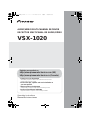 1
1
-
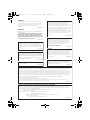 2
2
-
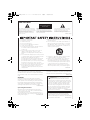 3
3
-
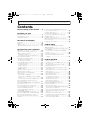 4
4
-
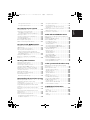 5
5
-
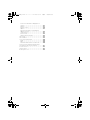 6
6
-
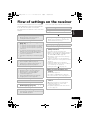 7
7
-
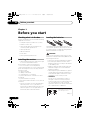 8
8
-
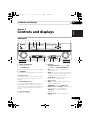 9
9
-
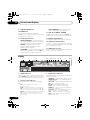 10
10
-
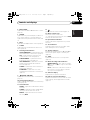 11
11
-
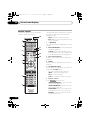 12
12
-
 13
13
-
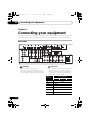 14
14
-
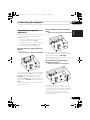 15
15
-
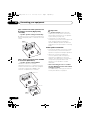 16
16
-
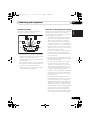 17
17
-
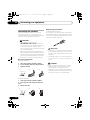 18
18
-
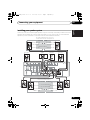 19
19
-
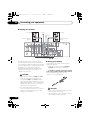 20
20
-
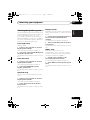 21
21
-
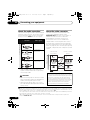 22
22
-
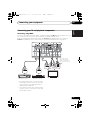 23
23
-
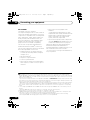 24
24
-
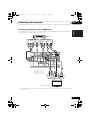 25
25
-
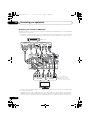 26
26
-
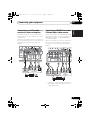 27
27
-
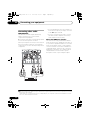 28
28
-
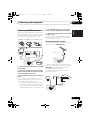 29
29
-
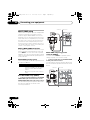 30
30
-
 31
31
-
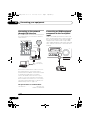 32
32
-
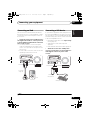 33
33
-
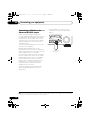 34
34
-
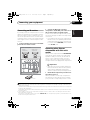 35
35
-
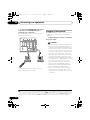 36
36
-
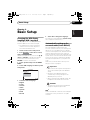 37
37
-
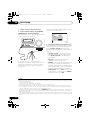 38
38
-
 39
39
-
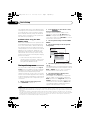 40
40
-
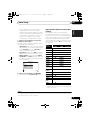 41
41
-
 42
42
-
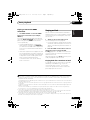 43
43
-
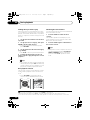 44
44
-
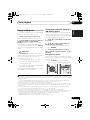 45
45
-
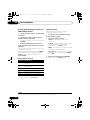 46
46
-
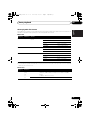 47
47
-
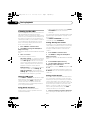 48
48
-
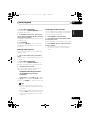 49
49
-
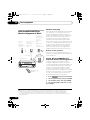 50
50
-
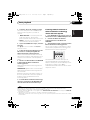 51
51
-
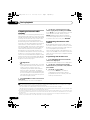 52
52
-
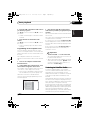 53
53
-
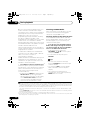 54
54
-
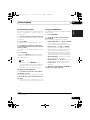 55
55
-
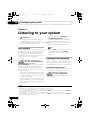 56
56
-
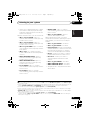 57
57
-
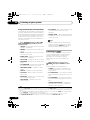 58
58
-
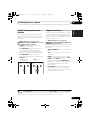 59
59
-
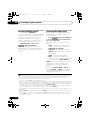 60
60
-
 61
61
-
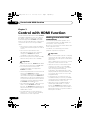 62
62
-
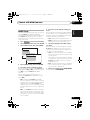 63
63
-
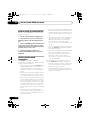 64
64
-
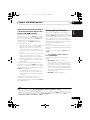 65
65
-
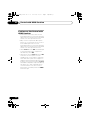 66
66
-
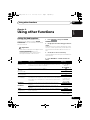 67
67
-
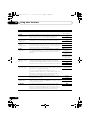 68
68
-
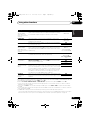 69
69
-
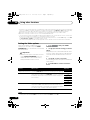 70
70
-
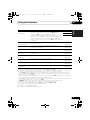 71
71
-
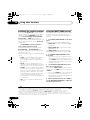 72
72
-
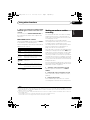 73
73
-
 74
74
-
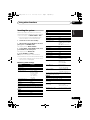 75
75
-
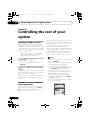 76
76
-
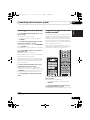 77
77
-
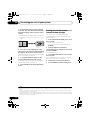 78
78
-
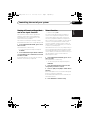 79
79
-
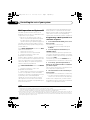 80
80
-
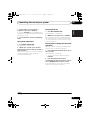 81
81
-
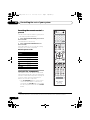 82
82
-
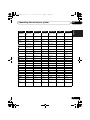 83
83
-
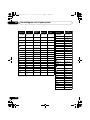 84
84
-
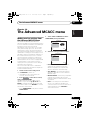 85
85
-
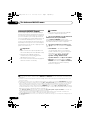 86
86
-
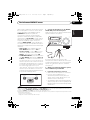 87
87
-
 88
88
-
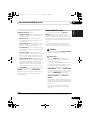 89
89
-
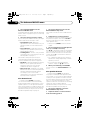 90
90
-
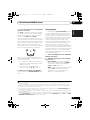 91
91
-
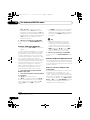 92
92
-
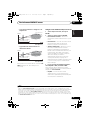 93
93
-
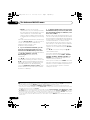 94
94
-
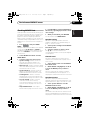 95
95
-
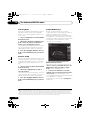 96
96
-
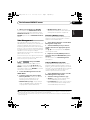 97
97
-
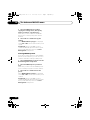 98
98
-
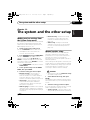 99
99
-
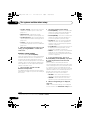 100
100
-
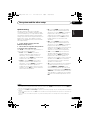 101
101
-
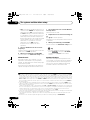 102
102
-
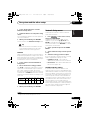 103
103
-
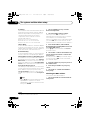 104
104
-
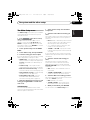 105
105
-
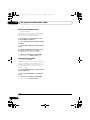 106
106
-
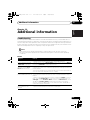 107
107
-
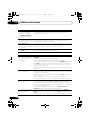 108
108
-
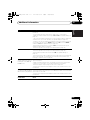 109
109
-
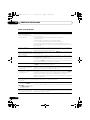 110
110
-
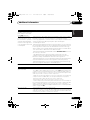 111
111
-
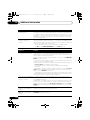 112
112
-
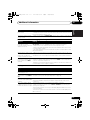 113
113
-
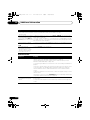 114
114
-
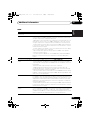 115
115
-
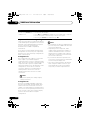 116
116
-
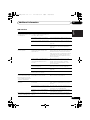 117
117
-
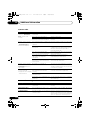 118
118
-
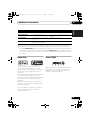 119
119
-
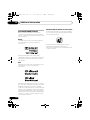 120
120
-
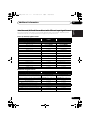 121
121
-
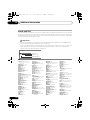 122
122
-
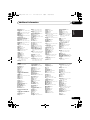 123
123
-
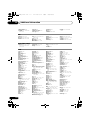 124
124
-
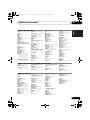 125
125
-
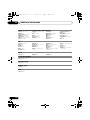 126
126
-
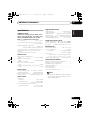 127
127
-
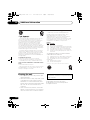 128
128
-
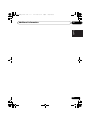 129
129
-
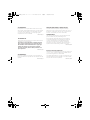 130
130
-
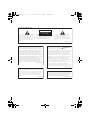 131
131
-
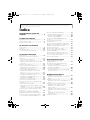 132
132
-
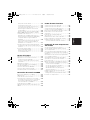 133
133
-
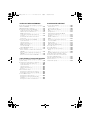 134
134
-
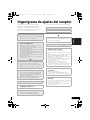 135
135
-
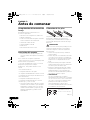 136
136
-
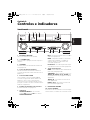 137
137
-
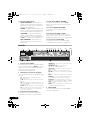 138
138
-
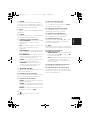 139
139
-
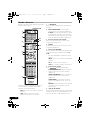 140
140
-
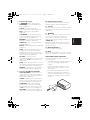 141
141
-
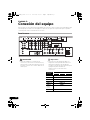 142
142
-
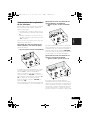 143
143
-
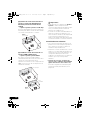 144
144
-
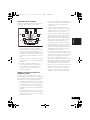 145
145
-
 146
146
-
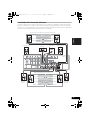 147
147
-
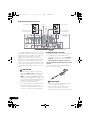 148
148
-
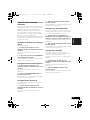 149
149
-
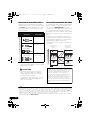 150
150
-
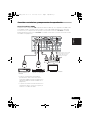 151
151
-
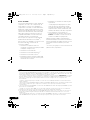 152
152
-
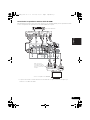 153
153
-
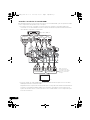 154
154
-
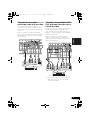 155
155
-
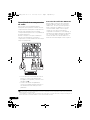 156
156
-
 157
157
-
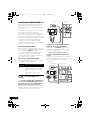 158
158
-
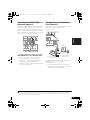 159
159
-
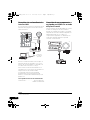 160
160
-
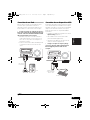 161
161
-
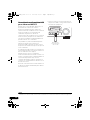 162
162
-
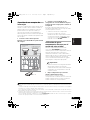 163
163
-
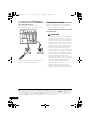 164
164
-
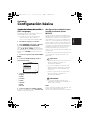 165
165
-
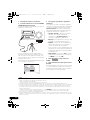 166
166
-
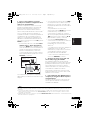 167
167
-
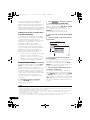 168
168
-
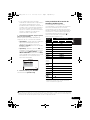 169
169
-
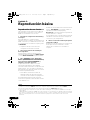 170
170
-
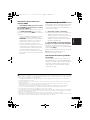 171
171
-
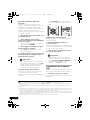 172
172
-
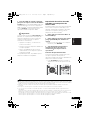 173
173
-
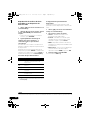 174
174
-
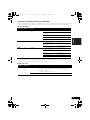 175
175
-
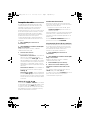 176
176
-
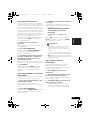 177
177
-
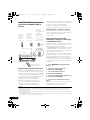 178
178
-
 179
179
-
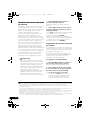 180
180
-
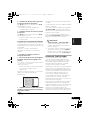 181
181
-
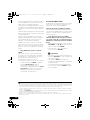 182
182
-
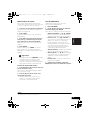 183
183
-
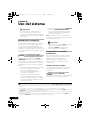 184
184
-
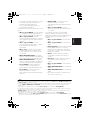 185
185
-
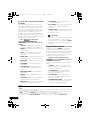 186
186
-
 187
187
-
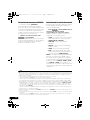 188
188
-
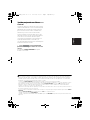 189
189
-
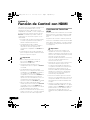 190
190
-
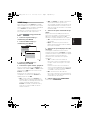 191
191
-
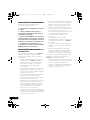 192
192
-
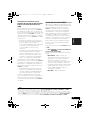 193
193
-
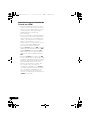 194
194
-
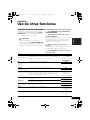 195
195
-
 196
196
-
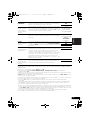 197
197
-
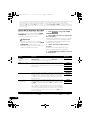 198
198
-
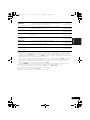 199
199
-
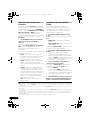 200
200
-
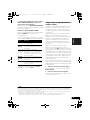 201
201
-
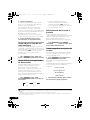 202
202
-
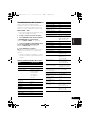 203
203
-
 204
204
-
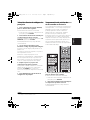 205
205
-
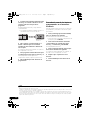 206
206
-
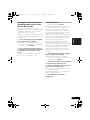 207
207
-
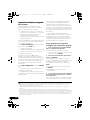 208
208
-
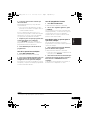 209
209
-
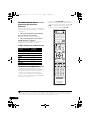 210
210
-
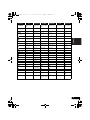 211
211
-
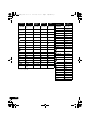 212
212
-
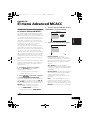 213
213
-
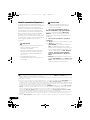 214
214
-
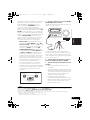 215
215
-
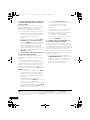 216
216
-
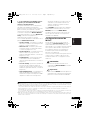 217
217
-
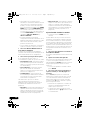 218
218
-
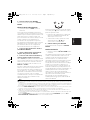 219
219
-
 220
220
-
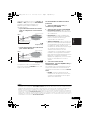 221
221
-
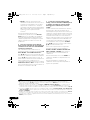 222
222
-
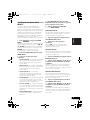 223
223
-
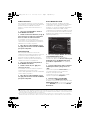 224
224
-
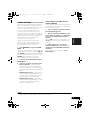 225
225
-
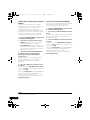 226
226
-
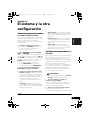 227
227
-
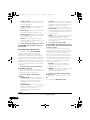 228
228
-
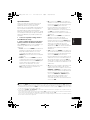 229
229
-
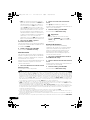 230
230
-
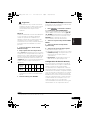 231
231
-
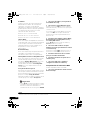 232
232
-
 233
233
-
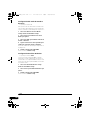 234
234
-
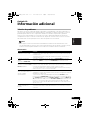 235
235
-
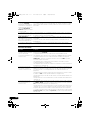 236
236
-
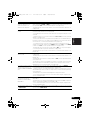 237
237
-
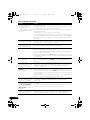 238
238
-
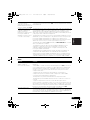 239
239
-
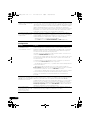 240
240
-
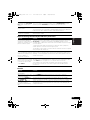 241
241
-
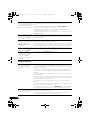 242
242
-
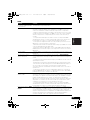 243
243
-
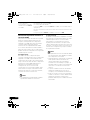 244
244
-
 245
245
-
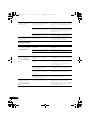 246
246
-
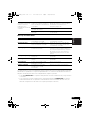 247
247
-
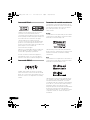 248
248
-
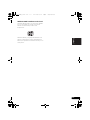 249
249
-
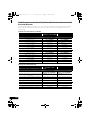 250
250
-
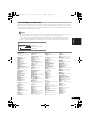 251
251
-
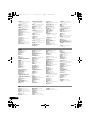 252
252
-
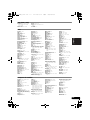 253
253
-
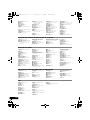 254
254
-
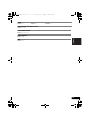 255
255
-
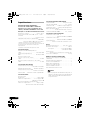 256
256
-
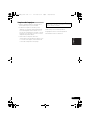 257
257
-
 258
258
-
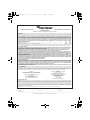 259
259
-
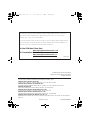 260
260
Ask a question and I''ll find the answer in the document
Finding information in a document is now easier with AI
in other languages
- español: Barco 1020 Manual de usuario
Other documents
-
Pioneer VSX 920 User manual
-
Pioneer VSX-920-K Owner's manual
-
Pioneer SC-1525-K User manual
-
Elite Video VSX-33 User manual
-
Pioneer SC-35 User manual
-
Pioneer Elite VSX-45TX User manual
-
Pioneer VSX-1125-k User manual
-
Pioneer VSX-522-K User manual
-
Pioneer VSX-43TX User manual
-
Pioneer DM-40BT User manual