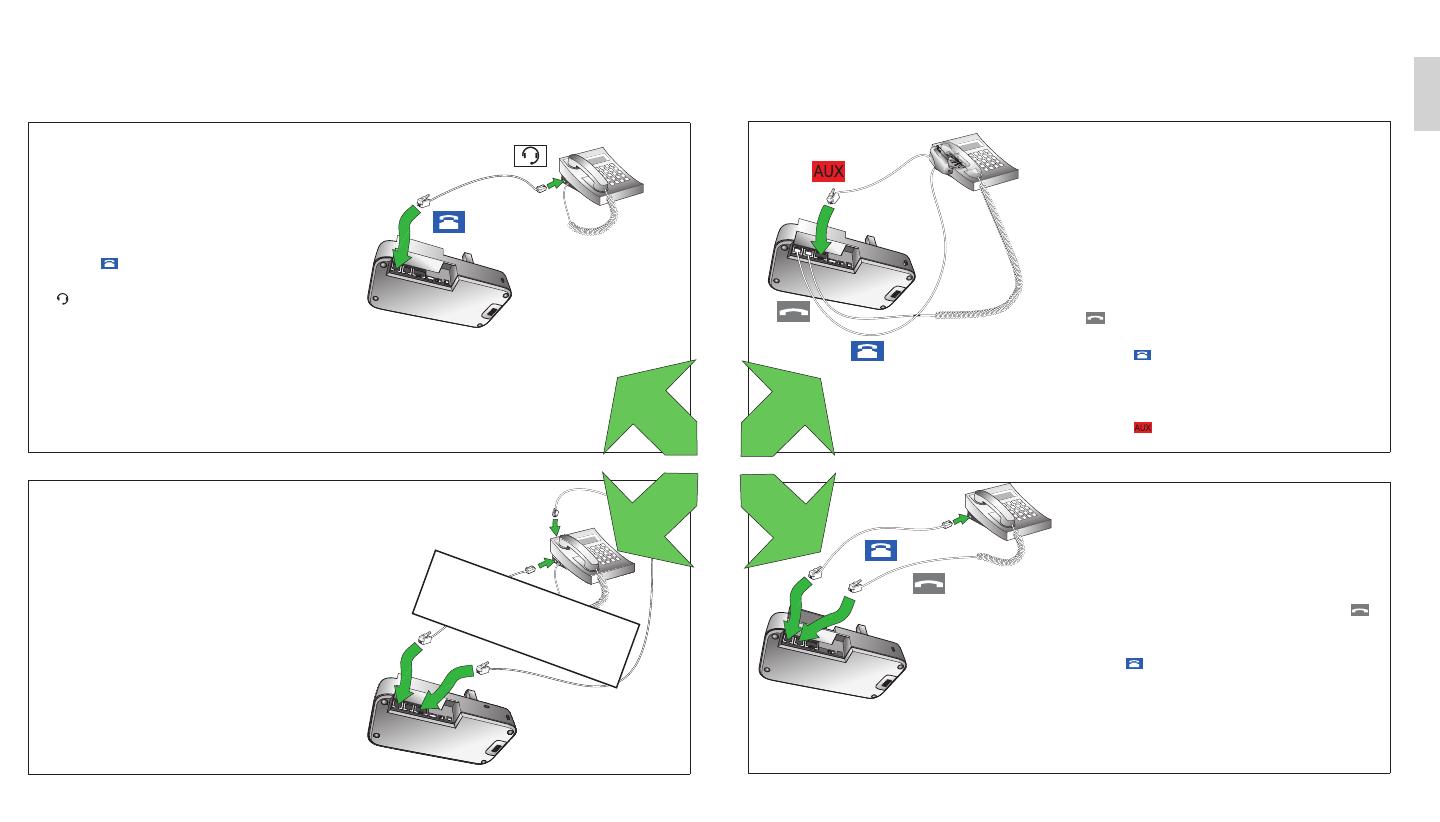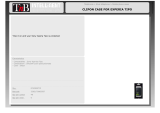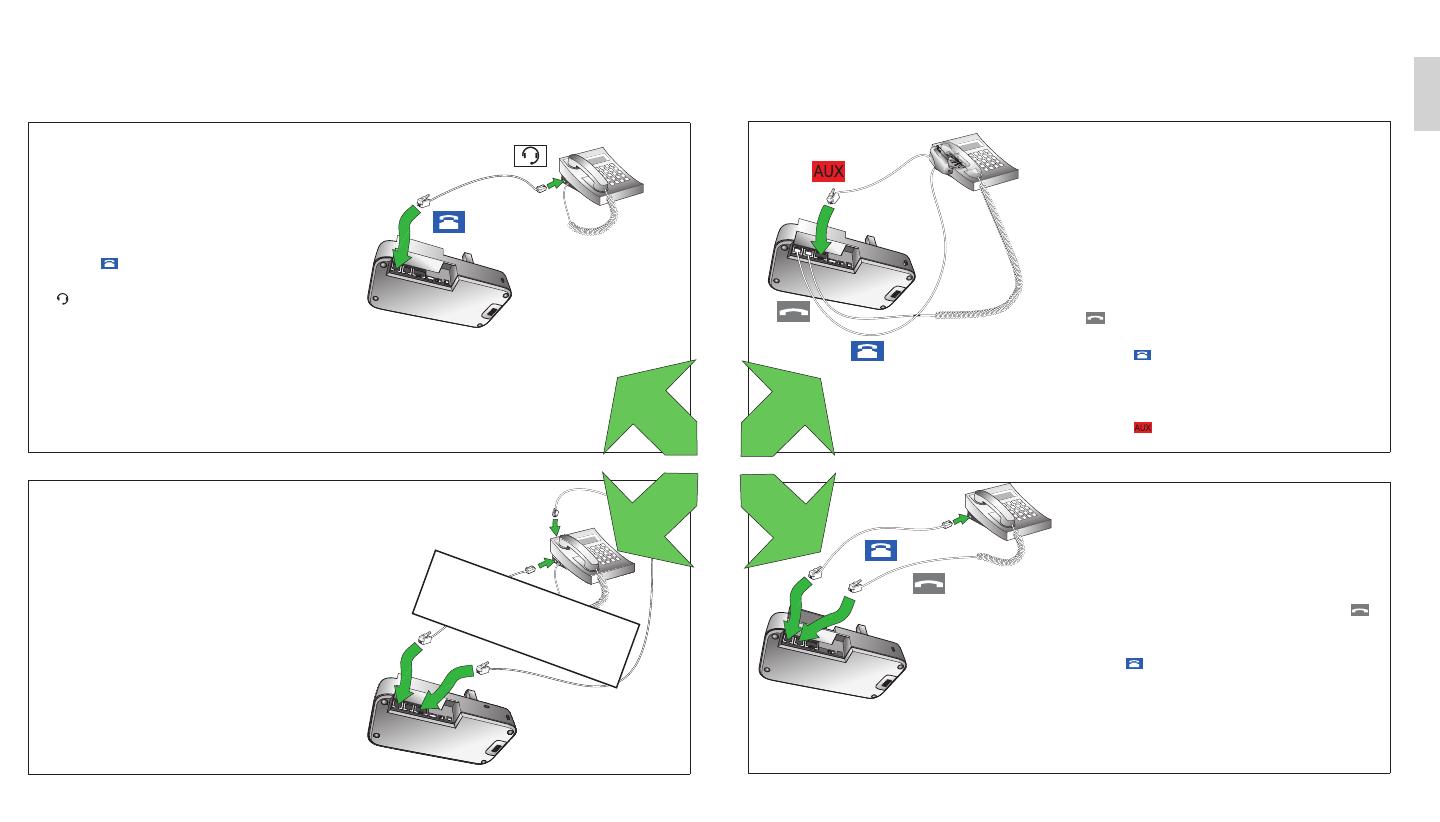
76
US
STEP 5: SELECT AND CONNECT TO A DESK PHONE
Connecting to a desk phone will vary depending on the type of desk phone used.
Select only one of the following four options:
OPTION 1
Desk phone with headset port
This type of desk phone has a dedicated headset
port (usually at the back of the phone). These
phones typically have a button on the front panel for
switching between handset and headset.
1. Plug the supplied telephone cable into the port
marked on the base.
2. Connect the telephone cable to the headset port
on the desk phone.
OPTION 2
Desk phone with Jabra LINK
A Jabra LINK adapter enables an incoming call to be
answered or ended by the headset multi-function
button.
Contact your local Jabra dealer to purchase a Jabra
LINK adapter for your specic desk phone.
1. Connect the Jabra LINK adapter as shown in
adapter documentation supplied with the Jabra
LINK. On some phones the telephone cable will
also need to be connected.
2. Call your connected desk phone using another
phone to enable the Jabra LINK adapter. Wait 10
seconds before answering the phone.
Refer to Jabra LINK
documentation
OPTION 3
Desk phone with Jabra GN1000 remote hand-
set lifter
The Jabra GN1000 remote handset lifter manually
lifts the desk phone handset to make or answer
a call. For mounting instructions refer to
documentation supplied with the Jabra GN1000.
1. On the desk phone, unplug the handset cable
from the phone body.
2. Connect the handset cable to the port marked
on the base.
3. Plug the supplied telephone cable into the port
marked
on the base.
4. Connect the telephone cable into the handset
port on the desk phone.
5. Connect the Jabra GN1000 cable into the port
marked
on the base.
OPTION 4
Desk phone without headset port
This desk phone does not have a dedicated headset
port.
1. On the desk phone, unplug the handset cable from
the phone body.
2. Connect the handset cable to the port marked
on the base.
3. Plug the supplied telephone cable into the port
marked on the base.
4. Connect the telephone cable into the handset port
on the desk phone.
or
or
or
or