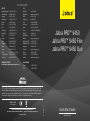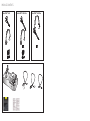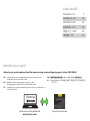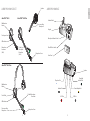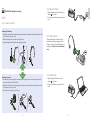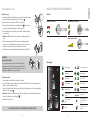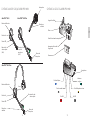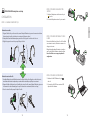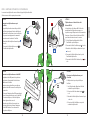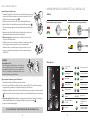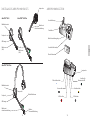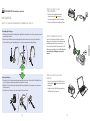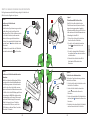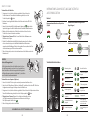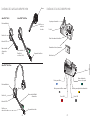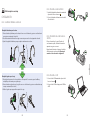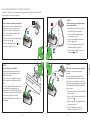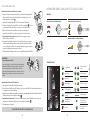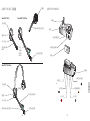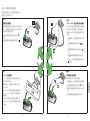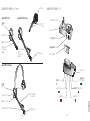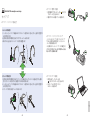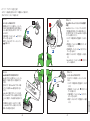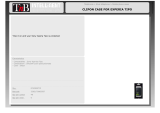Jabra PRO 9450 Duo Specification
- Category
- Mobile headsets
- Type
- Specification
Jabra PRO 9450 Duo is a wireless headset designed for professionals who need excellent sound quality and the freedom to move around. With a range of up to 300 feet, you can easily walk around your office or home while on a call. The headset also features noise-canceling microphones to ensure that your voice is always crystal clear, even in noisy environments. Furthermore, the Jabra PRO 9450 Duo is compatible with all leading desk phones and softphones, making it easy to connect to your devices.
Jabra PRO 9450 Duo is a wireless headset designed for professionals who need excellent sound quality and the freedom to move around. With a range of up to 300 feet, you can easily walk around your office or home while on a call. The headset also features noise-canceling microphones to ensure that your voice is always crystal clear, even in noisy environments. Furthermore, the Jabra PRO 9450 Duo is compatible with all leading desk phones and softphones, making it easy to connect to your devices.




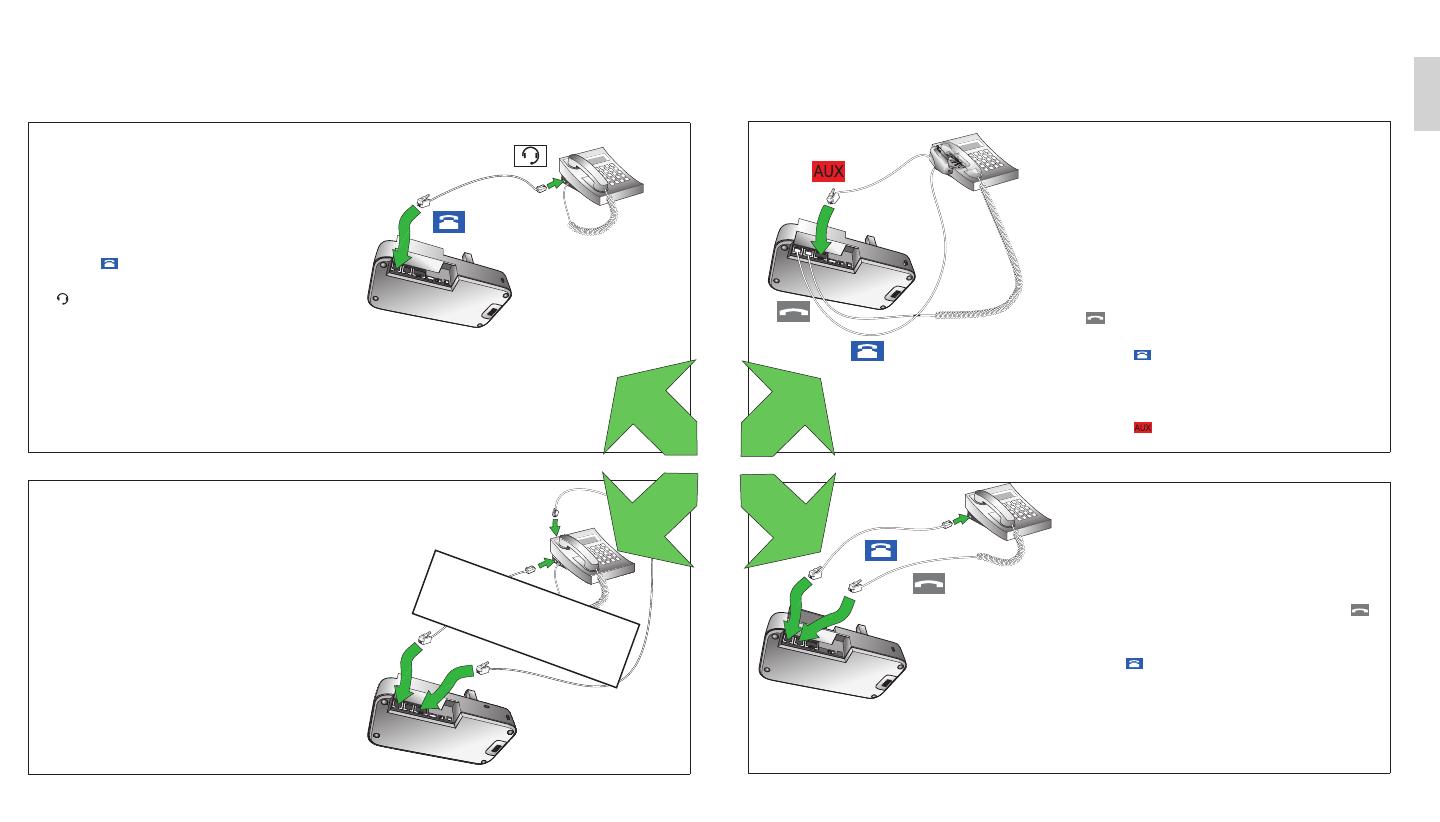

-
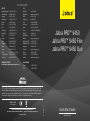 1
1
-
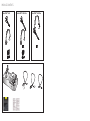 2
2
-
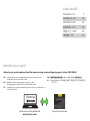 3
3
-
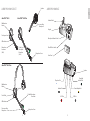 4
4
-
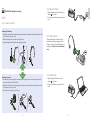 5
5
-
 6
6
-
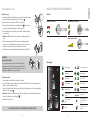 7
7
-
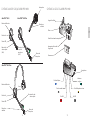 8
8
-
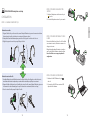 9
9
-
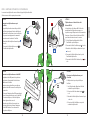 10
10
-
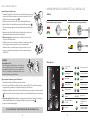 11
11
-
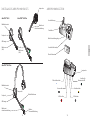 12
12
-
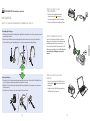 13
13
-
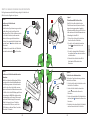 14
14
-
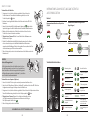 15
15
-
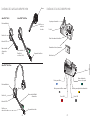 16
16
-
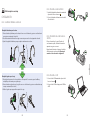 17
17
-
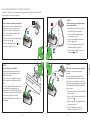 18
18
-
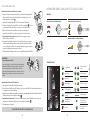 19
19
-
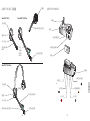 20
20
-
 21
21
-
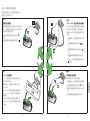 22
22
-
 23
23
-
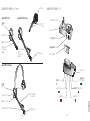 24
24
-
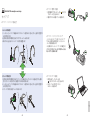 25
25
-
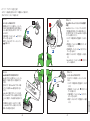 26
26
-
 27
27
Jabra PRO 9450 Duo Specification
- Category
- Mobile headsets
- Type
- Specification
Jabra PRO 9450 Duo is a wireless headset designed for professionals who need excellent sound quality and the freedom to move around. With a range of up to 300 feet, you can easily walk around your office or home while on a call. The headset also features noise-canceling microphones to ensure that your voice is always crystal clear, even in noisy environments. Furthermore, the Jabra PRO 9450 Duo is compatible with all leading desk phones and softphones, making it easy to connect to your devices.
Ask a question and I''ll find the answer in the document
Finding information in a document is now easier with AI
in other languages
- français: Jabra PRO 9450 Duo spécification
- español: Jabra PRO 9450 Duo Especificación
- Deutsch: Jabra PRO 9450 Duo Spezifikation
- 日本語: Jabra PRO 9450 Duo 仕様
Related papers
-
Jabra Pro 9450 Mono Flex Quick start guide
-
Jabra Link 260 USB Adapter User manual
-
Jabra Link 265 Quick start guide
-
Jabra 920-65-508-105 User guide
-
Jabra Pro 935 Dual Connectivity Quick start guide
-
Jabra Engage 55 Operating instructions
-
Jabra BIZ 620 MS Duo User manual
-
Jabra WHB003BS User guide
-
Jabra PRO 9450 Duo User manual
-
Jabra PRO 9450 Duo User manual
Other documents
-
Jabra GN Link 950 User manual
-
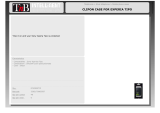 T'nB PCXPERITIP Datasheet
T'nB PCXPERITIP Datasheet
-
Hama 00104897 Owner's manual
-
AT&T TL7612 User manual
-
Albrecht BT 2000 User manual
-
SouthWing SH230 User manual
-
freeVoice Wings Mono NC User guide
-
Logitech BH940 Wireless Mono DECT Headset User manual
-
SouthWing SH440 User manual
-
Logitech BH970 Wireless Mono DECT Headset User manual