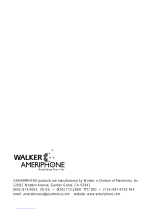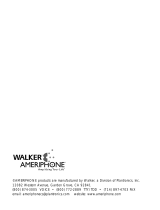Page is loading ...

© 2005 Plantronics, Inc.
76513.000
REV Spec B 04/05
Δ
CLS
•
45i
Dual Speaker Amplified Cordless Phone
with Call-Waiting Caller ID
Ameriphone products are manufactured by
Clarity, a Division of Plantronics, Inc.
4289 Bonny Oaks Drive
Chattanooga, TN 37406
PHONE: (800) 426-3738
FAX: (800) 325-8871
email: [email protected]
www.clarityproducts.com
Operating Instructions
English • Français • Español

ii
When using your telephone equipment,
basic safety precautions should always be
followed to reduce the risk of fire, electric
shock and injury to persons including the
following:
1. Read and understand all instructions.
2. Follow all warnings and instructions
marked on the telephone.
3. Do not use this telephone near a
bathtub, wash basin, kitchen sink or
laundry tub, in a wet basement, near
a swimming pool or anywhere else
where there is water.
4. Avoid using a telephone (other than a
cordless type) during a storm. There
may be a remote risk of electrical
shock from lightning.
5. Do not use the telephone to report a
gas leak in the vicinity of the leak.
6. Unplug this telephone from the wall
outlets before cleaning. Do not use
liquid cleaners or aerosol cleaners on
the telephone. Use a damp cloth for
cleaning.
7. Place this telephone on a stable surface.
Serious damage and/or injury may
result if the telephone falls.
8. Do not cover the slots and openings
on this telephone. It should never be
placed near or over a radiator or heat
register. This telephone should not be
placed in a built-in installation unless
proper ventilation is provided.
9. Operate this telephone using the
electrical voltage as stated on the
base unit or the owner’s manual. If
you are not sure of the voltage in
your home, consult your dealer or
local power company.
10. Do not place anything on the power
cord. Install the telephone where no
one will step or trip on the cord.
11. Do not overload wall outlets or
extension cords as this can increase
the risk of fire or electrical shock.
12. Never push any objects through the
slots in the telephone. They can touch
dangerous voltage points or short out
parts that could result in a risk of fire
or electrical shock. Never spill liquid
of any kind on the telephone.
13. To reduce the risk of electrical shock,
do not take this phone apart. Opening
or removing covers may expose
you to dangerous voltages or other
risks. Incorrect reassembly can cause
electric shock when the appliance is
subsequently used.
14. Unplug this product from the wall
outlets and refer servicing to the
manufacturer under the following
conditions:
A. When the power supply cord or
plug is frayed or damaged.
B. If liquid has been spilled into the
product.
C. If the telephone has been exposed
to rain or water.
D. If the telephone does not operate
normally by following the operat
-
ing instructions. Adjust only those
controls that are covered by the
Important Safety Instructions

iii
operating instructions. Improper
adjustment may require extensive
work by a qualified technician to
restore the telephone to normal
operation.
E. If the telephone has been dropped
or the case has been damaged.
F. If the telephone exhibits a distinct
change in performance.
15. Never install telephone wiring during
a lightning storm.
16. Never install telephone jacks in wet
locations unless the jack is specifically
designed for wet locations.
17. Never touch un-insulated tele
-
phone wires or terminals unless the
telephone line has been disconnected
at the network interface.
18. Use caution when installing or
modifying telephone lines.
19. Use only the power cord and batter
-
ies indicated in this manual. Do not
dispose of batteries in a fire. They may
explode. Check with local codes for
possible special disposal instructions.
Save These Instructions
ADDITIONAL SAFETY NOTES FOR
CANADIAN USERS
The following items are included as part
of the CS-03 Requirements. The standard
connecting arrangement for the equip
-
ment is CA11A. This product meets the
applicable Industry Canada technical
specifications.
NOTICE: The Canadian Department of
Communications label identifies certified
equipment. This certification means that
the equipment meets certain telecommu
-
nications network protective operational
and safety requirements. The Department
does not guarantee that the equipment
will operate to the user’s satisfaction.
Before installing this equipment, users
should ensure that it is permissible to
be connected to the facilities of the
local telecommunications company. The
equipment must also be installed using an
acceptable method of connection. In some
cases, the company’s inside wiring associ
-
ated with a single line individual service
may be extended by means of a certified
connector assembly (telephone extension
cord).
The customer should be aware that com
-
pliance with the above conditions may not
prevent degradation of service in some
situations. Repairs to certified equip
-

iv
Safety
Instructions
(continued)
ment should be made by an authorized
Canadian maintenance facility designated
by the supplier. Any repairs or alterations
made by the user to this equipment, or
equipment malfunctions, may give the tele
-
communications company cause to request
the user disconnect the equipment.
Users should ensure for their own
protection that the electrical ground
connections of the power utility,
telephone lines and internal metallic water
pipe system, if present, are connected
together. This precaution may be particu
-
larly important in rural areas.
CAUTION: Users should not attempt
to make such connections them
-
selves, but should contact the appro
-
priate electric inspection authority,
or electrician, as appropriate.
The Ringer Equivalent Number is an
indication of the maximum number of
terminals allowed to be connected to
a telephone interface. The termination
on an interface may consist of any com
-
bination of devices subject only to the
requirement that the sum of the Ringer
Equivalent Number of all the devices not
exceed five.
Save These Instructions
Safety Instructions For
Batteries
Risk of explosion if battery is
replaced by an incorrect type.
Dispose of used battery according to
the instructions.
Use only the following type and size battery
pack:
Cordless Telephone Battery Pack 3.6V,
750mAh 2/3 AA NiMH (Nickel Metal
Hydride) Battery Pack GP75AAH3BMJZ GPI
International Ltd.
Do not dispose of the battery pack in a fire. It
may explode. Check with local codes for pos
-
sible special disposal instructions.
Do not open or mutilate the battery pack.
Released electrolyte is corrosive and may
cause damage to the eyes or skin. It may be
toxic if swallowed.
Exercise care in handling the battery pack to
prevent shorting the battery with conductive
materials such as rings, bracelets and keys. The
battery pack or conductor may overheat and
cause burns.
Charge the battery pack provided with or
identified for use with this product only
in accordance with the instructions and
limitations specified in this manual.
Observe proper polarity orientation between
the battery pack and battery charger.

1
Contents
Important Safety
Instructions _____________ ii
Additional Safety Notes for
Canadian Users
. . . . . . . . . . . . . . . iii
Safety Instructions for Batteries. . iv
For Your Information _______ 2
Warranty Service . . . . . . . . . . . . . . 2
Sales Receipt . . . . . . . . . . . . . . . . . . 2
Help from Ameriphone. . . . . . . . . . 2
About Your New CLS45i ____ 3
Features __________________ 4
Installation and Using
Your CLS45i ______________ 11
Installing, Replacing and Charging
the Handset Battery Pack
. . . . . . . 11
Connecting Your Telephone . . . . . 12
Wall Mounting. . . . . . . . . . . . . . . . 13
Setting Up Caller ID . . . . . . . . . . . 14
Placing Calls . . . . . . . . . . . . . . . . . 17
Receiving Calls . . . . . . . . . . . . . . . 18
Handset Amplifier . . . . . . . . . . . . . 18
Intercom . . . . . . . . . . . . . . . . . . . . 19
Caller ID Functions _______ 19
Reviewing Caller ID Information . 19
Placing a Call from Caller ID
Information
. . . . . . . . . . . . . . . . . . 19
Deleting Selected Caller ID
Information
. . . . . . . . . . . . . . . . . . 20
Deleting All Caller ID Information 21
Saving Caller ID Information To
Memory
. . . . . . . . . . . . . . . . . . . . . 20
Receiving Call Waiting Caller ID . 21
Speed Dial and
Memory Functions ________ 22
Storing Numbers in Memory . . . . 22
Memory Dialing - Base . . . . . . . . . 23
Reviewing Memory Information
on the Handset
. . . . . . . . . . . . . . . 23
Deleting a Stored Number. . . . . . 24
Other Calling Features ____ 24
Transferring Calls from the
Handset to the Base
. . . . . . . . . . . 24
Transferring Calls from the
Base to the Handset
. . . . . . . . . . . 24
Three-Way Conference Calls. . . . 24
Troubleshooting _________ 25
Regulatory Compliance __ 26
Important FCC Information for
Customers . . . . . . . . . . . . . . . . . . 26
Warranty Procedure ______ 30
Specifications _____________ 31

2
For Your Information
Thank you for selecting the CLS45i Dual-speaker
Amplified Cordless Telephone from Ameriphone.
These operating instructions and quick-reference
guide provide the information you need for safe,
efficient use of the CLS45i. Read this document
thoroughly before using your telephone and keep
it nearby for easy reference.
Warranty Service
Your telephone is designed to provide years of
quality service. However, if there is a malfunction
and the Troubleshooting recommendations on
page 25 do not resolve the problem, follow the
Warranty procedure on page 35.
Sales Receipt
Save your sales receipt as proof of purchase date
should you need warranty service.
Help from Ameriphone
For help with using your CLS45i, call our
Customer Service Department at 800-426-3738.
Package Checklist
Please make sure that your package includes the
items shown in the following illustration.
Handset
Base Unit
Telephone Line Cords
Phone Directory Cards
A/C Adapter
Operating Instructions
Package Components
Phone Mounting Bracket
Battery Pack
(Located in handset battery
compartment.
Plug in before using!)

About your new CLS45i
3
The CLS45i is the flagship of the Ameriphone
®
product line. It has been custom-engineered with an
unprecedented array of features to provide years
of convenience and assistance. It is powered by
the latest technology yet thoughtfully designed for
ease-of-use, especially for people who have trouble
hearing on the telephone.
The CLS45i is a Dual-Speaker Amplified Cordless
Telephone with 2.4GHz technology for greatly
increased power and extended operating range.
It is, literally, two-phones-in-one ... two speaker
-
phones. There are speakers in both the handset and
the base. This means that when the handset is
either in or out of the base you can use the base as
a standard speakerphone. There are dialing keypads
and stored number memories in both the handset
and the base. And, you can also use the handset
independently as another speakerphone in another
location in your home. You can also use it as an
intercom between rooms.
The CLS45i has a powerful 40dB amplifier with
separate volume and tone controls so that you can
tailor the incoming sounds to the loudness and fre
-
quency that best suits your hearing. Plus, its bright,
red ring flashers and super-loud ringers in both the
base and handset make sure you know when your
phone is ringing.
Your new phone is designed to achieve the maxi
-
mum possible range by transmitting and receiving
according to the highest specifications set forth by
the FCC. We have rated this phone to operate at
a maximum distance with the qualification that the
range depends upon the environment in which the
telephone is used. While using the telephone you
may experience interference from other electronic
devices. If you use the handset near a microwave
oven which is being used, noise may be heard from
the receiver or the speaker. Move away from
the microwave oven and closer to the base unit.
During a call, as you begin to move your handset
too far from your base unit, noise increases. If you
pass the range limits of the base unit, your call will
be terminated.
The CLS45i has both Caller ID and Call Waiting
Caller ID capabilities. You will need to subscribe to
the telephone company’s Caller ID service to use
these features. The LCD screen on the handset lets
you view Caller ID information easily. It also guides
you through the few simple steps to set up the
other Special Features of the CLS45i.
On the base you’ll find seven (7) one-touch speed
dial memory buttons, including three red buttons
specifically designated for emergency numbers.
You can store other numbers in these memory
locations if you wish, but emergency numbers will
always be easiest to access if you store them in the
red memory locations (ER5, ER6 and ER7).
Note: The CLS45i employs sophisticated circuitry
to minimize acoustic feedback (squealing) while it is
placed against your ear. However, you may experi
-
ence some feedback while returning the handset to
the base. To alleviate this either turn the phone off
or turn the amplifier off before returning the hand
-
set to the base.
The handset can store frequently called numbers in
ten (10) two-touch buttons.
The CLS45i has many other features and functions
and they are explained in the following pages.
We hope you enjoy using your new CLS45i and
that you are pleased with the added capability and
independence it makes possible for you.
We sincerely thank you for your support of
Ameriphone products. If we can be of help to you,
please call our Customer Service department at
800-426-3738. We would also appreciate your feed
-
back.

ANTENNA
EARPIECE
LCD display
CALLER ID button
TALK button
LIGHTED KEYPAD
CHANNEL / SETUP
button
AMPLIFY button
IN USE indicator
DELETE / BACK button
FLASH / EXIT button
REDIAL / FWD button
UP / DOWN arrows
INTERCOM / ENTER
button
SPEAKER button
MEM button
The CLS45i has an extensive array of features.
Included among them are:
• Amplification up to 40dB
• Hands-free Communication
• Caller ID (if subscribed)
• Intercom
• Memory Dialing
• Speakers for Three-way conference calling
and call waiting (if subscribed)
• Portability within a given area
For added convenience and ease of use, there
is a tactile nub on the #5 dialing key and tactile
symbols on the memory and function keys on
the base.
Since most of the features are available on
both the handset and the base, let’s first look
at the handset features.
4
Features – Handset
Handset Face

The following controls and indicators are on
the face of the handset.
Keypad. The keypad on the handset is
backlit while in use.
TALK button. Press to turn the hand-
set ON and OFF. It can be used to answer,
place or end a call.
CALLER ID button. Press to dial the
Caller ID position selected by the up/down
button.
LCD Display. Displays Caller ID and
telephone status information. It stores up
to 50 telephone numbers and has three
language selections.
Earpiece.
Antenna.
IN USE / NEW CALL indicator.
Lights up when the telephone is in use. It
also flashes when there are new calls that
have not been reviewed.
DELETE / BACK button. This button
is used:
a. to delete Caller ID entries
b. to backspace and delete characters
when entering a new name and number
into memory
FLASH / EXIT button. Press to:
a. access telephone company subscription
services, such as Call Waiting (if available)
b. exit any menu and return to the Standby
screen
REDIAL / FWD button. This button is
used:
a. To redial last number dialed: Press
to redial the last number that you dialed
up to a maximum of 32 digits. It must
be the first button pressed the next
time you activate the handset, either by
picking it up from the cradle or, if out of
the cradle, by pressing TALK.
b. To insert pauses into numbers:
When storing numbers into memory,
press REDIAL to insert pauses when
necessary, such as when entering a
sequence of numbers (calling card or
credit card number). You may also be
asked to provide information for identifi-
cation or validation purposes when mak-
ing telephone transactions, such as with
a bank or other merchant. In these cases
you would be prompted at each succes-
sive step to provide data such as the last
4-digits of your social security number,
date of birth, phone number, zip code, etc.
A pause is also used when programming
a number that is followed by an exten-
sion or a menu selection.
c. To advance the cursor to the next
character location: In storing names
into memory, (such as “BEN”), once you
have selected “B” on the “2” key, press
REDIAL to move the cursor to the right
where you will enter the “e” on the
“3” key. Continue pressing REDIAL to
advance the cursor until all the letters
of the name have been selected. Press
PROG to store the number.
UP / DOWN arrows. Press to scroll
through the Caller ID and SETUP dis-
play.
INTERCOM / ENTER button. Press
to:
a. activate the Intercom function
b. store or confirm any selection during
SETUP or when entering names/num-
bers into memory
MEM button. The MEM button is used
when storing and accessing frequently
dialed and emergency telephone numbers
5
Features – Handset

into memory locations.
SPEAKER button. Pressing this button
turns the handset speaker On and Off. It
can also be used to answer incoming calls.
For best results, after turning this function
On and the handset is out of the cradle,
place the handset face down or on its side
so that the speaker grille is not blocked.
AMPLIFY button. This button turns
the extra amplification On and Off. Press
it to put the handset amplifer into the On
mode for maximum volume boost. In the
On position, the button is backlit and the
maximum amplification is 40dB. When it is
Off, the backlight goes out and the maxi-
mum amplification is approximately 18dB.
CHANNEL / SETUP button.
a. This button is used for switching
channels when there is interference on
the line. There are 40 channels. If there
is interference on the line, pressing
this button will move to another chan-
nel which should bring much improved
clarity of reception.
b. Pressing CHANNEL for three (3) seconds
will initiate the SETUP mode. You will see
this indicated on the LCD display.
Handset Controls,
Functions and Features
There are controls on either side of the
handset and they are listed below.
Left Side:
RINGER OFF/ON. This switch turns
the handset ringer On and Off.
REMOTE jack. This 3.5 mm jack is for
use with optional remote devices such as an
Ameriphone ER Pillow Switch or Air Switch.
VOL slide switch. When AMPLIFY on
the handset is Off, this volume control pro-
vides amplification from 0 to 18dB. When
AMPLIFY is On, the volume control allows
you to adjust the amplification up to 40dB.
Right Side:
TONE LO HI. Adjusts the tone to help
you better understand incoming voice on
the handset. The TONE control provides
clarity, especially with similar sounding
words. It is only functional when AMPLIFY
is on.
AUDIO jack. 3.5mm jack used for
connecting other assistive listening devices
such as neckloop, cochlear implant or
Personal Computer speaker.
6
Features – Handset
VOL slide switch
DETACHABLE
BELT CLIP
REMOTE jack
RINGER ON/
OFF switch
Handset
Left Side

HEADSET jack. 2.5mm jack to allow the
use of a headset. Your handset, when connected
to a headset (not included) will provide
you with hands-free communication. In the
event you wish to purchase a headset for
your CLS45i, please contact Plantronics at
1-800-544-4660 for a location near you. We
recommend the use of Plantronics models
M-130 and M-175. Headsets are also available
at most retail outlets and Special Needs
distributors that sell telephone equipment..
Other Handset Features:
BELT CLIP. Your CLS45i has a detach-
able belt clip on the back of the handset.
RING FLASHER. This red light, located
on the top right back corner of the handset,
flashes when your telephone is ringing.
NEW CALL / IN USE indicator.
Located at the top right-front corner of
the earpiece, it flashes to let you know
you have a new call or to indicate that the
handset is in use.
Caller ID Display Indicator
When you receive a telephone call, the LCD
display provides a number of Caller ID details,
which are explained below.
• New Call/Call counter This line dis-
plays the number of calls and new calls in
standby mode. If you have a call that has
not yet been reviewed, the display reads
“New” and the New Call / In Use light on
the handset flashes.
• Repeated Call Indicator This indicator
lights up and displays “RPT” if the displayed
telephone number has called more than
once.
• Clock Shows the real time (AM/PM)
format, or the time stamp of a Caller ID
record.
• Date Displays the date (mm/dd) format,
or the date stamp of a Caller ID record.
• 12-Digit number line Displays the
caller’s number or digits you dialed.
7
Features – Handset
New Call / In
Use indicator
RING FLASHER
TONE LO HI
switch
AUDIO jack
HEADSET jack
Handset
Right Side

8
Features – Base
SPEAKER GRILLE
ANTENNA
MEMORY
buttons
KEYPAD buttons
PROG button
INTERCOM (and
Page) button
FLASH button
REDIAL button
SPEAKER button
MUTE button
POWER (also Low Battery) indicator
(red/green)
IN USE light (green)
CHARGE indicator (red)
PHONE NUMBER DIRECTORY
VISUAL RINGER
Base Faceplate
SPEAKER VOL slide
control

Features and controls on the faceplate (top)
of the base.
POWER (also Low Battery) indicator.
This light is the left most of three lights
above the keypad. It signals you to alert you
to the status of the backup batteries and
the AC power. See chart on page 12.
IN USE light. This green light is ON when
the telephone line is in use. When transfer-
ring a call, this light changes from a steady
light to a flashing light.
CHARGE indicator. This red light is ON
when the handset is in the cradle.
KEYPAD buttons. The buttons on the
keypad are backlit. They light up when you
press SPEAKER.
MEMORY buttons. M1 through M4 and
ER5 through ER7. M1 through M4 are
for frequently-called numbers and ER5
through ER7 are for emergency numbers.
Each stores a telephone number of up to
16 digits in length. These are one-touch
buttons. See pages 21-22.
PROG button. Press when storing frequent-
ly called and emergency telephone numbers
into memory. See page 22.
INTERCOM (and Page) button. Press
to page the handset, transfer a call or for
conversation between the base and hand-
set. It can also be used to connect a three-
way call between the handset, base and a
third party on another telephone line.
FLASH button. Press to access special
services from the telephone company such
as Call Waiting and other subscribed services.
REDIAL (and Pause) button. Press to
redial the last number you called. Pause lets
you insert an extension or menu choice
when storing numbers. It lets you program
numbers up to 32 digits. See additional
description on page 5.
SPEAKER button. Backlit button lights up
when Speaker is turned On. Press it and it
provides hands-free communication with
adjustable volume.
Note: In Speaker mode, only one party at a
time can be heard. It is best that you wait
until the other party is finished speaking
before you speak. Otherwise parts of the
conversation may be lost.
MUTE button. Press to turn the micro
-
phone on the base ON and OFF. It is for
added privacy.
SPEAKER VOL slide control. Use this
to adjust the volume of the speaker on the
base.
ANTENNA. Keep the antenna raised for
the maximum reception strength and to
minimize interference on the line.
VISUAL RINGER. This flashes a bright red
light when the telephone is ringing.
PHONE NUMBER DIRECTORY.
Included is a self-adhesive plastic sleeve
and several directory listing cards on which
you can note the phone numbers you have
stored in memory buttons and other num-
bers if you choose. Simply peel the backing
off the sleeve and affix it to the base in the
lower area of the handset cradle as shown.
You may remove the directory cards as
often as you wish to make changes by slid-
ing them out of the sleeve and then sliding
them back. NOTE: writing the numbers in
pencil will make changes easier to make
and will extend the life of the directory
cards. Extra cards are included.
9
Features – Base

Controls on the right side.
AMPLIFIER OFF ON. This switch deter-
mines the initial state of the amplification on
the handset. It always returns the handset to
whichever position the switch is set. When Off,
the handset starts calls in non-amplified mode.
When On, the handset starts calls in amplified
mode. The Amplify button on the handset toggles
between the amplification levels, regardless of the
position of the switch. CAUTION: when
this switch is set to ON the vol-
ume will be louder than normal
when the handset is turned on.
To protect persons with normal
hearing we suggest setting the
switch to OFF. This will keep the
volume at a normal level until the
AMPLIFY button is pressed.
T P (Tone/Pulse). Slide the switch to the
type of telephone service you have; “T”
(touch tone) or “P” (pulse) for rotary dialing.
RING TONE. Slide to set ringer tone to “L”
(low) or “H” (high).
RINGER. Slide to set ringer loudness to
“OFF”, “L” (low), “M” (medium) or “H”
(high).
EXT SPK OUT (Audio) jack. This
3.5 mm jack is compatible with Personal
Computer speakers and assistive listening
devices such as a neckloop and cochlear
implant. See page 7 (handset).
Back side of the base.
AC ADAPTER jack. This jack is for the
AC adapter that provides electric power
to your phone. See page 31 “Product
Specifications.”
TELEPHONE LINE jack. Next to the
DC adapter, this jack allows connection to
the telephone line.
10
Features – Base
T P (Tone/Pulse) switch
RINGER VOLUME
switch
AMPLIFIER ON OFF
switch
RING TONE
switch
EXT SPK OUT (Audio)
jack
TELEPHONE LINE jack
AC ADAPTER jack
Base, right and back sides

There are six (6) steps involved in setting up
your CLS45i.
1. Install included battery pack into handset.
2. (Optional) Insert four AA alkaline batteries
(for backup in case of AC power outage)
into base.
3. Decide if you want the telephone to sit
on a desk/tabletop or hang on the wall (if
on the wall, follow Instructions for Wall
Mounting)
4. Plug the telephone line cord into the phone
base and telephone wall jack
5. Plug the electrical adapter into a 110-120V
AC wall outlet
6. Place handset in the cradle face up and let
charge overnight or for 10-14 hours
Once your telephone is set up and the
handset is charged, you may proceed to
program up to 17 phone numbers into the
memory speed-dial buttons and set up the
rest of the Special Features.
Installing, Replacing and
Charging the Handset
Battery Pack
Note: the battery pack must be fully charged
before using the CLS-45i
Remove the battery cover on the back of the
handset by pushing the battery compartment
“button” and sliding the cover towards the
bottom of the handset.
1. To install the battery pack, plug the
cord of the battery pack into the terminal
in the battery compartment. Replace the
battery cover by sliding it into place until it
“clicks”.
2. To replace the battery pack, remove the
battery cover as stated above and unplug
the battery from the battery compartment.
Remove old battery pack. Install new battery
pack and plug the cord of the battery pack
into the terminal in the battery compartment.
Replace the battery cover by sliding it into
place until it “clicks”.
Monitoring the Handset
Battery Level
The battery icon will show “full” if there is
an adequate charge level on the battery. As
the phone is used the battery will discharge.
When the handset battery is low the display
will show the battery icon in an “empty”
state, the unit will “beep” every thirty (30)
seconds, and the IN USE/NEW CALL light will
flash. If you are using the phone, the phone
will go dead after approximately two (2) min-
utes. Place the handset back into the base to
recharge the battery.
11
Installing and Using Your CLS45i

To maximize the battery charge, place the
handset back into the cradle when not in use
and each night.
When out of the cradle, the battery typically
holds a charge for several days, depending
upon use.
Maximizing Handset Battery Life
To maximize the battery life, fully discharge
the battery and recharge it occasionally.
Simply unplug your telephone line cord from
the wall telephone jack.
Press TALK and allow the handset to remain
on for 10 to 14 hours.
Then, reconnect the phone cord to the wall
telephone jack.
Return the handset to the base and allow it to
fully charge for 12 hours.
Doing this process monthly reduces the
memory buildup that occurs from frequent,
partial charging.
Monitoring the Level of the
Backup Batteries in the Base
Chart 1 indicates how to read the lights and
indicators on the base to determine the status
of the batteries and AC power.
Connecting Your
Telephone
Set the dial mode switch to T (tone) if you
have touch tone service. Set the switch to P
(pulse) if you have rotary dialing.
You may connect your telephone for desktop
use or mounted on a wall.
• Raise the antenna on the base.
• Plug the other end of the telephone cord
into the telephone wall jack.
• Plug the AC adapter into a standard 120V
AC wall outlet.
Note: Use only with the #950 AC adapter
supplied by Ameriphone.
CAUTION: Place the telephone and
power cords where they will not
interfere with movement, be dam
-
aged or create a fire or other electri-
cal hazard.
12
Chart 1
AC No Good Low LED
Power Battery Battery Battery Color
installed
yes yes green steady
yes yes red steady
yes yes blinks green/red
no yes blinks red
no yes blinks red, goes off
Installing and Using Your CLS45i

Desktop Use
To use as a desk phone, remove the wall
mounting bracket:
1. Remove the handset and turn the phone
over so that the bottom is facing you.
2. Push the bracket in and down firmly until you
feel it snap out of its mounting slots .
3. Place the base on any desired and suitable
location. The small rubber pads on the bot-
tom of the phone will help keep the phone
in place.
Wall Mounting
The wall mounting bracket is already installed
on your CLS45i for your convenience. To
attach your phone to the wall:
1. Locate a desired wall phone jack near an
AC outlet. Notice the position of the two
(upper and lower) protruding nail or screw
heads as shown in illustration
. These
heads fit into the slots on the bottom of
the mounting bracket and hold the phone
on to the wall. Plug the short phone line
cord into the wall jack as shown.
2. Hold the base unit of the phone upright
then angle it downwards. Feel for the
lower protruding nail or screw head and
insert this head into the lower hole on the
mounting bracket as shown in .
3. Next, insert the upper phone bracket onto
the upper head. Slide the phone down until
it is firmly in place on the wall. See .
4. Once the phone is firmly in place on the
wall, attach the short line cord to the
phone, plug the AC adapter into the phone,
and attach the phone’s handset as shown in
.
13
Installing and Using Your CLS45i

Setting Up Caller ID
The Caller ID SETUP procedure begins only
after the handset is fully charged.
Enter SETUP Mode
NOTE: In SETUP, if there is no input within
30 seconds, the program will default to the
last selection in that mode (e.g., Language) and
the CLS45i will return to Standby. If at any
time you want to exit SETUP and return to
Standby, press FLASH.
Press and hold CHANNEL for three seconds.
Setting Language on the Handset
1. Press and hold CHANNEL for three
(3) seconds to enter the SETUP mode.
The Caller ID display now reads, “SET
LANGUAGE.”
2. Press INTERCOM once to enter the
Language selection mode. The current
selected language flashes.
3. Press UP (s) or DOWN (t) to scroll
through the language options. The displayed
language will change to “FRENCH” or
“SPANISH.”
4. Press INTERCOM to select your
preference.
5. Press UP (s) or DOWN (t) to go to the
next menu.
Setting Contrast on the Handset
1. Press and hold CHANNEL for three (3)
seconds to enter the SETUP mode.
2. Press UP (s) or DOWN (t) to go to
the next menu. The display shows the last
selection.
3. Press INTERCOM once to enter the
Contrast Level selection mode. The current
selected level flashes.
4. Press UP (s) or DOWN (t) to change
the level.
5. Press INTERCOM to select your
preference.
6. Press UP (s) or DOWN (t) to go to the
next menu.
Setting Time and Date
The time-and-date stamp is automatically
updated when the first incoming Caller ID is
received.
The time will start from the default Time/Date
“12:00 AM 01/01”.
If the time setting is lost during a power out
-
age, the clock flashes when power is up again.
1. Press and hold CHANNEL for three (3)
seconds to enter the SETUP mode.
2. Press UP (s) until the display reads, “TIME/
DATE”.
3. Press INTERCOM to start changing the
date. The display shows the current time
and date on the top line, e.g. “12:05AM
12/20” with the month digits flashing.
4. Press UP (s) or DOWN (t) to change
the month digits.
5. Press INTERCOM once to select. After the
month digits are set, the date digits flash.
6. Press UP (s) or DOWN (t) to change
the date digits.
8. Press INTERCOM once to select. After the
date digits are set, the hour digits flash.
9. Press UP (s) or DOWN (t) to change
the hour digits.
10. Press INTERCOM once to select. After the
hour digits are set, the minute digits flash.
11. Press UP (s) or DOWN (t) to change
the minute digits.
10.Press INTERCOM once to select. After the
14
Installing and Using Your CLS45i

minute digits are set, AM/PM will flash.
11. Press UP (s) or DOWN (t) to for either
AM or PM.
12.Press INTERCOM once to select. After AM
or PM is selected, the time/date digits will
be blanked.
13.Press INTERCOM once to display the
time/date again. Or, press UP (s) or
DOWN (t) to go to the next menu.
Setting Caller ID On / Off
1. Press and hold CHANNEL for three (3)
seconds to enter the SETUP mode.
2. Press UP (s) or DOWN (t) until the
LCD display reads “CID MODE ON”.
When it is off, the display reads “CID
MODE OFF”.
3. Press UP (s) to set the CID ON/OFF
(default to ON).
4. Press INTERCOM once to enter the CID
selection mode.
5. Press the UP (s) or DOWN (t) button
to change the mode.
6. Press INTERCOM to confirm.
7. Press the UP (s) or DOWN (t) button
to go to the next menu.
Setting Auto-Talk On / Off
When this feature is activated, an incom-
ing call is automatically answered by picking
up the handset from the cradle while the
telephone is ringing.
NOTE: With Auto-Talk On, do not press
TALK to answer, as doing so will discon
-
nect (hang up on) the caller; and the call is
automatically terminated when you place the
handset back into the cradle. You may also
disconnect by pressing TALK.
NOTE: With Auto-Talk Off, picking up the
handset from the cradle does not answer the
call. You will need to press TALK or SPEAKER
to answer the call.
1. Press and hold CHANNEL for three (3)
seconds to enter the SETUP mode.
2. Press UP (
s) until the LCD display
reads “Auto-Talk ON/OFF” (default is
On). If Auto-Talk is Off, the display reads
“AUTOTALK OFF.”
3. Press INTERCOM to enter the Auto-Talk
selection mode. The current mode charac-
ters will then flash (ON/OFF).
4. Press UP (s) or DOWN (t) to change
the mode.
5. Press INTERCOM to select.
6. Press UP (s) or DOWN (t) to go to the
next menu.
Setting the Area Code
1. Press and hold CHANNEL for three (3)
seconds to enter the SETUP mode.
2. While in SETUP press UP (s) button until
the LCD display reads “AREA CODE ?”
and “***” or last selected value “XYZ”.
3. Press INTERCOM to enter the Area Code
selection mode. The digits change with the
first digit of the right set of digits (“XYZ ->
XYZ”) flashing.
4. Enter your area code using the numeric
keys on the handset.
15
Installing and Using Your CLS45i

Press INTERCOM to confirm. When the
area code is confirmed, the entered dig-
its move to the far left and change from
flashing to steady On.
Press UP (s) or DOWN (t) to go to the
next menu.
To set up your CLS45i again, press CHANNEL
and hold it down for three seconds in the
Standby mode. You will again enter the SETUP
mode.
Your CLS45i stays in the SETUP mode until
(a) you complete the SETUP steps, or (b) you
press FLASH/EXIT, or (c) you let 30 seconds
elapse without pressing any keys. However,
Caller ID information will still be recorded
and can be reviewed once SETUP is complete.
Placing Calls
You can place calls from either the handset or
the base. NOTE: Remember, you must charge
the handset battery for 10-14 hours before
using the handset for the first time.
PLACING CALLS FROM THE HANDSET
1. Press TALK or SPEAKER to talk and listen
through the handset. The In Use indicator
lights up; or,
2. Press the SPEAKER to use the handset as
a speakerphone (you can talk and listen
through the speaker on the back of the
handset)
3. The SPEAKER button lights up
4. The In Use indicator lights up
5. Listen for the dial tone.
6. Dial the telephone number
7. When you have finished the call, press
SPEAKER or TALK to hang up. The In Use
indicator light goes out.
PLACING CALLS FROM THE BASE WITH
THE HANDSET EITHER IN OR OUT OF
THE CRADLE (USING THE BASE AS A
SPEAKERPHONE)
1. Press SPEAKER
2. The SPEAKER button lights up
3. Listen for the dial tone
4. Dial the telephone number
5. When you have finished the call, press
SPEAKER.
6. The SPEAKER light goes out
“Temporary” Tone Dialing Mode
If you have set your phone to the Pulse dial-
ing mode and wish to place a call in the
Tone dialing mode, you can do that without
changing your settings. Simply press “ * ” once
to enter Tone temporarily. Any numeric key
pressed after “ * ” will be dialed in Tone mode.
You can also REDIAL in Tone.
Tone mode will be active until you hang up at
which point the phone will automatically reset
to the Pulse dialing mode.
Receiving Calls
When a call comes in, you can answer from
either the handset or the base.
ANSWERING FROM THE HANDSET
WHEN IT IS IN ITS CRADLE
You must pick up the handset to answer.
16
Installing and Using Your CLS45i
J
K
L
J
K
L
A
B
C
A
B
C
D
E
F
D
E
F
G
H
I
G
H
I
Q
R
S
Q
R
S
T
U
V
T
U
V
X
Y
Z
X
Y
Z
PP
WW
M
N
O
M
N
O
11
22
33
44
77
**
##
88
00
99
55
66
SPEAKER
E6
E7
PROG
INTERCOM
FLASH
REDIAL
MUTESPEAKER VOL
/