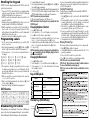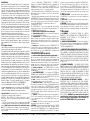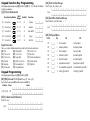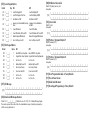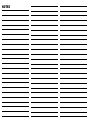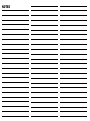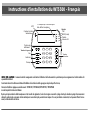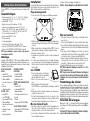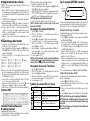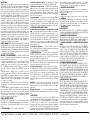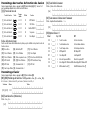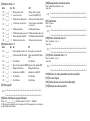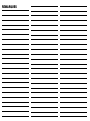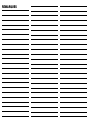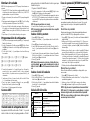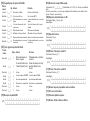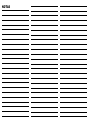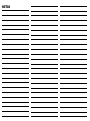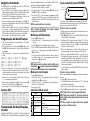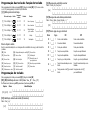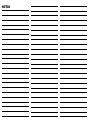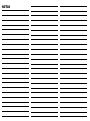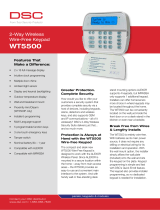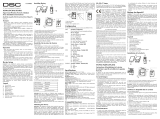DSC PC9155-433/868 Installation guide
- Category
- Security access control systems
- Type
- Installation guide
This manual is also suitable for

English, Français, Español, Português
WARNING: Please refer to the System Installation Manual for information on limitations regarding product use and function, and information on the limitations as to liability of the manufacturer.
These instructions are to be used in conjunction with the appropriate Control Panel Installation Manual, with which this equipment is intended to be used.
This Installation Sheet applies to the following models: WT5500-433 / WT5500-868 / WT5500P-433 / WT5500P-868 (only models WT5500P-433 and WT5500-433 are UL/ULC listed).
Operating Instructions shall be made available to the user.
Do not dispose the waste battery as unsorted municipal waste. Consult your local rules and /or laws regarding recycling of this battery, it will help protect the environment by reducing the number of batteries consumed.
Some of the materials that are found within the battery could become toxic if not disposed properly and/or may affect the environment, and indirectly everybody’s health.
WT5500 Installation Instructions
System is
Ready to Arm
<>
Function
Keys
LED Indicators
Ready
Armed
Trouble
AC Power
Scroll Keys
Ambient Light
Sensor
LCD
Emergency Keys
Fire
Auxiliary
Panic
< > indicates user can
scroll through options
DG009033
1
23
4
5
6
7
89
0
#
*
29007616R001

The WT5500 Wireless Keypad is designed to work with the PC9155 Wireless
Panel.
Specifications
Unpacking
The WT5500 keypad package is available in five distinct configurations, Wall
mount, Wall mount w/Proximity, Desk Stand, Accessory Kit and Proximity
Tags Only. The contents of each are described below
.
Keypad contains patented technology for the Proximity Tag.
Mounting
You should mount the keypad where it is accessible from designated points
of entry and exit. Once you have selected a dry and secure location, perform
the following steps to mount the keypad.
Wall Mounting Plate
1. Locate the screw holes (4) at each corner of the mounting plate.
2. Use the four screws provided to affix the mounting plate to the wall;
ensure the mounting tabs are facing you (see above diagram).
3. Align the four mounting slots in the WT5500 housing with the four
mounting tabs protruding from the mounting plate.
4. Slide the keypad into place.
5. Firmly but carefully snap the keypad down onto the mounting plate.
6. To fasten the keypad more securely onto the mounting plate, locate the
two screw holes in the bottom of the mounting plate then using the two
screws provided in the hardware pack, screw the keypad into place.
Desk Stand - WT5500D
1. Insert the four rubber feet
(found in the hardware pack)
into the indentations provided
in the bottom of the desk
stand.
2. Place the desk stand on a
secure, uncluttered surface.
3. Align the four mounting slots in the WT5500 housing with the four
mounting tabs protruding from the desk stand.
4. Slide the keypad into place. Firmly but carefully snap the keypad down
onto the desk stand.
5. To fasten the keypad securely onto the desk stand, locate the two holes
in the top corners of the back of the desk stand, then using the two
screws provided screw the keypad to the desk stand.
Apply Battery Power
1. Slide the keypad up and out from the mounting plate/desk stand
(removing the screws first if required). The bay for the four AA batteries
is open and visible at the back of the keypad.
2. Insert the batteries as directed on the back of the keypad. Ensure the
correct polarity is observed.
3. Replace the keypad on the mounting plate / desk stand
CAUTION: Do not mix old batteries with new ones.
Apply AC Power
1. Slide the keypad up and out from the mounting plate / desk stand.
2. Locate the power adaptor jack at the back of the keypad housing.
3. Place the adaptor plug in the housing indentation, perpendicular to the
keypad. Insert the adaptor plug firmly into the jack.
4. Pivot the adaptor plug downwards so that it fits flush with the housing.
Guide the AC wire along the channel provided in the keypad housing;
the wire will extend through the bottom of the housing.
5. Replace the keypad on the mounting plate/desk stand (in the latter case, a
further channel is provided in the bottom of the desk stand. Guide the AC
wire along this channel; the wire will extend through an opening in the
back of the stand).
6. Plug the adaptor into a wall outlet.
NOTE: Only use the power adaptor (4.5VDC, 0.5A, 2.25W) supplied
with the kit.
CAUTION: The socket-outlet in which the direct plug-in adaptor is
inserted, must be close to the keypad and easily accessible. The plug of
the adaptor serves as a means of disconnection from the supply mains.
Programming the Keypad
T
here are several programming options available for the keypad (see below).
Programming the keypad is similar to programming the rest of the system. To
turn an option on/off, press the number corresponding to the option on the
number pad. The numbers of the options that are currently turned on will be
displayed along the top of the LCD. For information on programming the rest
of your security system, please refer to your system’s Installation Manual. A
maximum of four keypads can be on the system at any one time.
Language Programming
Hold the (<>) keys for 2 seconds to enter language programming. Scroll
to the desired language and press [] to select.
If Section 075, Option 4 is turned off, language programming can only be
performed while in Installer’s programming.
Installation Instructions
• Temperature range: -10°C to +55°C (14°F to 131°F), Temperature range
for UL/ULC: 0°C to +49°C (32°F to 120°F)
• Humidity (MAX): 93%R.H.
• Plastic enclosure protection degree: IP30, IK04
• Power adaptor output voltage: 4.5VDC @ 0.5A
• Models - US/Latin America: SA103A-0506-6U; Canada: SA103A-0506-6;
EU: SA103A-0506G-6; UK: SA106C-05BS; AUS./NZ: SA106C-05AS;
China: SA106C-05HS
• Battery: 4 AA, 1.5 V, Energizer Alkaline
• WT5500 current draw: 50mA
• Wall-mount tamper
• 5 programmable function keys
• Ready (Green LED), Armed (Red LED), Trouble (Yellow LED), AC (Green LED)
• Frequency: 433.92MHz (WT5500-433/WT5500P-433 only)
• Frequency: 868.35MHz (WT5500-868/WT5500P-868 only)
NOTE: When the power adapter is used, batteries provide minimum 24h
back-up.
WT5500 - WALL MOUNT WT5500DMK - ACCESSORY KIT
• 1 WT5500 Keypad • 1 WT5500DMK Keypad
• 1 WT5500BRK Wall Bracket • 1 Hardware Pack
• 1 Installation Manual • 1 Power Adaptor
• 1 Inner Door Sticker
WT5500P - WALL MOUNT/PROX TAG
• 4 AA Batteries
• 1 WT5500P Keypad
• 1 Hardware Pack • 1 WT5500BRK Wall Bracket
WT5500D - DESK STAND • 1 Installation Manual
• 1 WT5500 Keypad • 1 Inner Door Sticker
• 1 WT5500DMK Desk Stand • 4 AA Batteries
• 1 WT5500BRK Wall Bracket • 1 Hardware Pack
• 1 Installation Manual
• 1 PT4 or PT8 Prox Tag (433MHz/868MHz)
• 1 Inner Door Sticker
• 1 Power Adaptor PROXIMITY TAGS ONLY
• 4 AA Batteries
• 1 PT4 or PT8 Prox Tag (433MHz/868MHz)
• 2 Hardware Packs • 1 Installation Manual
Mounting
Tabs
DG009049
Screw
Holes
Screw
Holes
Screw
Holes
Screw
Holes
DG009096
$$
$$
$$
$$
DG009048
Mounting
Holes
Mounting
Holes
Batteries
Plug
Wire
Channel
Tamper
Switch

Enrolling the Keypad
The WT5500 must be configured in tandem with the PC9155 in order for the
system to function as desired.
1. Turn on the PC9155. The panel will be alert to any keypad enrollment
activity for a period of two minutes. Note that the PC9155 Ready and
AC LEDs will be flashing for this two-minute period.
2. A WT5500 must be turned on during this two-minute period for it to be
assigned to the PC9155.
3. Simultaneously press and hold [
] and [1]; by doing so you force the
keypad to broadcast its ESN (Electronic Serial Number).
4. When the keypad has been successfully enrolled - this should take less
than 5 seconds - on the system, the message ‘Enrollment Successful’
will be displayed on the keypad LCD for five seconds. The Ready and AC
LEDs will return to their previous state.
5. Repeat steps 3 and 4 on each additional keypad to be enrolled.
Programming Labels
1. Use this section to assign a meaningful name (e.g., Front Door, Hall-
way, etc.) to each zone.
2. Enter keypad programming by pressing
[][8][Installer Code][].
Enter the 3-digit section number for the label to be programmed.
3. Use the arrow keys (<>) to move the cursor underneath the letter to
be changed.
4. Press number key 1 through 9, corresponding to the letter you require.
For example, pressing number key 2 once will display the letter D;
pressing it again will display the letter E; pressing it a third time will
display the letter F, and so on.
5. When the required letter or number is displayed use the arrow keys
(<>) to scroll to the next letter.
6. When you are finished programming the Zone Label, press [
]. Scroll
to ‘Save’ and press [
] again.
7. Repeat Steps 2 through 5 until all Labels are programmed.
ASCII Characters
Broadcasting LCD Labels
LCD programming is done using Keypad 1. If more than one LCD keypad is
present on the system, labels programmed at Keypad 1 can be broadcast to
all other LCD keypads. Perform the following in order to broadcast labels:
1. Program LCD Keypad 1 completely.
2. Enter keypad programming by pressing [
][8][Installer Code][] at
the keypad that was programmed.
3. Enter Section [998]. The keypad will broadcast the label programming to the
PC9155. The PC9155 will then broadcast the label information to other
WT5500 keypads that have been enrolled by way of 2-way wireless.
NOTE: This operation may take several minutes.
4. When the keypad is finished press the [#] key to exit.
NOTE: Label broadcast from this keypad is only compatible with other
WT5500 keypads.
Changing Brightness/Contrast
1. Press [][6] [Master Code].
2. Use the arrow keys (<>) to scroll to Brightness or Contrast Control.
3. Press [
] to select the setting you want to adjust.
4. Brightness Control: There are multiple backlight levels. Use the arrow
keys (<>) to scroll to the desired level. Press [
] to select.
5. Contrast Control: There are four different display contrast levels. Use the arrow
keys (<>) to scroll to the desired contrast level. Press [
] to select.
6. To exit, press [#].
NOTE: During battery operation, the keypad uses the ambient light sen-
sor to automatically adjust the backlighting brightness levels in
order to conserve battery life.
Changing the Buzzer Level
1. Press [][6] [Master Code].
2. Use the arrow keys (<>) to scroll to Buzzer Control. Press [] to select.
3. Use the arrow keys (<>) to scroll to the desired buzzer level among
the 21 available selections.
4. To exit, press [#].
Keypad LED Symbols
Proximity Tags (WT5500P only)
You can use the proximity tag to perform any keypad function that would nor-
mally require a user access code. Simply present the tag to the target icon or
to the left of the keypad LCD.
Enrolling Proximity Tags
Enrolling a tag on one keypad will enroll it automatically to all WT5500P
keypads enrolled on the system.
1. Enter [
][5][Master Code]. You will enter the User Code Edit Select
menu.
2. Enter a two-digit User Code slot (01-16, 40) to be associated with the
proximity tag. Alternatively, scroll to the two-digit user number and
press the [
] key. You will enter the New Code Edit menu.
3. Enter the four- or six-digit New Code. The LCD will prompt you to swipe
your proximity tag. Otherwise, press the [#] key to exit.
4. Present your proximity tag to the keypad. If enrollment is successful,
acknowledgement beeps will sound and the keypad LCD will read ‘Tag
Enrolled Successfully’. If the proximity tag has been enrolled previously,
an error tone will sound. The LCD will read ‘Duplicate Tag/User Code’.
5. The keypad will return to the User Code Edit Select menu.
Deleting Proximity Tags
Delete the prox tags from the system when they are lost or no longer needed.
1. Enter [][5] [Master Code] on the keypad.
2. The keypad will display the user number and include the letter ‘T’ if a
prox tag is programmed.
3. Enter or select the User Code slot you wish to delete.
4. Press [] to delete both the user code and the proximity tag.
NOTE: User codes can only be deleted individually.
NOTE: User 40 - Master Code cannot be deleted; a deletion attempt on
this user code will delete the proximity tag only.
NOTE: A user code, once deleted, must be re-enrolled before it can be
used again.
[1] - A, B, C, 1 [4] - J, K, L, 4 [7] - S, T, U, 7 [0] - Space
[2] - D, E, F, 2 [5] - M, N, O, 5 [8] - V, W, X, 8
[3] - G, H, I, 3 [6] - P, Q, R, 6 [9] - Y, Z, 9,0
Symbol Description
Ready Light (green) If Ready light is on, the system is ready to arm.
Armed Light (red)
If Armed light is on, the system has been armed
successfully.
System Trouble (yellow)
On -Indicates that a system trouble is active.
Flashing - Keypad low battery
AC (green) Indicates that AC is present at the keypad.
System is
Ready to Arm
<>
DG009153
Prox Tag
Reader
The complete R&TTE Declaration of Conformity can be found at
http://www.dsc.com/listings_index.aspx.
Par la présente, DSC déclare que ce dispositif est conforme aux exigences
essentielles et autres stipulations pertinentes de la Directive 1999/5/EC.
DSC jako výrobce prohlašuje, že tento výrobek je v souladu se všemi
relevantními požadavky směrnice 1999/5/EC
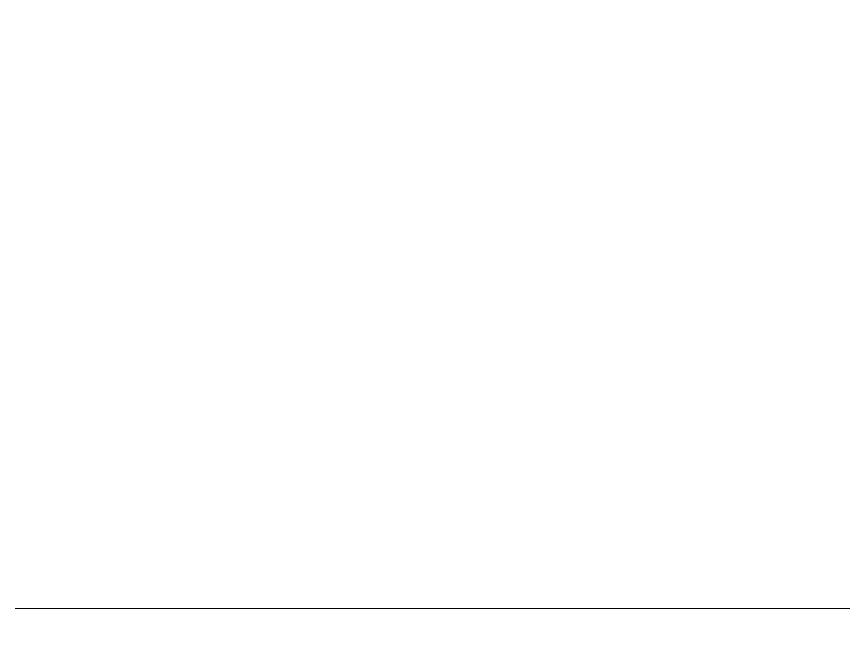
Limited Warranty
Digital Security Controls (DSC) warrants that for a period of 12 months from the
date of purchase, the product shall be free of defects in materials and workman-
ship under normal use and that in fulfilment of any breach of such warranty, DSC
shall, at its option, repair or replace the defective equipment upon return of the
equipment to its repair depot. This warranty applies only to defects in parts and
workmanship and not to damage incurred in shipping or handling, or damage due
to causes beyond the control of DSC such as lightning, excessive voltage,
mechanical shock, water damage, or damage arising out of abuse, alteration or
improper application of the equipment. The foregoing warranty shall apply only to
the original buyer, and is and shall be in lieu of any and all other warranties,
whether expressed or implied and of all other obligations or liabilities on the part
of DSC. DSC neither assumes responsibility for, nor authorizes any other person
purporting to act on its behalf to modify or to change this warranty, nor to assume
for it any other warranty or liability concerning this product. In no event shall DSC
be liable for any direct, indirect or consequential damages, loss of anticipated
profits, loss of time or any other losses incurred by the buyer in connection with
the purchase, installation or operation or failure of this product.
Warning: DSC recommends that the entire system be completely tested on a reg-
ular basis. However, despite frequent testing, and due to, but not limited to, crimi-
nal tampering or electrical disruption, it is possible for this product to fail to
perform as expected. Important Information: Changes or modifications not
expressly approved by DSC could void the user’s authority to operate this equip-
ment.
FCC Compliance Statement
Caution: Changes or modifications not expressly approved by Digital Security
Controls could void your authority to use this equipment.
This equipment generates and uses radio frequency energy and if not installed
and used properly, in strict accordance with the manufacturer’s instructions,
may cause interference to radio and television reception. It has been type tested
and found to comply with the limits for Class B device in accordance with the
specifications in Subpart “B” of Part 15 of FCC Rules, which are designed to
provide reasonable protection against such interference in any residential
installation. However, there is no guarantee that interference will not occur in a
particular installation. If this equipment does cause interference to television or
radio reception, which can be determined by turning the equipment off and on,
the user is encouraged to try to correct the interference by one or more of the
following measures: (i) Re-orient the receiving antenna; (ii) increase the sepa-
ration between the equipment and receiver; (iii) connect the equipment into an
outlet on a circuit different from that to which the receiver is connected. If nec-
essary, the user should consult the dealer or an experienced radio/television
technician for additional suggestions. The user may find the following booklet
prepared by the FCC helpful: “How to Identify and Resolve Radio/Television
Interference Problems”. This booklet is available from the U.S. Government
Printing Office, Washington, D.C. 20402, Stock # 004-000-00345-4.
This Class B digital apparatus complies with Canadian ICES-003.
Cet appareil numérique de la classe B est conforme à la norme NMB-003 du
Canada. IC:160A-WT5500: The term IC before the radio certification number
signifies that the Industry Canada technical specifications were met.
Important Information
: Changes/modifications not expressly approved by DSC
could void the user’s authority to operate this equipment.
IMPORTANT - READ CAREFULLY: DSC Software purchased with or without
Products and Components is copyrighted and is purchased under the following
license terms:
• This End-User License Agreement (“EULA”) is a legal agreement between
You
(the company, individual or entity who acquired the Software and any related Hard-
ware) and
Digital Security Controls, a division of Tyco Safety Products Canada
Ltd.
(“DSC”), the manufacturer of the integrated security systems and the devel-
oper of the software and any related products or components (“HARDWARE”)
which You acquired.
• If the DSC software product (“SOFTWARE PRODUCT” or “SOFTWARE”) is
intended to be accompanied by HARDWARE, and is NOT accompanied by new
HARDWARE, You may not use, copy or install the SOFTWARE PRODUCT. The
SOFTWARE PRODUCT includes computer software, and may include associated
media, printed materials, and “online” or electronic documentation.
• Any software provided along with the SOFTWARE PRODUCT that is associated
with a separate end-user license agreement is licensed to You under the terms of
that license agreement.
• By installing, copying, downloading, storing, accessing or otherwise using the
SOFTWARE PRODUCT, You agree unconditionally to be bound by the terms of this
EULA, even if this EULA is deemed to be a modification of any previous arrange-
ment or contract. If You do not agree to the terms of this EULA, DSC is unwilling to
license the SOFTWARE PRODUCT to You, and You have no right to use it.
SOFTWARE PRODUCT LICENSE
The SOFTWARE PRODUCT is protected by copyright laws and international
copyright treaties, as well as other intellectual property laws and treaties. The
SOFTWARE PRODUCT is licensed, not sold.
1. GRANT OF LICENSE This EULA grants You the following rights:
(a)
Software Installation and Use
- For each license You acquire, You may have only
one copy of the SOFTWARE PRODUCT installed.
(b)
Storage/Network Use
- The SOFTWARE PRODUCT may not be installed, accessed,
displayed, run, shared or used concurrently on or from different computers, including a
workstation, terminal or other digital electronic device (“Device”). In other words, if You
have several workstations, You will have to acquire a license for each workstation where the
SOFTWARE will be used.
(c)
Backup Copy
- You may make back-up copies of the SOFTWARE PRODUCT, but
You may only have one copy per license installed at any given time. You may use the
back-up copy solely for archival purposes. Except as expressly provided in this EULA, You
may not otherwise make copies of the SOFTWARE PRODUCT, including the printed
materials accompanying the SOFTWARE.
2. DESCRIPTION OF OTHER RIGHTS AND LIMITATIONS
(a)
Limitations on Reverse Engineering, Decompilation and Disassembly
- You
may not reverse engineer, decompile, or disassemble the SOFTWARE PRODUCT, except
and only to the extent that such activity is expressly permitted by applicable law
notwithstanding this limitation. You may not make any changes or modifications to the
Software, without the written permission of an officer of DSC. You may not remove any
proprietary notices, marks or labels from the Software Product. You shall institute
reasonable measures to ensure compliance with the terms and conditions of this EULA.
(b)
Separation of Components
- The SOFTWARE PRODUCT is licensed as a
single product. Its component parts may not be separated for use on more than
one HARDWARE unit.
(c)
Single INTEGRATED PRODUCT
- If You acquired this SOFTWARE with
HARDWARE, then the SOFTWARE PRODUCT is licensed with the HARDWARE as a
single integrated product. In this case, the SOFTWARE PRODUCT may only be
used with the HARDWARE as set forth in this EULA..
(d)
Rental
- You may not rent, lease or lend the SOFTWARE PRODUCT. You may
not make it available to others or post it on a server or web site.
(e)
Software Product Transfer
- You may transfer all of Your rights under this
EULA only as part of a permanent sale or transfer of the HARDWARE, provided You
retain no copies, You transfer all of the SOFTWARE PRODUCT (including all
component parts, the media and printed materials, any upgrades and this EULA),
and provided the recipient agrees to the terms of this EULA. If the SOFTWARE
PRODUCT is an upgrade, any transfer must also include all prior versions of the
SOFTWARE PRODUCT.
(f)
Termination
- Without prejudice to any other rights, DSC may terminate this
EULA if You fail to comply with the terms and conditions of this EULA. In such
event, You must destroy all copies of the SOFTWARE PRODUCT and all of its
component parts.
(g)
Trademarks
- This EULA does not grant You any rights in connection with
any trademarks or service marks of DSC or its suppliers.
3. COPYRIGHT
- All title and intellectual property rights in and to the SOFTWARE
PRODUCT (including but not limited to any images, photographs, and text
incorporated into the SOFTWARE PRODUCT), the accompanying printed materials,
and any copies of the SOFTWARE PRODUCT, are owned by DSC or its suppliers.
You may not copy the printed materials accompanying the SOFTWARE PRODUCT.
All title and intellectual property rights in and to the content which may be
accessed through use of the SOFTWARE PRODUCT are the property of the
respective content owner and may be protected by applicable copyright or other
intellectual property laws and treaties. This EULA grants You no rights to use such
content. All rights not expressly granted under this EULA are reserved by DSC and
its suppliers.
4. EXPORT RESTRICTIONS
- You agree that You will not export or re-export the
SOFTWARE PRODUCT to any country, person, or entity subject to Canadian export
restrictions.
5. CHOICE OF LAW
- This Software License Agreement is governed by the laws of
the Province of Ontario, Canada.
6. ARBITRATION
- All disputes arising in connection with this Agreement shall be
determined by final and binding arbitration in accordance with the Arbitration Act,
and the parties agree to be bound by the arbitrator’s decision. The place of
arbitration shall be Toronto, Canada, and the language of the arbitration shall be
English.
7. LIMITED WARRANTY
(a) NO WARRANTY
- DSC PROVIDES THE SOFTWARE “AS IS” WITHOUT
WARRANTY. DSC DOES NOT WARRANT THAT THE SOFTWARE WILL MEET YOUR
REQUIREMENTS OR THAT OPERATION OF THE SOFTWARE WILL BE
UNINTERRUPTED OR ERROR-FREE.
(b) CHANGES IN OPERATING ENVIRONMENT -
DSC shall not be responsible for
problems caused by changes in the operating characteristics of the HARDWARE,
or for problems in the interaction of the SOFTWARE PRODUCT with non-DSC-
SOFTWARE or HARDWARE PRODUCTS.
(c) LIMITATION OF LIABILITY; WARRANTY REFLECTS ALLOCATION OF RISK
- IN
ANY EVENT, IF ANY STATUTE IMPLIES WARRANTIES OR CONDITIONS NOT STATED IN THIS
LICENSE AGREEMENT, DSC’S ENTIRE LIABILITY UNDER ANY PROVISION OF THIS LICENSE
AGREEMENT SHALL BE LIMITED TO THE GREATER OF THE AMOUNT ACTUALLY PAID BY
YOU TO LICENSE THE SOFTWARE PRODUCT AND FIVE CANADIAN DOLLARS (CAD$5.00).
BECAUSE SOME JURISDICTIONS DO NOT ALLOW THE EXCLUSION OR LIMITATION OF
LIABILITY FOR CONSEQUENTIAL OR INCIDENTAL DAMAGES, THE ABOVE LIMITATION MAY
NOT APPLY TO YOU.
(d) DISCLAIMER OF WARRANTIES -
THIS WARRANTY CONTAINS THE ENTIRE
WARRANTY AND SHALL BE IN LIEU OF ANY AND ALL OTHER WARRANTIES, WHETHER
EXPRESSED OR IMPLIED (INCLUDING ALL IMPLIED WARRANTIES OF MERCHANTABILITY
OR FITNESS FOR A PARTICULAR PURPOSE) AND OF ALL OTHER OBLIGATIONS OR
LIABILITIES ON THE PART OF DSC. DSC MAKES NO OTHER WARRANTIES. DSC NEITHER
ASSUMES NOR AUTHORIZES ANY OTHER PERSON PURPORTING TO ACT ON ITS BEHALF
TO MODIFY OR TO CHANGE THIS WARRANTY, NOR TO ASSUME FOR IT ANY OTHER
WARRANTY OR LIABILITY CONCERNING THIS SOFTWARE PRODUCT.
(e) EXCLUSIVE REMEDY AND LIMITATION OF WARRANTY -
UNDER NO
CIRCUMSTANCES SHALL DSC BE LIABLE FOR ANY SPECIAL, INCIDENTAL,
CONSEQUENTIAL OR INDIRECT DAMAGES BASED UPON BREACH OF WARRANTY,
BREACH OF CONTRACT, NEGLIGENCE, STRICT LIABILITY, OR ANY OTHER LEGAL THEORY.
SUCH DAMAGES INCLUDE, BUT ARE NOT LIMITED TO, LOSS OF PROFITS, LOSS OF THE
SOFTWARE PRODUCT OR ANY ASSOCIATED EQUIPMENT, COST OF CAPITAL, COST OF
SUBSTITUTE OR REPLACEMENT EQUIPMENT, FACILITIES OR SERVICES, DOWN TIME,
PURCHASERS TIME, THE CLAIMS OF THIRD PARTIES, INCLUDING CUSTOMERS, AND
INJURY TO PROPERTY.
WARNING: DSC recommends that the entire system be
completely tested on a regular basis. However, despite frequent testing, and
due to, but not limited to, criminal tampering or electrical disruption, it is
possible for this SOFTWARE PRODUCT to fail to perform as expected.
©2010 Digital Security Controls, Toronto, Canada • www.dsc.com • Tech. Support: 1-800-387-3630 (Canada, US), 905-760-3036 • Printed in Canada

Keypad Function Key Programming
Enter keypad programming by pressing [][8][Installer Code][][000]. Press 1 through 5 for individual
function key programming.
[1]-[5] Function Key Assignment
Keypad Function Keys
Please see your system installation manual for more details on the function key options below.
Keypad Programming
Enter keypad programming by pressing [][8][Installer Code][]
[001]-[034] Zone Label 1 to 34
(Default: ‘Zone _01’ - ‘Zone _34’)
E.g., For Zone 1 enter section 001, for Zone 2 enter section 002, etc.
[065] Fire Alarm Label (28 Characters)
Default: ’Fire_Zone’
[066] Fail to Arm Event Message
Default: ‘System_Has_Failed_to_Arm’
[067] Alarm When Armed Event Message
Default: ‘Alarm_Occurred_While_Armed_ < >’
[074] First Keypad Options
Function Key Button
Valid
Range
Default Function
[1] Function Key 1 00 - 33 03 Stay Arm I_______I_______I
[2] Function Key 2 00 - 33 04 Away Arm I_______I_______I
[3] Function Key 3 00 - 33 06 Chime On/Off I_______I_______I
[4] Function Key 4 00 - 33 08 Bypass I_______I_______I
[5] Function Key 5 00 - 33 16 Quick Exit I_______I_______I
[00] - Null [06] - Chime On/Off [15] - For Future Use
[01] - For Future Use [07] - For Future Use [16] - Quick Exit
[02] - For Future Use [08] - Bypass Mode [17] - Activate Stay/Away Zones
[03] - Stay Arm [09] - [12] - For Future Use [25] - Instant Stay Arm
[04] - Away Arm [13] - Command Output 1 [33] - Night Arm
[05] - No Entry Arm [14] - Command Output 2
Section Zone Label
[001] to [034] 1-34
I_____I_____I_____I_____I_____I_____I_____I_____I_____I_____I_____I_____I_____I_____I
I_____I_____I_____I_____I_____I_____I_____I_____I_____I_____I_____I_____I_____I_____I
[065]
I_____I_____I_____I_____I_____I_____I_____I_____I_____I_____I_____I_____I_____I_____I
I_____I_____I_____I_____I_____I_____I_____I_____I_____I_____I_____I_____I_____I_____I
[066]
I_____I_____I_____I_____I_____I_____I_____I_____I_____I_____I_____I_____I_____I_____I
I_____I_____I_____I_____I_____I_____I_____I_____I_____I_____I_____I_____I_____I_____I
[067]
I_____I_____I_____I_____I_____I_____I_____I_____I_____I_____I_____I_____I_____I_____I
I_____I_____I_____I_____I_____I_____I_____I_____I_____I_____I_____I_____I_____I_____I
Default Opt. ON OFF
ON I_____I 1 Fire Key Enabled Fire Key Disabled
ON I_____I 2 Auxiliary Key Enabled Auxiliary Key Disabled
ON I_____I 3 Panic Key Enabled Panic Key Disabled
ON I_____I 4 Quick Arm Prompt ON Quick Arm Prompt OFF
OFF I_____I 5 Quick Exit Prompt ON Quick Exit Prompt OFF
ON I_____I 6 Bypass Options Prompt ON Bypass Options Prompt OFF
ON I_____I 7 User Initiated Call-up Prompt ON User Initiated Call-up Prompt OFF
ON I_____I 8 Hold Key [P] Prompt ON Hold Key [P] Prompt OFF

[075] Second Keypad Options
[076] Third Keypad Options
[077] LCD Message
[078] Download LCD Message Duration
Default: 003 I_____I_____I_____I (Valid entries are 000-255), 000=Unlimited Message Display
This number represents the number of times the downloaded message is cleared by pressing any key
after the message has timed out.
[100] CO Detector Alarm Label
Default: ‘CO_Alarm_Evacuate_Area’
Section/Label
[101] System Label
Default: ‘System’
Section/Label
[120] Partition 1 Command Output #1
Default: ‘Command_O/P_1’
Section/Label
[121] Partition 1 Command Output #2
Default: ‘Command_O/P_2’
Section/Label
[996] Reset Programmable Labels to Factory Defaults
[997] View Software Version
[998] Global Label Broadcast
[999] Reset Keypad Programming to Factory Defaults
Default Opt. ON OFF
ON I_____I 1 Local Clock Display ON Local Clock Display OFF
OFF I_____I 2 Local Clock Displays 24-hr Time Local Clock Displays AM/PM
ON I_____I 3 Auto Alarm Scroll ON Auto Alarm Scroll OFF
ON I_____I 4
Language Selection Available From Any
Menu
Language Selection Available in
Installer’s
OFF I_____I 5 Power LED Enabled Power LED Disabled
ON I_____I 6 Power LED Indicates AC Present ON Power LED Indicates AC Present OFF
ON I_____I 7 Alarms Displayed While Armed Alarms Not Displayed While Armed
OFF I_____I 8 Auto-Scroll Open Zones ON Auto-Scroll Open Zones OFF
Default Option ON OFF
OFF I____I 1 Armed LED On in Sleep Mode Armed LED Off in Sleep Mode
ON I____I 2 Keypad Status Shows Stay Arm Keypad Status Shows Stay/Away Arm
OFF I____I 3 For Future Use For Future Use
ON I____I 4 Ambient Light Sensor ON Ambient Light Sensor OFF
ON I____I 5 Late to Open Prompts Late to Open Prompts
ON I____I 6 Power Save Mode ON Power Save Mode OFF
OFF I____I 7 For Future Use For Future Use
OFF I____I 8 For Future Use For Future Use
[077]
I_____I_____I_____I_____I_____I_____I_____I_____I_____I_____I_____I_____I_____I_____I_____I_____|
I_____I_____I_____I_____I_____I_____I_____I_____I_____I_____I_____I_____I_____I_____I_____I_____|
[100]
I_____I_____I_____I_____I_____I_____I_____I_____I_____I_____I_____I_____I_____I______|______|_____|
I_____I_____I_____I_____I_____I_____I_____I_____I_____I_____I_____I_____I_____I______|______|_____|
[101]
I_____I_____I_____I_____I_____I_____I_____I_____I_____I_____I_____I_____I_____I_____|______|_____|
I_____I_____I_____I_____I_____I_____I_____I_____I_____I_____I_____I_____I_____I_____|______|_____|
[120]
I_____I_____I_____I_____I_____I_____I_____I_____I_____I_____I_____I_____I_____I_____|______|_____|
I_____I_____I_____I_____I_____I_____I_____I_____I_____I_____I_____I_____I_____I_____|______|_____|
[121]
I_____I_____I_____I_____I_____I_____I_____I_____I_____I_____I_____I_____I_____I_____|______|_____|
I_____I_____I_____I_____I_____I_____I_____I_____I_____I_____I_____I_____I_____I_____|______|_____|
Page is loading ...
Page is loading ...
Page is loading ...
Page is loading ...
Page is loading ...
Page is loading ...
Page is loading ...
Page is loading ...
Page is loading ...
Page is loading ...
Page is loading ...
Page is loading ...
Page is loading ...
Page is loading ...
Page is loading ...
Page is loading ...
Page is loading ...
Page is loading ...
Page is loading ...
Page is loading ...
Page is loading ...
Page is loading ...
Page is loading ...
Page is loading ...
Page is loading ...
Page is loading ...
-
 1
1
-
 2
2
-
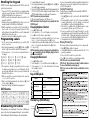 3
3
-
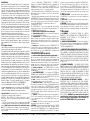 4
4
-
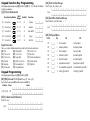 5
5
-
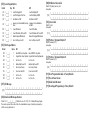 6
6
-
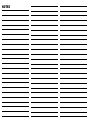 7
7
-
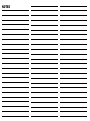 8
8
-
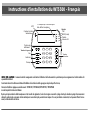 9
9
-
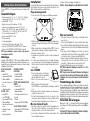 10
10
-
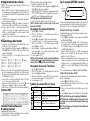 11
11
-
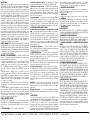 12
12
-
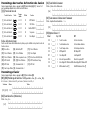 13
13
-
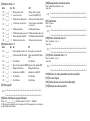 14
14
-
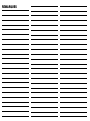 15
15
-
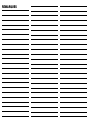 16
16
-
 17
17
-
 18
18
-
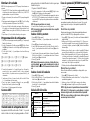 19
19
-
 20
20
-
 21
21
-
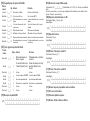 22
22
-
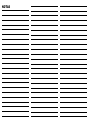 23
23
-
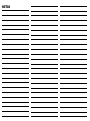 24
24
-
 25
25
-
 26
26
-
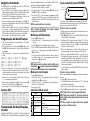 27
27
-
 28
28
-
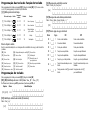 29
29
-
 30
30
-
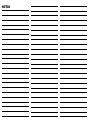 31
31
-
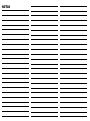 32
32
DSC PC9155-433/868 Installation guide
- Category
- Security access control systems
- Type
- Installation guide
- This manual is also suitable for
Ask a question and I''ll find the answer in the document
Finding information in a document is now easier with AI
in other languages
- français: DSC PC9155-433/868 Guide d'installation
- español: DSC PC9155-433/868 Guía de instalación
- português: DSC PC9155-433/868 Guia de instalação
Related papers
Other documents
-
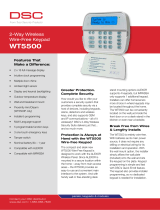 DSC TYCO PT4 Technical Manual
DSC TYCO PT4 Technical Manual
-
Tyco HSM3WiFi User manual
-
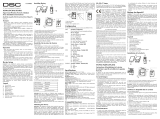 Abbra Fully Supervised Wireless Alarm Control System Installation guide
Abbra Fully Supervised Wireless Alarm Control System Installation guide
-
Tyco WS9TCHW Installation Instructions Manual
-
 Impassa SCW9055I-433 Installation guide
Impassa SCW9055I-433 Installation guide
-
Johnson Controls PGP303 Installation guide
-
Tyco DSC PG8303 Slim wireless magnetic User manual
-
Energizer XP1000 Specification
-
Johnson Controls PGP945E Installation guide
-
Risco EL-5829 User guide