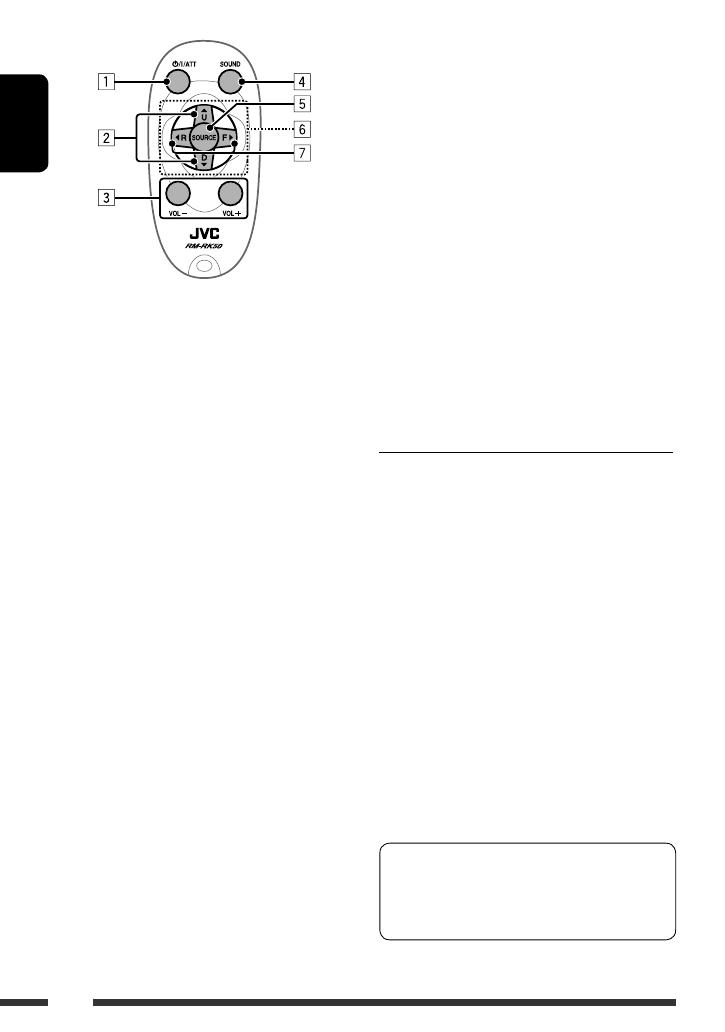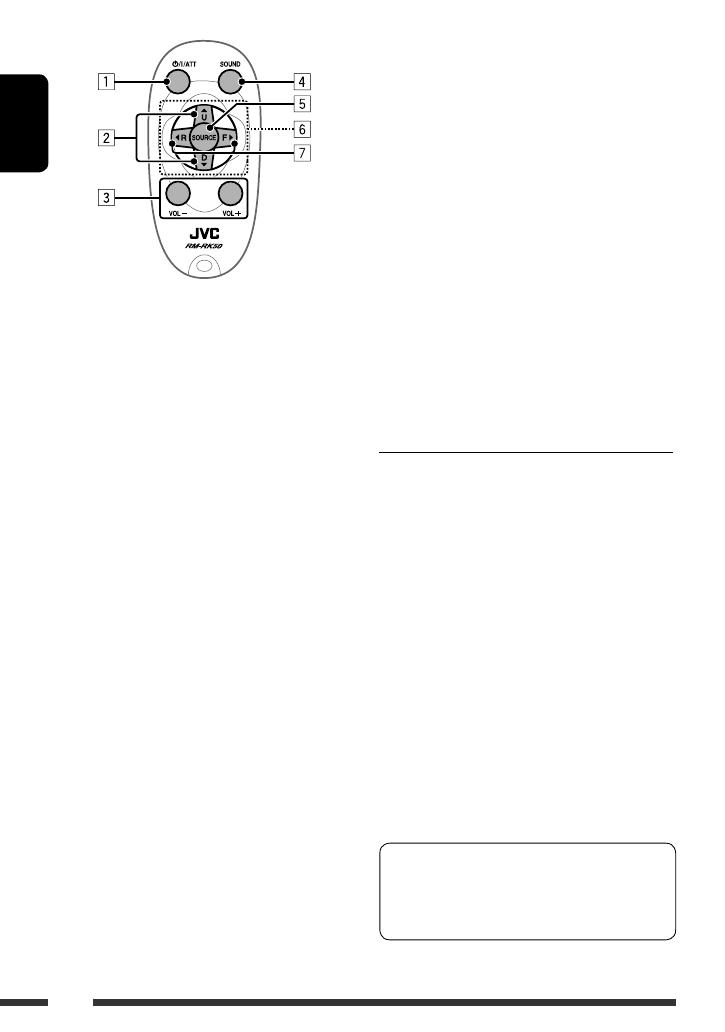
ENGLISH
6
1 • Turns the power on if pressed briefly or
attenuates the sound when the power is on.
• Turns the power off if pressed and held.
2 • Selects the preset radio station if pressed briefly.
• Selects HD Radio multicast channel if pressed
and held.
• Changes the folder of the MP3/WMA.
• While playing an MP3 disc on an
MP3-compatible CD changer:
– Changes the disc if pressed briefly.
– Changes the folder if pressed and held.
• While listening to the Satellite (SIRIUS or XM)
Radio:
– Changes the categories.
• While listening to an iPod (connected with the
interface adapter):
– Pauses or resumes playback with D ∞.
– Enters the main menu with 5 U.
(Now 5 U/D ∞/2 R/F 3 work as the menu
selecting buttons.)*
3 Adjusts the volume level.
4 Selects the sound mode.
5 Selects the source.
6 For Bluetooth cellular phone:
– Answers calls if pressed briefly.
– Ends or rejects calls if pressed and held.
7 • Searches for stations if pressed briefly.
• Fast-forwards or reverses the track if pressed and
held.
• Changes the tracks if pressed briefly.
• While listening to the Satellite Radio:
– Changes the channels if pressed briefly.
– Changes the channels rapidly if pressed and
held.
• While listening to an iPod connected with the
interface adapter (in menu selecting mode):
– Selects an item if pressed briefly. (Then, press
D ∞ to confirm the selection.)
– Skips 10 items at a time if pressed and held.
• Reverse skip/forward skip for Bluetooth audio
player.
* 5 U : Returns to the previous menu.
D ∞ : Confi rms the selection.
Warning (to prevent accidents and damage):
• Do not install any battery other than CR2025 or its
equivalent.
• Do not leave the remote controller in a place (such
as dashboards) exposed to direct sunlight for a long
time.
• Store the battery in a place where children cannot
reach.
• Do not recharge, short, disassemble, heat the battery,
or dispose of it in a fire.
• Do not leave the battery with other metallic
materials.
• Do not poke the battery with tweezers or similar
tools.
• Wrap the battery with tape and insulate when
throwing away or saving it.
KD-AHD59 is equipped with the steering wheel
remote control function.
• See the Installation/Connection Manual (separate
volume) for connection.
KD-HDR50[J]8.indb 6KD-HDR50[J]8.indb 6 08.11.28 10:22:21 AM08.11.28 10:22:21 AM