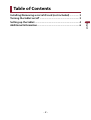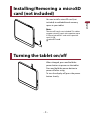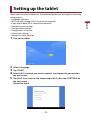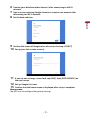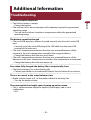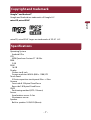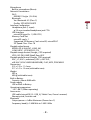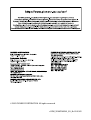Pioneer SDA-8TAB & SPH-T20BT User manual
- Category
- Tablets
- Type
- User manual
This manual is also suitable for

English
8" Tablet
Operation Manual
SDA-8TAB
SDA-80TAB

English
Table of Contents
Installing/Removing a microSD card (not included) .............. 3
Turning the tablet on/off ............................................................. 3
Setting up the tablet ..................................................................... 4
Additional Information................................................................. 6
- 2 -

English
Installing/Removing a microSD
card (not included)
You can install a microSD card (not
included) to add additional memory
space to your tablet.
Note:
The microSD card is not included. This tablet
supports microSD cards with capacities up to
2 GB, and microSDHC cards with capacities
up to 32 GB.
microSD card
Turning the tablet on/off
When charged, press and hold the
power button to power on the tablet.
Press and hold the power button to
power off after using.
To turn the display off, press the power
button shortly.
- 3 -

English
Setting up the tablet
When you first turn the tablet on, Setup Wizard guides you through the following
setup process.
• Language selection
• Wi-Fi network settings (Wi-Fi connection required)
• Copy apps & data (Wi-Fi connection required)
• Google Account settings
• Date and time settings
• Google terms of service
• Screen lock settings
• Google Assistant settings
1 Turn on the tablet.
2 Select a language.
3 Tap [START].
4 Select a Wi-Fi network you want to connect to and enter the password on
the next screen.
5 Tap [SKIP] if you want to skip connecting to Wi-Fi, then tap [CONTINUE] on
the next screen.
Proceed to Step 8.
- 4 -

English
6 Transfer your data from other device(s) after connecting to a Wi-Fi
network.
7 Sign in to your existing Google Account or create a new account after
connecting to a Wi-Fi network.
8 Set the date and time.
9 Confirm the screen of Google terms of service, then tap [ACCEPT].
10 Set up your lock-screen security.
11 If you are not setting a screen lock, tap [SKIP], then [SKIP ANYWAY] on
the next screen.
12 Set up Google Assistant.
13 Confirm that the home screen is displayed after setup is complete.
Home screen
Tap APP icon to configure the general settings.
- 5 -

English
Additional Information
Troubleshooting
The unit cannot be turned on
→ The built-in battery is empty.
− Charge the battery.
→ The unit was left in an environment with conditions beyond its guaranteed
operating range.
− Turn on the unit when it reaches a temperature within the guaranteed
operating range.
-------------------------------------------------------------------------------------------------------------
The battery cannot be charged
→ The microUSB plug has not been inserted correctly into the unit’s microUSB
port.
− Correctly insert the microUSB plug of the USB cable into the microUSB
terminal of the main unit.
→ The unit’s temperature protection function was activated because of the
increase in the unit’s temperature caused by the usage conditions.
− Charge the battery after the unit cools down.
→ The unit’s temperature protection function was activated because of the
decrease in the unit’s temperature caused by a low‐temperature environment.
− Charge the battery after the unit warms up.
-------------------------------------------------------------------------------------------------------------
Even when fully charged, the battery life is exceptionally short
→ The built-in battery has a short battery life.
− Contact your dealer or an authorized Pioneer Service Station for assistance.
-------------------------------------------------------------------------------------------------------------
There is no sound, or the sound volume is low
→ Audio volume is set to 0, or the audio volume is set very low.
− Turn up the audio volume.
-------------------------------------------------------------------------------------------------------------
There are tiny black or bright spots showing up on the screen
→ This is a phenomenon unique to liquid crystal displays and is not a
malfunction.
− N/A.
- 6 -

English
Copyright and trademark
Google™ and Android™
Google and Android are trademarks of Google LLC.
microSD, microSDHC
microSD, microSDHC Logos are trademarks of SD-3C LLC.
Specifications
Operating System
Android 9 Pie
CPU
ARM Quad core Cortex-A7 1.8 GHz
RAM
2 GB
ROM
16 GB
Display
Screen size 8 inch
Screen resolution WXGA (800 × 1280) IPS
Touch Panel
5 Points capacitive touch panel Glass + Glass
Camera
Front side 0.3 M pixel Fixed Focus
Rear side 2.0 M pixel Fixed Focus
GNSS
Positioning method (GPS / Glonass)
Sensor
Acceleration sensor: 3 Axis
Illuminance sensor
Speaker
Built-in speaker 1.0 W/8 Ω (Mono)
- 7 -

English
Microphone
Built-in microphone (Mono)
Network Connections
Wi-Fi
IEEE802.11b/g/n (2.4 GHz)
Bluetooth
Ver: Bluetooth 4.2 (Class 2)
Profiles SPP/A2DP/AVRCP
Interface Configration
Headphone jack (1-input)
φ 3.5 mm standard headphone jack CTIA
USB Interface
microUSB type-B × 1 (USB-OTG)
Memory Card Slot
microSD card × 1
Supported SD Memory Card: microSD, microSDHC
SD Speed Class: Class 10
Playable video format
MPEG4-SP, H.264/AVC, H.263, AVI,
H-265/HEVC, -VP9, MPEG2, FLV
Playable image format (Google_CDD required)
JPEG, GIF, PNG, BMP, WebP, Raw, HEIF
Playable audio format (Google_CDD required)
AAC_LC, AAC+, enhanced_AAC+, AAC ELD,
xHE-AAC (USAC/AMR-NB/AMR-WB), FLAC, MP3, PCM/WAVE
Dimensions
213 × 125 × 11.4 mm
217 × 141 × 15 mm (with tablet case)
Weight
393 g
490 g (with tablet case)
Built-in Battery
Capacity: About 4000 mAh
Power supply
USB or Built-in Battery
Operating temperature
‐10°C~60°C (When operating)
Accessories
USB cable (microUSB_B - USB_A), Tablet Case, Owner’s manual,
Warranty card, Caution card
Bluetooth
Output power: +4 dBm Maximum (Power class 2)
Frequency band(s): 2 400 MHz to 2 483.5 MHz
- 8 -
-
 1
1
-
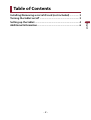 2
2
-
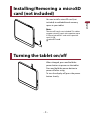 3
3
-
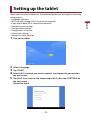 4
4
-
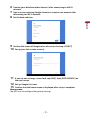 5
5
-
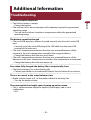 6
6
-
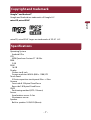 7
7
-
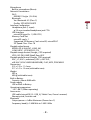 8
8
-
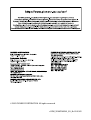 9
9
Pioneer SDA-8TAB & SPH-T20BT User manual
- Category
- Tablets
- Type
- User manual
- This manual is also suitable for
Ask a question and I''ll find the answer in the document
Finding information in a document is now easier with AI
Related papers
Other documents
-
Sharp Aquos Pad Operating instructions
-
Docomo dtab 01 User manual
-
Colorovo 7'' 2.2 User guide
-
Colorovo 7" User guide
-
Docomo BANC-50 User manual
-
Colorovo CityTab Vision 7"i User guide
-
Panasonic DMC-CM1 Operating instructions
-
Docomo P-08D Eluga Live User manual
-
Docomo SH-08E User manual
-
Docomo arrows tab lte F-01D User manual