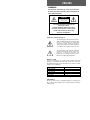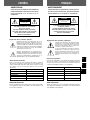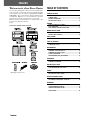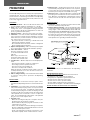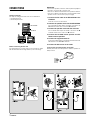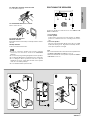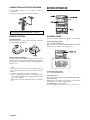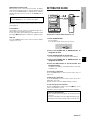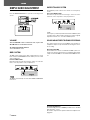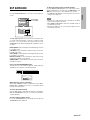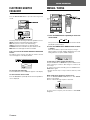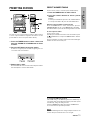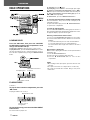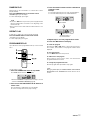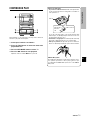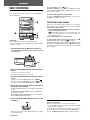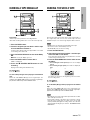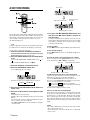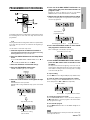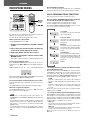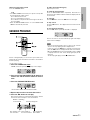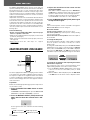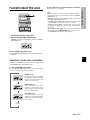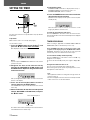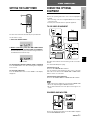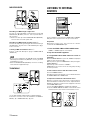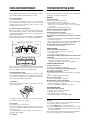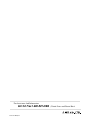Aiwa NSX-AVH90 Operating Instructions Manual
- Category
- Cassette players
- Type
- Operating Instructions Manual

OPERATING INSTRUCTIONS
MANUAL DE INSTRUCCIONES
MODE D’EMPLOI
U
COMPACT DISC STEREO SYSTEM
SISTEMA ESTEREO CON REPRODUCTOR DE DISCOS COMPACTOS
CHAINE STEREO AVEC LECTEUR DE DISQUES COMPACTS
NSX-AVH90
For Assistance And Information
Call Toll Free 1-800-BUY-AIWA
(United States and Puerto Rico)
86-NTM-903-019
960829BKY-U
En (English)
E (Español)
F (Français)

ENGLISH
WARNING
TO REDUCE THE RISK OF FIRE OR ELECTRIC
SHOCK, DO NOT EXPOSE THIS APPLIANCE TO
RAIN OR MOISTURE.
“CAUTION:TO REDUCE THE RISK OF
ELECTRIC SHOCK,
DO NOT REMOVE COVER (OR BACK).
NO USER-SERVICEABLE PARTS INSIDE.
REFER SERVICING TO QUALIFIED
SERVICE PERSONNEL.”
CAUTION
RISK OF ELECTRIC SHOCK
DO NOT OPEN
Explanation of Graphical Symbols:
The lightning flash with arrowhead symbol,
within an equilateral triangle, is intended to alert
the user to the presence of uninsulated
“dangerous voltage” within the product’s
enclosure that may be of sufficient magnitude
to constitute a risk of electric shock to persons.
The exclamation point within an equilateral
triangle is intended to alert the user to the
presence of important operating and
maintenance (servicing) instructions in the
literature accompanying the appliance.
Owner’s record
For your convenience, record the model number and serial
number (you will find them on the rear of your set) in the space
provided below. Please refer to them when you contact your Aiwa
dealer in case of difficulty.
Model No. Serial No. (Lot No.)
RX-NAVH90
FD-NH90
SX-NAVH90
SX-C400
SX-R230
COPYRIGHT
Please check the laws on copyright relating to recordings from
discs, radio or external tape for the country in which the machine
is being used.

En
ESPAÑOL
FRANÇAIS
E
F
ADVERTENCIA
PARA REDUCIR EL RIESGO DE INCENDIOS
O SACUDIDAS ELECTRICAS, NO EXPONGA
ESTE APARATO A LA LLUVIA NI A LA
HUMEDAD.
“CAUTION:TO REDUCE THE RISK OF
ELECTRIC SHOCK,
DO NOT REMOVE COVER (OR BACK).
NO USER-SERVICEABLE PARTS INSIDE.
REFER SERVICING TO QUALIFIED
SERVICE PERSONNEL.”
CAUTION
RISK OF ELECTRIC SHOCK
DO NOT OPEN
Explicación de los símbolos gráficos:
El símbolo del rayo con punta de flecha, en el
interior de un triángulo equilátero, tiene la
finalidad de avisar al usuario de la presencia de
“tensiones peligrosas” sin aislar en el interior del
producto que podrían ser de suficiente magnitud
como para constituir un riesgo de sacudida
eléctrica para las personas.
El signo de exclamación en el interior de un
triángulo equilátero tiene la finalidad de avisar
al usuario de la presencia de instrucciones de
operación y mantenimiento (reparación) en el
material impreso que acompaña al aparato.
Anotación del propietario
Para su conveniencia, anote el número de modelo y el número
de serie (los encontrará en el panel trasero de su aparato) en el
espacio suministrado más abajo. Menciónelos cuando se ponga
en contacto con su concesionario Aiwa en caso de tener
dificultades.
N.° de modelo N.° de serie (N.° de lote)
RX-NAVH90
FD-NH90
SX-NAVH90
SX-C400
SX-R230
DERECHOS DE AUTOR
Sírvase comprobar las leyes de derechos de autor relacionadas
con la grabación de discos, de la radio o de cintas del país en el
que se utilice el aparato.
AVERTISSEMENT
POUR REDUIRE LE RISQUE DE COURT-CIRCUIT
OU DE CHOC ELECTRIQUE, NE PAS EXPOSER
CET APPAREIL A LA PLUIE OU A L’HUMIDITE.
“CAUTION:TO REDUCE THE RISK OF
ELECTRIC SHOCK,
DO NOT REMOVE COVER (OR BACK).
NO USER-SERVICEABLE PARTS INSIDE.
REFER SERVICING TO QUALIFIED
SERVICE PERSONNEL.”
CAUTION
RISK OF ELECTRIC SHOCK
DO NOT OPEN
Signification des symboles graphiques:
L’éclair portant une flèche, situé dans un triangle
équilatéral, sert à prévenir l’utilisateur de la
présence d’une “tension dangereuse” non isolée
à l’intérieur de l’appareil, assez élevée pour
constituer un risque d’électrocution.
Le point d’exclamation situé dans un triangle
équilatéral sert à prévenir l’utilisateur de la
présence d’instructions importantes concernant
l’utilisation et l’entretien (ou la réparation) de
l’appareil dans le manuel qui accompagne ce
dernier.
Relevé du propriétaire
Pour plus de commodité, noter le numéro de modèle et le numéro
de série (ces numéros se trouvent au dos de l’appareil) dans les
cases ci-dessous. Prière de mentionner ces numéros quand on
contacte un distributeur Aiwa en cas de difficulté.
N° de modèle N° de série (N° de lot)
RX-NAVH90
FD-NH90
SX-NAVH90
SX-C400
SX-R230
DROITS D’AUTEUR
Prière de vérifier les lois sur la propriété artistique relatives à
l’enregistrement de disques, de la radio ou de cassettes dans le
pays d’utilisation de l’appareil.

ENGLISH
1
ENGLISH
Welcome to the Aiwa Stereo System
Your system is guaranteed to satisfy your needs for all the basic
audio functions you had expected from a high quality Aiwa
system. What’s more, the system is equipped with the DOLBY
PRO LOGIC to give you the utmost in full-scale Audio & Visual
entertainment. With these, you can now experience the same
listening effects found in a movie theater or concert hall.
With your system, sounds will take on a “real-life” presence like
you have never experienced before.
Enjoy!
Check your system and accessories
Operating Instructions, etc.
1
ENGLISH
TABLE OF CONTENTS
PREPARATIONS
PRECAUTIONS ................................................................... 2
CONNECTIONS .................................................................. 3
BEFORE OPERATION ........................................................ 5
SETTING THE CLOCK........................................................ 6
SOUND
SIMPLE AUDIO ADJUSTMENT ......................................... 7
DSP SURROUND ................................................................ 8
ELECTRONIC GRAPHIC EQUALIZER .............................. 9
RADIO RECEPTION
MANUAL TUNING ............................................................... 9
PRESETTING STATIONS ................................................. 10
CD PLAYING
BASIC OPERATIONS ....................................................... 11
TAPE PLAYBACK
BASIC OPERATIONS ....................................................... 13
CONTINUOUS PLAY ........................................................ 14
RECORDING
BASIC RECORDING ......................................................... 15
DUBBING A TAPE MANUALLY........................................ 16
DUBBING THE WHOLE TAPE .......................................... 16
AI EDIT RECORDING ....................................................... 17
PROGRAMMED EDIT RECORDING................................ 18
KARAOKE
MICROPHONE MIXING .................................................... 19
KARAOKE PROGRAM ..................................................... 20
DOLBY PRO LOGIC
ADJUSTING SPEAKER LEVEL BALANCE .................... 21
PLAY WITH DOLBY PRO LOGIC ..................................... 22
TIMER
SETTING THE TIMER ....................................................... 23
SETTING THE SLEEP TIMER .......................................... 24
OTHER CONNECTIONS
CONNECTING OPTIONAL EQUIPMENT ........................ 24
LISTENING TO EXTERNAL SOURCES .......................... 25
GENERAL
SPECIFICATIONS ............................................................. 26
CARE AND MAINTENANCE ............................................ 27
TROUBLESHOOTING GUIDE .......................................... 27
PARTS INDEX ................................................................... 28

En
PREPARATIONS
ENGLISH
2
PREPARATIONS
PRECAUTIONS
Read the Operating Instructions carefully and completely before
operating the unit. Be sure to keep the Operating Instructions
for future reference. All warnings and cautions in the Operating
Instructions and on the unit should be strictly followed, as well
as the safety suggestions below.
Installation
1 Water and moisture — Do not use this unit near water, such
as near a bathtub, washbowl, swimming pool, or the like.
2 Heat — Do not use this unit near sources of heat, including
heating vents, stoves, or other appliances that generate heat.
It also should not be placed in temperatures less than 5°C
(41°F) or greater than 35°C (95°F).
3 Mounting surface — Place the unit on a flat, even surface.
4 Ventilation — The unit should be situated with adequate
space around it so that proper heat ventilation is assured.
Allow 10 cm (4 in.) clearance from the rear and the top of the
unit, and 5 cm (2 in.) from each side.
- Do not place the unit on a bed, rug, or similar surface that
may block the ventilation openings.
- Do not install the unit in a bookcase, cabinet, or airtight rack
where ventilation may be impeded.
5 Objects and liquid entry — Take care that objects or liquids
do not get inside the unit through the ventilation openings.
6 Carts and stands — When
placed or mounted on a stand
or cart, the unit should be moved
with care.
Quick stops, excessive force,
and uneven surfaces may cause
the unit or cart to overturn or fall.
7 Condensation — Moisture may form on the CD pickup lens
when:
- The unit is moved from a cold spot to a warm spot
- The heating system has just been turned on
- The unit is used in a very humid room
- The unit is cooled by an air conditioner
When this unit has condensation inside, it may not function
normally. Should this occur, leave the unit for a few hours,
then try to operate again.
8 Wall or ceiling mounting — The unit should not be mounted
on a wall or ceiling, unless specified in the Operating
Instructions.
Electric Power
1 Power sources — Connect this unit only to power sources
specified in the Operating Instructions, and as marked on the
unit.
2 Polarization — As a safety feature, some units are equipped
with polarized AC power plugs which can only be inserted
one way into a power outlet. If it is difficult or impossible to
insert the AC power plug into an outlet, turn the plug over and
try again. If it still does not easily insert into the outlet, please
call a qualified service technician to service or replace the
outlet. To avoid defeating the safety feature of the polarized
plug, do not force it into a power outlet.
3 AC power cord
- When disconnecting the AC power cord, pull it out by the
AC power plug. Do not pull the cord itself.
- Never handle the AC power plug with wet hands, as this
could result in fire or shock.
- Power cords should be routed to avoid being severely bent,
pinched, or walked upon. Pay particular attention to the cord
from the unit to the power socket.
- Avoid overloading AC power plugs and extension cords
beyond their capacity, as this could result in fire or shock.
4 Extension cord — To help prevent electric shock, do not use
a polarized AC power plug with an extension cord, receptacle,
or other outlet unless the polarized plug can be completely
inserted to prevent exposure of the blades of the plug.
5 When not in use — Unplug the AC power cord from the AC
power plug if the unit will not be used for several months or
more. When the cord is plugged in, a small amount of current
continues to flow to the unit, even when the power is turned
off.
Outdoor Antenna
1 Power lines — When connecting an outdoor antenna, make
sure it is located away from power lines.
2 Outdoor antenna grounding — Be sure the antenna system
is properly grounded to provide protection against unexpected
voltage surges or static electricity build-up. Article 810 of the
National Electrical Code, ANSI/NFPA 70, provides information
on proper grounding of the mast, supporting structure, and
the lead-in wire to the antenna discharge unit, as well as the
size of the grounding unit, connection to grounding terminals,
and requirements for grounding terminals themselves.
Maintenance
Clean the unit only as recommended in the Operating
Instructions.
Damage Requiring Service
Have the units serviced by a qualified service technician if:
- The AC power cord or plug has been damaged
- Foreign objects or liquid have gotten inside the unit
- The unit has been exposed to rain or water
- The unit does not seem to operate normally
- The unit exhibits a marked change in performance
- The unit has been dropped, or the cabinet has been damaged
DO NOT ATTEMPT TO SERVICE THE UNIT YOURSELF.

CONNECTIONS
Setting up the unit
Two ways of setting up the main units are recommended.
q Vertical placement
w Horizontal placement
Before connecting the AC cord
The rated voltage of your unit shown on the rear panel is 120 V
AC. Check that the rated voltage matches your local voltage.
IMPORTANT
• Connect the speakers, antennas, and all optional equipment
first. Then connect the AC cord at the end.
• There are no differences between the front speakers. Likewise,
there are no differences between the surround speakers. Both
speakers can be connected as L (left) or R (right).
1
Connect the flat cable of the RX-NAVH90 to the
FD-NH90.
Push the connector in until it clicks.
2
Connect the speaker cords with the SX-NAVH90.
The cords with the white stripes should be connected to the
0 terminals and the other cords to the 9 terminals.
3
Connect the speaker cords with the main unit.
The cords with white stripes should be connected to the 0
terminals and the other cords to the 9 terminals.
4
Connect the SX-C400 center speaker and SX-
R230 surround speakers.
5
Connect the supplied antennas.
Connect the FM antenna to the FM 75 Ω terminals and the
AM antenna to the AM LOOP terminals.
6
Connect the AC cord to an AC outlet.
To mount the surround speakers on the wall
Carefully mount the surround speakers so that the speakers are
firmly secured.
3
ENGLISH
FD-NH90
RX-NAVH90
FD-NH90
RX-NAVH90

En
PREPARATIONS
ENGLISH
4
To unplug the connector of the flat cable
Press the tabs and pull out.
To stand the AM antenna on a surface
Fix the claw to the slot.
To position the antennas
FM feeder antenna:
Extend this antenna horizontally in a T-shape and fix its ends to
the wall.
AM loop antenna:
Position to find the best direction.
• Be sure to connect the speaker cords correctly. Improper
connections can cause short circuits in the SPEAKERS
terminals.
• Do not leave objects generating magnetism near the speakers.
• Do not bring the FM antenna near metal objects or curtain rails.
• Do not bring the AM loop antenna near other optional
equipment, the stereo system itself, the AC cord or speaker
cords, as noise will be picked up.
• Do not unwind the AM loop antenna wire.
POSITIONING THE SPEAKERS
Position the speakers to make the most of the DOLBY PRO
LOGIC or DSP effect.
q Front speakers
w Center speaker
Position in the center of the two front speakers. In addition,
position on or below the TV set, if connecting a TV set to the
unit.
e Surround speakers
Place the surround speakers directly to the side of or slightly
behind the listening area. Align them horizontally, about 1
meter (3.2 feet) above ear height.
• No sound is heard from the center and surround speakers when
the DOLBY PRO LOGIC and DSP are set to off.
• Sound is heard from the center speaker only when the DOLBY
PRO LOGIC is set to on.

5
ENGLISH
CONNECTING AN OUTDOOR ANTENNA
For better FM reception, use of an outdoor antenna is
recommended.
Connect the outdoor antenna to the FM 75 Ω terminals.
To connect other optional equipment ➞ page 24.
REMOTE CONTROL
Inserting batteries
Detach the battery cover on the rear of the remote control and
insert two R6 (size AA) batteries.
When to replace the batteries
The maximum operational distance between the remote control
and the sensor on the main unit should be approximately 5 meters
(16 feet). When this distance decreases, replace the batteries
with new ones.
• If the unit is not going to be used for an extended period of
time, remove the batteries to prevent possible electrolyte
leakage.
• The remote control may not operate correctly when:
- The line of sight between the remote control and the remote
sensor inside the display window is exposed to intense light,
such as direct sunlight
- Other remote controls are used nearby (those of a television,
etc.)
BEFORE OPERATION
CONTROL STAGE
There is a retractable stage with control buttons on the amplifier.
To open the control stage
Press the OPEN/CLOSE button.
With the power off, pressing the OPEN/CLOSE button enables
the unit to turn on, and the control stage to open.
To close the control stage
Press the OPEN/CLOSE button.
To turn the unit on
Press one of the function buttons (TAPE, TUNER, CD, VIDEO 1/
MD, VIDEO 2/AUX).
Playback of the inserted disc or tape begins, or the previously
tuned station is received (Direct Play Function).
The POWER button is also available.
The disc compartment may open and close to reset the unit.

En
PREPARATIONS
ENGLISH
6
DEMO (Demonstration) mode
When the AC cord is connected for the first time, the display
window demonstrates the functions of the unit. When the power
is turned on, the DEMO display is overridden by the operation
display. When the power is turned off, the DEMO mode is
restored.
To cancel DEMO mode
Press the DEMO button. To re-activate, press again.
Illumination guides
Whenever one of the function buttons is pressed, the selected
button lights up.
Flash windows
The window on the top of the disc compartment lights up or
flashes while the unit is being powered on.
To turn off the light of the top window, press the CD button while
pressing the s STOP button. To turn back on, repeat the above.
After use
Press the POWER button to turn off the power. The display
changes to the clock.
SETTING THE CLOCK
s
Set the time as follows while the power is off.
1
Press the SET button.
The hour flashes.
Press the button again if the hour does not flash.
2
Press the TUNING UP or DOWN button to
designate the hour.
3
Press the SET button to set the hour.
The hour stops flashing and the minute starts flashing.
4
Press the TUNING UP or DOWN button to
designate the minute.
5
Press the SET button to set the minute and
complete setting.
The minute stops flashing on the display and the clock starts
from 00 second.
To correct the current time
Press the POWER button to turn the unit off. Then carry out
steps 1 to 5.
To display the current time
Press the CLOCK button on the remote control. The clock is
displayed for 4 seconds.
However, the time cannot be displayed during recording.
To switch to the 24-hour standard
Press the CLOCK button and then press the s button on the
remote control within 4 seconds.
Repeat the same procedure to restore the 12-hour standard.
If the clock display flashes
This is caused by a power interruption. The current time needs
to be reset.
If power is interrupted for more than approximately 24 hours,
all settings stored in memory after purchase need to be reset.

7
ENGLISH
SOUND
SUPER T-BASS SYSTEM
The T-BASS system enhances the realism of low-frequency
sound.
Press the T-BASS button.
Each time it is pressed, the level changes. Select one of the
four levels, or the off position to suit your preference.
Low frequency sound may be distorted when the T-BASS system
is used for a disc or tape in which low frequency sound is originally
emphasized. In this case, cancel the T-BASS system.
SOUND ADJUSTMENT DURING RECORDING
The output volume and tone (except BBE) of the speakers or
headphones may be freely varied without affecting the level of
the recording.
Recording with BBE
The desired source can be recorded with the BBE system on to
enhance the clarity of high-frequency sound. When playing back
a tape recorded with BBE, it is recommended that BBE be set to
off.
SIMPLE AUDIO ADJUSTMENT
Press the OPEN/CLOSE button to open the control stage if it is
closed.
VOLUME
Turn the VOLUME control on the main unit, or press the
VOLUME buttons on the remote control.
To change the left/right balance
Turn the BALANCE control.
BBE SYSTEM
The BBE system enhances the clarity of high-frequency sound.
It also enriches the KARAOKE function to make your voice sound
clear and pleasant.
Press the BBE button.
Each time it is pressed, the level changes. Select one of the four
levels, or the off position to suit your preference.
The BBE is automatically canceled when DOLBY PRO LOGIC
is turned on.
Using the headphones
Connect headphones to the PHONES jack with a stereo standard
plug (ø6.3 mm,
1
/4 inch).
No sound is output from the speakers while the headphones are
plugged in.

En
SOUND
ENGLISH
8
DSP SURROUND
Press the OPEN/CLOSE button to open the control stage if it is
closed.
The DSP (Digital Signal Processor) circuits can recreate the effect
of sounds reflected from walls or cellings, to obtain the sound
presence of real environments. This unit provides the five
SURROUND modes with matching graphic equalization curves
as follows.
DISCO (ROCK): Little reverberation and medium range surround
to resemble a disco.
LIVE (POP): Long reverberation and wide range surround to
resemble a live stage.
HALL (JAZZ): Long reverberation and medium range surround
to resemble a concert hall.
MOVIE (CLASSIC): Little reverberation and narrow range
surround to resemble a movie theater.
ARENA (BGM): Long reverberation and low range surround to
resemble to an arena.
Press one of the SURROUND buttons.
The indicator of the selected mode lights up, and the matching
equalization curve appears on the display window.
When the music source is monaural
Select LIVE or MOVIE to obtain a simulated stereo effect. When
DISCO, HALL or ARENA is selected, no sound will be heard
from the surround speakers.
To cancel the selected mode
Press the OFF button so that SUR-oFF appears on the display.
While the SURROUND mode is off, no sound is heard from the
surround speakers.
To select with the remote control
Press the SURROUND button repeatedly until the desired
SURROUND mode is displayed.
To adjust the volume of the surround speakers
Press the MANUAL SELECT button once on the remote control.
“SUR” is displayed for 2 seconds. Press the f DOWN or UP
g button on the remote control within these 2 seconds.
• The DOLBY PRO LOGIC surround speakers level is also
changed. (See page 21.)
• When there is audio input through a microphone, the DSP
system is automatically canceled.
• When DOLBY PRO LOGIC is turned on, the DSP system is
automatically canceled.
• When the headphones are connected, the DSP system is
automatically canceled.

9
ENGLISH
MANUAL TUNING
1
Press the TUNER button repeatedly to select the
desired band.
FM AM
If the power is turned off, the previously tuned station will be
played (Direct Play Function).
2
Press the TUNING UP or DOWN button to select
a station.
Each time the button is pressed, the frequency changes.
When a station is received, “TUNE” is displayed for 2 seconds.
During FM stereo reception, 1 is displayed.
To search for a station quickly (Auto Search)
Keep the TUNING UP or DOWN button pressed until the tuner
starts searching for a station. After tuning in to a station, the
search stops.
To stop the Auto Search manually, press the TUNING UP or
DOWN button again.
• The Auto Search may not stop at stations with very weak
signals.
When an FM stereo broadcast contains noise
Press the REPEAT/MONO TUNER button so that “MONO”
appears on the display.
Noise is reduced, although reception is monaural.
To restore stereo reception, press the button so that MONO
disappears.
RADIO RECEPTION
MONO
ELECTRONIC GRAPHIC
EQUALIZER
Press the OPEN/CLOSE button to open the control stage if it is
closed.
This unit provides the following five different equalization curves.
ROCK: Powerful sound emphasizing treble and bass
POP: More presence in the vocals and midrange
JAZZ: Accented lower frequencies for jazz-type music
CLASSIC: Enriched sound with heavy bass and fine treble
BGM: Calm tone with suppressed bass and treble
Press one of the ELECTRONIC GRAPHIC EQUALIZER
buttons.
The indicator of the selected curve lights up, and the selected
curve itself appears on the display window.
To cancel the selected mode
Press the OFF button so that “GEQ oFF” appears on the display.
To select with the remote control
Press the GEQ button repeatedly until the desired equalization
curve is displayed.

En
PRESETTING STATIONS
The unit can store a total of 32 preset stations. When a station
is stored, a preset number is assigned to the station. Use the
preset number to tune in to a preset station directly.
1
Press the TUNER button to select a band, and
press the TUNING UP or DOWN button to select
a station.
2
Press the SET button to store the station.
A station is assigned a preset number, beginning from 1 in
consecutive order for each band.
3
Repeat steps 1 and 2.
The next station will not be stored if a total of 32 preset stations
have already been stored for all the bands.
ENGLISH
10
SOUND
RADIO RECEPTION
PRESET NUMBER TUNING
Use the remote control to select the preset number directly.
1
Press the TUNER button to select a band.
2
Press the numeric buttons to select a preset
number.
Example:
To select preset number 25, press the +10, +10 and 5 buttons.
To select preset number 10, press the +10 and 0 buttons.
Selecting a preset number on the main unit
Press the TUNER button to select a band. Then, press the
STATION PRESET N UP or M DOWN button repeatedly.
Each time the button is pressed, the following number is selected.
To clear a preset station
Use the remote control.
Select the preset number of the station to be cleared. Then, press
the s CLEAR button, and press the a SET button within 4
seconds.
The preset numbers of all other stations in the band with higher
numbers are also decreased by one.
To change the AM tuning interval
The default setting of the AM tuning interval is 10 kHz/step. If
you use this unit in an area where the frequency allocation system
is 9 kHz/step, change the tuning interval.
Press the POWER button while pressing the TUNER button.
To reset the interval, repeat this procedure.
When the AM tuning interval is changed, all preset stations are
cleared. The preset stations have to be set again.

BASIC OPERATIONS
LOADING DISCS
Press the CD button, then press the x OPEN/
CLOSE button to open the disc compartment. Load
disc(s) with the label side up.
To play one or two discs, place the discs on tray 1 and 2.
To play three discs, press the DISC CHANGE button to rotate
the trays after placing two discs. Place the third disc on tray 3.
Close the disc compartment by pressing the x OPEN/CLOSE
button.
PLAYING DISCS
Load discs.
To play all discs in the disc compartment, press the
d button.
Play begins with the disc on tray 1.
To play one disc only, press one of the DISC DIRECT
PLAY buttons.
The selected disc is played once.
To stop play, press the s button.
To pause play, press the a button. To resume play, press again.
To search for a particular point during play, keep the f or
g button pressed and release the button at the desired point.
To skip to the beginning of a track during play, press the
f or g button repeatedly.
To remove discs, press the x OPEN/CLOSE button.
To start play when the power is off (Direct Play Function)
Press the CD button. The power is turned on and play of the
loaded disc(s) begins.
To replace discs before play, press the x OPEN/CLOSE button
to open the disc compartment.
To check the remaining time
Press the CD EDIT/CHECK button during play. The amount of
time remaining until all tracks finish playing is displayed. To restore
the play time display, repeat the above again.
Selecting a track with the remote control
1 Press one of the DISC DIRECT PLAY buttons to select a disc.
2 Press the numeric buttons and the +10 button to select a track.
Example:
To select the 25th track, press the +10, +10 and 5 buttons.
To select the 10th track, press the +10 and 0 buttons.
The selected track starts to play and continues to the end of
that disc.
Replacing discs during play
While one disc is playing, the other discs can be replaced without
interrupting play.
1 Press the DISC CHANGE button.
2 Remove the discs and replace with other discs.
3 Press the x OPEN/CLOSE button to close the disc
compartment.
• When loading an 8-cm (3-inch) disc, put it onto the inner circle
of the tray.
• Do not place more than one compact disc on one disc tray.
• Do not tilt the unit with discs loaded. Doing so may cause
malfunctions.
CD PLAYING
11
ENGLISH
Total number of tracks
Total playing time
Tray number of the disc to
be played
Elapsed time of track
Number of track
being played

En
RANDOM PLAY
All the tracks on the selected disc or on all the discs can be
played randomly.
Press the RANDOM button on the remote control.
RANDOM lights up on the display.
To cancel random play, press again.
• Even if the f button is pressed, a previously played track
cannot be skipped. The unit returns to the beginning of the
current track only.
• Direct selection of the tracks with the numeric buttons is not
possible.
REPEAT PLAY
A single disc or all the discs can be played repeatedly.
Press the REPEAT button on the remote control.
¬ lights up on the display.
To cancel repeat play, press again.
PROGRAMMED PLAY
Up to 30 tracks can be programmed from any of the inserted
discs.
Use the remote control.
1
Press the PRGM button twice in stop mode.
The PRGM indicator flashes on the display.
• When the PRGM button is pressed once in step 1, the unit
enters the KARAOKE PROGRAM (page 20).
2
Press one of the DISC DIRECT PLAY buttons to
select a disc.
The selected disc is indicated in red on the display.
Go to the next step when the tray stops rotating.
CD PLAYING
3
Press the numeric buttons and the +10 button to
program a track.
Example:
To select the 25th track, press the +10, +10 and 5 buttons.
To select the 10th track, press the +10 and 0 buttons.
4
Repeat steps 2 and 3 to program other tracks.
5
Press the d button to start play.
To check the program
Each time the f or g button is pressed in stop mode, a
disc number, track number, and program number will be
displayed.
To clear the program
Press the s CLEAR button in stop mode.
To add tracks to the program
Before playing, repeat steps 2 and 3. The track will be
programmed after the last track.
To change the programmed tracks
Clear the program and repeat all the steps again.
During programmed play, the CD EDIT/CHECK, DISC CHANGE,
DISC DIRECT PLAY, RANDOM and numeric buttons do not
function.
Program number
Total playing time of
the selected tracks
ENGLISH
12

13
ENGLISH
BASIC OPERATIONS
INSERTING TAPES
• On deck 1, tapes are always played back on both sides.
On deck 2, you can select a reverse mode to play back one or
both sides.
• Use Type I (normal), Type II (high/CrO
2) or Type IV (metal)
tapes for playback.
Press the TAPE button and press the x EJECT mark
to open the cassette holder.
Insert a tape with the exposed side down. Push the cassette
holder to close.
To select a reverse mode (deck 2 only)
Each time the REV MODE button is pressed, the reverse mode
changes.
To play one side only, select p.
To play from front side to reverse side once only, select [.
To play both sides repeatedly, select ].
• When tapes are loaded in both decks, [ in the display indicates
Continuous Play.
TAPE PLAYBACK
PLAYING BACK A TAPE
Insert a tape.
1
Press the DOLBY NR button and turn Dolby NR
on or off to match the tape to be played.
For tapes recorded with DOLBY B NR, turn on h NR
B
.
For tapes recorded with DOLBY C NR, turn on h NR
C
.
For tapes recorded without DOLBY NR, turn off h NR.
2
Press the d button to start play.
l: The front side is being played (forward).
j: The back side is being played (reverse).
When tapes are loaded in both decks
Press the TAPE button first to select a deck.
The selected deck number is displayed.
To stop play, press the s button.
To pause play (deck 2 only), press the a button. To resume
play, press again.
To change the playback side, press the d PLAY/DIR button
in play or pause mode.
To fast forward or rewind, press the f or g button in stop
mode. Then press the s button to stop the tape.
To start play when the power is off (Direct Play Function)
Press the TAPE button. The power is turned on and play of the
inserted tape begins.
To set the tape counter to 0000
Press the s button in stop mode.
The counter is also set to 0000 when the cassette holder is
opened.
MUSIC SENSOR
If there is a 4-second or longer blank between each track, a
search for the beginning of the current or next track during play
can be done easily.
When the l indicator of the d button is flashing, press
the g button to move to the next track or the f button to
move to the beginning of the current track.
When the j indicator of the d button is flashing, press
the f button to move to the next track, or the g button to
move to the beginning of the current track.
The search function may not be able to detect tracks under the
following conditions:
• Blanks of less than 4 seconds between tracks
• Noisy blanks
• Long passages of low-end sound
• Low overall recording levels
The tape counter indicates
the tape running length
Play back side of the tape

En
TAPE PLAYBACK
ENGLISH
14
CONTINUOUS PLAY
After playback on one deck finishes, the tape in the other deck
will start to play without interruption.
1
Insert tapes into deck 1 and deck 2.
2
Press the TAPE button to select the deck to be
played back first.
3
Press the REV MODE button to select [.
4
Press the d button to start playback.
Playback continues until the s button is pressed.
About cassette tapes
• To prevent accidental erasure, break off the plastic tabs
on the cassette tape after recording with a screwdriver or
other pointed tool.
To record on the tape again, cover the tab openings with
adhesive tape, etc. (On Type II tapes, take care not to cover
the Type II tape detection slot.)
• 120-minute or longer tapes are extremely thin and easily
deformed or damaged. They are not recommended.
• Take up any slack in the tape with a pencil or similar tool
before use. Slack tape may break or jam in the mechanism.
DOLBY NR system
The Dolby Noise Reduction system reduces tape hiss noise.
For optimum performance when playing back a tape
recorded with the DOLBY NR system, turn on the DOLBY
NR system.
Side A
Type II tape
detection
slot
Tab for side A

BASIC RECORDING
This section explains how to record from the tuner, CD player, or
external equipment.
Preparation
• Set the tape to the point where recording will start.
• Use Type I (normal), Type II (high/CrO
2) and Type IV (metal)
tapes for recording.
1
Insert the tape to be recorded on into deck 2.
Insert the tape with the side to be recorded on first facing
out from the unit.
2
Press the REV MODE button to select the reverse
mode.
To record on one side only, select p.
To record on both sides, select [ or ].
3
Press the DOLBY NR button to turn Dolby NR on
or off.
For tapes recorded with DOLBY B NR, turn on h NR
B
.
For tapes recorded with DOLBY C NR, turn on h NR
C
.
For tapes recorded without DOLBY NR, turn off h NR.
4
Press one of the function buttons and prepare
the source to be recorded.
To record from a CD, press the CD button and load the
disc(s).
To record from a radio broadcast, press the TUNER button
and tune in to a station.
To record from the connected source, press the VIDEO 1/
MD or VIDEO 2/AUX button and play.
5
Press the w REC/REC MUTE button to start
recording.
4
When the selected function is CD, playback and recording
start simultaneously.
To stop recording, press the s button.
To pause recording, press the a button. (Applicable when the
source is TUNER, VIDEO 1/MD or VIDEO 2/AUX.) To resume
recording, press again.
To start recording with the remote control
First press the q REC/REC MUTE button, and then press
the d button within 2 seconds.
INSERTING BLANK SPACES
Insertion of 4-second blank spaces enables you to activate the
Music Sensor function. (Applicable when the source is TUNER,
VIDEO 1/MD or VIDEO 2/AUX.)
1 Press the w REC/REC MUTE button during recording or
while in recording pause mode.
4
on the display flashes for 4 seconds and the tape runs
without recording. After 4 seconds, the deck enters the
recording pause mode.
2 Press the a button to resume recording.
To insert a blank space of less than 4 seconds, press the w
REC/REC MUTE button again while 4 is flashing.
To insert blank spaces of more than 4 seconds, after the
deck enters recording pause mode, press the w REC/REC MUTE
button again. Each time the button is pressed, a 4-second blank
space is added.
To erase a recording
Make sure the microphone is not connected to this unit.
1 Insert the tape to be erased into deck 2 and press the TAPE
button to display “TAPE 2”.
2 Set the tape to the point where the erasure is to be started.
3 Set the reverse mode by pressing the REV MODE button.
4 Press the w REC/REC MUTE button to start the erasure.
15
ENGLISH
RECORDING

En
DUBBING A TAPE MANUALLY
Preparation
• Set the tape to the point where recording will start.
• Note that recording will be done on one side of the tape only.
1
Press the TAPE button.
2
Insert the original tape into deck 1 and the tape
to be recorded on into deck 2.
Insert the tapes with the sides to be played back or recorded
on first facing out from the unit.
3
Press the DOLBY NR button to turn off the Dolby
NR.
h NR B or C on the display goes out.
4
Press the TAPE button to select deck 1.
TAPE 1 is displayed.
5
Press the w REC/REC MUTE button to start
recording.
Playing and recording start simultaneously.
To stop dubbing
Press the s button.
To set the Dolby NR type when playing back the dubbed
tape
Select the same DOLBY NR type as the original tape. For
example, when DOLBY B NR has been used in the original tape,
play back the dubbed tape with the DOLBY B NR.
DUBBING THE WHOLE TAPE
This function allows you to make exact copies of both sides of
the original tape. The reverse side of both tapes will start
simultaneously as soon as the longer tape has been reversed.
• Dubbing does not start from a point halfway in the tape.
• The reverse mode is automatically set to [.
• The Dolby NR does not affect recording.
1
Press the TAPE button.
2
Insert the original tape into deck 1 and the tape
to be recorded on into deck 2.
Insert each tape with the side to be played back or recorded
on first facing out from the unit.
3
Press the SYNC DUB button once or twice to start
recording.
q For recording at normal speed, press it once to display
N-DUB.
w For recording at high speed, press it twice to display H-
DUB.
qw
The tapes are rewound to the beginning of the front sides,
then recording starts.
To stop dubbing
Press the s button.
To set the Dolby NR type when playing back the dubbed
tape
Select the same DOLBY NR type as the original tape. For
example, when DOLBY B NR has been used in the original tape,
play back the dubbed tape with the DOLBY B NR.
• Recording does not start, if the erasure prevention tab on either
side of the tape is broken off.
• If the leader segment of the tape to be recorded on is longer
than that of the original tape, recording on the reverse side
may stop midway through the recording. In this case, dub each
side manually following the procedure in “DUBBING A TAPE
MANUALLY”.
RECORDING
ENGLISH
16

AI EDIT RECORDING
The AI edit function enables CD recording without worrying about
tape length and track length. When a CD is inserted, the unit
automatically calculates the total track lengths. If necessary, the
order of tracks is rearranged so that no track is cut short.
(AI: Artificial Intelligence)
AI edit recording will not start from a point halfway into the tape.
The tape must be recorded from the beginning of either side.
Use the remote control from steps 3 to 7.
1
Insert the tape to be recorded on into deck 2.
Insert the tape with the side to be recorded on first facing
the foreground and the exposed side down.
2
Press the DOLBY NR button to turn Dolby NR on
or off.
To record with DOLBY B NR or DOLBY C NR, turn on
B
or
C
.
To record without DOLBY NR, turn off h NR.
3
Press the CD button and load the disc(s).
4
Press the EDIT/CHECK button once.
“AI” and “EDIT” light up on the display.
AI
EDIT
Each time it is pressed, the display changes as follows.
AI EDIT PRGM EDIT
5
Press one of the DISC DIRECT PLAY buttons to
select a disc.
6
Press the numeric buttons to designate the tape
length.
10 to 99 minutes can be specified.
Example: When using a 60-minute tape, press the 6 and 0
buttons.
In a few seconds, the microcomputer determines the tracks
to be recorded on each side of the tape.
• The f and g buttons are also available to designate
the tape length.
7
First press the q REC/REC MUTE button and
then press the d button within 2 seconds to
start recording.
The tape is rewound to the beginning of the front side, the
lead segment is played through for 10 seconds, and recording
starts. When recording on the front (side A) ends, recording
on the back (side B) starts.
To stop recording
Press the s button. Recording and CD play stop simultaneously.
To clear the edit program
Press the s CLEAR button twice so that “EDIT” disappears on
the display.
To check the order of the programmed track numbers
Before recording, press the EDIT/CHECK button to select side
A or B, and press the f or g button repeatedly.
To add tracks from other discs to the edit program
If there is any time remaining on the tape after step 6, you can
add tracks from other discs in the CD compartment .
1 Press the EDIT/CHECK button to select side A or B.
2 Press one of the DISC DIRECT PLAY buttons to select a disc.
3 Press the numeric buttons to select tracks.
AI goes out and PRGM lights up on the display.
A track which has a playing time longer than the remaining
time cannot be programmed.
4 Repeat steps 2 and 3 to add more tracks.
Time on cassette tapes and editing time
The actual cassette recording time is usually a little longer than
the specified recording time printed on the label. This unit can
program tracks to use the extra time. When the total recording
time is a little longer than the tape’s specified recording time
after editing, the display shows the extra time (without a minus
mark), instead of the time remaining on the tape (with the minus
mark).
• Recording is inhibited if the erasure prevention tab on either
side of the tape is broken off.
• The AI edit function cannot be used with discs containing 31
tracks or more.
17
ENGLISH
Tape length
Selected tracks
for side A
Tape side A (front side)
Remaining time of side A
Program number Track number
Tape side Programmed track numbers
Page is loading ...
Page is loading ...
Page is loading ...
Page is loading ...
Page is loading ...
Page is loading ...
Page is loading ...
Page is loading ...
Page is loading ...
Page is loading ...
Page is loading ...
Page is loading ...
-
 1
1
-
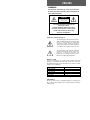 2
2
-
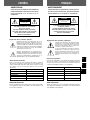 3
3
-
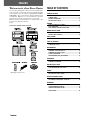 4
4
-
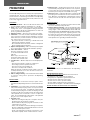 5
5
-
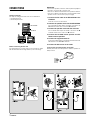 6
6
-
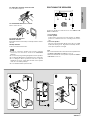 7
7
-
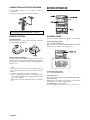 8
8
-
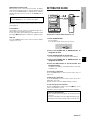 9
9
-
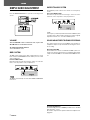 10
10
-
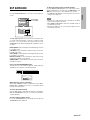 11
11
-
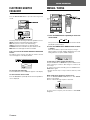 12
12
-
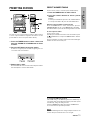 13
13
-
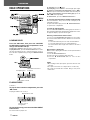 14
14
-
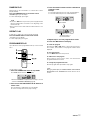 15
15
-
 16
16
-
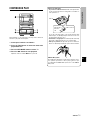 17
17
-
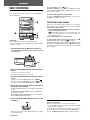 18
18
-
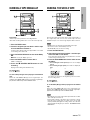 19
19
-
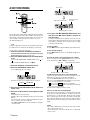 20
20
-
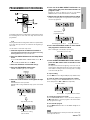 21
21
-
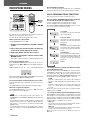 22
22
-
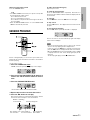 23
23
-
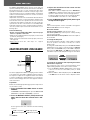 24
24
-
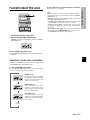 25
25
-
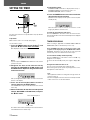 26
26
-
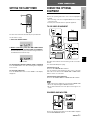 27
27
-
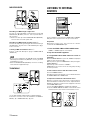 28
28
-
 29
29
-
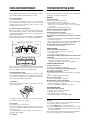 30
30
-
 31
31
-
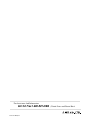 32
32
Aiwa NSX-AVH90 Operating Instructions Manual
- Category
- Cassette players
- Type
- Operating Instructions Manual
Ask a question and I''ll find the answer in the document
Finding information in a document is now easier with AI
Related papers
-
Aiwa FD-NH90 Operating Instructions Manual
-
Aiwa LCX-357 User manual
-
Aiwa XR-H66MD Operating Instructions Manual
-
Aiwa NSX-V2100 User manual
-
Aiwa NSX-A30 User manual
-
Aiwa NSX-AJ100 Owner's manual
-
Aiwa CA-DW540 Operating instructions
-
Aiwa CX-NAVF77 Owner's manual
-
Aiwa XC-35 Operating Instructions Manual
-
Aiwa LCX-150 User manual