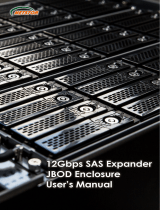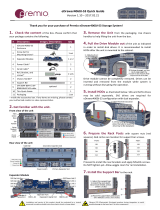Page is loading ...


Installation Guide
ii
Copyright ©2015
This guide and any accompanying software and firmware are copyrighted. No
parts of this publication may be reproduced, stored on a retrieval system, or
transmitted, in any form or by any means, electronic, mechanical, photocopy,
recording, or otherwise, without prior written consent except for copies retained by
the purchaser for backup purposes.
All rights Reserved- Printed in Taiwan.
Notice
We make no warranties with respect to this documentation either express or
implied and provide it "as it". This includes but is not limited to any implied
warranties of merchantability and fitness for a particular purpose. The information
in this document is subject to change without notice. We assume no responsibility
for any errors that may appear in this document.
The manufacturer shall not be liable for any damage, or for the loss of information
resulting from the performance or use of the information contained herein
Trademarks
Product names used herein are for identification purposes only and may be the
trademarks of their respective companies. All trademarks or registered trademarks
are properties of their respective owners.

Installation Guide
iii
For Europe
This drive is in conformity with the EMC directive.
Federal Communications Commission (FCC) Statement
This equipment has been tested and found to comply with the limits for a Class A
digital device, pursuant to part 15 of the FCC Rules.
Those limits are designed to provide reasonable protection against harmful
interference in a residential installation. This equipment generates, uses and can
radiate radio frequency energy and, if not installed and used in accordance with
the instructions, may cause harmful interference to radio communications.
However, there is no guarantee that interference will not occur in a particular
installation. If this equipment does cause harmful interference to radio or television
reception, which can be determined by turning the equipment off and on, the user
is encouraged to try to correct the interference by one or more of the following
measures:
Reorient or relocate the receiving antennas.
Increase the separation between the equipment and receiver.
Connect the equipment into an outlet on a circlet different from that to which the
receiver is connected.
Consult the dealer or an experienced radio/TV technician for help.
Warning:
A shielded-type power cord is required in order to meet FCC emission limits and
also to prevent interference to the nearby radio and television reception. It is
essential that only the supplied power cord be used.
Use only shielded cables to connect I/O devices to this equipment.
You are cautioned that changes or modifications not expressly approved by the
party responsible for compliance could void your authority to operate the
equipment.

Installation Guide
iv
A
A
A
b
b
b
o
o
o
u
u
u
t
t
t
T
T
T
h
h
h
i
i
i
s
s
s
I
I
I
n
n
n
s
s
s
t
t
t
a
a
a
l
l
l
l
l
l
a
a
a
t
t
t
i
i
i
o
o
o
n
n
n
G
G
G
u
u
u
i
i
i
d
d
d
e
e
e
Welcome to Hardware Installation Guide. This guide is designed to be used as
step-by-step instructions for installation of your subsystem, and covers everything
you need to know in learning how to operation, troubleshooting and future
upgrades. For the detail about how to configure your subsystem, please refer to
the Software Operation manual.
S
S
S
y
y
y
m
m
m
b
b
b
o
o
o
l
l
l
s
s
s
i
i
i
n
n
n
T
T
T
e
e
e
x
x
x
t
t
t
These symbols may be found in the text of this guide. They have the following
meanings.
Caution
This icons indicates that failure to follow directions could result in
personal injury, damage to your equipment or loss of information.
Note
This icon presents commentary, sidelights, or interesting points of
information.
Important terms, commands and programs are put in Boldface font.
Screen text is given in screen font.

Installation Guide
v
Contents
About This Installation Guide ....................................................... iv
Symbols in Text ............................................................................. iv
Contents .......................................................................................... v
Chapter 1. INTRODUCTION ............................................................. 1
Model Variations ............................................................................ 1
Features .......................................................................................... 1
Understanding the AccuSTOR RAID subsystem ........................... 3
Front Panel Overview ............................................................... 3
Rear Panel Overview ................................................................ 8
Chapter 2. INSTALLATION ............................................................ 12
Unpacking & checking the Equipment ......................................... 12
What else you need ....................................................................... 14
ESD Precaution ............................................................................ 14
Installing hard disks ...................................................................... 14
Install The AccuSTOR JBOD subsystem in a Rack ..................... 16
System Connection ....................................................................... 18
Connection to the RAID System (Basic) ..................................... 19
Connection to the RAID System with more ................................. 19
SAS JBODs .................................................................................. 19
Turning on for the first time ......................................................... 20
Turning off ................................................................................... 21
Chapter 3. TROUBLE SHOOTING ................................................. 22
Replace the Expander box ............................................................ 22

Installation Guide
vi
Hot Swapping to replace the Fan Module .................................... 23
Hot Swapping to replace the Power Module ................................ 25
Appendix A. Connectors ................................................................... 26
Appendix B. Firmware Updating .................................................... 28
Appendix C. ....................................................................................... 30
Command Line Interface (CLI) ....................................................... 30
Create a CLI connection............................................................... 30
Locations of RS-232C Port ..................................................... 30
Establishing the Connection for the Console(Terminal/RS-232)
Port ......................................................................................... 30
CLI Command Set ....................................................................... 37
HELP Command ..................................................................... 37
PASS Command ...................................................................... 38
LO Command .......................................................................... 38
LINK Command ...................................................................... 39
DHPM Command (Same as "EDFB") .................................... 42
TH Command .......................................................................... 45
GROUP Command ................................................................. 48
SYS Command ......................................................................... 50
BU Command .......................................................................... 51
FAN Command ....................................................................... 52
SPIN Command....................................................................... 54

Installation Guide
vii
ST Command ........................................................................... 55
LSD Command ........................................................................ 56
SHOWLOGS Command .......................................................... 58
FDL Command ........................................................................ 59
Counters Reset Command ....................................................... 61
Sasaddr Command .................................................................. 62
Appendix D. ....................................................................................... 63
LCD Configuration Manager ........................................................... 63
Appendix E. Specifications ............................................................... 67
Specifications ............................................................................... 67


Chapter 1. Introduction
1
C
C
h
h
a
a
p
p
t
t
e
e
r
r
1
1
.
.
I
I
N
N
T
T
R
R
O
O
D
D
U
U
C
C
T
T
I
I
O
O
N
N
M
M
M
o
o
o
d
d
d
e
e
e
l
l
l
V
V
V
a
a
a
r
r
r
i
i
i
a
a
a
t
t
t
i
i
i
o
o
o
n
n
n
s
s
s
There are Four available models in AccuSTOR 12Gb JBOD subsystem series;
which utilize Single 12Gbps miniSAS HD connector as Host interface and dual
12Gbps miniSAS HD connectors for expansion, each with 12, 16, or 24 device
bays. .
Model Name
Host Interface
Device bays
Controller Numbers
AS424X12(R)
SAS ( miniSAS HD)
24 bays
1 or 2
AS316X12(R)
SAS ( miniSAS HD)
16 bays
1 or 2
AS212X12(R)
SAS ( miniSAS HD)
12 bays
1 or 2
AS224X12(R)
SAS ( miniSAS HD)
24 bays
1 or 2
F
F
F
e
e
e
a
a
a
t
t
t
u
u
u
r
r
r
e
e
e
s
s
s
The 12Gb JBOD system is designed to meet today’s large volume and excellent
performance storage requirements in rapidly changing business environment. It
provides a maximum data protection and exceptional performance in a storage
subsystem. Target usage ranges are set from small business to departmental and
corporate server needs. The 12Gb JBOD system is designed for easy integration,
smooth data expansion and server migration.

Installation Guide
2
The firmware of 12Gb JBOD system has been included the failover to utilize the
most up-to-date technology available, providing your system with reliable, high-
quality performance. User can configure redundant mode with two expander
module using either RAID controllers or HBAs to achieve failover protection. Each
expander board features three 12Gb/s Mini SAS HD (SFF-8644) connectors;
default setting one for host and two for expansion to additional JBOD enclosures.
For host and easy expansion. High Performance Architecture sets new boundaries
of industry performance expectations! 12Gb/s SAS (1200MB/s bandwidth per
physical link) 12Gb/s SAS/SATA (1200MB/s bandwidth per physical link). The
DataBolt™ Bandwidth Optimizer is designed to help facilitate the industry transition
to 12Gb/s SAS-enabled systems by allowing users to take advantage of 12Gb/s
speeds while utilizing existing 12Gb/s drives and backplanes. The expander
buffers 12Gb/s data and then transfers it out to the host at 12Gb/s speeds in order
to match the bandwidth between faster hosts and slower SAS or SATA devices.
The 12Gb JBOD systems contains an embedded expander manager that can
access via in-band SES-2 over SMP protocol and out-of band RS-232 port. An out-
of-band serial port is available for managing the configuration and monitoring the
expander.
The 12 Gb JBOD system supports the following features:
Supports 12Gb/s SAS and 6Gb/s SATA disk drives.
Single (4x wide-port) minSAS HD connector for host connection.
Dual (4x wide-port) minSAS HD connectors for expander module daisy chain.
Redundant and Hot Swappable JBOD expander I/O board, Fan, Power and
Drives.
Completely monitored by In-band SES (SAS Port), out-of-band RS232 serial
port.
CLI through RS232 serial port
Supports “DataBolt™ Bandwidth Optimizer” to take the advantage of 12Gb/s
speed with slower SAS and SATA devices.
Configuration and environmental information is accessible either via the
Serial Port or RAID System.
Load sharing, hot swappable redundant power system with PFC function.

Chapter 1. Introduction
3
U
U
U
n
n
n
d
d
d
e
e
e
r
r
r
s
s
s
t
t
t
a
a
a
n
n
n
d
d
d
i
i
i
n
n
n
g
g
g
t
t
t
h
h
h
e
e
e
A
A
A
c
c
c
c
c
c
u
u
u
S
S
S
T
T
T
O
O
O
R
R
R
R
R
R
A
A
A
I
I
I
D
D
D
s
s
s
u
u
u
b
b
b
s
s
s
y
y
y
s
s
s
t
t
t
e
e
e
m
m
m
Front Panel Overview
LCD Module
Function keys. ( ENT, ESC, Scroll up, Scroll Down )
Keys
Descriptions
Up Arrow
To scroll upward through the menu items
Down Arrow
To scroll downward through the menu items
(ENT ) Enter
To confirm a selected item
(ESC) ESC
To exit a sub-menu and return to previous
menu.

Installation Guide
4
There are three LED indicators on the front panel. Following table provides a
summary of the meanings of these LED indicators:
LED Indicator
Normal Status
Problem Indication
Power On
indicator
Bright Blue
This LED does not light up after
power switched on
Fail Indicator
LED never light up
LED light up as Red.
Data Access
Indicator
Blink blue during host computer
accessing the RAID subsystem.
LED never flickers
Driver Bay numbering convention
The enclosure bay numbering convention is shown in following figure. A bay is
designed to house a single 3.5-inch hard disk drive or a 2.5” hard disk in his carrier
module.
AS424X12(R)
AS316X12(R)
1 2 3 4
5 6 7 8
9 10 11 12
13 14 15 16
17 18 19 20
21 22 23 24
1 2 3 4
5 6 7 8
9 10 11 12
13 14 15 16

Chapter 1. Introduction
5
AS212X12(R)
AS224X12(R)
1 2 3 4
5 6 7 8
9 10 11 12
1 2 3 4 5 6 7 8 9 10 11 12 13 14 15 16 17 18 19 20 21 22 23 24

Installation Guide
6
Drive Bay for 3.5” Series
Drive Bay for 2.5” Series
Handle
Release
Button
Key Lock
LED Indicator
Red : HDD Error
LED Indicator
Blue : HDD Power on
Flash : Accessing
Lock
Unlock
Lock
Unlock

Chapter 1. Introduction
7
Handle
Latch
Key Lock
LED Indicator
Blue: HDD Power on
Flash: Accessing
LED Indicator
Red: HDD Error

Installation Guide
8
Rear Panel Overview
AS424X12(R)
AS316X12(R)
1. Expander Box 1.
2. Expander Box 2
3. SAS CH 0 & LED Indicator
LED
Colors
Indicate
9 10 11 2 4 3 5 7 6 1 8 12 13 14
15 16 17 18 19 20
9 10 11 1 2 8 12 13 14
15 16 4 3 5 7 6 17 18

Chapter 1. Introduction
9
SAS
Green
Link
Blue + Blink
Access
4. SAS Expand Port 1 & LED Indicator
LED
Colors
Indicate
SAS
Green
Link
Blue + Blink
Access
5. SAS Expand Port 0 & LED Indicator
LED
Colors
Indicate
SAS
Green
Link
Blue + Blink
Access
6. Console (Terminal Port)
7. Reserved
8. Power Switch
9. FAN failure indicator (Rear / Front)
10. FAN Module 1
11. FAN Module 1 latch
12. FAN failure indicator (Rear / Front)
13. FAN Module 2
14. FAN Module 2 latch
15. AC inlet 1 & Latch
16. Power Module 1
17. AC inlet 2 & Latch
18. Power Module 2

Installation Guide
10
AS212X12(R)
AS224X12(R)
1. Expander Box 1.
2. Expander Box 2
3. SAS CH 0 & LED Indicator
LED
Colors
Indicate
SAS
Green
Link
Blue + Blink
Access
4. SAS Expand Port 1 & LED Indicator
LED
Colors
Indicate
SAS
Green
Link
Blue + Blink
Access
5. SAS Expand Port 0 & LED Indicator
LED
Colors
Indicate
SAS
Green
Link
Blue + Blink
Access
6. Console (Terminal Port)
7. Reserved
8. Power Switch
9 10 13 14 8 11 12 15 16
4 3 5 7 6 1 2

Chapter 1. Introduction
11
9. FAN failure indicator 1.(Rear / Front)
10. FAN Module 1
11. FAN failure indicator 2 (Rear / Front)
12. FAN Module 2
13. AC inlet 1 & Latch
14. Power Module 1
15. AC inlet 2 & Latch
16. Power Module 2

Installation Guide
12
C
C
h
h
a
a
p
p
t
t
e
e
r
r
2
2
.
.
I
I
N
N
S
S
T
T
A
A
L
L
L
L
A
A
T
T
I
I
O
O
N
N
This chapter presents:
U
U
U
n
n
n
p
p
p
a
a
a
c
c
c
k
k
k
i
i
i
n
n
n
g
g
g
&
&
&
c
c
c
h
h
h
e
e
e
c
c
c
k
k
k
i
i
i
n
n
n
g
g
g
t
t
t
h
h
h
e
e
e
E
E
E
q
q
q
u
u
u
i
i
i
p
p
p
m
m
m
e
e
e
n
n
n
t
t
t
Before unpacking the AccuSTOR JBOD subsystem, prepare a clean, stable
surface to put on the contents of AccuSTOR JBOD shipping container. Altogether,
you should find following items in the package:
AccuSTOR Series 12Gb SAS to SAS/SATA JBOD Subsystem:
JBOD subsystem x1
CD-ROM x 1 (Includes Hardware Installation Guide).
Serial cable x1
Power Cord x 2 (AS316X12(R) and AS212X12(R)), Power Cord x 3
(AS424X12(R))
miniSAS HD cable ( SFF-8644 ) x 1
Drive Bay, ( AS212X12(R) x 12, AS316X12(R) x 16, AS424X12(R) x 24)
Key for Drive Bay x 4
Slide Kit ( Rails ) for Rack
Mounting screws : for 3.5” disks (bag) × 1 / for 2.5” disks (bag) × 1
AccuSTOR 2.5” Series 12Gb SAS to SAS/SATA JBOD Subsystem:
JBOD subsystem x1
CD-ROM x 1 (Includes Hardware Installation Guide).
Serial cable x1
/