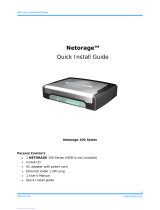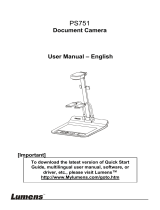1 QM00911-2
Lecture Capture Station
MA-XL1
User’s Manual (detailed)
Operating Guide
Thank you for purchasing this Lecture Capture Station.
Please read this manual thoroughly before using the product.
Our website: Please see the attached sheet
WARNING
Before using this product, please read all manuals for this product. Be sure to read “Safety Guide”
first. After reading them, store them in a safe place for future reference.
About this manual
Various symbols are used in this manual. The meanings of these symbols are described below.
WARNING
This symbol indicates information that, if ignored, could possibly result in
personal injury or even death due to incorrect handling.
CAUTION
This symbol indicates information that, if ignored, could possibly result in
personal injury or physical damage due to incorrect handling.
NOTICE
This entry notices of fear of causing trouble.
Please refer to the pages written following this symbol.
Do not open
CAUTION
RISK OF ELECTRIC SHOCK
DO NOT OPEN
The lightning flash with an
arrowhead within a triangle is
intended to tell the user that
inside this product may cause
risk of electrical shock to
persons.
CAUTION / TO REDUCE THE RISK OF ELECTRIC SHOCK
DO NOT REMOVE COVER(OR BACK)
NO USER-SERVICEABLE PARTS INSIDE
REFER SERVICING TO QUALIFIED SERVICE PERSONNEL
The exclamation point within a
triangle is intended to tell the
user that important operating
and/or servicing instructions are
included in the technical
documentation for this
equipment.
[NOTE]
• The information in this manual is subject to change without notice.
• The illustrations in this manual are for illustrative purposes. They may differ slightly from your
product.
• The manufacturer assumes no responsibility for any errors that may appear in this manual.
• The reproduction, transfer or copy of all or any part of this document is not permitted without
express written consent.
NOTICE
When the product is collected to be replaced or repaired, data, account IDs, account
passwords, and setting data saved on the HDD are deleted immediately after collection in
order to protect personal information.
Since it is impossible to restore the data saved in the HDD, be sure to back up the
necessary data and settings.
If we recover the product, you are deemed to have agreed to the above.

2 QM00911-2
Trademark acknowledgment
• Microsoft
®
and Windows
®
, Internet Explorer
®
, PowerPoint
®
are registered trademarks of
Microsoft Corporation in the U.S. and/or other countries.
• Mac
®
, Mac OS
®
and OS X
®
are registered trademarks of Apple Inc. in the U.S. and/or other
countries.
• VESA and DDC are trademarks of the Video Electronics Standard Association.
•
The Adopted Trademarks HDMI, HDMI High-Definition Multimedia
Interface, and the HDMI Logo are trademarks or registered
trademarks of HDMI Licensing Administrator, Inc. in the United States
and other countries.
• Trademark PJLink is a trademark applied for trademark rights in
Japan, the United States of America and other countries and areas.
• The Bluetooth
®
word mark and logos are registered trademarks
owned by Bluetooth SIG, Inc. and any use of such marks by Maxell,
Ltd. is under license. Other trademarks and trade names are those of
their respective owners.
All other trademarks are the properties of their respective owners.

3 QM00911-2
Contents
Contents .................................................. 3
Introduction ............................................. 4
Features ............................................... 4
Checking the contents of package ............ 4
Part names ........................................... 5
Lecture Capture Station ....................... 5
Control buttons .................................. 6
Ports ................................................. 6
Setting up ................................................ 7
Placement ............................................. 7
Product connection ................................ 9
Connecting the power supply ................ 17
Using the security bar .......................... 19
Power on/off .......................................... 20
Turning on the power ........................... 20
Turning off the power ........................... 20
Getting start ........................................... 21
Connection of the peripheral devices ...... 21
Calibration of Touch Module .................. 22
Log into the settings webpage ............... 23
Connection via LAN port .................... 23
Connection via WAN port ................... 24
First time login .................................... 25
Settings of the video and audio input
sources .............................................. 27
Settings of the conference function ........ 29
Button Control ..................................... 31
Graphical User Interface .......................... 32
Menu Ball ........................................... 32
Toolbar ............................................... 33
Video switch .................................... 33
Playback .......................................... 35
Record ............................................ 40
Conference function .......................... 41
Annotation ....................................... 45
Master Audio adjustment ................... 46
Information Button .............................. 46
Lecture information import ................... 48
Web Interface ........................................ 49
Overview of the Web Interface .............. 49
Administrator ......................................... 50
Media I/O ........................................... 50
Video inputs ..................................... 51
Network camera manager ................. 56
PTZ control port ............................... 57
Audio ............................................... 57
Video .................................................. 59
Recording ......................................... 59
Streaming ........................................ 62
Content ........................................... 64
Theme ............................................. 65
Storage ............................................... 66
Scheduler ............................................ 66
Upload ................................................ 69
Conference .......................................... 70
System ............................................... 74
System settings ................................ 74
Network ........................................... 77
Configuration .................................... 78
Service ............................................ 79
Display ............................................ 80
Account .............................................. 81
Online Director ........................................ 82
Director Page ....................................... 82
Recording Controls ............................ 85
Cameraman Page ................................. 93
Presenter Page ..................................... 94
Video Manager ........................................ 95
Upload the recording file to server .......... 96
Download the recording file to PC ........... 97
Delete the recoding file ......................... 97
Playback the video file .......................... 97
Edit the content information .................. 98
Edit/Add Index .................................... 99
Photo/Snapshot List & Preview ............ 100
Tools/Applications ................................. 102
Presentation tool (Version 2.2.8.11) ..... 102
User Interface ................................. 102
Operation Flow ............................... 103
Mobile Controller Webpage .................. 104
Operation by USB number keyboard ..... 106
Table of On Screen Display Icons ............. 107
Indicator .............................................. 109
Specifications ........................................ 110
RS-232/TCP Command .......................... 112
Troubleshooting..................................... 116

4 QM00911-2
Introduction
Features
The product provides you with the broad use by the following features.
✓ Teacher Friendly, Intuitive Operation With Simple GUI
✓ Remote Classroom Optimized, Connecting Two Remote Locations to One
✓ Student Friendly, Learn Whenever You Want, Wherever You Are By Streaming Or Uploading The
Lecture
✓ Operate with your smartphones, or tablets
Checking the contents of package
Please see the Package Accessories section in the User’s Manual (concise) which is a book. Your
product should come with the items shown there. Contact your dealer immediately if any items are
missing.
[NOTE]
Keep the original packing materials, for future reshipment. Be sure to use the original packing
materials when moving the product.

5 QM00911-2
Part names
Lecture Capture Station
(1) Control buttons (6)
(2) Ports (6)
(3) Indicators (109)
(4) Power connector (17)
(5) Rack mount brackets (7)
(6) Security bar (19)
(7) Spacers
(8) Exhaust vent
(9) Intake vents
WARNING
Do not touch around the exhaust vents during use or just after use, since it is too hot.
CAUTION
Maintain normal ventilation to prevent the product from heating up. Do not cover, block or plug
up the vents. Do not place anything that can stick or be sucked to the vents, around the intake
vents.

6 QM00911-2
Control buttons
(1) Main power button (31)
(2) Projector power button (31)
(3) Information button (31, 46)
(4) Video switch button (31, 33)
(5) Recording stop button (31, 40)
(6) Recording start button (31, 40)
Ports
(1) SDI IN 1 port
(2) SDI IN 2 port
(3) SDI IN 3 port
(4) COMPUTER IN port
(5) HDMI IN 1 port
(6) HDMI IN 2 port
(7) HDMI IN 3 port
(8) HDMI IN 4 port
(9) MONITOR OUT port
(10) HDMI OUT port
(11) AUDIO IN port
(12) MIC IN port
(13) AUDIO OUT port
(14) Front audio output port
(15) AUDIO IN port (Balanced)
(16) AUDIO OUT port (Balanced)
(17) USB TYPE A port (x2)
(18) USB TYPE A port
(19) USB TYPE A port (Interactive)
(20) USB TYPE B 1 port
(21) USB TYPE B 2 port
(22) WAN port
(23) LAN 1 port
(24) LAN 2 port
(25) LAN 3 port
(26) CONTROL 1 port
(27) CONTROL 2 port
(28) Bluetooth
®
antenna port
(29) DIDO port
(13)

7 QM00911-2
Setting up
Install the product according to the environment and manner the product will be used in.
Placement
Please set this product to level. This product can be mounted into a rack (for 19-inch rack) with the
provided “rack mount bracket”. When attaching the rack mount bracket to the main unit, be sure to
use the provided screws. Please follow the manual of the rack to mount.
Please take a distance of more than 2 cm between the product and the wall.
Attach rack mount bracket
1. Attach one of the brackets to the 4 screw holes at the side of the product. Using 4 screws in
accessory box to fix the bracket on the side of the product
2. Do the same steps to complete another side.
3. The product is ready for the rack fixation.
(continued on next page)

8 QM00911-2
Placement (continued)
WARNING
• Place the product in a stable horizontal position at the direction the spacer is on the bottom. If
the product falls or is knocked over, it could cause injury and/or damage to the product. Using
a damaged product could then result in fire and/or electric shock.
• Do not place the product on an unstable, slanted or vibrational surface such as a wobbly or
inclined stand.
• Place the product in a cool place, and ensure that there is sufficient ventilation. The high
temperature of the product could cause fire, burns and/or malfunction of the product.
• Do not stop-up, block or otherwise cover the product's vents.
• Keep a space of 2 cm or more between the sides of the product and other objects such as
walls.
• Do not place or attach anything that would block the product vent holes.
• Do not place the product on metallic thing or anything weak in heat.
• Do not place the product on carpet, cushions or bedding.
• Do not place the product in direct sunlight or near hot objects such as heaters. Do not place
anything near the product vents, or on top of the product. It causes high temperature and
could result in fire or smoke.
• Do not place anything that may be sucked into or stick to the vents on the bottom of the
product.
• Do not place the product anyplace where it may get wet. Getting the product wet or inserting
liquid into the product could cause fire, electric shock and/or malfunction of the product.
• Do not place the product in a bathroom or the outdoors.
• Do not place anything containing liquid near the product.
• Do not place the product where any oils, such as cooking or machine oil, are used. Oil may
harm the product, resulting in malfunction, or falling from the mounted position. Do not use
adhesive such as threadlocker, lubricant and so on.
• Use only the mounting accessories the manufacturer specified, and leave installing and
removing the product with the mounting accessories to the service personnel.
• Read and keep the user's manual of the mounting accessories used.
• When attaching the rack mount to the main unit, be sure to use the provided screws. Using
other screws may cause failure, fire, or electric shock.
CAUTION
• Avoid placing the product in smoky, humid or dusty place. Placing the product in such places
could cause fire, electric shock and/or malfunction of the product
• Do not place the product near humidifiers, smoking spaces or a kitchen. Also do not use an
ultrasonic humidifier near the product. Otherwise chlorine and minerals contained in tap water
are atomized and could be deposited in the product causing image degradation or other
problems.
• Do not place the product in a place where radio interference may be caused.
• Do not place this product in a magnetic field.

9 QM00911-2
Product connection
Before connecting the product to a device, consult the manual of the device to confirm that the
device is suitable for connecting with this product and prepare the required accessories, such as a
cable in accord with the signal of the device.
Consult your dealer when the required accessory did not come with this product or the accessory is
damaged.
After making sure that this product and the devices are turned off, perform the connection, according
to the following instructions.
WARNING
• Use only the appropriate accessories. Otherwise it could cause a fire or damage the product and
devices.
- Use only the accessories specified or recommended by this product’s manufacturer. It may be
regulated under some standards.
- Neither disassemble nor modify this product and the accessories.
- Do not use the damaged accessory. Be careful not to damage the accessories. Route a cable
so that it is neither stepped on nor pinched.
• Be careful to the volume When using headphone or earphone. If you continue to use it for a long
time at a loud volume that stimulates your ears, your auditory capacity may be greatly impaired.
CAUTION
• Do not turn on or off the product while connected to a device in operation, unless that is
directed in the manual of the device. Otherwise it may cause malfunction in the device or
product.
• Be careful not to mistakenly connect a connector to a wrong port. Otherwise it may cause
malfunction in the device or product.
- When connecting a connector to a port, make sure that the shape of the connector fits the
port.
- Tighten the screws to connect a connector equipped with screws to a port.
- Use the cables with straight plugs, not L-shaped ones.
• Before connecting this product to a network system, be sure to obtain the consent of the
administrator of the network.
• Do not connect the WAN/LAN port to any network that might have the excessive voltage.
• You cannot connect this product directly to communication lines (including public wireless LAN)
of telecommunications carriers such as mobile telecommunications companies, fixed-line
telecommunications companies, and internet service providers.
When you connect this product to the internet, be sure to connect it via a router and so on.
• Be sure to confirm that the product has been installed and connected safely even if it is turned
on automatically.
• If you connect the product to an existing network, consult a network administrator before
setting server addresses.
• You should be aware of the following:
DO NOT USE NEAR THE FOLLOWING!
- Microwave ovens
- Industrial, scientific or medical devices
- Designated low power radio stations
- Premises radio stations
- Wireless LAN router
- Using this product near the above may cause radio interference, which would result in a
decrease in transmission speed or interruption, and even lead to malfunctioning of devices
such as pacemakers.
• Depending on the location where this product is used, radio wave interference may occur,
which may result in a decrease in transmission speed or interruption in communication.
• Bringing this product out of the country or region you reside in and using it there could lead to
a violation of the radio laws of that country or region.
• The product is for indoor use only. Outdoor use is prohibited.
• Be careful to the volume When using headphone or earphone. If you raise the volume too much
from the beginning, you may suddenly get loud noise and damage your ears. Please increase the
volume little by little.
(continued on next page)

10 QM00911-2
Product connection (continued)
・ To enable the port, login to the Web Interface in Administrator mode and set Media I/O. (50)
[NOTE]
• Before connecting the product to a computer, consult the computer's manual and check the
compatibility of the signal level, the synchronization methods and the display resolution
output to the product.
- Some signal may need an adapter to input this product.
- Some computers have multiple screen display modes that may include some signals switch
are not supported by this product.
(Continued on next page)

11 QM00911-2
Product connection (continued)
[NOTE]
• If you connect this product to a notebook computer, the notebook computer must be set to
output the display to an external monitor, or to output simultaneously to the internal display
and an external monitor. Consult the computer's manual for the setting.
• This product does not support HDCP encryption & decryption. When input content has HDCP
protection, the HDMI Input may receive no image and connected display may show black
screen. Therefore, if you display content with HDCP protection set, please output directly to
an HDCP supported monitor without passing through this product.
- The HDMI
TM
supports the following signals.
Video input signal: 1920X1080p(60/50/30/25/24Hz), 1280X720p(60/50Hz),
1024X768p(60/70/75Hz),
Video output signal: 1920X1080(60Hz)
Audio signal: Format Linear PCM
Sampling frequency 48kHz / 44.1kHz / 32kHz
- This product can be connected with another equipment that has HDMI™ connector, but with
some equipment the product may not work properly, something like no video.
- Be sure to use an HDMI™ cable that has the HDMI™ logo.
- Use a Category 2-certified HDMI™ cable to input 1920X1080p(50/60Hz) signal to the product.
- When the product is connected with a device having DVI connector, use a DVI to HDMI™
cable to connect with the HDMI input.
(continued on next page)

12 QM00911-2
Product connection (continued)
To use network functions of the product, connect the WAN port with the external network. For
connection, use a network cable with RJ45 connector.
CAUTION
• Before connecting the product to a network system, be sure to obtain the consent of the
administrator of the network.
• Do not connect the WAN/LAN port to any network that might have the excessive voltage.
Connect detachable terminal block
When using balanced audio or DIDO, use the supplied detachable block connector.
Loosen the screw of block connector and insert the cable into the port. Then tighten the block
connector screw to fix the cable.
Connect the block connector to the Audio IN terminal or DIDO terminal.
(continued on next page)

13 QM00911-2
Product connection (continued)
No.
Name
Brief information
1
Front audio output
Output of recording sound for monitoring
2
HDMI IN
HDMI input
3
USB TYPE A
・ External USB storage device (mp4 video file recording and
snapshot image)
・ Lecture information import with recording
・ Mouse control
4
Power Connector
DC : 24V / 2.5A
5
SDI IN x 3
HD-SDI input
6
Rear HDMI IN x 3
HDMI input
7
COMPUTER IN
VGA input for PC
8
MONITOR OUT
VGA output for display
9
HDMI OUT
HDMI output for display
10
AUDIO IN
Line audio input
11
MIC IN
Mic audio input
12
AUDIO OUT
Line audio output
13
AUDIO IN(L,R)
Differential line audio input
Refer to below chart for the pin define
14
AUDIO OUT(L,R)
Differential line audio output
Refer to below chart for the pin define
15
USB TYPE A port x 2
For Extended USB storage & Mouse control
(continued on next page)

14 QM00911-2
No.
Name
Brief information
16
USB TYPE A (INTERACTIVE)
Operation input port by interactive projector and touch
monitor
17
USB TYPE B x 2
For PC USB mouse control
18
WAN
RJ-45 Ethernet connector for network connection
19
LAN x 3
RJ-45 Ethernet connectors for network camera input source,
& accessing to web management setting pages, and projector
ON/OFF.
20
CONTROL 1
Mini DIN connector for camera
Refer to below chart for the pin define
21
CONTROL 2
Mini DIN connector for other devices*
*: Hitachi / Maxell Projector & Computer etc.
22
DIDO
Refer to below chart for the pin define
23
Bluetooth antenna port
Antenna for Bluetooth speaker/microphone
(continued on next page)

15 QM00911-2
Product connection (continued)
RS-232
DIDO
Terminal block
Pin No.
I/O
Description
1
-
GND
2
O
H while recording
L while recording stop
3
-
Reserved
4
-
Reserved
5
-
Reserved
Balanced connector
(continued on next page)

16 QM00911-2
Product connection (continued)
CONTROL port connection
[NOTE]
Depending on the device to be connected, the pin assignment may be different. Before
connecting, please refer to the manual of the device to be connected and check the pin
assignment.
CONTROL1 port
of the product
RS-232 port
of the camera
CONTROL2 port
of the product
CONTROL2 port
of the product
CONTROL port
of the projector

17 QM00911-2
Connecting the power supply
1. Connect the power cord to the Power adaptor.
2. Put the DC plug of the power adaptor into the DC 24V connector of the product.
3. Firmly plug the power cord’s plug into the outlet. In a couple of seconds after the power supply
connection, the Power indicator lights up in steady red.
WARNING
• Please use extra caution when connecting the power adapter and the power cord, as incorrect
or faulty connections may result in fire and/or electrical shock.
• Do not touch the power adapter and the power cord with a wet hand.
• Only use the power adapter and the power cord that came with the product. If it is damaged,
consult your dealer to get a new one. Never modify the power adapter and the power cord.
• Only plug the power cord into an outlet whose voltage is matched to the power cord. The
power outlet should be close to the product and easily accessible. Unplug the power cord for
complete disconnection.
• Do not distribute the power supply to multiple devices. Doing so may overload the outlet and
connectors, loosen the connection, or result in fire, electric shock or other accidents.
• Do not press the main body of product on the power adapter and the power cord.
• Connect the terminal for the AC inlet of power adaptor to the power outlet of the building using
an appropriate power cord (bundled).
• When multiple power cords are included, please use the power cord that matches the outlet
shape.
• Do not use with the power adaptor hanging.
• Do not trample the power adaptor or cord.
(continued on next page)
Power Adaptor
Model No:
UNI 360-2425 for USA and CANADA
UEA360-2425 for other countries/regions
Power cord

18 QM00911-2
Connecting the power supply (continued)
NOTICE
Do not unplug the power cable during recording. There is a possibility of breaking the recorded
data and breaking the product.

19 QM00911-2
Using the security bar
A commercially available anti-theft chain or wire can be attached to the security bar on the product.
Refer to the figure to choose an anti-theft chain or wire.
For details, refer the manual of the security tool.
WARNING
Do not use the security slot to prevent the product from falling down, since it is not designed for
it.
CAUTION
Do not place anti-theft chain or wire near the exhaust vents. It may become too hot.
[NOTE]
The security bar is not comprehensive theft prevention measures. It is intended to be used as
supplemental theft prevention measure.

20 QM00911-2
Power on/off
Turning on the power
1. Make sure that the Power adaptor and power cord is firmly and correctly connected to the product
and the outlet.
2. Make sure that the Power indicator is lighted in steady red.
3. Press the Power button on the product.
Press the power button to start automatically.
When the power button is pressed, the power indicator lights red and green alternately. When
startup is completed, the indicator lights in steady green.
To display the picture, select an input signal according to the section Video switch (33).
WARNING
Keep the product out of the reach of children.
[NOTE]
• Turn on any connected devices prior to the product.
• After turning off the power, if the indicator is light in red it is possible to turn on the power.
• This product has the function that can make the product automatically turn on/off. Please refer to
section “System setting” (74), items of the System settings.
Turning off the power
1. Press the Power button on the product. The message “Shutdown?” appears on the screen for
about 5 seconds.
2. Press the Power button again while the message appears. The Power indicator will begin blinking
in red. Then the Power indicator will stop blinking and light in steady red when shutdown
completed.
WARNING
• Do not touch around the exhaust vents during use or just after use, since it is too hot.
• Remove the power cord for complete separation. The power outlet should be close to the
product and easily accessible.
Page is loading ...
Page is loading ...
Page is loading ...
Page is loading ...
Page is loading ...
Page is loading ...
Page is loading ...
Page is loading ...
Page is loading ...
Page is loading ...
Page is loading ...
Page is loading ...
Page is loading ...
Page is loading ...
Page is loading ...
Page is loading ...
Page is loading ...
Page is loading ...
Page is loading ...
Page is loading ...
Page is loading ...
Page is loading ...
Page is loading ...
Page is loading ...
Page is loading ...
Page is loading ...
Page is loading ...
Page is loading ...
Page is loading ...
Page is loading ...
Page is loading ...
Page is loading ...
Page is loading ...
Page is loading ...
Page is loading ...
Page is loading ...
Page is loading ...
Page is loading ...
Page is loading ...
Page is loading ...
Page is loading ...
Page is loading ...
Page is loading ...
Page is loading ...
Page is loading ...
Page is loading ...
Page is loading ...
Page is loading ...
Page is loading ...
Page is loading ...
Page is loading ...
Page is loading ...
Page is loading ...
Page is loading ...
Page is loading ...
Page is loading ...
Page is loading ...
Page is loading ...
Page is loading ...
Page is loading ...
Page is loading ...
Page is loading ...
Page is loading ...
Page is loading ...
Page is loading ...
Page is loading ...
Page is loading ...
Page is loading ...
Page is loading ...
Page is loading ...
Page is loading ...
Page is loading ...
Page is loading ...
Page is loading ...
Page is loading ...
Page is loading ...
Page is loading ...
Page is loading ...
Page is loading ...
Page is loading ...
Page is loading ...
Page is loading ...
Page is loading ...
Page is loading ...
Page is loading ...
Page is loading ...
Page is loading ...
Page is loading ...
Page is loading ...
Page is loading ...
Page is loading ...
Page is loading ...
Page is loading ...
Page is loading ...
Page is loading ...
Page is loading ...
Page is loading ...
Page is loading ...
Page is loading ...
Page is loading ...
Page is loading ...
Page is loading ...
Page is loading ...
Page is loading ...
Page is loading ...
/