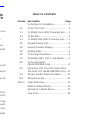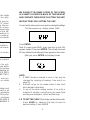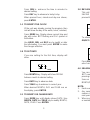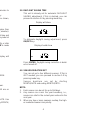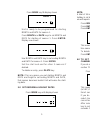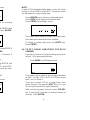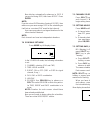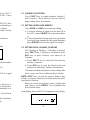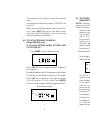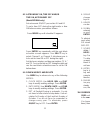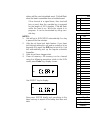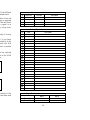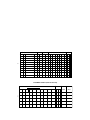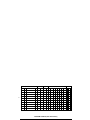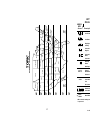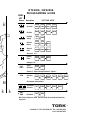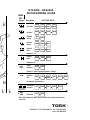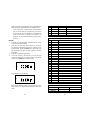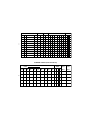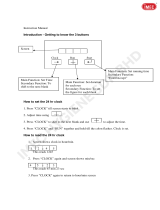TORK MODEL DTS200A / DZS200A
2 CHANNEL DIGITAL TIME SWITCH
INSTALLATION & OPERATION
CAPABILITIES
365 Day Advance Single Holiday and Seasonal
Scheduling.
ON and OFF (signal or pulse) set points:
Combined total for both channels - 99 per week
Minimum setting - 1 minute
Capable of different schedules each day of the week.
Astronomic Option (DZS 200A only). For Automatic
ON at sunset, OFF at sunrise of outdoor lighting.
FEATURES
Holidays 1 to 24 individual dates.
Seasons 1 to 4 with different daily
schedules which wrap around
into the new year.
Signal Durations 1 to 99 seconds. (2 different
durations per channel)
Daylight Saving Automatic adjustment (can be
omitted).
Leap Year Automatic compensation.
Display LCD
Manual Override Until the next regularly sched-
uled ON or OFF. Automatic
operation then resumes.
Clock Format AM/PM only (although 24HR may
flash, it is not available at present).
Power Outage Permanent schedule retention
for up to 40 years.
Snap-in lithium battery maintains
real time.
Operating
Temperature 4° to 140°F (-20° to 60° C).
MLI 128(C)
TABLE OF CONTENTS
Section Description Page
Instructions For Installation........................1
1.0 To Set The Clock .......................................2
1.1 To Modify Clock (After Previously Set) ......3
2.0 To Set Date................................................3
2.1 To Modify Date (After Previously Set)........3
3.0 Daylight Saving Time.................................4
4.0 Season Duration Settings ..........................4
5.0 Holiday Dates.............................................5
6.0 To Set Signal Durations.............................6
7.0 Scheduling ON’s, OFF’s, and Signals........7
8.0 To Set Astronomic
(Model DZS200A Only)..............................9
8.2 Astronomic ON, Time OFF and/or Time
ON, Astro OFF (Model DZS200A Only)...11
9.0 Review, Modify, Delete Schedules ..........11
10.0 Manual Override ......................................12
Note 4 Clear All Memory .....................................13
Blank Schedule Sheets............................14
Astronomic Latitude Zones ......................17
Flow Chart................................................18
http://waterheatertimer.org/Tork-Digital-timers-and-manuals.html

TORK MODEL DTS200A / DZS200A
2 CHANNEL DIGITAL TIME SWITCH
INSTALLATION & OPERATION
CAPABILITIES
365 Day Advance Single Holiday and Seasonal
Scheduling.
ON and OFF (signal or pulse) set points:
Combined total for both channels - 99 per week
Minimum setting - 1 minute
Capable of different schedules each day of the week.
Astronomic Option (DZS 200A only). For Automatic
ON at sunset, OFF at sunrise of outdoor lighting.
FEATURES
Holidays 1 to 24 individual dates.
Seasons 1 to 4 with different daily
schedules which wrap around
into the new year.
Signal Durations 1 to 99 seconds. (2 different
durations per channel)
Daylight Saving Automatic adjustment (can be
omitted).
Leap Year Automatic compensation.
Display LCD
Manual Override Until the next regularly sched-
uled ON or OFF. Automatic
operation then resumes.
Clock Format AM/PM only (although 24HR may
flash, it is not available at present).
Power Outage Permanent schedule retention
for up to 40 years.
Snap-in lithium battery maintains
real time.
Operating
Temperature 4° to 140°F (-20° to 60° C).
MLI 128(C)
TABLE OF CONTENTS
Section Description Page
Instructions For Installation........................1
1.0 To Set The Clock .......................................2
1.1 To Modify Clock (After Previously Set) ......3
2.0 To Set Date................................................3
2.1 To Modify Date (After Previously Set)........3
3.0 Daylight Saving Time.................................4
4.0 Season Duration Settings ..........................4
5.0 Holiday Dates.............................................5
6.0 To Set Signal Durations.............................6
7.0 Scheduling ON’s, OFF’s, and Signals........7
8.0 To Set Astronomic
(Model DZS200A Only)..............................9
8.2 Astronomic ON, Time OFF and/or Time
ON, Astro OFF (Model DZS200A Only)...11
9.0 Review, Modify, Delete Schedules ..........11
10.0 Manual Override ......................................12
Note 4 Clear All Memory .....................................13
Blank Schedule Sheets............................14
Astronomic Latitude Zones ......................17
Flow Chart................................................18

INSTRUCTIONS FOR INSTALLATION
1. Remove unit from enclosure by pushing the inside
tab (located near the outside hasp) to the right.
Swing unit to left and remove.
2. Five combination 1/2” and 3/4” knockouts are pro-
vided on this enclosure. Remove the 1/2” (inner)
knockout by inserting a screwdriver in the slot pro-
vided and pound screwdriver handle with a ham-
mer. Remove knock-out with pliers and smooth hole
edges with file or knife if necessary. When the 3/4”
outer knockout is required, place screwdriver in
groove and pound screwdriver handle with hammer.
Remove loose knock-out with pliers and smooth
hole edges with file or knife if necessary.
Disconnect power at main panel prior to installing or ser-
vicing this time switch or the equipment connected to it.
Connect in accordance with national and local electri-
cal codes.
Installation by a licensed electrical contractor is recom-
mended.
3. When attaching conduit to enclosure, exercise care
to align and support conduit in order to prevent
unnecessary stress on enclosure.
4. Install 9V lithium battery supplied with the unit.
Note:
Unit should be connected to AC power within
24 hours of battery installation in order to prolong
battery life which has 30 day cumulative backup for
real time and 7-10 year shelf life. REPLACE WITH
ANOTHER 9V NON-RECHARGEABLE BATTERY
ONLY.
5. Reinstall unit by reversing step 1 above and con-
nect wires according to wiring diagram on inside
case label.
GROUNDING
National Electrical Code requires that grounding must
be continuous and in proper electrical contact in all
grounding conductors, metallic conduits and grounding
terminals. When using metal conduits, install the prop-
er size approved grounding bushings. The minimum
size copper grounding conductors must be #10 AWG if
the circuit breaker or fuse is 30 or 40 amp, #12AWG if
20 amps, and #14 AWG if 15 amp.
NOTE: Do not use top entry for wiring.
1
WE SUGGEST YOU MAKE COPIES OF THE SCHED-
ULE SHEETS LOCATED IN BACK OF THIS BOOKLET
AND COMPLETE THEM PRIOR TO SETTING THE UNIT.
INSTRUCTIONS FOR SETTING THE UNIT
Connect unit to main power source prior to entering the settings.
First time power up - display shows 12HR
Press ENTER.
Note:
If screen shows 24HR, press hour key so that 12H
appears instead. Then press ENTER. This unit will
not
accept
24 hour military format although it may appear on the screen.
After you press ENTER unit display shows
NOTE:
1. If 24HR format is entered in error, it can only be
changed by clearing all memory. See note 4 on
page 13.
2. Unit will not go to run mode unless it has clock
and calendar information.
3. In any of the other setting modes, if no entry is
made for 5 minutes, unit will go to run mode (time
and day are displayed - colons are flashing).
1.0 TO SET THE CLOCK (Time of day and day of the week.)
Press HOUR to advance the time in hours to
desired setting. Check AM/PM.
2
CLK

INSTRUCTIONS FOR INSTALLATION
1. Remove unit from enclosure by pushing the inside
tab (located near the outside hasp) to the right.
Swing unit to left and remove.
2. Five combination 1/2” and 3/4” knockouts are pro-
vided on this enclosure. Remove the 1/2” (inner)
knockout by inserting a screwdriver in the slot pro-
vided and pound screwdriver handle with a ham-
mer. Remove knock-out with pliers and smooth hole
edges with file or knife if necessary. When the 3/4”
outer knockout is required, place screwdriver in
groove and pound screwdriver handle with hammer.
Remove loose knock-out with pliers and smooth
hole edges with file or knife if necessary.
Disconnect power at main panel prior to installing or ser-
vicing this time switch or the equipment connected to it.
Connect in accordance with national and local electri-
cal codes.
Installation by a licensed electrical contractor is recom-
mended.
3. When attaching conduit to enclosure, exercise care
to align and support conduit in order to prevent
unnecessary stress on enclosure.
4. Install 9V lithium battery supplied with the unit.
Note:
Unit should be connected to AC power within
24 hours of battery installation in order to prolong
battery life which has 30 day cumulative backup for
real time and 7-10 year shelf life. REPLACE WITH
ANOTHER 9V NON-RECHARGEABLE BATTERY
ONLY.
5. Reinstall unit by reversing step 1 above and con-
nect wires according to wiring diagram on inside
case label.
GROUNDING
National Electrical Code requires that grounding must
be continuous and in proper electrical contact in all
grounding conductors, metallic conduits and grounding
terminals. When using metal conduits, install the prop-
er size approved grounding bushings. The minimum
size copper grounding conductors must be #10 AWG if
the circuit breaker or fuse is 30 or 40 amp, #12AWG if
20 amps, and #14 AWG if 15 amp.
NOTE: Do not use top entry for wiring.
1
WE SUGGEST YOU MAKE COPIES OF THE SCHED-
ULE SHEETS LOCATED IN BACK OF THIS BOOKLET
AND COMPLETE THEM PRIOR TO SETTING THE UNIT.
INSTRUCTIONS FOR SETTING THE UNIT
Connect unit to main power source prior to entering the settings.
First time power up - display shows 12HR
Press ENTER.
Note:
If screen shows 24HR, press hour key so that 12H
appears instead. Then press ENTER. This unit will
not
accept
24 hour military format although it may appear on the screen.
After you press ENTER unit display shows
NOTE:
1. If 24HR format is entered in error, it can only be
changed by clearing all memory. See note 4 on
page 13.
2. Unit will not go to run mode unless it has clock
and calendar information.
3. In any of the other setting modes, if no entry is
made for 5 minutes, unit will go to run mode (time
and day are displayed - colons are flashing).
1.0 TO SET THE CLOCK (Time of day and day of the week.)
Press HOUR to advance the time in hours to
desired setting. Check AM/PM.
2
CLK

Press MIN to advance the time in minutes to
desired setting.
Press DAY key to advance to today’s day.
When present hour, minute and day are shown,
press ENTER.
1.1 TO MODIFY THE CLOCK
(If the unit was already running the program, then
unit will show the day of the week, hours, minutes).
Press MODE key. Display shows current time and
day with colon
NOT
flashing and CLK symbol at
the bottom.
Use HOUR, MIN, and DAY key to modify or alter
the information. You must press ENTER to make
the changes effective.
2.0 TO SET DATE
If you are setting for the first time, display will
show
Press MONTH key. Display will show 010194
Advance month to desired setting.
Press DATE key to advance date.
Press YEAR key to advance to correct year.
When desired MONTH, DAY and YEAR are on
the display, press ENTER.
2.1 TO MODIFY OR CHANGE DATE
Press MODE key until display shows DATE. Use
MONTH, DATE and YEAR key to modify MONTH,
DATE, YEAR. Press ENTER.
3
DATE
3.0 DAYLIGHT SAVING TIME
This unit is already set for automatic DAYLIGHT
SAVING adjustment. If this is desired, you can
proceed to section 4.0 by pressing mode key.
Display will show
To eliminate daylight saving adjustment, press
ON/OFF key.
Display should show
Press ENTER. Daylight saving correction is delet-
ed or turned off.
4.0 SEASON DURATION SET
You can set up to four different seasons. If this is
NOT
needed, you can proceed to section 5.0 by
pressing mode key.
Season durations are set by starting
MONTH/DATE and ending MONTH/DATE:
NOTE:
1. Each season can be set for up to 364 days.
2. Any season can cross the year boundary, i.e.,
season can start in the current year and end in the
next year.
3. When any two or more seasons overlap, the high-
er numbered season has priority.
4
ON
OFF

Press MIN to advance the time in minutes to
desired setting.
Press DAY key to advance to today’s day.
When present hour, minute and day are shown,
press ENTER.
1.1 TO MODIFY THE CLOCK
(If the unit was already running the program, then
unit will show the day of the week, hours, minutes).
Press MODE key. Display shows current time and
day with colon
NOT
flashing and CLK symbol at
the bottom.
Use HOUR, MIN, and DAY key to modify or alter
the information. You must press ENTER to make
the changes effective.
2.0 TO SET DATE
If you are setting for the first time, display will
show
Press MONTH key. Display will show 010194
Advance month to desired setting.
Press DATE key to advance date.
Press YEAR key to advance to correct year.
When desired MONTH, DAY and YEAR are on
the display, press ENTER.
2.1 TO MODIFY OR CHANGE DATE
Press MODE key until display shows DATE. Use
MONTH, DATE and YEAR key to modify MONTH,
DATE, YEAR. Press ENTER.
3
DATE
3.0 DAYLIGHT SAVING TIME
This unit is already set for automatic DAYLIGHT
SAVING adjustment. If this is desired, you can
proceed to section 4.0 by pressing mode key.
Display will show
To eliminate daylight saving adjustment, press
ON/OFF key.
Display should show
Press ENTER. Daylight saving correction is delet-
ed or turned off.
4.0 SEASON DURATION SET
You can set up to four different seasons. If this is
NOT
needed, you can proceed to section 5.0 by
pressing mode key.
Season durations are set by starting
MONTH/DATE and ending MONTH/DATE:
NOTE:
1. Each season can be set for up to 364 days.
2. Any season can cross the year boundary, i.e.,
season can start in the current year and end in the
next year.
3. When any two or more seasons overlap, the high-
er numbered season has priority.
4
ON
OFF

Press MODE key till display shows
Unit is ready to be programmed for starting
MONTH and DATE for season 1.
Press MONTH and DATE keys to set MONTH and
DATE for starting of season 1. Press ENTER.
Display now shows
Use MONTH and DATE key to set ending MONTH
and DATE for season 1. Press ENTER.
Set the start and end for other 3 seasons if
desired.
To delete an entry, press DLETE key.
NOTE: If for any reason you set starting MONTH and
DATE and forget to set ending MONTH and DATE,
that season becomes invalid. Unit will erase the start-
ing date.
5.0 SET INDIVIDUAL HOLIDAY DATES
Press MODE key until display shows
1 SEASON
5
1 SEASON
H
NOTE:
A total of 24 individual holiday dates can be set. Each
holiday is set by MONTH and DATE. The same sched-
ule will repeat on every holiday date.
Press MONTH key to advance to desired month.
Press DATE key to advance to desired date.
Press ENTER. Now display shows
This means unit is ready to accept 2nd holiday date.
Use same procedure to set more holidays.
To delete a holiday date press the DLETE key.
Press ENTER.
6.0 TO SET SIGNAL DURATIONS FOR EACH
CHANNEL
If you do not require any signal settings proceed to
section 7.0 by pressing mode key.
Press MODE key till display shows
This means unit is ready to accept signal duration
(in SEC). for CH1, SIG1. (SIG1 or SIG2 can be set
from 1 sec. to 99 sec.).
If you do not want CH1 as a signal timer, then
select channel 2 by pressing SELCT key. Or, you
can set both channels for signal durations.
After selecting proper channel, press SIG/SEC
key to set signal 1 duration to desired number of
seconds. Press ENTER.
6
H
SIG 1
CH 1

Press MODE key till display shows
Unit is ready to be programmed for starting
MONTH and DATE for season 1.
Press MONTH and DATE keys to set MONTH and
DATE for starting of season 1. Press ENTER.
Display now shows
Use MONTH and DATE key to set ending MONTH
and DATE for season 1. Press ENTER.
Set the start and end for other 3 seasons if
desired.
To delete an entry, press DLETE key.
NOTE: If for any reason you set starting MONTH and
DATE and forget to set ending MONTH and DATE,
that season becomes invalid. Unit will erase the start-
ing date.
5.0 SET INDIVIDUAL HOLIDAY DATES
Press MODE key until display shows
1 SEASON
5
1 SEASON
H
NOTE:
A total of 24 individual holiday dates can be set. Each
holiday is set by MONTH and DATE. The same sched-
ule will repeat on every holiday date.
Press MONTH key to advance to desired month.
Press DATE key to advance to desired date.
Press ENTER. Now display shows
This means unit is ready to accept 2nd holiday date.
Use same procedure to set more holidays.
To delete a holiday date press the DLETE key.
Press ENTER.
6.0 TO SET SIGNAL DURATIONS FOR EACH
CHANNEL
If you do not require any signal settings proceed to
section 7.0 by pressing mode key.
Press MODE key till display shows
This means unit is ready to accept signal duration
(in SEC). for CH1, SIG1. (SIG1 or SIG2 can be set
from 1 sec. to 99 sec.).
If you do not want CH1 as a signal timer, then
select channel 2 by pressing SELCT key. Or, you
can set both channels for signal durations.
After selecting proper channel, press SIG/SEC
key to set signal 1 duration to desired number of
seconds. Press ENTER.
6
H
SIG 1
CH 1

Now display automatically advances to SIG2. If
you are not using SIG2, then leave 00 SEC. Press
ENTER.
NOTE:
If you do not set SIG2 duration (leaving it 00 SEC), then
make sure you never assign SIG2 in the scheduling as
it will act as a constant “ON” event for that channel.
Use same procedure to set signal durations for the
other channel if desired.
NOTE:
Each channel can have two independent durations.
7.0 SCHEDULE SET MODE
Press MODE key till display shows
In the SCHEDULE mode, the following information
is set:
1. CHANNEL selection (CH1 and CH2)
2. TIME: HOUR and MIN.
3. EVENT: ON or OFF (SIG1 or SIG2 for signal
channel, if any.)
4. DAY: DAY or DAYS combination.
5. HOLIDAY
6. SEASON: Use SEASON key to advance or
SELCT to select SEASON in which this particu-
lar TIME, EVENT and DAYS combination is to
occur.
NOTE: Duration for each season should have
been already established.
Now you are ready to begin setting the schedules.
There are a total of 99 ON/OFF events.
7
SCH
CH 1
7.1 CHANNEL SELECTION
Press SELCT key to toggle between channel 1
and channel 2. When desired channel flashes,
begin setting hours and minutes.
7.2 SETTING HOURS AND MINUTES
Press HOUR and MIN keys to desired setting.
a. If channel selected is being used for time ON or
time OFF, press ON/OFF key to desired setting.
or
b. If channel selected is being used as a signal timer
(you must have already set the signal durations)
press SIG/SEC key to set for signal 1 or signal 2.
7.3 SETTING DAYS, HOLIDAY, SEASONS
MO (Monday) is flashing - If Monday is desired,
press SELCT key. If Monday is
not
desired, press
DAY key to pass Monday and advance to
Tuesday.
a. Press SELCT key to select the flashing day,
holiday, or season.
b. Press DAY key to pass the flashing day and
advance to other days, holiday, and seasons.
The same schedule will repeat on every holiday date.
Each season can have a different daily schedule.
NOTE: SELCT key can also be used to
delete
a day,
holiday, or season
previously selected
when the afore-
mentioned is flashing.
When you have desired time, event, steady days
and season, press ENTER. This completes the
first schedule entry.
Now display shows that SCH 02 appears on the display.
8
CH 1

Now display automatically advances to SIG2. If
you are not using SIG2, then leave 00 SEC. Press
ENTER.
NOTE:
If you do not set SIG2 duration (leaving it 00 SEC), then
make sure you never assign SIG2 in the scheduling as
it will act as a constant “ON” event for that channel.
Use same procedure to set signal durations for the
other channel if desired.
NOTE:
Each channel can have two independent durations.
7.0 SCHEDULE SET MODE
Press MODE key till display shows
In the SCHEDULE mode, the following information
is set:
1. CHANNEL selection (CH1 and CH2)
2. TIME: HOUR and MIN.
3. EVENT: ON or OFF (SIG1 or SIG2 for signal
channel, if any.)
4. DAY: DAY or DAYS combination.
5. HOLIDAY
6. SEASON: Use SEASON key to advance or
SELCT to select SEASON in which this particu-
lar TIME, EVENT and DAYS combination is to
occur.
NOTE: Duration for each season should have
been already established.
Now you are ready to begin setting the schedules.
There are a total of 99 ON/OFF events.
7
SCH
CH 1
7.1 CHANNEL SELECTION
Press SELCT key to toggle between channel 1
and channel 2. When desired channel flashes,
begin setting hours and minutes.
7.2 SETTING HOURS AND MINUTES
Press HOUR and MIN keys to desired setting.
a. If channel selected is being used for time ON or
time OFF, press ON/OFF key to desired setting.
or
b. If channel selected is being used as a signal timer
(you must have already set the signal durations)
press SIG/SEC key to set for signal 1 or signal 2.
7.3 SETTING DAYS, HOLIDAY, SEASONS
MO (Monday) is flashing - If Monday is desired,
press SELCT key. If Monday is
not
desired, press
DAY key to pass Monday and advance to
Tuesday.
a. Press SELCT key to select the flashing day,
holiday, or season.
b. Press DAY key to pass the flashing day and
advance to other days, holiday, and seasons.
The same schedule will repeat on every holiday date.
Each season can have a different daily schedule.
NOTE: SELCT key can also be used to
delete
a day,
holiday, or season
previously selected
when the afore-
mentioned is flashing.
When you have desired time, event, steady days
and season, press ENTER. This completes the
first schedule entry.
Now display shows that SCH 02 appears on the display.
8
CH 1

This means unit is ready to accept 2nd schedule
entry.
Use same procedure to set more SCHEDULES for
channel 1.
When you are finished setting schedules for chan-
nel 1, press SELCT key at the next blank sched-
ule screen and CH2 will flash. You can now begin
setting schedules for channel 2.
8.0 TO SET ASTRONOMIC SCHEDULE
(Model DZS200A only) .
IF YOU ARE SETTING MODEL DTS200A, SKIP
TO SECTION 9.0.
Press MODE key until display shows
Press SELCT key to toggle between channel 1
and channel 2.
By default, latitude north 10° will appear on the display.
The latitude of your location can be set in this mode.
Press LAT key to advance to the desired # from
10° to 60° north or 10° to 60° south. Press ENTER.
(Unit can not be used for latitudes greater than 60°).
Now display shows
9
CH 1
ON
CH 1
MO
CH
8.1 SELECTING ASTRO DAYS/SEASON(S)
(Model DZS200A only)
NOTE: Entering your latitude does not assign the
astronomic function. You must enter DAYS/SEASONS
while in the astro mode in order to enable this function.
Select the day(s) and/or season(s) in which you
want the indicated channel to turn ON at sunset.
This is done in the same way as section 7.3 “a.”
and 7.3 “b.” using DAY key and SELCT key.
If you want the load to come on after or before
sunset, you use the OFFSET key. A
÷ sign before
the last 2 digits means the load comes ON that
many minutes after sunset. A
– sign means the
load comes ON that many minutes before sunset.
Once desired DAYS/SEASON and OFFSET is set
press ENTER.
Now display shows SUNRISE time along with all
days and seasons displayed.
ALL DAYS TURN OFF AT SUNRISE whether or
not those days were astro selected.
In this mode you can only set OFFSET for sunrise.
If you want the load to turn OFF before or after
sunrise, you use the OFFSET key. A
÷ sign
before the last 2 digits means the load turns OFF
that many minutes after sunrise. A
– sign means the
load turns OFF that many minutes before sunrise.
Unit displays CH and ASTRO along with LATITUDE.
If channel 2 is to be astronomic, press SELCT key
to advance to CH2. Press ENTER. Repeat section
8.1. If the latitude was set in CH1, it will appear
again and need
NOT
be changed.
10
1CH
MO
OFF
TU WE TH FR SA SU H
A
CH 1 2 3 4 SEASON

This means unit is ready to accept 2nd schedule
entry.
Use same procedure to set more SCHEDULES for
channel 1.
When you are finished setting schedules for chan-
nel 1, press SELCT key at the next blank sched-
ule screen and CH2 will flash. You can now begin
setting schedules for channel 2.
8.0 TO SET ASTRONOMIC SCHEDULE
(Model DZS200A only) .
IF YOU ARE SETTING MODEL DTS200A, SKIP
TO SECTION 9.0.
Press MODE key until display shows
Press SELCT key to toggle between channel 1
and channel 2.
By default, latitude north 10° will appear on the display.
The latitude of your location can be set in this mode.
Press LAT key to advance to the desired # from
10° to 60° north or 10° to 60° south. Press ENTER.
(Unit can not be used for latitudes greater than 60°).
Now display shows
9
CH 1
ON
CH 1
MO
CH
8.1 SELECTING ASTRO DAYS/SEASON(S)
(Model DZS200A only)
NOTE: Entering your latitude does not assign the
astronomic function. You must enter DAYS/SEASONS
while in the astro mode in order to enable this function.
Select the day(s) and/or season(s) in which you
want the indicated channel to turn ON at sunset.
This is done in the same way as section 7.3 “a.”
and 7.3 “b.” using DAY key and SELCT key.
If you want the load to come on after or before
sunset, you use the OFFSET key. A
÷ sign before
the last 2 digits means the load comes ON that
many minutes after sunset. A
– sign means the
load comes ON that many minutes before sunset.
Once desired DAYS/SEASON and OFFSET is set
press ENTER.
Now display shows SUNRISE time along with all
days and seasons displayed.
ALL DAYS TURN OFF AT SUNRISE whether or
not those days were astro selected.
In this mode you can only set OFFSET for sunrise.
If you want the load to turn OFF before or after
sunrise, you use the OFFSET key. A
÷ sign
before the last 2 digits means the load turns OFF
that many minutes after sunrise. A
– sign means the
load turns OFF that many minutes before sunrise.
Unit displays CH and ASTRO along with LATITUDE.
If channel 2 is to be astronomic, press SELCT key
to advance to CH2. Press ENTER. Repeat section
8.1. If the latitude was set in CH1, it will appear
again and need
NOT
be changed.
10
1CH
MO
OFF
TU WE TH FR SA SU H
A
CH 1 2 3 4 SEASON

8.2 ASTRONOMIC ON, TIME OFF AND/OR
TIME ON, ASTRONOMIC OFF
(Model DZS200A only)
Set astronomic ON/OFF per section 8.0 and 8.1
To set a time OFF during the night and/or a time
ON before sunrise, proceed as follows:
Press MODE key until schedule 01 appears
Press ENTER key repeatedly until the next blank
schedule screen appears. Use SELCT key to
select Channel 1 or Channel 2 (whichever one is
to be set for time ON or OFF during the night).
Set the hours, minutes, and days per sections 7.2 “a.”
and 7.3. You can first set an OFF during the night and
use the next blank schedule screen to set an ON
before dawn.
9.0 REVIEW MODIFY AND DELETE
Use MODE key to advance to any of the following
MODES:
1. CLOCK MODE: Use HOUR, MIN, and DAY
keys to modify existing settings. Press ENTER.
2. DATE MODE: Use MONTH, DATE, and YEAR
keys to modify existing settings. Press ENTER.
3. DST È Daylight Saving is automatic. You do
not have to enter start and stop dates. Unit cal-
culates 1st Sunday of April and last Sunday of
October. You do not have to remember to
change every year. To eliminate, press
ON/OFF key to OFF. Press ENTER.
11
SCH
4. SEASON MODE: Seasons duration can be
changed or deleted. Press MONTH and DATE
keys or DLETE key. Press ENTER to confirm.
5. HOLIDAY MODE: Similar procedure as above
can be used for the holidays. Press ENTER.
6. SIGNAL MODE: You can review previously
entered information. Use DLETE key to delete
or use SIG/SEC key to alter the duration. Press
ENTER to confirm.
To eliminate a signal time or all signal times, you
must eliminate those set points. By only setting
SIG duration to 00, it will act as SIG2 ON and
SIG1 OFF.
7. SCHEDULE MODE: Schedule review, modify,
delete. You can modify the schedule entry using
HOUR, MIN, ON/OFF (SIG/SEC) key and SELCT
key. Press ENTER after each modification.
To delete, simply press the DLETE key when
unwanted information is on display. This will
blank the entry. Press ENTER to confirm. Do
not leave the MODE without pressing ENTER.
8. ASTRO MODE: (Model DZS200A only) Press LAT
key to change latitude. Press ENTER. Press DAY
key and SELCT key to add or delete days in the
sunset mode. Press OFFSET key to change offset
time for sunset or sunrise. Press ENTER after each.
9. RUN MODE: Time and day is displayed. If today
is a programmed holiday, the H will be displayed
steady. If today falls within a programmed sea-
son, that season # will be displayed.
10.0 OVERRIDE
OVR1 and OVR2 (override keys) are effective only
in the run mode.
If a channel is scheduled for ON/OFF (non-signal
timer), then that channel will change the present load
12

8.2 ASTRONOMIC ON, TIME OFF AND/OR
TIME ON, ASTRONOMIC OFF
(Model DZS200A only)
Set astronomic ON/OFF per section 8.0 and 8.1
To set a time OFF during the night and/or a time
ON before sunrise, proceed as follows:
Press MODE key until schedule 01 appears
Press ENTER key repeatedly until the next blank
schedule screen appears. Use SELCT key to
select Channel 1 or Channel 2 (whichever one is
to be set for time ON or OFF during the night).
Set the hours, minutes, and days per sections 7.2 “a.”
and 7.3. You can first set an OFF during the night and
use the next blank schedule screen to set an ON
before dawn.
9.0 REVIEW MODIFY AND DELETE
Use MODE key to advance to any of the following
MODES:
1. CLOCK MODE: Use HOUR, MIN, and DAY
keys to modify existing settings. Press ENTER.
2. DATE MODE: Use MONTH, DATE, and YEAR
keys to modify existing settings. Press ENTER.
3. DST È Daylight Saving is automatic. You do
not have to enter start and stop dates. Unit cal-
culates 1st Sunday of April and last Sunday of
October. You do not have to remember to
change every year. To eliminate, press
ON/OFF key to OFF. Press ENTER.
11
SCH
4. SEASON MODE: Seasons duration can be
changed or deleted. Press MONTH and DATE
keys or DLETE key. Press ENTER to confirm.
5. HOLIDAY MODE: Similar procedure as above
can be used for the holidays. Press ENTER.
6. SIGNAL MODE: You can review previously
entered information. Use DLETE key to delete
or use SIG/SEC key to alter the duration. Press
ENTER to confirm.
To eliminate a signal time or all signal times, you
must eliminate those set points. By only setting
SIG duration to 00, it will act as SIG2 ON and
SIG1 OFF.
7. SCHEDULE MODE: Schedule review, modify,
delete. You can modify the schedule entry using
HOUR, MIN, ON/OFF (SIG/SEC) key and SELCT
key. Press ENTER after each modification.
To delete, simply press the DLETE key when
unwanted information is on display. This will
blank the entry. Press ENTER to confirm. Do
not leave the MODE without pressing ENTER.
8. ASTRO MODE: (Model DZS200A only) Press LAT
key to change latitude. Press ENTER. Press DAY
key and SELCT key to add or delete days in the
sunset mode. Press OFFSET key to change offset
time for sunset or sunrise. Press ENTER after each.
9. RUN MODE: Time and day is displayed. If today
is a programmed holiday, the H will be displayed
steady. If today falls within a programmed sea-
son, that season # will be displayed.
10.0 OVERRIDE
OVR1 and OVR2 (override keys) are effective only
in the run mode.
If a channel is scheduled for ON/OFF (non-signal
timer), then that channel will change the present load
12

status until the next scheduled event. CH# will flash
when the load is overridden from scheduled event.
If the channel is a signal timer, then load will
turn on each time the override key is pressed
for the length of SIG1 duration. CH# will flash
while the load is on. While the signal is in
progress, it can be terminated by using over-
ride key.
NOTES:
1. Unit will go to RUN MODE automatically if no key
is pressed for five minutes.
2. Units do not have look back feature. If you have
just finished setting the unit and an output is to be
presently ON, press the OVR key to turn it 0n. Unit
will automatically pick up the regular schedule
thereafter.
3. Units do not have stagger start.
4. Clear all memory. All memory can be cleared
using the following procedure: while in the RUN
mode, press Enter key, display shows:
Use ON/OFF key to display:
Now press ENTER briefly and everything in the
timer memory is wiped off including real time and
date.
13
OFF
ON
14
#
1
2
3
4
Season
Start Date End Date Description
#
1
2
3
4
Holiday (H)
Date Description
5
6
7
8
9
10
11
12
13
14
15
16
17
18
19
20
21
22
23
24
Signal Durations (seconds)
Sig. 1 Sig. 2
Channel 1
Channel 2

status until the next scheduled event. CH# will flash
when the load is overridden from scheduled event.
If the channel is a signal timer, then load will
turn on each time the override key is pressed
for the length of SIG1 duration. CH# will flash
while the load is on. While the signal is in
progress, it can be terminated by using over-
ride key.
NOTES:
1. Unit will go to RUN MODE automatically if no key
is pressed for five minutes.
2. Units do not have look back feature. If you have
just finished setting the unit and an output is to be
presently ON, press the OVR key to turn it 0n. Unit
will automatically pick up the regular schedule
thereafter.
3. Units do not have stagger start.
4. Clear all memory. All memory can be cleared
using the following procedure: while in the RUN
mode, press Enter key, display shows:
Use ON/OFF key to display:
Now press ENTER briefly and everything in the
timer memory is wiped off including real time and
date.
13
OFF
ON
14
#
1
2
3
4
Season
Start Date End Date Description
#
1
2
3
4
Holiday (H)
Date Description
5
6
7
8
9
10
11
12
13
14
15
16
17
18
19
20
21
22
23
24
Signal Durations (seconds)
Sig. 1 Sig. 2
Channel 1
Channel 2

15
Schedule Signal Season
432121HSUSAFRTHWETUOFFONTimeCh.#Sch.# Load Description MO
16
Latitude
Offset Offset
4321HSUSAFRTHWETU
Ch. #Sch. #
Sunset SEASON Sunrise
MO
ASTRONOMIC SCHEDULE (Model DZS 200A Only)

15
Schedule Signal Season
432121HSUSAFRTHWETUOFFONTimeCh.#Sch.# Load Description MO
16
Latitude
Offset Offset
4321HSUSAFRTHWETU
Ch. #Sch. #
Sunset SEASON Sunrise
MO
ASTRONOMIC SCHEDULE (Model DZS 200A Only)

17
TORK
ASTRONOMIC LATITUDE ZONES
®
MAINE
VT
NH
MASS
NEW YORK
PENNSYLVANIA
OHIO
IND
ILLINOIS
KENTUCKY
VIRGINIA
NORTH CAROLINATENNESSEE
WEST
VIRGINIA
SOUTH
CAROLINA
GEORGIAALABAMA
MISS
FLORIDA
PUERTO
RICO
LOUISIANA
ARKANSAS
OKLAHOMA
MISSOURI
TEXAS
KANSAS
NEW MEXICO
MEXICO
ARIZONA
CALIFORNIA
HAWAII
NEVADA UTAH COLORADO
NEBRASKA
WYOMING
IDAHO
OREGON
SOUTH DAKOTA
IOWA
WISCONSIN
MICHIGAN
MINN
NORTH DAKOTA
MONTANA
WASHINGTON
RHODE ISLAND
CONNECTICUT
NEW JERSEY
MARYLAND
DELAWARE
45°
42°
40°
38°
34°
30°
18°
26°
18°
MODE
KEY
Screen Description SETTING KEYS
DTS200A / DZS200A
PROGRAMMING GUIDE
CLK
DATE
Set Clock
Set Date
Daylight
Saving
Season 1
Begins
Season 1
Ends
Seasons 2, 3, 4
Holiday
Dates
Holidays 2-24
Signal
Durations
Channel 1, Signal 2 through Channel 2, Signal 2
Schedule
Set
All channels and Schedules
Astronomic
Schedule
CH 1
SIG 1
SCH
(DZS200A only)
HOUR MIN DAY ENTER
MONTH
DATE YEAR ENTER
ON
OFF
ENTER
MONTH
DATE ENTER
MONTH
DATE ENTER
MONTH
DATE ENTER
SIG/SEC
ENTER
Run Mode
*After initial settings are made, unit will remain in run mode until mode key
is pressed.
DAY
TIME
OVR1
OVR2
HOUR MIN
SIG/SEC
ON/OFF
DAY SELCT ENTER
LAT ENTER DAY SELCT
OFFSET
*
TORK
1 GROVE ST., MT. VERNON, NY TEL: 914-664-3542
FAX: 914-664-5052
®

17
TORK
ASTRONOMIC LATITUDE ZONES
®
MAINE
VT
NH
MASS
NEW YORK
PENNSYLVANIA
OHIO
IND
ILLINOIS
KENTUCKY
VIRGINIA
NORTH CAROLINATENNESSEE
WEST
VIRGINIA
SOUTH
CAROLINA
GEORGIAALABAMA
MISS
FLORIDA
PUERTO
RICO
LOUISIANA
ARKANSAS
OKLAHOMA
MISSOURI
TEXAS
KANSAS
NEW MEXICO
MEXICO
ARIZONA
CALIFORNIA
HAWAII
NEVADA UTAH COLORADO
NEBRASKA
WYOMING
IDAHO
OREGON
SOUTH DAKOTA
IOWA
WISCONSIN
MICHIGAN
MINN
NORTH DAKOTA
MONTANA
WASHINGTON
RHODE ISLAND
CONNECTICUT
NEW JERSEY
MARYLAND
DELAWARE
45°
42°
40°
38°
34°
30°
18°
26°
18°
MODE
KEY
Screen Description SETTING KEYS
DTS200A / DZS200A
PROGRAMMING GUIDE
CLK
DATE
Set Clock
Set Date
Daylight
Saving
Season 1
Begins
Season 1
Ends
Seasons 2, 3, 4
Holiday
Dates
Holidays 2-24
Signal
Durations
Channel 1, Signal 2 through Channel 2, Signal 2
Schedule
Set
All channels and Schedules
Astronomic
Schedule
CH 1
SIG 1
SCH
(DZS200A only)
HOUR MIN DAY ENTER
MONTH
DATE YEAR ENTER
ON
OFF
ENTER
MONTH
DATE ENTER
MONTH
DATE ENTER
MONTH
DATE ENTER
SIG/SEC
ENTER
Run Mode
*After initial settings are made, unit will remain in run mode until mode key
is pressed.
DAY
TIME
OVR1
OVR2
HOUR MIN
SIG/SEC
ON/OFF
DAY SELCT ENTER
LAT ENTER DAY SELCT
OFFSET
*
TORK
1 GROVE ST., MT. VERNON, NY TEL: 914-664-3542
FAX: 914-664-5052
®
Page is loading ...
Page is loading ...
Page is loading ...
Page is loading ...
-
 1
1
-
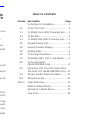 2
2
-
 3
3
-
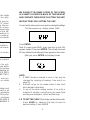 4
4
-
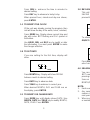 5
5
-
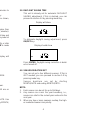 6
6
-
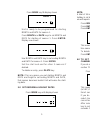 7
7
-
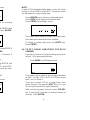 8
8
-
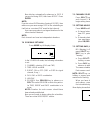 9
9
-
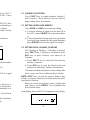 10
10
-
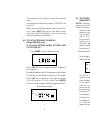 11
11
-
 12
12
-
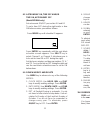 13
13
-
 14
14
-
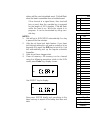 15
15
-
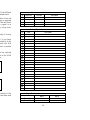 16
16
-
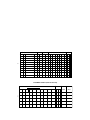 17
17
-
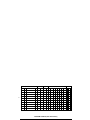 18
18
-
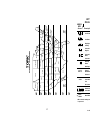 19
19
-
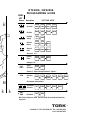 20
20
-
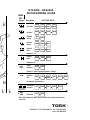 21
21
-
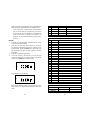 22
22
-
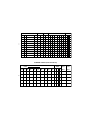 23
23
-
 24
24
Tork DZS200A Installation & Operation Manual
- Type
- Installation & Operation Manual
- This manual is also suitable for
Ask a question and I''ll find the answer in the document
Finding information in a document is now easier with AI
in other languages
- italiano: Tork DZS200A
Related papers
-
Tork DZM200A Installation & Operation Manual
-
Tork DTS400B User manual
-
Tork DTS400B User manual
-
Tork DZS200BP User manual
-
Tork EWZ120 Instruction Mamual
-
Tork DGM100 Instructions Manual
-
Tork DIN 100 Quick start guide
-
Tork Z400B Operating & Installation Manual
-
Tork DG100 Instructions Manual
-
Tork DIN100A Operating Instructions Manual
Other documents
-
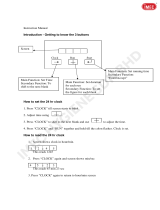 iMEC D579 User manual
iMEC D579 User manual
-
Legrand MSC-100: TECH TIPS: Channel Assignment Restrictions for MSC-100 5-Channel Astronomic Time Clock Installation guide
-
Intermatic ET2805C Installation guide
-
Paragon EL74 General Instructions Manual
-
Intermatic ET2815C User manual
-
Intermatic ET2815CR Electronic 1-Circuit Astronomic 7-Day Time Switch User manual
-
Intermatic ET2805C User manual
-
Vollrath Frozen Beverage Granita Machine, CBD, Two-Bowl Timer Instructions
-
 Marktime 42E724A Operating instructions
Marktime 42E724A Operating instructions
-
Intermatic HB880R Operating And User Instructions