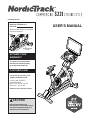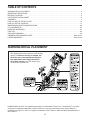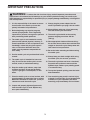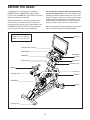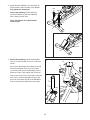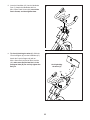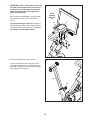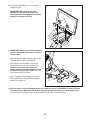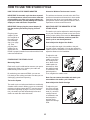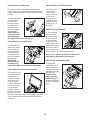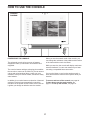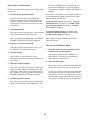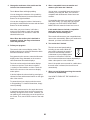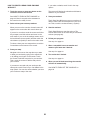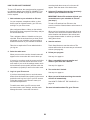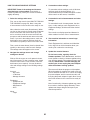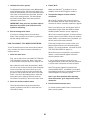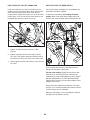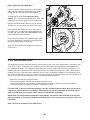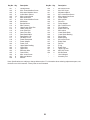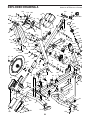NordicTrack NTEX02121 User manual
- Type
- User manual

USER’S MANUAL
Model No. NTEX02121.2
Serial No.
Write the serial number in the space
above for reference.
CAUTION
Read all precautions and
instructions in this manual before
using this equipment. Keep this
manual for future reference.
nordictrack.com
Serial Number
Decal
To register your product and
activate your warranty today,
go to my.nordictrack.com.
For service at any time, go to
support.nordictrack.com.
Or call 1-800-TO-BE-FIT
(1-800-862-3348)
Mon.–Fri. 6 a.m.–6 p.m. MT
Sat. 8 a.m.–12 p.m. MT
Please do not contact the store.
ACTIVATE YOUR
WARRANTY
CUSTOMER CARE

2
WARNING DECAL PLACEMENT . . . . . . . . . . . . . . . . . . . . . . . . . . . . . . . . . . . . . . . . . . . . . . . . . . . . . . . . . . . . . . .2
IMPORTANT PRECAUTIONS ..................................................................3
BEFORE YOU BEGIN. . . . . . . . . . . . . . . . . . . . . . . . . . . . . . . . . . . . . . . . . . . . . . . . . . . . . . . . . . . . . . . . . . . . . . . .5
PART IDENTIFICATION CHART. . . . . . . . . . . . . . . . . . . . . . . . . . . . . . . . . . . . . . . . . . . . . . . . . . . . . . . . . . . . . . . .6
ASSEMBLY . . . . . . . . . . . . . . . . . . . . . . . . . . . . . . . . . . . . . . . . . . . . . . . . . . . . . . . . . . . . . . . . . . . . . . . . . . . . . . . .7
HOW TO USE THE STUDIO CYCLE ...........................................................15
HOW TO USE THE CONSOLE. . . . . . . . . . . . . . . . . . . . . . . . . . . . . . . . . . . . . . . . . . . . . . . . . . . . . . . . . . . . . . . .17
MAINTENANCE AND TROUBLESHOOTING .....................................................28
FCC INFORMATION . . . . . . . . . . . . . . . . . . . . . . . . . . . . . . . . . . . . . . . . . . . . . . . . . . . . . . . . . . . . . . . . . . . . . . . .30
EXERCISE GUIDELINES ....................................................................31
PART LIST. . . . . . . . . . . . . . . . . . . . . . . . . . . . . . . . . . . . . . . . . . . . . . . . . . . . . . . . . . . . . . . . . . . . . . . . . . . . . . . .32
EXPLODED DRAWING. . . . . . . . . . . . . . . . . . . . . . . . . . . . . . . . . . . . . . . . . . . . . . . . . . . . . . . . . . . . . . . . . . . . . .34
ORDERING REPLACEMENT PARTS. . . . . . . . . . . . . . . . . . . . . . . . . . . . . . . . . . . . . . . . . . . . . . . . . . . Back Cover
LIMITED WARRANTY. . . . . . . . . . . . . . . . . . . . . . . . . . . . . . . . . . . . . . . . . . . . . . . . . . . . . . . . . . . . . . . Back Cover
TABLE OF CONTENTS
NORDICTRACK and IFIT are registered trademarks of ICON Health & Fitness, Inc. The Bluetooth
®
word mark
and logos are registered trademarks of Bluetooth SIG, Inc. and are used under license. Google Maps is a
trademark of Google LLC. Wi-Fi is a registered trademark of Wi-Fi Alliance. WPA and WPA2 are trademarks of
Wi-Fi Alliance.
WARNING DECAL PLACEMENT
428421
This drawing shows the location(s) of the warning
decal(s). If a decal is missing or illegible, see
the front cover of this manual and request a
free replacement decal. Apply the decal in
the location shown. Note: The decal(s) may
not be shown at actual size.

3
IMPORTANT PRECAUTIONS
WARNING: To reduce the risk of serious injury, read all important precautions and
instructions in this manual and all warnings on your studio cycle before using your studio cycle.
ICON assumes no responsibility for personal injury or property damage sustained by or through the
use of this product.
1. It is the responsibility of the owner to ensure
that all users of the studio cycle are ade-
quately informed of all precautions.
2. Before beginning any exercise program,
consult your physician. This is especially
important for persons over age 35 or persons
with pre-existing health problems.
3. The studio cycle is not intended for use by
persons with reduced physical, sensory, or
mental capabilities or lack of experience and
knowledge, unless they are given supervi-
sion or instruction about the use of the
studio cycle by someone responsible for
their safety.
4. Use the studio cycle only as described in this
manual.
5. The studio cycle is intended for home use
only. Do not use the studio cycle in a com-
mercial, rental, or institutional setting.
6. Keep the studio cycle indoors, away from
moisture and dust. Do not put the studio
cycle in a garage or covered patio, or near
water.
7. Place the studio cycle on a level surface, with
a mat beneath it to protect the floor or carpet.
Make sure that there is at least 2 ft. (0.6 m) of
clearance around the studio cycle.
8. Inspect and properly tighten all parts each
time the studio cycle is used. Replace any
worn parts immediately.
9. Always plug the power adapter into the
studio cycle before you plug it into an outlet.
10. Keep children under age 16 and pets away
from the studio cycle at all times.
11. The studio cycle should not be used by
persons weighing more than 350 lbs.
(159 kg).
12. Wear appropriate clothes while exercising;
do not wear loose clothes that could become
caught on the studio cycle. Always wear ath-
letic shoes for foot protection.
13. Be careful when mounting and dismounting
the studio cycle.
14. Always keep your back straight while using
the studio cycle; do not arch your back.
15. The studio cycle does not have a freewheel;
the pedals will continue to move until the
flywheel stops. Reduce your pedaling speed
in a controlled way.
16. To stop the flywheel quickly, press the brake
knob downward.
17. Over exercising may result in serious injury
or death. If you feel faint, if you become short
of breath, or if you experience pain while
exercising, stop immediately and cool down.

4
STANDARD SERVICE PLANS

5
Congratulations for selecting the revolutionary
NORDICTRACK
®
COMMERCIAL S22I STUDIO
CYCLE. The COMMERCIAL S22I STUDIO CYCLE is
unlike any ordinary exercise bike.
With full adjustability, an interactive wireless touch-
screen console, an incline system that simulates
real-world terrain, and an array of other features, the
COMMERCIAL S22I STUDIO CYCLE provides an
immersive in-home studio cycling experience.
For your benefit, read this manual carefully before
you use the studio cycle. If you have questions after
reading this manual, please see the front cover of this
manual. To help us assist you, note the product model
number and serial number before contacting us. The
model number and the location of the serial number
decal are shown on the front cover of this manual.
Before reading further, please familiarize yourself with
the parts that are labeled in the drawing below.
Carriage Knob
Post Knob
Post Knob
Pedal/Strap
Flywheel
BEFORE YOU BEGIN
Wheel
Leveling Foot
Length: 2 ft. 11 in. (89 cm)
Width: 1 ft. 10 in. (56 cm)
Saddle
Console
Accessory Tray
Hand Weight
Handlebar
Incline/Decline Control
Resistance
Control
Brake Knob

6
PART IDENTIFICATION CHART
Use the drawings below to identify the small parts needed for assembly. The number in parentheses below each
drawing is the key number of the part, from the PART LIST near the end of this manual. The number following the
key number is the quantity needed for assembly. Note: If a part is not in the hardware kit, check to see if it
has been preassembled. Extra parts may be included.
M10 x 20mm
Screw (105)–12
M8 x 12mm
Patch Screw
(93)–4
M10 Jam Nut
(95)–1
M10 x 52mm Bolt (94)–1
M4 x 12mm
Machine
Screw (102)–4
M4 x 10mm
Machine
Screw (12)–2
M4 x 14mm
Screw (17)–4

7
• Assembly requires two persons.
• Place all parts in a cleared area and remove the
packing materials. Do not dispose of the packing
materials until you complete all assembly steps.
• To identify small parts, see page 6.
• To avoid damaging parts, do not use power tools.
• In addition to the included tool(s), assembly
requires the following tool(s):
one Phillips screwdriver
one adjustable wrench
one rubber mallet
Assembly may be easier if you have a set of
wrenches.
ASSEMBLY
1
1. Go to my.nordictrack.com on your computer
and register your product.
• documents your ownership
• activates your warranty
• ensures priority customer support if assistance
is ever needed
Note: If you do not have internet access, call
Customer Care (see the front cover of this
manual) and register your product.

8
2
3
105
105
2. Attach the Front Stabilizer (3) to the Base (2)
with four M10 x 20mm Screws (105); do not
fully tighten the Screws yet.
See the inset drawing. Finish attaching
the Front Stabilizer (3) with two additional
M10 x 20mm Screws (105).
Then, fully tighten all six M10 x 20mm
Screws (105).
See the inset drawing. Press the right Leg
Cover (64) downward and attach it to the Base
(2) with an M4 x 10mm Machine Screw (12).
Then, attach the left Leg Cover (not shown)
in the same way.
105
12
64
2
105
2
3

9
3
4
105
105
3. Attach the Rear Stabilizer (4) to the Base (2)
with four M10 x 20mm Screws (105); do not
fully tighten the Screws yet.
See the inset drawing. Finish attaching
the Rear Stabilizer (4) with two additional
M10 x 20mm Screws (105).
Then, fully tighten all six M10 x 20mm
Screws (105).
2
105
4
105
4
4. See the inset drawing. Orient the Handlebar
Post (7) so that the lower slot (A) is on the side
shown.
Next, loosen the indicated Post Knob (100) and
insert the Handlebar Post (7) into the Frame
(1) until the lower end of the Handlebar Post is
below the Frame. Then, tighten the Post Knob.
Then, insert the end of the Lower Wire (122) into
the Frame (1) and the Handlebar Post (7) and
pull it out of the upper slot (B) in the Handlebar
Post as shown by the dashed line at the right.
100
100
122
7
A
B
1
7
1

10
5
6. Tip: Avoid pinching the wires (C). Slide the
Console Support (8) onto the Handlebar (97).
Attach the Console Support (8) with an
M10 x 52mm Bolt (94) and an M10 Jam Nut
(95); make sure that the Jam Nut is in the
hexagonal hole (D). Do not fully tighten the
Bolt yet.
Avoid pinching
the wires (C)
6
D
C
94
8
97
95
5. Insert the Handlebar (97) into the Handlebar
Post (7). Attach the Handlebar with four
M8 x 12mm Patch Screws (93); start all the
Patch Screws, and then tighten them.
97
7
93
93

11
7. Look under the Console Support (8) and identify
the Upper Wire (123), which has a larger con-
nector than the Extension Wire (124).
Connect the Upper Wire (123) to the Lower Wire
(122) extending from the Handlebar Post (7).
Then, insert the connectors on both Wires into
the Handlebar Post.
Next, connect the Extension Wire (124) to the
Control Wire (125) extending from the Handlebar
(97). Then, insert the connectors on both Wires
into the Handlebar.
8
7
97
122
125
124
7
Note: This drawing is scaled to 94% compared to the
other assembly drawings and to the exploded drawing.
8. Have a second person hold the Console (10)
near the Console Bracket (11). Connect the
Upper Wire (123) and the Extension (124) to the
matching wires (E) on the back of the Console.
Press the Wire Protector (110) around the wires
in the location shown.
Next, insert the connectors into the Console
Support (8), and then press the Wire Protector
(110) into the Console Support. Tip: It may
be helpful to insert the connectors into the
Console Support one at a time.
Tip: Avoid pinching the wires. If necessary,
adjust the tilt of the Console Bracket (11) to
make this step easier. Attach the Console (10)
to the Console Bracket with four M4 x 12mm
Machine Screws (102); start all the Machine
Screws, and then tighten them.
8
123
Avoid pinching
the wires
102
11
8
E
10
102
123
110
124

12
10
17
C
94
9
9. IMPORTANT: Have a second person move the
Console (10) from side to side, if necessary,
so that it is level. While the second person
holds the Console still, firmly tighten the
M10 x 52mm Bolt (94).
Next, orient the Hand Weight Tray (38) so that
the orientation sticker (F) is in the location
shown.
Tip: Avoid pinching the wires (C). Attach the
Hand Weight Tray (38) to the Console Support
(8) with four M4 x 14mm Screws (17); start all
the Screws, and then tighten them.
Avoid
pinching
the wires
(C)
8
38
F
13
1
100
10
10. Orient the Saddle Post (13) as shown.
Loosen the indicated Post Knob (100). Next,
insert the Saddle Post (13) into the Frame (1),
and slide the Saddle Post to the desired height.
Then, tighten the Post Knob.

13
41
54
53
52
G
11. Note: You can attach your own saddle if
desired.
See inset drawing a. Tip the Saddle (54) to
one side and slide one of the rails (G) as far as
possible between the Lower Saddle Clamp (52)
and the Upper Saddle Clamp (53). If necessary,
further loosen the M8 Saddle Screw (41).
See inset drawing b. Tip the Saddle (54)
downward as shown and slide the other rail (G)
between the Saddle Clamps (52, 53). Make
sure that both rails are in the grooves in the
Saddle Clamps and that the Saddle is straight
and level. Then, firmly tighten the Saddle
Screw (41).
11
54
54
a
b
53
52
52, 53
G
G
41
41
56
12. Note: You can attach your own pedals if
desired.
Identify the right Pedal (56). Using an adjustable
wrench or the included tool, firmly tighten the
right Pedal clockwise into the Right Crank
Arm (19).
Firmly tighten the left Pedal (not shown)
counterclockwise into the Left Crank Arm
(not shown). IMPORTANT: You must turn the
left Pedal counterclockwise to attach it.
12
19

14
13. Set the two Hand Weights (14) in the Hand
Weight Tray (38).
IMPORTANT: Make sure not to hit the
Console (10) with the Hand Weights (14)
when you set the Hand Weights in the Hand
Weight Tray (38) after each use.
15. After the studio cycle is assembled, inspect it to make sure that it is assembled correctly and that it
functions properly. Make sure that all parts are properly tightened before you use the studio cycle.
Extra parts may be included. Place a mat beneath the studio cycle to protect the floor.
119
118
55
2
14. IMPORTANT: Always plug the Power Adapter
(119) into the studio cycle before you plug it
into an outlet.
Route the Power Adapter (119) through the two
Anchored Zip Ties (55) on the Base (2).
Next, plug the Power Adapter (119) into the
Power Receptacle (118) on the studio cycle.
Position about 8" (20 cm) of the Power
Adapter between the Power Receptacle and
the nearest Anchored Zip Tie (55). Then, pull
both Anchored Zip Ties closed.
Note: To plug the Power Adapter (119) into an
outlet, see HOW TO PLUG IN THE POWER
ADAPTER on page 15.
14
14
10
13
38

15
HOW TO PLUG IN THE POWER ADAPTER
IMPORTANT: If the studio cycle has been exposed
to cold temperatures, allow it to warm to room tem-
perature before you plug in the power adapter (A).
If you do not do this, you may damage the console
displays or other electronic components.
IMPORTANT: Always plug the power adapter (A)
into the studio cycle before you plug it into an
outlet.
Plug the power
adapter (A) into
the receptacle on
the studio cycle
(see assembly
step 14 on page
14). Then,
plug the power
adapter into an
appropriate out-
let that is properly installed in accordance with all local
codes and ordinances.
FEATURES OF THE STUDIO CYCLE
Measuring Watts
Each studio cycle is calibrated to measure your power
output and to allow you to monitor your watts and
RPMs directly on the console.
By monitoring your watts and RPMs, you can see
how hard you are training and make sure that you are
challenging yourself and improving.
The Incline System
The studio cycle can incline and decline to realistically
simulate outdoor terrain. When you use or create map
workouts of training routes with iFit
®
(see the console
instructions beginning on page 17 for more informa-
tion), the studio cycle will automatically incline and
decline to match the real-world terrain.
Interactive Wireless Touchscreen Console
The wireless touchscreen console works with iFit to
provide an interactive and immersive in-home studio
experience that allows you to participate virtually in
group studio classes led by personal trainers and to
experience workouts around the world.
HOW TO ADJUST THE GEOMETRY OF THE
STUDIO CYCLE
The studio cycle can be adjusted to match the geom-
etry of your road bike to promote correct form and to
ensure proper training of the muscles. Make adjust-
ments in small increments, and then pedal the
studio cycle to test the adjustments.
How to Adjust the Angle of the Saddle
You can adjust the angle of the saddle to the posi-
tion that is most comfortable. You can also adjust the
saddle forward or backward for increased comfort or to
adjust the distance to the handlebar.
To adjust the sad-
dle, first loosen the
saddle screw (B) in
the carriage a few
turns. Next, tilt the
saddle upward or
downward or slide
the saddle forward
or backward to the
desired position.
Then, retighten the saddle screw.
Note: You can remove the saddle and attach your
own saddle to the studio cycle if desired.
How to Adjust the Saddle Carriage
To adjust the posi-
tion of the carriage,
loosen the carriage
knob (C), move the
carriage forward
or backward to the
desired position,
and then firmly
tighten the carriage
knob.
A
B
C
HOW TO USE THE STUDIO CYCLE

16
How to Adjust the Saddle Post
For effective training, the saddle should be at the
proper height. As you pedal, there should be a slight
bend in your knees when the pedals are in the lowest
position.
To adjust the saddle
post, loosen the
post knob (D),
move the saddle
post upward or
downward, and
then firmly tighten
the post knob.
IMPORTANT: Do
not raise the sad-
dle post beyond
the “MAX” mark on the saddle post.
How to Adjust the Handlebar Post
To adjust the han-
dlebar post, loosen
the post knob (E),
move the handle-
bar post upward
or downward, and
then firmly tighten
the post knob.
IMPORTANT:
Do not raise the
handlebar post
beyond the “MAX” mark on the handlebar post.
How to Adjust the Position of the Console
The console (F) can
be adjusted upward,
downward, or to
the side. To adjust
the position of the
console, simply
hold the sides of the
console and press
it to the desired
position. You can
pivot the console all
the way to the side
so that you can view it while standing next to the studio
cycle to perform hand weight exercises or other floor
exercises.
HOW TO LEVEL THE STUDIO CYCLE
If the studio cycle
rocks slightly on
your floor dur-
ing use, turn one
or both of the
leveling feet (G )
beneath the rear
stabilizer until the
rocking motion is
eliminated.
HOW TO USE THE PEDALS
To use the pedals,
insert your shoes
into the toe cages
and pull the ends
of the toe straps.
To adjust the toe
straps, press and
hold the tabs (H) on
the buckles, adjust
the toe straps to the
desired position, and then release the tabs.
Note: You can remove the pedals and attach your
own pedals to the studio cycle if desired.
HOW TO USE THE BRAKE KNOB
To change the
resistance of the
pedals, press the
buttons on the right
handlebar (see step
3 on page 20).
To stop the fly-
wheel, push the
brake knob (I). The
flywheel will quickly
come to a complete
stop.
D
E
F
G
G
H
I

17
Gomer
EBNT02120
NTEX02121
CONSOLE
DIAGRAM
FEATURES OF THE CONSOLE
The advanced console offers an array of features
designed to make your workouts more effective and
enjoyable.
The console features wireless technology that enables
the console to connect to iFit. With iFit, you can access
a large and varied workout library, create your own
workouts, track your workout results, and access many
other features.
In addition, the console features a selection of featured
workouts. Each workout automatically controls the
resistance of the pedals and the incline of the frame as
it guides you through an effective exercise session.
When you use the manual mode of the console, you
can change the resistance of the pedals and the incline
of the frame with the touch of a button.
While you exercise, the console will display continuous
exercise feedback. You can even measure your heart
rate using a compatible heart rate monitor.
You can also listen to your favorite workout music or
audio books with the console sound system while you
exercise.
To turn on and turn off the console, see page 18.
To learn how to use the touch screen, see
page 18. To set up the console, see page 19.
HOW TO USE THE CONSOLE

18
HOW TO TURN ON THE CONSOLE
The included power adapter must be used to operate
the studio cycle. See HOW TO PLUG IN THE POWER
ADAPTER on page 15. When the power adapter is
plugged in, touch the screen or press any button on the
console to turn on the console.
Note: When you turn on the console for the rst
time, the incline system may calibrate automati-
cally. The frame will move upward and downward as
it calibrates. When the frame stops moving, the incline
system is calibrated.
IMPORTANT: If the incline system does not
calibrate automatically, see step 6 on page 19
and manually calibrate the incline system.
HOW TO TURN OFF THE CONSOLE
If the pedals do not move for several seconds, the
console will pause.
If the pedals do not move for several minutes, the
screen is not touched, and the buttons are not pressed,
the console will turn off.
When you are finished exercising, unplug the power
adapter. IMPORTANT: If you do not do this, the
electrical components on the studio cycle may
wear prematurely.
HOW TO USE THE TOUCH SCREEN
The console features a tablet with a full-color touch
screen. The following information will help you use the
touch screen:
• The console functions similarly to other tablets. You
can slide or flick your finger against the screen to
move certain images on the screen, such as the
displays in a workout.
• To type information into a text box, first touch the text
box to view the keyboard. To use numbers or other
characters on the keyboard, touch ?123. To view
more characters, touch ~[<. Touch ?123 again to
return to the number keyboard. To return to the letter
keyboard, touch ABC. To use a capital character,
touch the shift button (upward-facing arrow symbol).
To use multiple capital characters, touch the shift
button again. To return to the lowercase keyboard,
touch the shift button a third time. To clear the last
character, touch the clear button (backward-facing
arrow with an X symbol).

19
HOW TO SET UP THE CONSOLE
Before you use the studio cycle for the first time, set up
the console.
1. Connect to your wireless network.
To use iFit workouts and to use several other
features of the console, the console must be con-
nected to a wireless network. Follow the prompts
on the screen to connect the console to your wire-
less network.
2. Customize settings.
Follow the prompts on the screen to set the desired
unit of measurement and your time zone.
Note: To change these settings later, see HOW TO
CHANGE CONSOLE SETTINGS on page 25.
3. Log into or create an iFit account.
Follow the prompts on the screen to log into your
iFit account or to create an iFit account.
4. Tour the console.
The first time you use the console, a tour
presentation will guide you through the features of
the console.
5. Check for firmware updates.
First, touch the menu button (three horizontal lines
symbol), touch Settings, touch Maintenance, and
then touch Update. The console will check for firm-
ware updates. For more information, see HOW TO
CHANGE CONSOLE SETTINGS on page 25.
6. Calibrate the incline system.
First, touch the menu button (three horizontal lines
symbol), touch Settings, touch Maintenance, and
then touch Calibrate Incline. The frame will rise
and lower as it calibrates. For more information,
see HOW TO CHANGE CONSOLE SETTINGS on
page 25.
The console is now ready for you to begin working out.
The following pages explain the workouts and other
features that the console offers.
To use the manual mode, see page 19. To use a
featured workout, see page 21. To create a draw-
your-own-map workout, see page 23. To use an
iFit workout, see page 24.
To change console settings, see page 25. To
connect to a wireless network, see page 26. To
use the sound system, see page 27.
Note: If there is a sheet of plastic on the screen,
remove the plastic.
HOW TO USE THE MANUAL MODE
1. Touch the screen or press any button on the
console to turn on the console.
See HOW TO TURN ON THE CONSOLE on
page 18. Note: It may take a few moments for
the console to be ready for use.
2. Select the main menu.
When you turn on the console, the main menu will
appear on the screen after the console boots up.
If you are in a workout, touch the screen and follow
the prompts to end the workout and return to the
main menu. If you are in the settings menus, touch
the back button (arrow symbol) and then touch the
close button (x symbol) to return to the main menu.

20
3. Change the resistance of the pedals and the
incline of the frame as desired.
Touch Manual Start and begin pedaling.
You can change the resistance of the pedals by
pressing the Resistance increase and decrease
buttons on the right handlebar.
You can also change the incline of the frame by
pressing the Incline/Decline increase and decrease
buttons on the left handlebar.
Note: After you press a button, it will take a
moment for the pedals to reach the selected
resistance level or for the frame to reach the
selected incline level.
Note: When the studio cycle is declined or
extremely inclined, the range of resistance
levels may decrease.
4. Follow your progress.
The console offers several display modes. The
display mode that you select will determine which
workout information is shown.
Drag upward on the screen to enter the fullscreen
display mode. Drag downward on the screen to
view the workout information displays.
Touch the various workout information displays
to view more options. Touch the more button
(+ symbol) to view statistics or charts. Touch the
center of the screen to view even more display
mode options.
If desired, adjust the volume level by pressing the
volume increase and decrease buttons on the right
side of the console.
To pause the workout, simply touch the screen
or stop pedaling. To continue the workout, simply
resume pedaling.
To end the workout session, first touch the screen
to pause the workout. Next, touch End; a workout
summary will appear on the screen. If desired, you
can publish your results using one of the options on
the screen. Then, touch Finish to return to the main
menu.
5. Wear a compatible heart rate monitor and
measure your heart rate if desired.
You can wear a compatible heart rate monitor to
measure your heart rate. Note: The console is
compatible with all Bluetooth
®
Smart heart rate
monitors.
A compatible chest heart rate monitor is included
with some models. If a chest heart rate monitor
is included, see THE CHEST HEART RATE
MONITOR in this manual to learn how to use it.
If this model does not include a compatible
heart rate monitor, see page 27 for
information about ordering one.
The console will connect to your compatible heart
rate monitor automatically. When your heartbeat is
detected, your heart rate will be shown.
6. Turn on the fan if desired.
The fan has several speed settings,
including an auto mode. While the
auto mode is selected, the speed of
the fan will automatically increase
or decrease as your pedaling speed
increases or decreases. Press the
Fan increase and decrease buttons repeatedly to
select a fan speed or to turn off the fan.
Note: If the pedals are not moved for a while when
the main menu is selected, the fan will turn off
automatically.
7. When you are finished exercising, the console
will turn off automatically.
See HOW TO TURN OFF THE CONSOLE on
page 18.
Page is loading ...
Page is loading ...
Page is loading ...
Page is loading ...
Page is loading ...
Page is loading ...
Page is loading ...
Page is loading ...
Page is loading ...
Page is loading ...
Page is loading ...
Page is loading ...
Page is loading ...
Page is loading ...
Page is loading ...
Page is loading ...
-
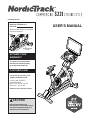 1
1
-
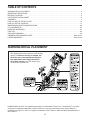 2
2
-
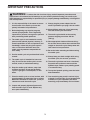 3
3
-
 4
4
-
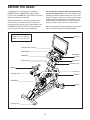 5
5
-
 6
6
-
 7
7
-
 8
8
-
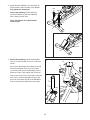 9
9
-
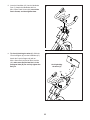 10
10
-
 11
11
-
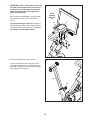 12
12
-
 13
13
-
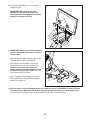 14
14
-
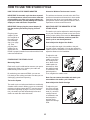 15
15
-
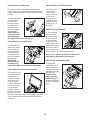 16
16
-
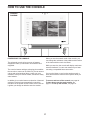 17
17
-
 18
18
-
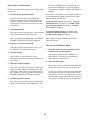 19
19
-
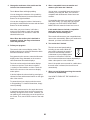 20
20
-
 21
21
-
 22
22
-
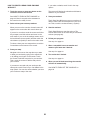 23
23
-
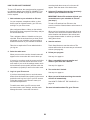 24
24
-
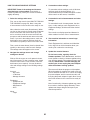 25
25
-
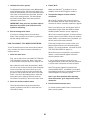 26
26
-
 27
27
-
 28
28
-
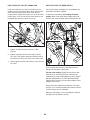 29
29
-
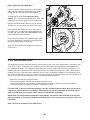 30
30
-
 31
31
-
 32
32
-
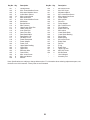 33
33
-
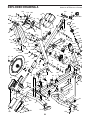 34
34
-
 35
35
-
 36
36
NordicTrack NTEX02121 User manual
- Type
- User manual
Ask a question and I''ll find the answer in the document
Finding information in a document is now easier with AI
Related papers
-
NordicTrack NTEVEX16720 User manual
-
NordicTrack Commercial S22i Studio Cycle User manual
-
NordicTrack NTEX02117.0 User manual
-
NordicTrack NTEX02422-INT User manual
-
NordicTrack NTEX02422-INT User manual
-
NordicTrack NTEX02722-INT User manual
-
NordicTrack NTEX02722-INT User manual
-
NordicTrack NTEX29017.0 User manual
-
NordicTrack NTEX70417.2 User manual
-
NordicTrack Grand Tour User manual
Other documents
-
ProForm PFEVEX77918 Owner's manual
-
ProForm PFEX92220-INT Owner's manual
-
ProForm PFEX92220-INT Owner's manual
-
ProForm PFEX67720-INT Owner's manual
-
ProForm PFEX39420-INT Owner's manual
-
Pro-Form 250 SPX User manual
-
ProForm PFEX73920 User manual
-
Pro-Form LE TOUR DE FRANCE PFEX09916.1 User manual
-
FreeMotion FMEX82820.0 Owner's manual
-
FreeMotion Tour de France FMEX81912.0 User manual