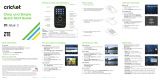3
contents
contents
menu map
. . . . . . . . . . . . 5
Use and Care
. . . . . . . . . 7
essentials
. . . . . . . . . . . . 8
about this guide . . . . . . 8
battery . . . . . . . . . . . . . 9
turn it on. . . . . . . . . . . . 11
adjust volume. . . . . . . 12
make a call . . . . . . . . . 12
answer a call. . . . . . . . 12
change call alert . . . . . 13
view your phone number .
13
main attractions
. . . . . . 14
airplane mode. . . . . . . 14
play music . . . . . . . . . 14
take & send photo . . . 15
record & play video clip 17
send multimedia message
19
receive multimedia
message. . . . . . . . . . . 21
memory card . . . . . . . 22
cable connections. . . . 24
Bluetooth® connections. .
25
TTY operation . . . . . . . 27
basics
. . . . . . . . . . . . . . 29
home screen . . . . . . . 29
navigation key. . . . . . . 31
menus . . . . . . . . . . . . 32
enter text . . . . . . . . . . 34
handsfree speaker . . . 40
external screen. . . . . . 41
change a code, PIN, or
password . . . . . . . . . . 42
lock/unlock keypad . . . 42
lock/unlock phone . . . . 42
if you forget a code, PIN,
or password . . . . . . . . 43
customize
. . . . . . . . . . . 44
ring styles & alerts . . . 44
answer options. . . . . . 45
wallpaper . . . . . . . . . . 45
screen saver . . . . . . . . 45
screen brightness. . . . 46
display timeout . . . . . . 46
backlight . . . . . . . . . . . 47
talking phone settings 47
AGPS & your location . 47
AGPS limitations & tips 48
conserve battery. . . . . 49
calls
. . . . . . . . . . . . . . . . 50
change active line . . . . 50