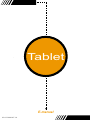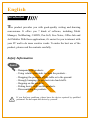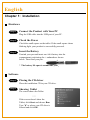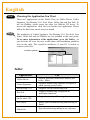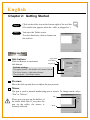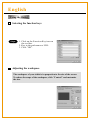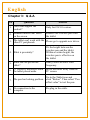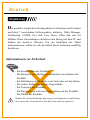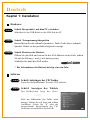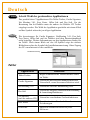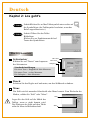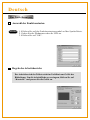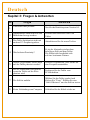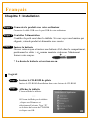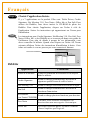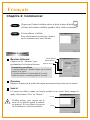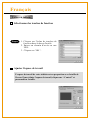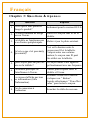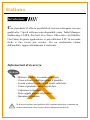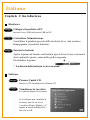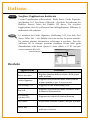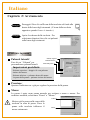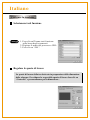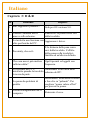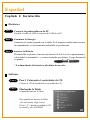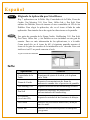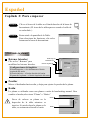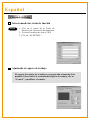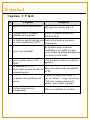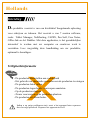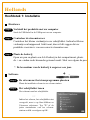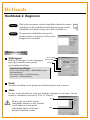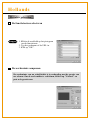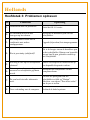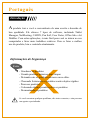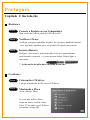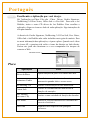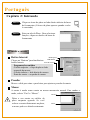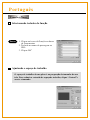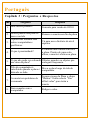E-manual
Tablet
82-032-90010 V1.0

Introduction
Avoid
- Dampening the products.
- Using volatile chemicals to clean the products .
- Dropping the products off the table or to the ground.
- Strongly bumping the products into hard stuffs.
- Stepping on the products.
- Putting heavy stuffs on the products.
- Disassembling the products.
If you find any problems, please have the device repaired by qualified
personnel. Do not repair this device by yourself.
Safety Information
English
The product provides you with good-quality writing and drawing
convenience. It offers you 7 kinds of software, including Tablet
Manager, NetMeeting, CADIX, Pen Soft, Free Notes, Office Ink and
Art Dabbler. With those applications, it's easier for you to interact with
your PC and to do more creative works. To make the best use of the
product, please read the contents carefully.

+
Chapter 1: Installation
Hardware
Step 1
Connect the Product with Your PC
Check the Power
Insert the Battery
* The battery life span is around one year
Check the small square on the tablet. If the small square shows
blinking light, your product is successfully powered.
Unwind your pen and insert one AAA battery into the
compartment, positioning the + and ends as shown
below. Then wind your pen.
Plug the USB cable into the USB port of your PC.
Step 2
Step 3
Software
Placing the CD driver
Showing Tablet
Place the installation CD in your CD drive.
The screen shows the Tablet.
If the screen doesn't show the
Tablet, click and choose .
Type " " or where your CD drive is
located and click .
Start Run
d
OK
Step 1
Step 2
OR
English

Choosing the Application You Want
There are7 applications on the Tablet. They are Tablet Driver, Cardix
Signature, Net Meeting 3.01, Free Notes, Office Ink and Pen Soft. To
use Art Dabbler, please insert the other Art Dabbler CD driver. To
choose the application, click the icon beside each application. Please
follow the directions on the screen to install.
Step 3
The guidelines of Cardix Signature, Net Meeting 3.01, Pen Soft, Free
Notes, Office Ink and Art Dabbler are not included in this user guide.
As
you click the AP icon, the next screen shows the installation guideline
icon on the right. This would be ineffective if your PC is unable to
connect to the web.
To see more information of the applications, go to the Tablet.
Note
Installation guideline
Tablet
Application
Tablet Driver
Cardix Signature
Net Meeting 3.01
Pen Soft
Art Dabbler
(in the other CD)
Use
Adjusts functions of the tablet and the pen
in the Tablet.
Supports handwriting signature recognition
when opening screen saver.
Supports on-line handwriting talk.
Supports handwriting recognition &
annotation functions.
Supports a variety of drawing functions.
English
Free Notes
Office Ink
Shows your real handwriting and drawing in
Email.
Special handwriting inking in any software.

Chapter 2: Getting Started
Step 1
Click on the tablet icon at the bottom right of the tool bar
(The tablet icon appears when the cable is plugged in .)
You enter the Tablet screen.
To select functions, click on buttons on
the tool bar.
Step 2
Side buttons/
Click on Buttons to customize
side buttons.
Using the Pen
Default settings
The upper button = left double-click mouse button.
The lower button = right mouse button.
The pen point = left mouse button.
Upper button
Lower button
Pen point
Pressure/
Move the slide up and down to adjust the pen pressure.
Pen
Mouse
Mouse/
The pen is used as normal handwriting pen or mouse. To change mode, select
"Pen" or "Mouse".
English
Please put your pen on the hollow of
the tablet while idle. If you place the
pen on the tablet, the mouse is
seriously affected.

Selecting the function keys
Using the Tablet
1. Click on the Function Key icon on
the tool bar.
2. Key in the path name or URL.
3. Click "OK".
Steps
Adjusting the workspace
The workspace of your tablet is in proportion to the size of the screen.
To reduce the scope of the workspace, click "Control" and customize
the size .
English

Chapter :3Q&A
Question
Answer
No
1.
2.
3.
4.
5.
6.
7.
8.
Does Mac support the
product?
Standard mouse can't move
on the screen.
The tablet can't work with the
other PC peripherals.
What is proximity?
What can't be put on the
tablet?
PC screen is interfered when
the tablet placed aside.
The pen has leaking problem
No connection to the
computer
Only for OS 9.0 version.
Remove the wireless pen from
the tablet.
Please go to upgrade new driver.
It's the height between the
wireless pen and the tablet.
Within a certain height, the
wireless pen is effective on
the tablet.
Heavy stuffs or stuffs with
frequency.
Move the tablet away from the
PC screen.
Go to the Tablet icon and
click "Button". Then select "Pen
offset value" to test the pen.
Re-plug in the cable.
English
Page is loading ...
Page is loading ...
Page is loading ...
Page is loading ...
Page is loading ...
Page is loading ...
Page is loading ...
Page is loading ...
Page is loading ...
Page is loading ...
Page is loading ...
Page is loading ...
Page is loading ...
Page is loading ...
Page is loading ...
Page is loading ...
Page is loading ...
Page is loading ...
Page is loading ...
Page is loading ...
Page is loading ...
Page is loading ...
Page is loading ...
Page is loading ...
Page is loading ...
Page is loading ...
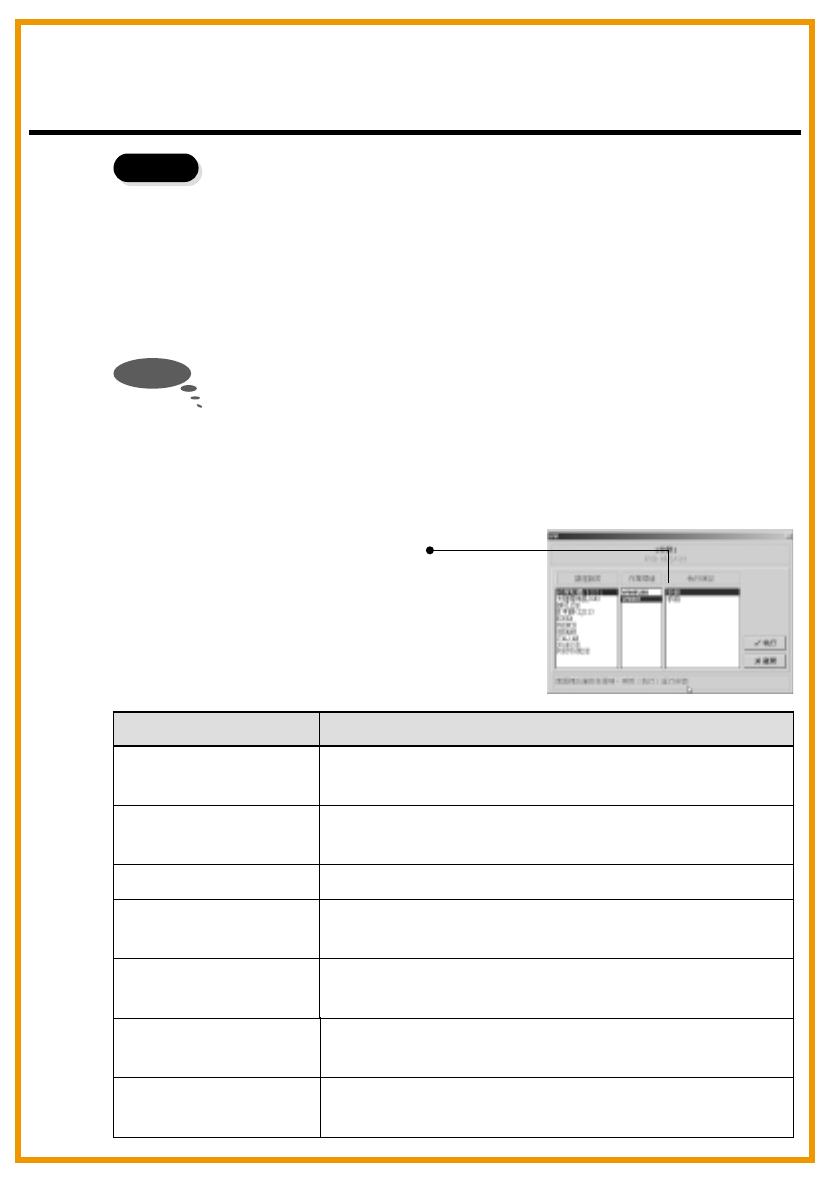
De gewenste applicatie kiezen
Hetschrijftablet is voorzien van vier 7Meeting 3.01Free Notes, Office
Ink en Pen Soft. Om u Art Dabbler te gebruiken, moet u de cd-rom met
Art Dabbler in het cd-rom-station plaatsen. Om de gewenste applicatie
te kiezen, klikt u op de pictogram dat zich naast iedere applicatie
bevindt. Volg de instructies die op het scherm verschijnen voor de
installatie.
Step 3
De richtlijnen van Cardix Signature, NetMeeting 3.01, Pen Soft, Free
Notes, Office Ink en Art Dabbler zijn niet inbegrepen in deze
gebruikersgids. Voor meer details betreffende deze applicaties, moet u
het schrijftablet raadplegen. Wanneer u op het AP-pictogram klikt, zal
het volgende scherm het pictogram voor de installatierichtlijnen aan de
rechterkant tonen. Deze zijn echter niet nuttig indien u geen verbinding
kunt maken met het Internet.
Noot
Installatierichtlijnen
Schrijftablet
Applicatie
Stuurprogramma van
het schrijftablet
Cardix Signature
Net Meeting 3.01
Pen Soft
Art Dabbler
(op de andere cd-rom)
Gebruik
De functies van het schrijftablet en de pen in
het schrijftablet aanpassen.
Ondersteund handschrift- & handtekeningherkenning
wanneer de schermbeveiliging ingeschakeld wordt.
Ondersteunt on-line handschrift spraak.
Ondersteunt handschriftherkenning &
aantekeningfuncties.
Ondersteunt verscheidene tekenfuncties.
Hollands
Free Notes
Office Ink
Toon uw echt handschrift en uw tekeningen in een
e-mail.
Speciale inkt voor het handschrift, bruikbaar in
alle softwareprogramma's .
Page is loading ...
Page is loading ...
Page is loading ...
Page is loading ...
Page is loading ...
Page is loading ...
Page is loading ...
Page is loading ...

Capítulo 3 : Pe rguntas e Re s po s tas
Pergunta
Resposta
Não.
1.
2.
3.
4.
5.
6.
7.
8.
Mac assiste produto?
Mouse padrão não pode se
mover na tela
A placa não trabalha com
outros computadores
periféricos.
O que é proximidade?
O que não pode ser colocado
em cima da placa?
Tela do computador é
interferido quando a placa é
deixado ao lado.
A caneta tem problema de
vazamento
Sem conexão com o
computador
Somente para versão de OS9.0
Remove a caneta sem fio da placa
Vá para novo diretório de nível
superior
É a altura entre caneta sem fio e
a placa. Dentro de uma certa
altura, a caneta é efetico na placa.
Objetos pesados ou objetos que
carregam frequencia.
Mova a placa longe da tela do
computador
Ir para o ícone da Placa e clique
“Button”. Então selecte “Pen
offset value” para testar a
caneta.
Religar o cabo.
Portugu sê
-
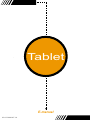 1
1
-
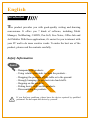 2
2
-
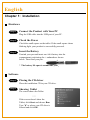 3
3
-
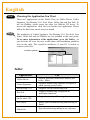 4
4
-
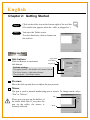 5
5
-
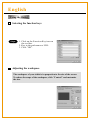 6
6
-
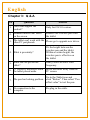 7
7
-
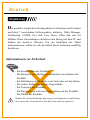 8
8
-
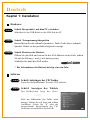 9
9
-
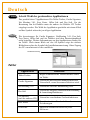 10
10
-
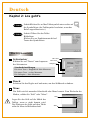 11
11
-
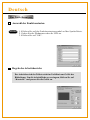 12
12
-
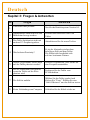 13
13
-
 14
14
-
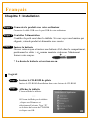 15
15
-
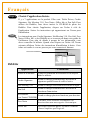 16
16
-
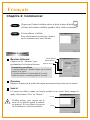 17
17
-
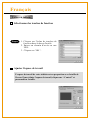 18
18
-
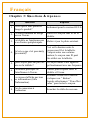 19
19
-
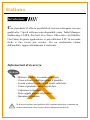 20
20
-
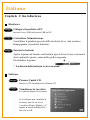 21
21
-
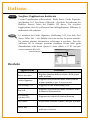 22
22
-
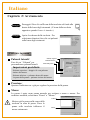 23
23
-
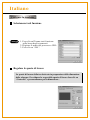 24
24
-
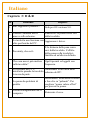 25
25
-
 26
26
-
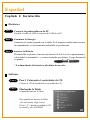 27
27
-
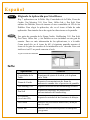 28
28
-
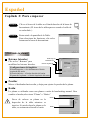 29
29
-
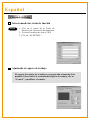 30
30
-
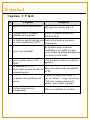 31
31
-
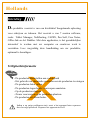 32
32
-
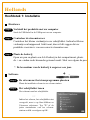 33
33
-
 34
34
-
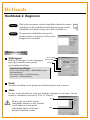 35
35
-
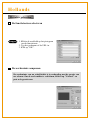 36
36
-
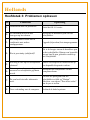 37
37
-
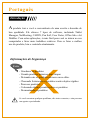 38
38
-
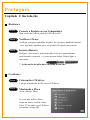 39
39
-
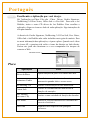 40
40
-
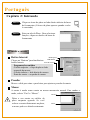 41
41
-
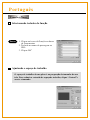 42
42
-
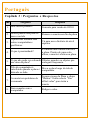 43
43
Ask a question and I''ll find the answer in the document
Finding information in a document is now easier with AI
in other languages
- italiano: AIPTEK 6000U Manuale del proprietario
- français: AIPTEK 6000U Le manuel du propriétaire
- español: AIPTEK 6000U El manual del propietario
- Deutsch: AIPTEK 6000U Bedienungsanleitung
- Nederlands: AIPTEK 6000U de handleiding
- português: AIPTEK 6000U Manual do proprietário
Related papers
Other documents
-
Adesso Cyber Tablet 6400 Quick start guide
-
Schneider P004120 Datasheet
-
Dicota BLUELIGHT Owner's manual
-
Brainz 38555 User manual
-
Philips VOIP1211S/01 Quick start guide
-
Huion GS1161 User manual
-
AGPtek WB1 Owner's manual
-
Huion Kamvas 12 User manual
-
Microsoft ELG-00001 User guide
-
Wacom PL-2200 Operating instructions