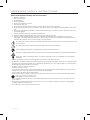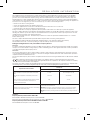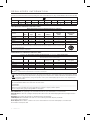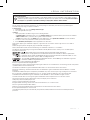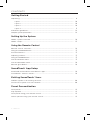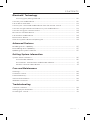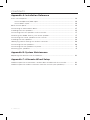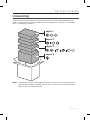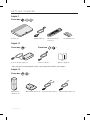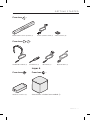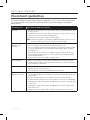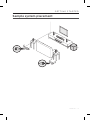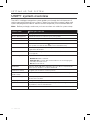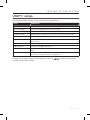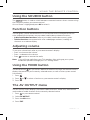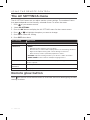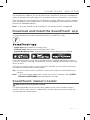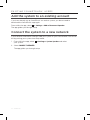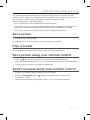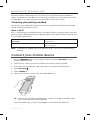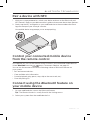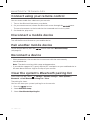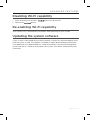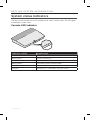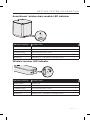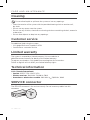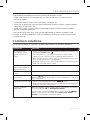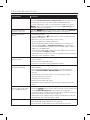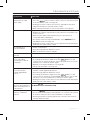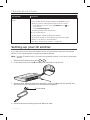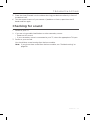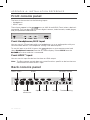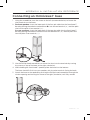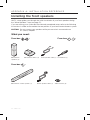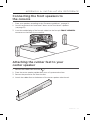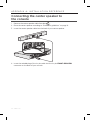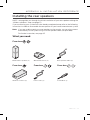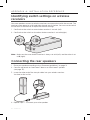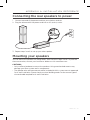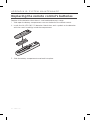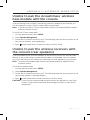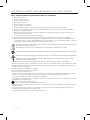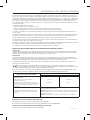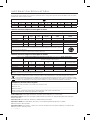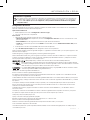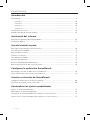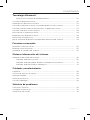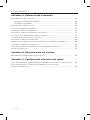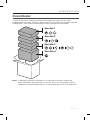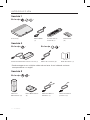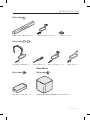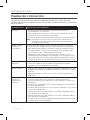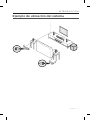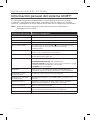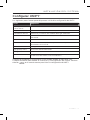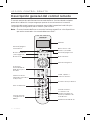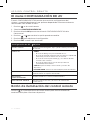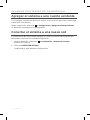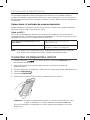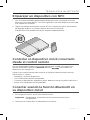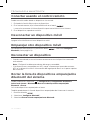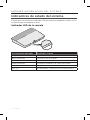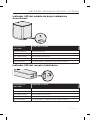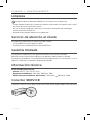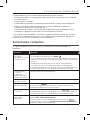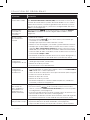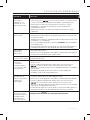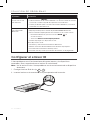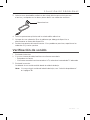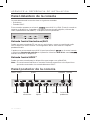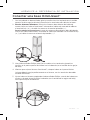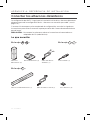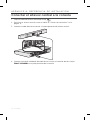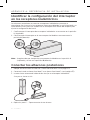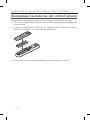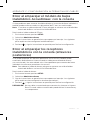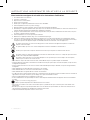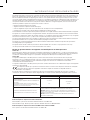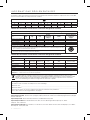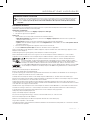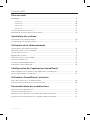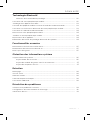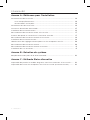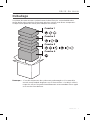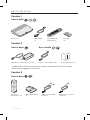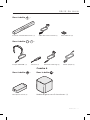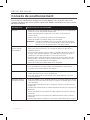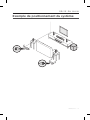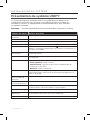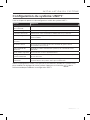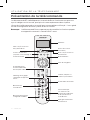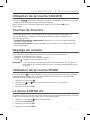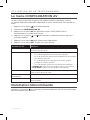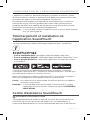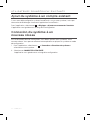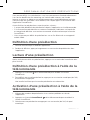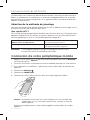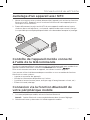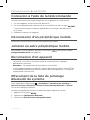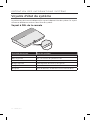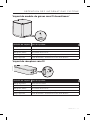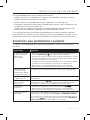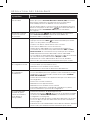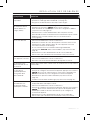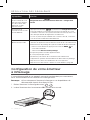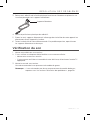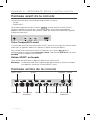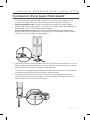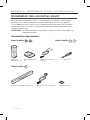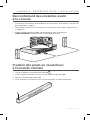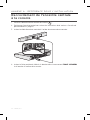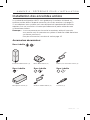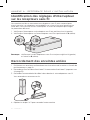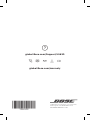Bose SoundLink® wireless music system Owner's manual
- Type
- Owner's manual

LIFESTYLE
®
650
HOME ENTERTAINMENT SYSTEM
OWNER’S GUIDE • GUÍA DEL USUARIO • NOTICE D’UTILISATION

2 - ENGLISH
IMPORTANT SAFETY INSTRUCTIONS
Please read and keep all safety and use instructions.
1. Read these instructions.
2. Keep these instructions.
3. Heed all warnings.
4. Follow all instructions.
5. Do not use this apparatus near water.
6. Clean only with a dry cloth.
7. Do not block any ventilation openings. Install in accordance with the manufacturer’s instructions.
8. Do not install near any heat sources such as radiators, heat registers, stoves, or other apparatus (including amplifiers) that produce
heat.
9. Protect the power cord from being walked on or pinched particularly at plugs, convenience receptacles, and the point where they
exit from the apparatus.
10. Only use attachments/accessories specified by the manufacturer.
11. Unplug this apparatus during lightning storms or when unused for long periods of time.
12. Refer all servicing to qualified personnel. Servicing is required when the apparatus has been damaged in any way, such as
power-supply cord or plug is damaged, liquid has been spilled or objects have fallen into the apparatus, the apparatus has been
exposed to rain or moisture, does not operate normally, or has been dropped.
This symbol on the product means there is uninsulated, dangerous voltage within the product enclosure that may present a risk
of electrical shock.
This symbol means there are important operating and maintenance instructions in this guide.
Contains small parts which may be a choking hazard. Not suitable for children under age 3.
This product contains magnetic material. Consult your physician on whether this might aect your implantable medical device.
This product contains a tempered glass surface. Use caution to avoid impact. In the event of breakage, use care in handling
broken glass.
• To reduce the risk of fire or electrical shock, do NOT expose this product to rain, liquids or moisture.
• Do NOT expose this product to dripping or splashing, and do not place objects filled with liquids, such as vases, on or near the product.
• Keep the product away from fire and heat sources. Do NOT place naked flame sources, such as lighted candles, on or near the product.
• Do NOT make unauthorized alterations to this product.
• Do NOT use a power inverter with this product.
• Do NOT use in vehicles or boats.
• The speaker wire and interconnect cables included with this system are not approved for in-wall installation. Please check your local
building codes for the correct type of wire and cable required for in-wall installation.
• Use this product only with the power supply provided.
• Where the mains plug or an appliance coupler is used as the disconnect device, the disconnect device shall remain readily operable.
仅适用于 2000m 以下地区安全使用
Use at altitude less than 2000 meters only.
• Due to ventilation requirements, Bose does not recommend placing the product in a confined space such as in a wall cavity or in an
enclosed cabinet.
• Do not place or install the bracket or product near any heat sources, such as fireplaces, radiators, heat registers or other apparatus
(including amplifiers) that produce heat.
• The product label is located on the bottom of the console.

ENGLISH - 3
REGULATORY INFORMATION
This equipment has been tested and found to comply with the limits for a Class B digital device, pursuant to Part 15 of the FCC Rules.
These limits are designed to provide reasonable protection against harmful interference in a residential installation. This equipment
generates, uses, and can radiate radio frequency energy and, if not installed and used in accordance with the instructions, may cause
harmful interference to radio communications. However, there is no guarantee that interference will not occur in a particular installation.
If this equipment does cause harmful interference to radio or television reception, which can be determined by turning the equipment o
and on, the user is encouraged to try to correct the interference by one or more of the following measures:
• Reorient or relocate the receiving antenna.
• Increase the separation between the equipment and receiver.
• Connect the equipment into an outlet on a circuit dierent from that to which the receiver is connected.
• Consult the dealer or an experienced radio/TV technician for help.
Changes or modifications not expressly approved by Bose Corporation could void the user’s authority to operate this equipment.
This device complies with part 15 of the FCC Rules and with Industry Canada license-exempt RSS standard(s). Operation is subject to the
following two conditions: (1) This device may not cause harmful interference, and (2) this device must accept any interference received,
including interference that may cause undesired operation.
This device for operation in the 5150 - 5250 MHz is only for indoor use to reduce the potential for harmful interference to co-channel
mobile satellite systems.
This device complies with FCC and Industry Canada radiation exposure limits set forth for general population.
This equipment should be installed and operated with a minimum distance of 20 cm between radiator and your body.
This transmitter must not be co-located or operating in conjunction with any other antenna or transmitter.
Management Regulation for Low-power Radio-frequency Devices
Article XII
According to “Management Regulation for Low-power Radio-frequency Devices” without permission granted by the NCC, any company,
enterprise, or user is not allowed to change frequency, enhance transmitting power or alter original characteristic as well as performance
to an approved low power radio-frequency devices.
Article XIV
The low power radio-frequency devices shall not influence aircraft security and interfere legal communications; If found, the user shall
cease operating immediately until no interference is achieved. The said legal communications means radio communications operated in
compliance with the Telecommunications Act.
The low power radio-frequency devices must be susceptible with the interference from legal communications or ISM radio wave radiated
devices.
Bose Corporation hereby declares that this product is in compliance with the essential requirements and other relevant
provisions of Directive 2014/53/EU and all other applicable EU directive requirements. The complete declaration of conformity
can be found at: www.Bose.com/compliance
The product, in accordance with the Ecodesign Requirements for Energy Related Products Directive 2009/125/EC, is in compliance with
the following norm(s) or document(s): Regulation (EC) No. 1275/2008, as amended by Regulation (EU) No. 801/2013.
Required Power State Information
Power Modes
Standby Networked Standby
Power consumption in specified power mode, at 230V/50Hz
input
≤
0.5 W all network types
≤
2.0 W
Time after which equipment is automatically switched into
mode
< 2.5 hours
≤
20 minutes
Power consumption in networked standby if all wired network
ports are connected and all wireless network ports are
activated, at 230V/50Hz input
N/A
≤
2.0 W
Network port deactivation/activation procedures. Deactivating
all networks will enable standby mode.
Wi-Fi: Deactivate by pressing and holding the Source button on the console for 10
seconds. Repeat to activate Wi-Fi®.
Bluetooth: Deactivate by clearing the pairing list via the on-screen menu, the remote
screen, or the SoundTouch application. Activate by pairing with a Bluetooth® source.
Ethernet: Deactivate by removing the Ethernet cable. Activate by inserting the Ethernet
cable.
For Europe:
Frequency band of operation 2400 to 2483.5 MHz:
Bluetooth/Wi-Fi: Maximum transmit power less than 20 dBm EIRP.
Bluetooth Low Energy: Maximum power spectral density less than 10 dBm/MHz EIRP.
Frequency band of operation 5150 to 5350 MHz and 5470 to 5725 MHz:
Wi-Fi: Maximum transmit power less than 20 dBm EIRP.

4 - ENGLISH
REGULATORY INFORMATION
This device is restricted to indoor use when operating in the 5150 to 5350 MHz frequency range in all EU Member States listed in the table.
BE DK IE UK FR CY SK HU AT SE
BG DE PT EL HR LV LT MT PL
CZ EE FI ES IT RO LU NL SI
China Restriction of Hazardous Substances Table
Names and Contents of Toxic or Hazardous Substances or Elements
Toxic or Hazardous Substances and Elements
Part Name
Lead
(Pb)
Mercury
(Hg)
Cadmium
(Cd)
Hexavalent
(CR(VI))
Polybrominated
Biphenyl
(PBB)
Polybrominated
diphenylether
(PBDE)
PCBs X O O O O O
Metal Parts X O O O O O
Plastic Parts O O O O O O
Speakers X O O O O O
Cables X O O O O O
This table is prepared in accordance with the provisions of SJ/T 11364.
O: Indicates that this toxic or hazardous substance contained in all of the homogeneous materials for this part is below the limit
requirement of GB/T 26572.
X: Indicates that this toxic or hazardous substance contained in at least one of the homogeneous materials used for this part is
above the limit requirement of GB/T 26572.
Taiwan Restriction of Hazardous Substances Table
Equipment name: Bose® Lifestyle® 650 home entertainment system, Type designation: 420128, 420132, 421088
Restricted substances and its chemical symbols
Unit Lead (Pb) Mercury (Hg) Cadmium (Cd)
Hexavalent
chromium (Cr+6)
Polybrominated biphenyls
(PBB)
Polybrominated diphenyl
ethers (PBDE)
PCBs
- ○ ○ ○ ○ ○
Metal Parts
- ○ ○ ○ ○ ○
Plastic Parts
○ ○ ○ ○ ○ ○
Speakers
- ○ ○ ○ ○ ○
Cables
- ○ ○ ○ ○ ○
Note 1: “○” indicates that the percentage content of the restricted substance does not exceed the percentage of reference value
of presence.
Note 2: The “−” indicates that the restricted substance corresponds to the exemption.
This symbol means the product must not be discarded as household waste, and should be delivered to an appropriate collection
facility for recycling. Proper disposal and recycling helps protect natural resources, human health and the environment. For more
information on disposal and recycling of this product, contact your local municipality, disposal service, or the shop where you
bought this product.
Please complete and retain for your records
The serial and model numbers are located on the side of the carton.
Serial number: __________________________________________________________________________________
Model number: __________________________________________________________________________________
Please keep your receipt with your owner’s guide. Now is a good time to register your Bose product.
You can easily do this by going to http://global.Bose.com/register
Date of Manufacture: The eighth digit in the serial number indicates the year of manufacture; “8” is 2008 or 2018.
China Importer: Bose Electronics (Shanghai) Company Limited, Part C, Plan 9, No. 353 North Riying Road, China (Shanghai) Pilot Free
Trade Zone
EU Importer: Bose Products B.V., Gorslaan 60, 1441 RG Purmerend, The Netherlands
Taiwan Importer: Bose Taiwan Branch, 9F-A1, No.10, Section 3, Minsheng East Road, Taipei City 104, Taiwan.
Phone number: +886-2-2514 7676
Mexico Importer: Bose de México, S. de R.L. de C.V. , Paseo de las Palmas 405-204, Lomas de Chapultepec, 11000 México, D.F.
Phone number: +5255 (5202) 3545

ENGLISH - 5
Security Information
This product is capable of receiving automatic security updates from Bose. To receive automatic security updates, you must
complete the product setup process in the SoundTouch® App and connect the product to the Internet. If you do not complete
the setup process, you will be responsible for installing security updates that Bose makes available.
License Disclosures
You can view the license disclosures that apply to the software packages included with your home theater system through the
SoundTouch app or by using your product's IP address.
SoundTouch app
1. From within the app, select Y > Settings > About > Legal.
2. Select the applicable license type.
IP address
1. Obtain your product’s IP address using one of the following methods:
• SoundTouch app: From within the app, select Y > Settings > About. Select your home theater system to view the IP address.
• Wireless router: Refer to your router owner’s guide for more information.
• System: On the remote, press the SETUP button. In the UNIFY menu, select System Info > Network to view the IP address.
2. On a device connected to your wireless network, open a browser window.
3. Go to <IP address>/licenses.pdf to view the applicable license disclosures.
Apple and the Apple logo are trademarks of Apple Inc., registered in the U.S. and other countries. App Store is a service mark of
Apple Inc.
Android, Google Play and the Google Play logo are trademarks of Google LLC.
Amazon, Amazon Music, Kindle, Fire and all related logos are trademarks of Amazon, Inc. or its aliates.
The Bluetooth
®
word mark and logos are registered trademarks owned by Bluetooth SIG, Inc. and any use of such marks by Bose
Corporation is under license.
Dolby, Dolby Audio and the double-D symbol are trademarks of Dolby Laboratories.
For DTS patents, see http://patents.dts.com. Manufactured under license from DTS, Inc. DTS, the Symbol, DTS in
combination with the Symbol, and DTS Digital Surround are registered trademarks or trademarks of DTS, Inc. in the
United States and/or other countries. ©DTS, Inc. All Rights Reserved.
The terms HDMI and HDMI High-Definition Multimedia Interface, and the HDMI logo are trademarks or registered
trademarks of HDMI Licensing Administrator, Inc.
iHeartRadio is a registered trademark of iHeartMedia, Inc.
Deezer is a registered trademark of Blogmusik SAS.
This product is protected by certain intellectual property rights of Microsoft. Use or distribution of such technology outside of this product
is prohibited without a license from Microsoft.
The N-Mark is a trademark or registered trademark of NFC Forum, Inc. in the United States and in other countries.
Pandora, the Pandora logo, and the Pandora trade dress are trademarks or registered trademarks of Pandora Media, Inc. used with
permission.
SiriusXM Internet Radio subscription sold separately and available only to those at least 18 years of age residing in the U.S. and Puerto
Rico. To subscribe to SiriusXM Internet Radio in the U.S., U.S. customers should visit www.sirius.com or call 1-888-539-7474.
SiriusXM and all related marks and logos are trademarks of Sirius XM Radio Inc. and its subsidiaries. All rights reserved.
SoundTouch and the wireless note design are registered trademarks of Bose Corporation in the U.S. and other countries.
This product incorporates Spotify software which is subject to 3rd party licenses found here:
www.spotify.com/connect/third-party-licenses
Spotify is a registered trademark of Spotify AB.
Designed with UEI Technology
™
. Under License from Universal Electronics, Inc. © UEI 2000-2016
Wi-Fi is a registered trademark of Wi-Fi Alliance
®
.
Windows is a registered trademark of Microsoft Corporation in the United States and other countries.
Bose Corporation Headquarters: 1-877-230-5639
©2018 Bose Corporation. No part of this work may be reproduced, modified, distributed or otherwise used without prior written
permission.
LEGAL INFORMATION

6 - ENGLISH
CONTENTS
Getting Started
Unpacking ............................................................................................................................. 9
Layer 1 ............................................................................................................................ 10
Layer 2 ........................................................................................................................... 10
Layer 3 .......................................................................................................................... 10
Layer 4 ........................................................................................................................... 11
Placement guidelines .......................................................................................................... 12
Sample system placement ................................................................................................. 13
Setting Up the System
UNIFY® system overview..................................................................................................... 14
UNIFY® setup ........................................................................................................................ 15
Using the Remote Control
Remote control overview ................................................................................................... 16
Using the SOURCE button ................................................................................................. 17
Function buttons .................................................................................................................. 17
Adjusting volume ................................................................................................................. 17
Using the MORE button ...................................................................................................... 17
The AV OUTPUT menu ........................................................................................................ 17
The AV SETTINGS menu ..................................................................................................... 18
Remote glow button ........................................................................................................... 18
SoundTouch® App Setup
Download and install the SoundTouch® app ................................................................... 19
SoundTouch® Owner’s Center ............................................................................................ 19
Existing SoundTouch® Users
Add the system to an existing account ............................................................................ 20
Connect the system to a new network ............................................................................ 20
Preset Personalization
Set a preset ........................................................................................................................... 21
Play a preset ......................................................................................................................... 21
Set a preset using your remote control ........................................................................... 21
Select a preset using your remote control ...................................................................... 21

ENGLISH - 7
CONTENTS
Bluetooth® Technology
Choosing your pairing method ................................................................................. 22
Connect your mobile device .............................................................................................. 22
Pair a device with NFC ........................................................................................................ 23
Control your connected mobile device from the remote control ............................... 23
Connect using the Bluetooth feature on your mobile device ...................................... 23
Connect using your remote control .................................................................................. 24
Disconnect a mobile device ............................................................................................... 24
Pair another mobile device ................................................................................................ 24
Reconnect a device ............................................................................................................. 24
Clear the system's Bluetooth pairing list ......................................................................... 24
Advanced Features
Disabling Wi-Fi® capability ................................................................................................. 25
Re-enabling Wi-Fi capability ............................................................................................. 25
Updating the system software .......................................................................................... 25
Getting System Information
System status indicators ..................................................................................................... 26
Console LED indicator ................................................................................................ 26
Acoustimass® wireless bass module LED indicator ............................................... 27
Wireless receiver LED indicator ................................................................................ 27
Care and Maintenance
Cleaning ................................................................................................................................. 28
Customer service ................................................................................................................. 28
Limited warranty .................................................................................................................. 28
Technical information .......................................................................................................... 28
SERVICE connector ............................................................................................................. 28
Troubleshooting
Common solutions ............................................................................................................... 29
Setting up your IR emitter .................................................................................................. 32
Checking for sound ............................................................................................................. 33

8 - ENGLISH
CONTENTS
Appendix A: Installation Reference
Front console panel ............................................................................................................. 34
Front Headphones/AUX input ................................................................................... 34
Front HDMI™ input ....................................................................................................... 34
Back console panel .............................................................................................................. 34
Connecting an OmniJewel™ base ..................................................................................... 35
Installing the front speakers ............................................................................................... 36
Connecting the front speakers to the console ............................................................... 37
Attaching the rubber feet to your center speaker ......................................................... 37
Connecting the center speaker to the console .............................................................. 38
Installing the rear speakers ................................................................................................ 39
Identifying switch settings on wireless receivers ........................................................... 40
Connecting the rear speakers ............................................................................................ 40
Connecting the rear speakers to power .......................................................................... 41
Mounting your speakers ..................................................................................................... 41
Appendix B: System Maintenance
Replacing the remote control’s batteries ........................................................................ 42
Appendix C: Alternate Wired Setup
Unable to pair the Acoustimass® wireless bass module with the console ................. 43
Unable to pair the wireless receivers with the console (rear speakers) ..................... 43

ENGLISH - 9
GETTING STARTED
Unpacking
The parts of your new Lifestyle® Home Entertainment System are packaged in four
layers, some of which contain multiple boxes of components. Each box is marked by
icons to indicate its contents.
Layer 1
Layer 2
Layer 3
Layer 4
Note: If part of the system is damaged or the glass on your console or Acoustimass®
wireless bass module is broken, do not use it. Contact your authorized Bose®
dealer or Bose customer service.

10 - ENGLISH
GETTING STARTED
Layer 1
From box :
Console (1) HDMI™ cable (1) Universal remote
control (1)
AA batteries (4)
Layer 2
From box : From box :
Console power supply (1) Power cords (4)* Owner’s guide (1)
*May ship with multiple power cords. Use the power cord for your region.
Layer 3
From box :
OmniJewel™
speakers (4)
OmniJewel™ bases (4) Front speaker cable (1) Rear speaker cables (2)

ENGLISH - 11
GETTING STARTED
From box
:
OmniJewel™ center speaker (1) Center speaker cable (1) Adhesive feet (4)
From box :
ADAPTiQ® headset (1) Screwdriver (1) IR emitter (1) Optical cable (1)
Layer 4
From box : From box :
Wireless receivers (2)
Acoustimass® wireless bass module (1)

12 - ENGLISH
GETTING STARTED
Placement guidelines
To avoid interference, keep other wireless equipment 1 – 3 ft. (0.3 – 0.9 m) away from
the system. Place your system outside of and away from metal objects and direct
heat sources.
Component Recommended placement
Console • Place the console near your components. The recommended placement
is near your TV.
• Do NOT place the TV or any other components on top of your console.
• Place your console in a well-ventilated area.
• Make sure there is an AC (mains) outlet nearby.
Note: Until your system is completely installed, keep the control console
positioned for easy access to its rear connector panel.
Acoustimass®
wireless bass
module
• Stand the bass module on its rubber feet along the same wall as your
TV, or along any other wall in the front third of the room.
• Choose a stable and level surface. Vibration can cause the bass module
to move, particularly on smooth surfaces like marble, glass or highly
polished wood.
• Keep the front side of the bass module at least 3 in. (8 cm) from any
other surface. Blocking the port on the bottom of this side can aect
acoustic performance.
• Make sure there is an AC (mains) outlet nearby.
Front speakers • Place one speaker to the left and one speaker to the right of the TV.
• If placing the speakers in an enclosed bookcase shelf, position them at
the front edge of the shelf.
Center speaker • Place the center speaker on its rubber feet on a stable and level surface
directly above or below your TV.
• For information on attaching rubber feet, see page 37.
Rear speakers/
wireless receivers
• For the best quality sound, place the rear satellites so that they are
above and behind the seated listeners and are as widely spaced as your
room allows.
• Confirm that the switch on one wireless receiver is set to L (left).
• Confirm that the switch on the other wireless receiver is set to R (right).
• Facing the TV, place the speaker and L wireless receiver on the left side
of the room.
• Facing the TV, place the speaker and R wireless receiver on the right
side of the room.
• Make sure there is an AC (mains) outlet near each wireless receiver.
Page is loading ...

14 - ENGLISH
SETTING UP THE SYSTEM
UNIFY
®
system overview
The UNIFY intelligent integration system guides you through the initial process of
setting up and configuring your system. It helps you choose the correct cables and
inputs and programs the Bose® remote control to operate your connected devices.
Note: Before you begin, make sure you have one hour set aside for system setup.
Menu item What you can do
Bluetooth Setup Manage your Bluetooth devices.
Device Management Add another device or accessory to your system.
Network Setup Connect your system to your home network.
Software Update Perform a system software update.
Power Macro
Customize the Power button
on your remote control to power on/o
your system, TV and another HDMI source simultaneously.
Auto-o Disable your system from powering o automatically when there is no
signal after 20 minutes.
Headphone Connector Set the default usage of your front headphones/AUX input
(see page 34).
CEC Settings Adjust the CEC functionality of your console.
• Default On: CEC is enabled
• Alternate On: Prevents CEC-enabled devices from changing the
currently selected source
• O: CEC is turned o
ADAPTiQ® Start the ADAPTiQ audio calibration process. Once completed, this
menu option disables or enables ADAPTiQ.
TV Remote Setup Program your remote to control your TV.
Advanced TV
Audio Setup
Learn more about HDMI (ARC) and set up your preferred usage.
Speaker Management Revisit your system's speaker setup or add an additional Acoustimass®
wireless bass module.
Language Select Change the language of the on-screen display.
Tutorial A series of optional procedures to help guide you through the system’s
key features, such as SoundTouch®.
Exit Close the UNIFY menu.

ENGLISH - 15
SETTING UP THE SYSTEM
UNIFY
®
setup
The following steps are part of the initial UNIFY setup process:
Step Objective
Pair the remote control Connect the system's remote control to the console.
Choose language Select your language from the on-screen list.
Connect to network Select and connect to your home Wi-Fi network or Ethernet.
Software update Update system software to provide the most current functionality.
Wired speakers Connect the front speakers to the console.
Wireless speakers Connect the rear speakers and Acoustimass® wireless bass module to
the console.
TV remote Set up the system's remote control to control your TV.
Adding devices Connect your additional sources.
ADAPTiQ® setup Customizes the sound of the system to the acoustics of your listening
area.
Tutorial A series of optional procedures to help guide you through the rest of
your system’s features, such as SoundTouch®.
After completing the initial setup, you can access the UNIFY menu at any time to
change your system setup and configuration. Press the
button on the remote
control to start UNIFY setup.

16 - ENGLISH
USING THE REMOTE CONTROL
Remote control overview
The Bose® advanced RF (radio frequency) remote control works from anywhere in your
room without requiring you to aim the remote control at the console.
The remote control's display is an essential part of your Lifestyle® experience. It guides
you through your sources and system settings.
Note: The Bose remote control does not control functions specific to devices that are
connected to the front HDMI™ input.
Provides access to
connected sources
Powers on/o your
Bose® system
Display
Powers on/o your TV
Displays additional
device-specific
controls
Previous channel,
chapter or selection
Changes TV's input
Numeric keypad.
Numbers 1 - 6 can
play SoundTouch®
presets.
Navigation pad
Playback controls
Function buttons
(see page 17)
Teletext mode
Launches the UNIFY®
setup menu
Opens SoundTouch®
Home button
Controls the DVR
functionality of
your cable box

ENGLISH - 17
USING THE REMOTE CONTROL
Using the SOURCE button
The button is used to switch between connected sources. Access sources using
the navigation pad on your remote control.
Once a source is highlighted, press OK to select it.
Function buttons
The red, green, yellow and blue buttons on the remote control correspond with the
color-coded function buttons on your cable/satellite box or teletext functions.
• Cable/satellite box functions: refer to your cable/satellite box owner’s guide.
• Teletext functions: correspond with color-coded page numbers, headings or
shortcuts on a teletext display.
Adjusting volume
To see your volume level, refer to your remote control's display.
• Press + to increase the volume.
• Press – to decrease the volume.
• Press
to mute or unmute the audio.
Note: If you still hear audio from your TV’s speakers after setting up your system,
disable the speakers through your TV’s settings menu.
Using the MORE button
The MORE button lets you access additional selections through the remote control's
display that pertain to your currently-selected source, as well as other system control
functionality.
1. Press
.
2. Press
or to select a function on your remote control's display.
3. Press OK.
The AV OUTPUT menu
The AV OUTPUT menu displays the current video resolution, frame rate, audio format
and number of audio channels for the currently selected source.
1. Press
on your remote control.
2. Select AV OUTPUT.
3. Press the OK button.
4. Press EXIT.

18 - ENGLISH
USING THE REMOTE CONTROL
The AV SETTINGS menu
The AV SETTINGS menu lets you adjust certain system settings. The number of items
that appear depends on the currently-selected source. To access the menu:
1. Press
on your remote control.
2. Select AV SETTINGS.
3. Press the OK button to display the AV SETTINGS menu for the current source.
4. Press
or to highlight the option you want to change.
5. Press OK to select the setting.
6. Press EXIT when done.
AV setting Objective
SYSTEM AV Adjust your system's treble, bass, center and surround audio levels.
SOURCE AV • AUDIO:
- Dialogue mode enhances speech clarity.
- Movie mode provides balanced playback for most listening situations.
- Night mode adjusts dialog and volume during loud scenes.
- Music mode provides optimized playback for music.
• AV SYNC: Adjust the timing between your device's audio and video.
• AUDIO TRACK: Select between multiple language tracks.
NOTIFICATION Enables a flash on your remote control's display to notify you when an
input is required.
RESTORE
DEFAULTS
Restores your audio to default values.
REMOTE INFO Displays your remote control's serial number and software version.
Remote glow button
Press on the rear of the remote control to illuminate the button backlighting for dark
viewing situations.

ENGLISH - 19
SOUNDTOUCH® APP SETUP
The SoundTouch® app lets you set up and control SoundTouch® from your smartphone,
tablet or computer. Using the app, your smart device acts as a remote for your console.
From the app, you can manage your SoundTouch® settings, add music services, explore
local and global Internet radio stations, set and change presets and stream music. New
features are added periodically.
Note: If you have already set up SoundTouch® for another system, see page 20.
Download and install the SoundTouch
®
app
On your smartphone or tablet, download the Bose® SoundTouch® app.
• Apple users: download from the App Store
• Android™ users: download on the Google Play™ store
• Amazon Kindle Fire users: download from the Amazon Appstore for Android
Follow the instructions in the app to complete setup, including adding the system to
your Wi-Fi network, creating a S oundTouch® account, adding a music library and using
music services.
Once you set up the system on your home Wi-Fi network, you can control it from any
smartphone or tablet on the same network.
Tip: You must use the same SoundTouch® account for all devices connected to your
console.
Note: If you have already added your system to your Wi-Fi network, select SYSTEM
ALREADY ON NETWORK when prompted in the app.
SoundTouch
®
Owner’s Center
global.Bose.com/Support/LS650
This website provides access to the owner support center, which includes: owner’s
manuals, articles, tips, tutorials, a video library, and the owner community where you
can post questions and answers.

20 - ENGLISH
EXISTING SOUNDTOUCH® USERS
Add the system to an existing account
If you have already set up SoundTouch® on another system, you do not need to
download the SoundTouch® app again.
From within the app, select
> Settings > Add or Reconnect Speaker.
The app guides you through setup.
Connect the system to a new network
If your network information changes, add your system to your new network. You can do
this by putting your system into setup mode.
1. From within the app, select
> Settings > System Speaker and select
your system.
2. Select CONNECT SPEAKER.
The app guides you through setup.

ENGLISH - 21
PRESET PERSONALIZATION
You can personalize six presets to your favorite streaming music services, stations,
playlists, artists, albums or songs from your music library. You can access your music, at
any time, with a simple touch of a button using the SoundTouch® app.
Before using presets, note the following:
• You can set presets from the app and the remote control.
• If the preset source is your music library, make sure the computer storing your music
library is on and connected to the same network as the SoundTouch® console.
• You cannot set presets to a Bluetooth stream or cabled mobile device.
Set a preset
1. Stream music using the app.
2. While the music is playing, press and hold a preset in the app.
Play a preset
Once you personalize your presets, press a preset in the app to play it.
Set a preset using your remote control
1. Press the on your remote control to access the SoundTouch source.
2. Press and hold a number (from 1 – 6) on the numeric keypad to assign a new preset.
A tone notifies you that a new preset has been set.
Select a preset using your remote control
1. Assign your favorite stations as presets within the app.
2. Press the SoundTouch® button
on your remote control to switch to the
SoundTouch source.
3. Select a preset by pressing a number (from 1 – 6) on the numeric keypad.
Page is loading ...
Page is loading ...
Page is loading ...
Page is loading ...
Page is loading ...
Page is loading ...
Page is loading ...
Page is loading ...
Page is loading ...
Page is loading ...
Page is loading ...
Page is loading ...
Page is loading ...
Page is loading ...
Page is loading ...
Page is loading ...
Page is loading ...
Page is loading ...
Page is loading ...
Page is loading ...
Page is loading ...
Page is loading ...
Page is loading ...
Page is loading ...
Page is loading ...
Page is loading ...
Page is loading ...
Page is loading ...
Page is loading ...
Page is loading ...
Page is loading ...
Page is loading ...
Page is loading ...
Page is loading ...
Page is loading ...
Page is loading ...
Page is loading ...
Page is loading ...
Page is loading ...
Page is loading ...
Page is loading ...
Page is loading ...
Page is loading ...
Page is loading ...
Page is loading ...
Page is loading ...
Page is loading ...
Page is loading ...
Page is loading ...
Page is loading ...
Page is loading ...
Page is loading ...
Page is loading ...
Page is loading ...
Page is loading ...
Page is loading ...
Page is loading ...
Page is loading ...
Page is loading ...
Page is loading ...
Page is loading ...
Page is loading ...
Page is loading ...
Page is loading ...
Page is loading ...
Page is loading ...
Page is loading ...
Page is loading ...
Page is loading ...
Page is loading ...
Page is loading ...
Page is loading ...
Page is loading ...
Page is loading ...
Page is loading ...
Page is loading ...
Page is loading ...
Page is loading ...
Page is loading ...
Page is loading ...
Page is loading ...
Page is loading ...
Page is loading ...
Page is loading ...
Page is loading ...
Page is loading ...
Page is loading ...
Page is loading ...
Page is loading ...
Page is loading ...
Page is loading ...
Page is loading ...
Page is loading ...
Page is loading ...
Page is loading ...
Page is loading ...
Page is loading ...
Page is loading ...
Page is loading ...
Page is loading ...
Page is loading ...
Page is loading ...
Page is loading ...
Page is loading ...
Page is loading ...
Page is loading ...
Page is loading ...
-
 1
1
-
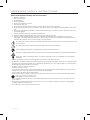 2
2
-
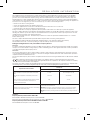 3
3
-
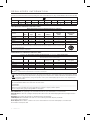 4
4
-
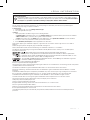 5
5
-
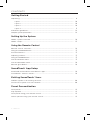 6
6
-
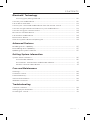 7
7
-
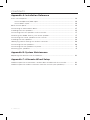 8
8
-
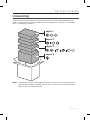 9
9
-
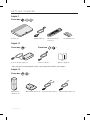 10
10
-
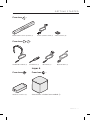 11
11
-
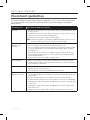 12
12
-
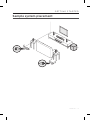 13
13
-
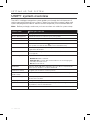 14
14
-
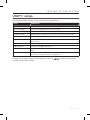 15
15
-
 16
16
-
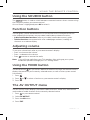 17
17
-
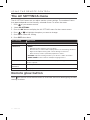 18
18
-
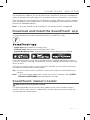 19
19
-
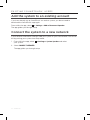 20
20
-
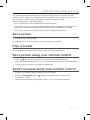 21
21
-
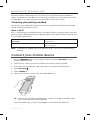 22
22
-
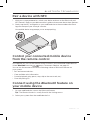 23
23
-
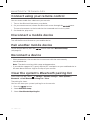 24
24
-
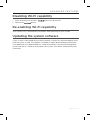 25
25
-
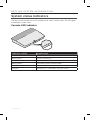 26
26
-
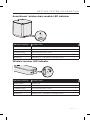 27
27
-
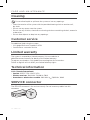 28
28
-
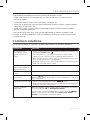 29
29
-
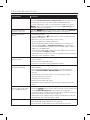 30
30
-
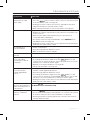 31
31
-
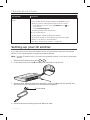 32
32
-
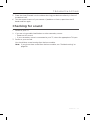 33
33
-
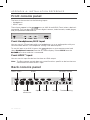 34
34
-
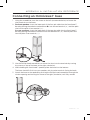 35
35
-
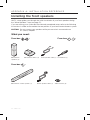 36
36
-
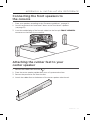 37
37
-
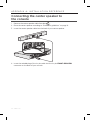 38
38
-
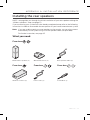 39
39
-
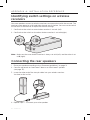 40
40
-
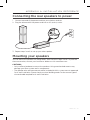 41
41
-
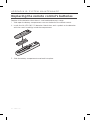 42
42
-
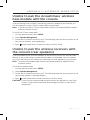 43
43
-
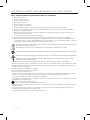 44
44
-
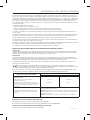 45
45
-
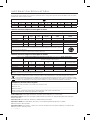 46
46
-
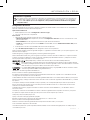 47
47
-
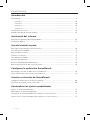 48
48
-
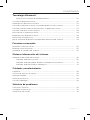 49
49
-
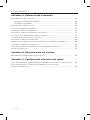 50
50
-
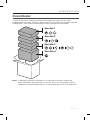 51
51
-
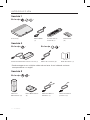 52
52
-
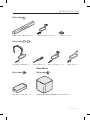 53
53
-
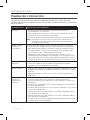 54
54
-
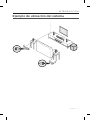 55
55
-
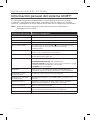 56
56
-
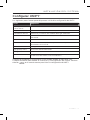 57
57
-
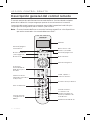 58
58
-
 59
59
-
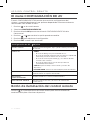 60
60
-
 61
61
-
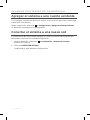 62
62
-
 63
63
-
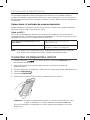 64
64
-
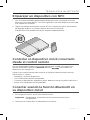 65
65
-
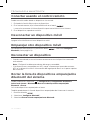 66
66
-
 67
67
-
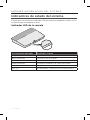 68
68
-
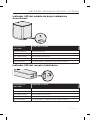 69
69
-
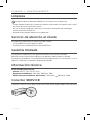 70
70
-
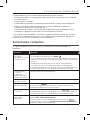 71
71
-
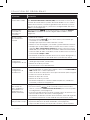 72
72
-
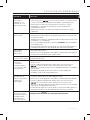 73
73
-
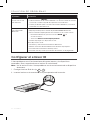 74
74
-
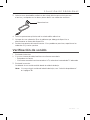 75
75
-
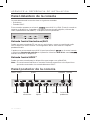 76
76
-
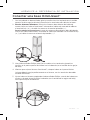 77
77
-
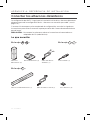 78
78
-
 79
79
-
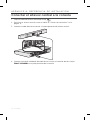 80
80
-
 81
81
-
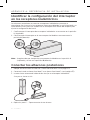 82
82
-
 83
83
-
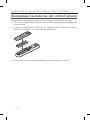 84
84
-
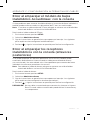 85
85
-
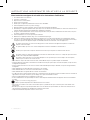 86
86
-
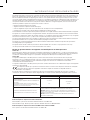 87
87
-
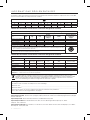 88
88
-
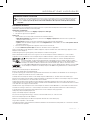 89
89
-
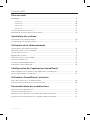 90
90
-
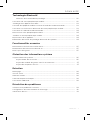 91
91
-
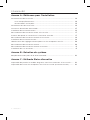 92
92
-
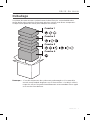 93
93
-
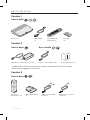 94
94
-
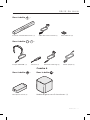 95
95
-
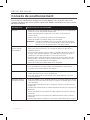 96
96
-
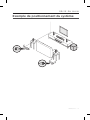 97
97
-
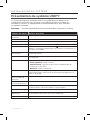 98
98
-
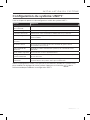 99
99
-
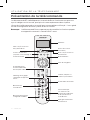 100
100
-
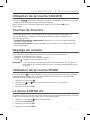 101
101
-
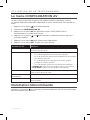 102
102
-
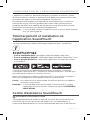 103
103
-
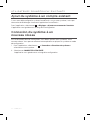 104
104
-
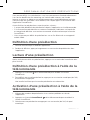 105
105
-
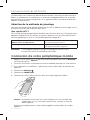 106
106
-
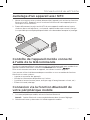 107
107
-
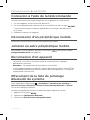 108
108
-
 109
109
-
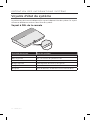 110
110
-
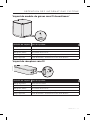 111
111
-
 112
112
-
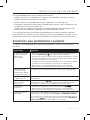 113
113
-
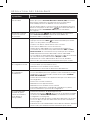 114
114
-
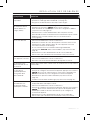 115
115
-
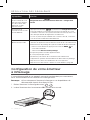 116
116
-
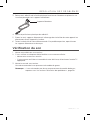 117
117
-
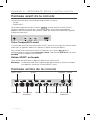 118
118
-
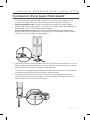 119
119
-
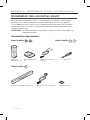 120
120
-
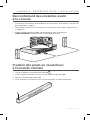 121
121
-
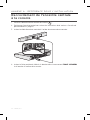 122
122
-
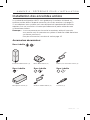 123
123
-
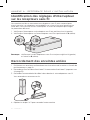 124
124
-
 125
125
-
 126
126
-
 127
127
-
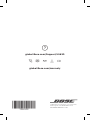 128
128
Bose SoundLink® wireless music system Owner's manual
- Type
- Owner's manual
Ask a question and I''ll find the answer in the document
Finding information in a document is now easier with AI
in other languages
Related papers
-
Bose Lifestyle 650 White Owner's manual
-
Bose lifestyle650 Owner's manual
-
Bose MediaMate® computer speakers Owner's manual
-
Bose MediaMate® computer speakers Owner's manual
-
Bose lifestyle650 Owner's manual
-
Bose lifestyle650 Owner's manual
-
Bose LS600 Owner's manual
-
Bose SoundTouch 30 wireless speaker Owner's manual
-
Bose SoundTouch® Wireless Link adapter Owner's manual
-
Bose 738063-1100 User manual
Other documents
-
Monster BTW249 User manual
-
Samsung EO-SG900DRSGAR User manual
-
Samsung EO-AG900B User manual
-
Aiwa TS-CD20u Operating Instructions Manual
-
LG NP3530 Owner's manual
-
Jensen RBTTX10 Wirless Audio Transmitter & Receiver User manual
-
Silvercrest 366217 Owner's manual
-
Philips SB365B/37 Quick start guide
-
Sony MHC-V21D Important information
-
Philips BT4080B/37 Quick start guide