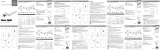©2022 VUPOINT SOLUTIONS, INC. All Rights Reserved.
The Toucan logo and Toucan are trademarks or registered trademarks of VuPoint Solutions Inc. in the United States and
other countries. App Store is a registered trademark of Apple Inc. iOS is a registered trademark of Cisco Technology,
Inc. in the U.S. and other countries and is under license. Android and Google Play are registered trademarks of Google
LLC. Product names, logos, brands and other trademarks referred to herein are the property of their respective
trademark holders. All trademarks remain the property of their respective holders, and are used only to describe the
products or services being provided. These trademark holders are not affiliated with VuPoint Solutions, Inc. They do not
sponsor or endorse VuPoint Solutions, Inc’s products or services.
VuPoint Solutions, Inc. (USA):
710 Nogales Street, City of Industry, CA 91748
VuPoint (Europe) Company Limited:
1 Devon Way, Longbridge Technology Park,
Longbridge, Birmingham B31 2TS
facebook.com/toucansmarthome
Instagram.com/toucansmarthome
YouTube.com/c/toucansmarthome
For additional info, visit our website at ToucanSolution.com
Wall Anchors
Mounting Screws
Adhesive Tape
Warranty CardUser Manual Thank You Card
Charging Cable
Magnetic Base Mount
Magnetic Ball
Wireless Security Camera PRO
Items included
USER MANUAL
Wireless Security
Camera PRO
TSCP05GR
Regulations & Compliance
FCC Statement
Warning: Changes or modifications to this unit not expressly approved by the party responsible for compliance
could void the user’s authority to operate the equipment.
NOTE: This equipment has been tested and found to comply with the limits for a Class B digital device, pursuant
to Part 15 of the FCC Rules. These limits are designed to provide reasonable protection against harmful
interference in a residential installation. This equipment generates, uses and can radiate radio frequency energy
and, if not installed and used in accordance with the instructions, may cause harmful interference to radio
communications.
However, there is no guarantee that interference will not occur in a particular installation. If this equipment does
cause harmful interference to radio or television reception, which can be determined by turning the equipment
off and on, the user is encouraged to try to correct the interference by one or more of the following measures:
• Reorient or relocate the receiving antenna.
• Increase the separation between the equipment and receiver.
• Connect the equipment into an outlet on a circuit different from that to which the receiver is connected.
• Consult the dealer or an experienced radio/TV technician for help.
This device complies with Part 15 of the FCC Rules. Operation is subject to the following two conditions:
(1) This device may not cause harmful interference.
(2) This device must accept any interference received, including interference that may cause undesired
operation.
ISED Regulatory Compliance
This device contains license-exempt transmitter(s)/receiver(s) that comply with Innovation, Science and
Economic Development Canada’s license-exempt RSS(s). Operation is subject to the following two conditions:
1. This device may not cause interference.
2. This device must accept any interference, including interference that may cause undesired operation of the
device.
L’émetteur/récepteur exempt de licence contenu dans le présent appareil est conforme aux CNR d’Innovation,
Sciences et Développement économique Canada applicables aux appareils radio exempts de licence.
L’exploitation est autorisée aux deux conditions suivantes :
1. L’appareil ne doit pas produire de brouillage;
2. L’appareil doit accepter tout brouillage radioélectrique subi, même si le brouillage est susceptible d’en
compromettre le fonctionnement.
RF Exposure Compliance
This equipment complies with FCC/IC radiation exposure limits set forth for an uncontrolled environment. This
equipment should be installed and operated with minimum distance 20cm between the radiator and your body.
Cet équipement est conforme aux limites d’exposition aux radiations FCC/IC établies pour un environnement
non contrôlé. Cet équipement doit être installé et utilisé avec une distance minimale de 20 cm entre le radiateur
et votre corps.contrôlé. Cet équipement doit être installé et utilisé avec une distance minimale de 20 cm entre le
radiateur et votre corps.
Microphone
Camera Lens
LED Indicator
Speaker
Radar Sensor