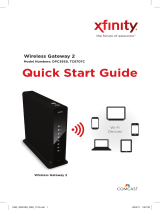Page is loading ...

Xfinity Voice Battery Casing Battery Installation and Replacement
What You’ll Need
•Xfinity Voice Battery Casing
•3rd Generation Xfinity Wireless Gateway or above
•Six Comcast-Approved 6V Spring Terminal Lantern Batteries (See the approved batteries at:
https://www.batteryjunction.com/gateway-battery.html)
How to Install the Batteries
Before proceeding:
•Ensure the Xfinity Voice Battery Casing is disconnected from both the Gateway and the Gateway’s
External Power Supply.
•All batteries must be new and the same type of battery from the same manufacturer. Do NOT mix
batteries. Do NOT use old and/or used batteries. Warning: Risk of explosion if incorrect battery type
is installed.
Is this your Gateway?
Make sure your Gateway looks like the image to
the right.
Is this your Voice Battery Casing?
Make sure your Voice Battery Casing looks like
the image to the right.
1. Loosen the screws on both corners of the
Voice Battery Casing.
2. Lift both “tabs” of the Voice Battery Casing
lid at the same time.
3. Open the Voice Battery Casing lid.

4. Remove the plastic caps from the spring
terminals, if applicable.
5. Align the battery with the corresponding
polarity (+/-) as marked on the Voice Battery
Casing.
To the right, note the proper rotation of the
battery by following the insertion illustrations.
Ensure the (+) terminal is below the (-)
terminal when inserting into the battery slot.
Correct Insertion Incorrect Insertion
6. Press down on the terminals side first and
then the other side to secure into place.
Ensure the springs are making proper
contact with both (+/-) terminals.
7. Insert all six batteries as indicated above.
Close the Voice Battery Casing lid.
8. Finger tighten the screws on both corners of
the Voice Battery Casing.
The Voice Battery Casing is ready to be
connected to your Gateway.
9. Follow the Getting Started Guide for
activation instructions of the Xfinity Voice
Battery Casing.
Important:
•DO NOT open the Voice Battery Casing lid to replace the batteries while the Voice Battery Casing is in backup
power mode. Doing so will cut off power to the Gateway. Please wait until AC power is restored to the Gateway.
•DO NOT reboot or power cycle the Gateway while the Voice Battery Casing is in backup power mode. Doing so
will reduce the length of service time of the Voice Battery Casing.
•Place your Voice Battery Casing on a level surface in a dry location. Ensure the Voice Battery Casing and
Gateway are not located near any heat sources. DO NOT place the Gateway or the Voice Battery Casing
directly on the floor.
❌
✅

How to Replace the Batteries
Before proceeding:
•To avoid disruption in service and maximize battery life, only replace the batteries when there is no
power outage. The Gateway must be running on AC power (not in battery backup mode) during
battery replacement.
•Disconnect the Gateway and the Gateway’s External Power Supply from the Voice Battery Casing.
•All batteries must be new and the same type of battery from the same manufacturer. Do NOT mix
batteries. Do NOT use old and/or used batteries. Warning: Risk of explosion if incorrect battery type
is installed.
1. Loosen the screws on both corners of
the Voice Battery Casing.
2. Lift both “tabs” of the Voice Battery
Casing lid at the same time.
3. Open the Voice Battery Casing lid.
4. Remove all six batteries and dispose of
them properly.
5. Remove the plastic caps (if any) from
the spring terminals on the new
batteries.

6. Align the battery with the corresponding
polarity (+/-) as marked on the Voice
Battery Casing.
To the right, note the proper rotation of
the battery by following the insertion
illustrations. Ensure the (+) terminal is
below the (-) terminal when inserting
into the battery slot.
Correct Insertion Incorrect Insertion
7. Press down on the terminals side first
and then the other side to secure into
place.
8. Insert six new batteries as indicated
above and close the Voice Battery
Casing lid.
9. Finger tighten the screws on both
corners of the Voice Battery Casing.
10. Reconnect the Gateway and the
Gateway’s External Power Supply to the
Voice Battery Casing.
Need Help? Find additional information at xfinity.com/voicebattery or contact a customer service expert at
1-800-XFINITY.
Help Protect Our Environment
Please recycle your batteries properly. For your convenience, batteries are accepted at no charge for
recycling at various locations. Please check www.call2recycle.org or call 1-800-8-Battery
(1-800-8-228-8379) for a battery recycling location near you.
✅
❌
/