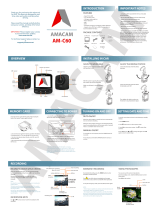Page is loading ...

YARIS - MAY - 2023 - 001
DIGITAL VIDEO RECORDER (DVR)
Please read this manual for proper operation and keep it for future reference.

Statements
Important notice
About highway Buddy
Introduction to the DVR
Front DVR
Rear DVR
DVR Overview
Getting Started
Installing the memory card
Formatting the memory card
About the memory card
Operating the DVR
Normal recording
Emergency recording
Capturing a photo
Capturing a photo
Operation of the Smartphone Application
Installing Toyota DVR Apps
Setting Up Wi-Fi Connection
Using Toyota DVR Apps
Changing Camera Setting
Changing Camera Setting
Lane Departure Warning System <LDWS>
Introduction to LDWS
Lamitations of LDWS
Changing setting for LDWS
Operational conditions for LDWS
Conditions in which LDWS may not operate properly
Conditions in which LDWS may not operate properly
Please read this manual for proper operation and keep it for future reference.
6.5
13
14
6.2
12
6.3
13
6.4
13
6.0
6.1
12
5.2
9
5.3
9
5.4
10
YARIS - MAY - 2023 - 001
3.1
4
4.4
8
5.0
4.1
6
4.2
6
4.3
7
2.0
2.1
2
1.0
1.1
1
1.2
1
TABLE OF CONTENTS
DIGITAL VIDEO RECORDER (DVR)
Section
Title
Page
2.2
2
3.2
4
3.3
5
4.0
2.3
3
3.0
5.1
8
11

Forwards Collision Warning System <FCWS>
Introduction to FCWS
Lamitations of FCWS
Changing setting for FCWS
Operational Conditions for FCWS
Conditional in which FCWS may operate even when there
is no possibility for collision
Conditional in which FCWS may not function accurately
Driver alert (DA)
Driver alert (DA)
Product specification
Product specification
Please read this manual for proper operation and keep it for future reference.
8.0
21
7.3
7.5
15
7.4
16
16 / 17
9.0
22
Section
Title
Page
7.0
7.1
7.2
TABLE OF CONTENTS
DIGITAL VIDEO RECORDER (DVR)
15
15
YARIS - MAY - 2023 - 001
7.6
18 to 20
8.0

Safety Instructions
Important notice:
About Highway Buddy
Please read this manual for proper operation and keep it for future reference.
1/22
Highway Buddy is a value-added feature that provides alerts to assist with
Lane Departure and Forward Collision warnings, but it is not a replacement
for the driver's attentiveness. The driver is still required to follow proper
driving procedure to ensure personal safety, failure to do so may result in a
serious accident, causing damage to property, serious injury or loss of life
SECTION 1.0
Statements
1.1
Always use your best judgment, and operate your vehicle in a safe manner.
Do not become distracted by the device while driving, and always be fully
aware of all driving conditions. Minimize the amount of time spent viewing the
device screen while driving.
Using this product does not change the requirement of the driver to take full
responsibility for his or her behavior. This responsibility includes observing all
traffic rules and regulations in order to avoid accidents, personal injury or
property damage.
Please do not attempt removal of DVR unit from windscreen – please visit
your local Toyota Service Center if removal or calibration is required.
YARIS - MAY - 2023 - 001

Front DVR
Rear DVR
Please read this manual for proper operation and keep it for future reference.
2/22
2
WINDOW MOUNT
Note: Please do not adjust the
Rear DVR. Optimum view has
been set by the manufacturer
2.1
No.
Description
1
REAR CAMERA
6
RESET BUTTON
7
MEMORY CARD SLOT
8
FRONT CAMERA
3
SPEAKER
4
WIRING SLEEVE
5
WINDOW MOUNT
No.
Description
1
LED INDICATOR
2
FUNNCTION BUTTONS
SECTION 2.0
Introduction to the DVR
2.1
YARIS - MAY - 2023 - 001
*
Only applicable for car variants that
include Rear DVR camera
❶
❷

DVR Overview
: :
:
:
Recording Button: Starts/Stop normal recording.
(Green) : Normal recording is ongoing
(Front DVR only)
(Amber) : Normal recording is ongoing
(Front + Rear DVR)
(Green) : Front DVR error
(Red)
: Rear DVR error
(Amber)
: Front + Rear DVR error
❷Camera button : Takes a photo
x1 (Green)
❸Wifi button : Press 3 sec to turn on Wi-Fi. Wi-Fi
will be turned off automatically after 1 minute of
inactivity.)
(Blue) : Wi-Fi ON
(Blue) : Wi-Fi connected
❹
Emergency button : Manually starts emergency
recording
2.3
Please read this manual for proper operation and keep it for future reference.
3/22
SECTION 2.0
Introduction to the DVR
Button layout and functions: The DVR provides 4 function buttons to
control the device.
LED indicators: The DVR has a function to notify its condition with the
LED indicators of the corresponding function buttons. Symbols for LED
conditions are as follows:
On
Off
Blinking
Quick blinking
❶
YARIS - MAY - 2023 - 001

Installing the memory card
Note:
Formatting the memory card
Note: 1.
2. Formatting memory card while driving is not advisable. Any
cause is at your own risk.
Please read this manual for proper operation and keep it for future reference.
4/22
YARIS - MAY - 2023 - 001
3.2
Formatting memory card will delete all existing files in the
memory card. It is recommended to back up files before
proceeding with formatting.
SECTION 3.0
Getting Started
3.1
To install the memory card, Hold the card
(MicroSD) by the edges and gently insert it
into the slot until you hear a click.
To remove a card, gently push the top edge
of the card inwards to release it and pull it out
of the slot.
1.Please ensure DVR is turned off before proceeding to install or
remove memory card.
2.Installing memory card while driving is not advisable. Any cause is
at your own risk.
When a memory card is installed, you can format the memory card by
pressing the Recording button and Camera button simultaneously for 8
seconds. The 4 LED indicators blink at the same time during formatting.

About the memory card
a. A memory card is required in order to enable DVR to initiate recording
b. This DVR supports Class 10 MicroSD Card with the capacity range
between 16GB -128GB only.
c.
Do NOT apply pressure to the centre of the memory card.
d.
The manufacturer does not guarantee the product’s compatibility with
memory card from all manufacturers.
e. Be sure to format the memory card using the DVR at initial stage.
Note:
>The following information is the memory card capacity and maximum
estimated recording time (Table is based on highest resolution setting
of device).
NOTE: The values in the table provided are estimations based on brand
new SD cards as recommended by the device manufacturer.
Using a SD card with larger memory space will enable the device to
retain more video files before the device rewrites over older files
when the SD card is full.
* This device comes with a 16GB memory card
Please read this manual for proper operation and keep it for future reference.
5/22
Photos
262
files
542
files
1102
files
2082
files
16 GB
32 GB
64 GB
128 GB
147
minutes
SECTION 3.0
Getting Started
Normal
Recording
34
minutes
72
minutes
146
minutes
277
minutes
Emergency
Recording
18
minutes
38
minutes
78
minutes
YARIS - MAY - 2023 - 001
3.3
Any other memory card used besides recommended setup may not
allow DVR to function properly.

IMPORTANT NOTICE:
1. Once the vehicle engine is started, the DVR will automatically turn
on.
2. Do not operate the DVR while driving. Any cause is at own risk.
Normal Recording
Emergency Recording
Please read this manual for proper operation and keep it for future reference.
6/22
By default, if an event such as a sudden impact, high speed driving, an
aggressive turn or an accidental crash during normal recording has been
detected by the DVR, the G-sensor will automatically prompt the system
to record event under “Emergency Recording” category.
If you want to manually start an emergency recording while normal
recording is in progress, press the RED BUTTON (Emergency button) on
theFront DVR.
The emergency recording will save the duration from 3 seconds before the
event and 17 seconds after the event. The emergency recording can last
up to 1 minute if the sensor is triggered again during the emergency
recording.
When the memory card fills up with emergency recordings, it will
automatically overwrite the oldest existing files in this category.
4.2
By default, if an event such as a sudden impact, high speed driving, an
aggressive turn or an accidental crash during normal recording has been
detected by the DVR, the G-sensor will automatically prompt the system to
record event under “Emergency Recording” category.
SECTION 4.0
Operating the DVR
YARIS - MAY - 2023 - 001
4.1
The system will automatically begin normal recording shortly after startup.
When normal recording is in progress, you can manually stop recording
by pressing the Recording button. Once the recording stopped, press the
button again to start normal recording.
The recordings may be divided into 3 minute segmented video clips;
recording will not stop between video clip segmentation. When your
memory card fills up with normal recordings, it will automatically overwrite
the oldest existing files in this category.
The normal recordings can be found in the “Normal Recording” category.

Capturing a photo
Please read this manual for proper operation and keep it for future reference.
7/22
SECTION 4.0
Operating the DVR
4.3
When the recording is in progress,
press to take a photo. The photos
captured can be found in the “Photo”
category .
YARIS - MAY - 2023 - 001
NOTE : Photo function is only
available for the Front DVR.

Note:
3. Please confirm Wi-Fi has been turned on; on yoursmartphone.
Installing Toyota DVR Apps
Note:
Please read this manual for proper operation and keep it for future reference.
8/22
1. The instructions and images shown here are for reference
only. The actual setting options and methods may vary depending on
your phone type/model.
2. Video is not recorded while Dashcam is connected to thesmartphone
via Wi-Fi.
4. The smartphone app starts with the language set to thesmartphone.
However if a language other than the available settings in the app, it
will start up with English as default.
5. The viewer app for smartphones can only be used if thesmartphone is
connected to Dashcam Wi-Fi.
6. For smartphone Wi-Fi settings and connection procedureplease refer
to your smartphone's instruction manual.
5.1
Search the "Toyota DVR APP" and download the app from your smartphone
app store.
•For Android smartphone: Google Play
•For iPhone: App Store
The Toyota DVR APP is compatible with iOS 11.0 (and above) and
Android 5.0 (and above) devices. It is not guaranteed that the
product’s compatibility with smartphones from all manufacturers. Not
all Toyota DVR models support the app or all its features.
Videos recorded on this DVR can be directly viewed on your Android
or Apple smartphone via the “Toyota DVR APP” app found on the
Google Play Store or Apple Appstore.
The smartphone app can also be used to change various settings of
the DVR according to your preference.
YARIS - MAY - 2023 - 001
SECTION 5.0
Operation of the Smartphone Application

Setting Up Wi-Fi Connection
2. Open the Toyota DVR APP and press the “+” icon.
3. Select the DVR Wi-Fi when your phone Wi-Fi settings page opens.
4. Return to the Toyota DVR APP to complete connection.
Note: To use the Toyota DVR APP, you need to enable the Location
service on your smartphone. Follow the on-screen instructions
to complete the settings when prompted.
iPhone Android Phone
Using Toyota DVR Apps
Once the DVR is connected, the screen will display the main page.
• Tap Live View to watch the live video of the connected DVR to
confirm camera view is clean and correct.
• Tap Settings to change the settings for the DVR.
• Tap SD Card to access the video list to download or delete the
recordings on the DVR.
• Tap Info to display the information of the DVR.
• Tap to view the downloaded recordings.
• Tap to change the storage location of the downloaded recordings (for
Android users only), update the DVR firmware and view the information
of the app.
Please read this manual for proper operation and keep it for future reference.
9/22
YARIS - MAY - 2023 - 001
5.2
1. Turn on Wi-Fi on your DVR by pressing the Wi-Fi button. The Blue LED
on the Wi-Fi button is ON.
5.3
SECTION 5.0
Operation of the Smartphone Application

Changing Camera Setting
The settings of the DVR can be changed. The new settings will take effect
when Wi-Fi is disconnected.
1. On the main page of the viewer app, tap Settings .
2. Select the item of which setting is to be changed.
• Video Recording
Resolution: Sets the resolution of videos captured by the DVR.
EV: Sets the exposure level to adjust the brightness of the image.
G-Sensor Sensitivity: Sets the sensitivity level of the G sensor that
allows automatic triggering of event recording while continuous
recording is in progress.
Stamps: Sets the information that will be displayed on the recorded
video.
Speed Stamp: Displays the driving speed on the recorded video.
• Driving Safety
Calibration: Follow the on-screen instructions to calibrate the system
constantly in order to be alerted properly.
LDWS: Once enabled, the system will alert you when it detects that
the car has strayed from its intended lane.
FCWS: Once enabled, the system will alert you when the car moves
slowly and gets too close to the car ahead.
Driver Fatigue Alert: Once enabled, the system will remind you to
take a break for a long-distance drive.
• Parking Mode
Detection: When enabled, the DVR will power up and start recording
if an impact is detected, if the vehicle battery condition allows.
Please read this manual for proper operation and keep it for future reference.
10/22
SECTION 5.0
Operation of the Smartphone Application
5.4
YARIS - MAY - 2023 - 001

Security LED Indicator: Turns on or off the flashing red LED indicator
next to the camera lens, during Parking Mode.
Motion Detection: Sets the sensitivity level of motion detection.
•
System
Date/Time: Sets the system date and time.
System Sound: Enables or disables system notification sounds.
Welcome Sound: Enables or disables the notification sounds during
start-up.
Volume: Adjusts the volume level.
Restore to Default: Restores the system settings to the factory
defaults.
Format SD card: Formats the memory card. (All data will be erased.)
Please read this manual for proper operation and keep it for future reference.
11/22
SECTION 5.0
Operation of the Smartphone Application
YARIS - MAY - 2023 - 001

Introduction to LDWS
a.The Lane Departure Warning System uses a camera
to recognize visible white / yellow lines along the
sides of your vehicle.
b.When the system determines that the vehicle might
depart from its lane, a warning activates and the lane
departure warning icon appears for 3 seconds on the
DVR screen to urge the driver remain within the lane.
c.The warning has a sound alert that the user can
choose to have turned ON or OFF.
Limitations of LDWS
the area in front of the vehicle.
b. The driver must always assume full responsibility for driving safely by
paying careful attention to the surrounding conditions and operating
the steering wheel to correct the path of the vehicle. Also, the driver
must take adequate breaks when fatigued, such as from driving for a
long period of time.
c. Failure to perform appropriate driving operations and pay careful
6.2
a. Do not rely solely upon the LDWS. The LDWS does not automatically
drive the vehicle or reduce the amount of attention that must be paid to
attention may lead to an accident, resulting in death or serious injury.
Please read this manual for proper operation and keep it for future reference.
12/22
SECTION 6.0
Lane Departure Warning System <LDWS>
6.1
YARIS - MAY - 2023 - 001

Changing Setting for LDWS
a. LDWS remains Enabled / Disabled based on the setting it was on
before the DVR was last powered off.
b. Use the Toyota DVR APP to Enable / Disable the LDWS feature.
Operational Conditions for LDWS
a. The Lane Departure Warning System operates at speeds over 75
km/hour (approximately).
b. The width of the traffic lane is approximately 3m (9.8 ft.) or more.
c. The vehicle is driven on a straight road or around a gentle curve.
d. The alert triggers when the camera detects the car is too close to the
lane markers, when crossing over lines or when changing lanes.
Conditions in which LDWS may not operate properly
present on the side of the road (guardrails, curbs, reflective poles, etc.)
3. Asphalt repair marks, white (yellow) line marks, etc. are present due to
4. Vehicle is driven in a temporary lane or restricted lane due to
construction work
(yellow) lines.
oncoming vehicle or the sunshine.
8. Camera lens receiving bright light such as the headlights of an
road repair.
Please read this manual for proper operation and keep it for future reference.
13/22
6.5
In some situations such as the following, the DVR may not detect white
(yellow) lines and various functions may not operate normally :
1. Objects or patterns that could be mistaken for white (yellow) lines are
2. White (yellow) lines are difficult to see due to rain, snow, fog, dust etc.
6.3
6.4
5. Vehicle is driven in traffic lanes other than on highways and freeways.
6. Vehicle is driven in a construction zone.
7. There are shadows on the road that run parallel with, or cover, the white
SECTION 6.0
Lane Departure Warning System <LDWS>
YARIS - MAY - 2023 - 001

11.The vehicle is driven on a road which tilts left or right, or a winding road.
conditions during driving (poor roads or road seams)
or the beam axis has deviated.
18.The vehicle has just changed lanes or crossed an intersection.
front of a tollgate or checkpoint, or at intersection, etc.
20.The white (yellow) lines are cracked are cracked, “Raised pavement
marker” or stones are present
21.The white (yellow) lines cannot be seen or are difficult to see.
22.The vehicle is driven on a road surface that is wet due to rain or puddles.
23.The traffic lines are yellow (which may be more difficult to recognize than
lines that are white).
24.The white (yellow) lines cross over a curb.
suddenly, such as at the entrances and exits of tunnels.
28.The vehicle is driven on a crooked road.
29.The vehicle is driven in an area that has very poor/no GPS signal.
19.The vehicle is driven in an area without white (yellow) lines, such as in
25.The vehicle is driven on a bright surface, such as concrete.
26.The vehicle is driven on a surface that is bright due to reflected lights.
27. The vehicle is driven in an area where the brightness changes
Please read this manual for proper operation and keep it for future reference.
14/22
12.The vehicle is driven on an unpaved road or rough road.
13.The vehicle is driven around a sharp curve.
14.The traffic lane is excessively narrow or wide.
15.The vehicle is moving up and down a large amount due to road
16.The headlight lenses are dirty and emit a faint amount of light at night,
17.The vehicle is struck by a crosswind.
9. The vehicle is driven where the road diverges or merges
10.The vehicle is driven on a slope.
SECTION 6.0
Lane Departure Warning System <LDWS>
YARIS - MAY - 2023 - 001

Introduction to FCWS
a. The Forward Collision Warning System uses a camera to detect vehicles
in front of your vehicle.
b. When the system determines that the possibility of a frontal collision is
high, a warning activates and the forward collision warning icon appears
for 3 seconds on the DVR screen to urge the driver to take evasive
action.
c. The warning has a sound alert that the user can choose to have turned
ON or OFF.
Limitations of FCWS
taking care to observe your surroundings. This system will not prevent
collisions or lessen collision damage or injury in every situation. Do not
overly rely on this system. Failure to do so may lead to an accident,
resulting in death or serious injury.
b. Although this system is designed to help avoid a collision, its’
effectiveness may change according to various conditions, therefore the
system may not always be able to achieve the same level of performance.
Changing Setting for FCWS
a. FCWS remains Enabled / Disabled based on the setting it was on
before the DVR was last powered off.
b. Use the Toyota DVR APP to Enable / Disable the FCWS feature.
Please read this manual for proper operation and keep it for future reference.
15/22
a. The driver is solely responsible for safe driving. Always drive safely,
7.3
SECTION 7.0
Forward Collision Warning System <FCWS>
7.1
7.2
YARIS - MAY - 2023 - 001

Operational Conditions for FCWS
1.When passing a vehicle.
2.When changing lanes while overtaking a preceding vehicle.
3.When overtaking a preceding vehicle that is changing lanes.
5. If the front of the vehicle is raised or lowered, such as when the road
surface is uneven or undulating.
When rapidly closing in on vehicle ahead.
6. When passing a vehicle in an
oncoming lane that has stopped to
make a left/right turn. (see image )
7.5
Conditional in which FCWS may operate even when there is no
possibility for collision
In some situations such as the following, the system may determine that
there is a possibility of a frontal collision and operate.
4.When overtaking a preceding vehicle
that is making a left/right turn. (see
image )
Please read this manual for proper operation and keep it for future reference.
16/22
SECTION 7.0
Forward Collision Warning System <FCWS>
7.4
YARIS - MAY - 2023 - 001

7. When approaching objects on the roadside, such as guardrails, utility
poles, trees, or walls.
8.When driving on a road where relative
location to the vehicle ahead in an
adjacent lane may change, such as
on a winding road. (see image)
9.When driving on a road where relative location to the vehicle ahead in
an adjacent lane may change, such as on a winding road.
10.When driving on a narrow path surrounded by a structure, such as in a
tunnel or on an iron bridge.
11.When there is a metal object (manhole cover, steel plate, etc.), steps or
a protrusion on the road surface or roadside.
13.When rapidly closing in on an electric toll gate barrier, parking area
barrier, or other barriers that open and closes.
14.When the vehicle is hit by water, snow, dust, etc. from a vehicle ahead.
15.When passing through a place with
a low structure above the road.
(see image)
16.When passing under an object at the
top of an uphill road. (see image)
YARIS - MAY - 2023 - 001
SECTION 7.0
Forward Collision Warning System <FCWS>
12.When there is a vehicle or object
by the roadside at the entrance of a
curve. (see image)
Please read this manual for proper operation and keep it for future reference.
17/22
/