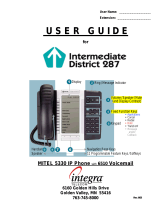Solutions that shine.
7
Transferring Calls
There are two methods of transferring a call: Attended (full) Transfer
and Blind Transfer. An attended transfer allows you to speak with the
individual you are transferring to prior to completing the transfer
whereas a blind transfer simply sends the call.
To complete an attended (full) transfer:
1. While on a call, press the Transfer Call key.
2. Enter the number or extension you would like to transfer the call to.
3. Press ‘Dial’ using the bottom softkeys.
4. You will then be connected with the person you are transferring to
while the current call is placed on hold.
5. To complete the transfer, simply press the Transfer Call key again.
To complete a blind transfer, follow the same steps as above but rather
than pressing ‘Dial’ at step 3 - simply press the ‘Transfer Call’ key again
to complete the transfer.
Note: If you transfer a call and it is not answered, it will go to that
extensions voicemail. You can also transfer a call using the Directory
Listing key rather than entering a number or extension.
Conference Calling
The Conference Call (3-way) key allows you to add a third person to the
call. It’s functionality is the same as an attended transfer, although
rather than completing the transfer it merges all the callers.
Note: Like an attended transfer, you must rst speak to the person you
are inviting into the conference call. There is no ‘blind’ conference call.
Also, because you initiate the conference call, hanging up on the other
users will drop the call completely. To avoid this, rather than hanging
up the call, use the ‘Leave’ button which will appear as a bottom
softkey during a conference call.