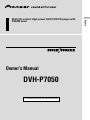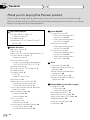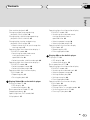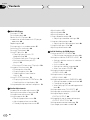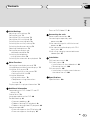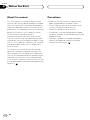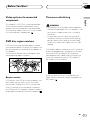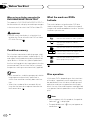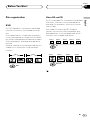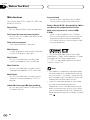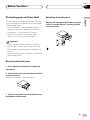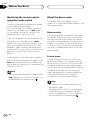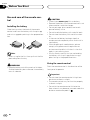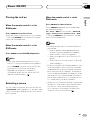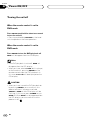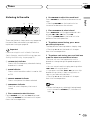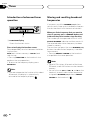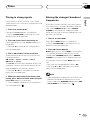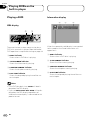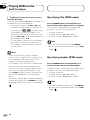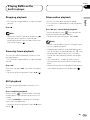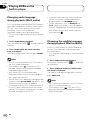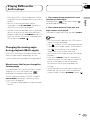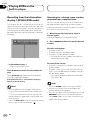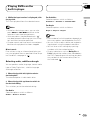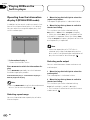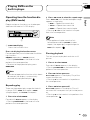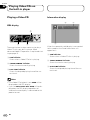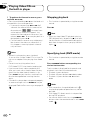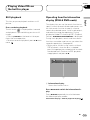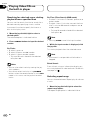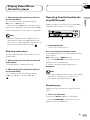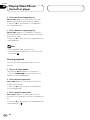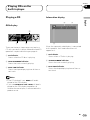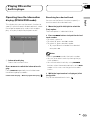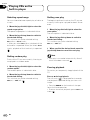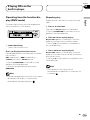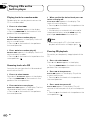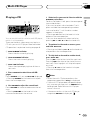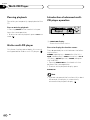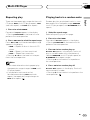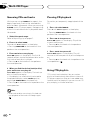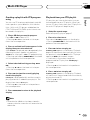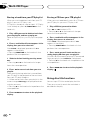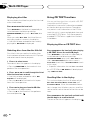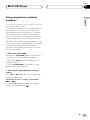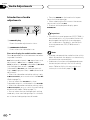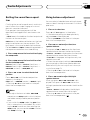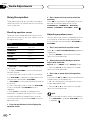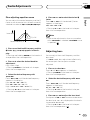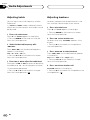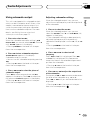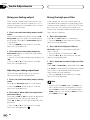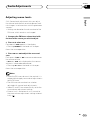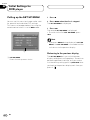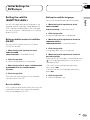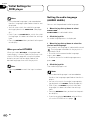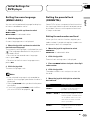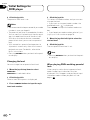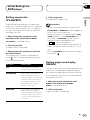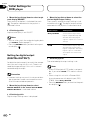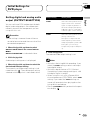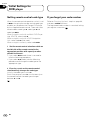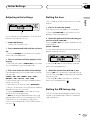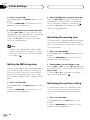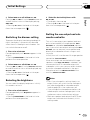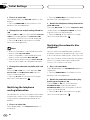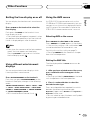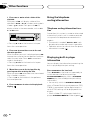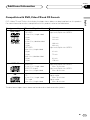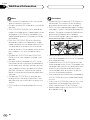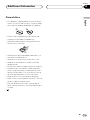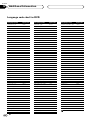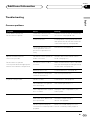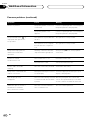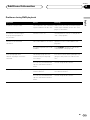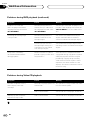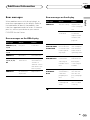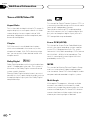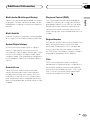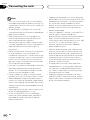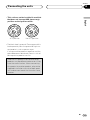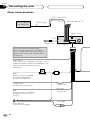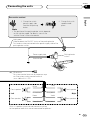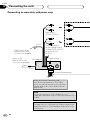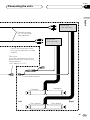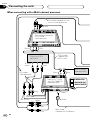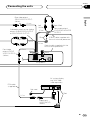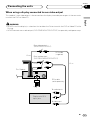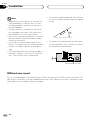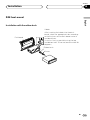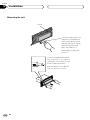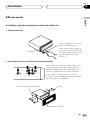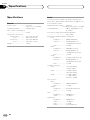Pioneer DVH-P7050 User manual
- Category
- Car video systems
- Type
- User manual

English
Español
Deutsch
Multi-CD control High power DVD/VCD/CD player with
FM/AM tuner
Owner’s Manual
DVH-P7050
This product conforms to new cord colors

Be sure to read this
DVD disc region numbers 7
• Region number 7
Disc operation 8
Compatible with DVD, Video CD and CD
Formats 77
Before You Start
About this manual 6
Precautions 6
Video system of a connected component 7
DVD disc region numbers 7
• Region number 7
To ensure safe driving 7
• When using a display connected to
DVD REAR MONITOR OUTPUT 8
Condition memory 8
What the marks on DVDs indicate 8
Disc operation 8
Disc organization 9
• DVD 9
• Video CD and CD 9
Main features 10
Protecting your unit from theft 11
• Removing the front panel 11
• Attaching the front panel 11
Switching the remote control operation
mode switch 12
About the demo mode 12
• Reverse mode 12
• Feature demo 12
What’s what 13
• Head unit 13
• Remote control 14
Use and care of the remote control 16
• Installing the battery 16
• Using the remote control 16
Power ON/OFF
Turning the unit on 17
• When the remote control is
set to DVH mode 17
• When the remote control is
set to DVD mode 17
Selecting a source 17
• When the remote control is
set to DVH mode 17
Turning the unit off 18
• When the remote control is
set to DVH mode 18
• When the remote control is
set to DVD mode 18
Tuner
Listening to the radio 19
Introduction of advanced tuner
operation 20
Storing and recalling broadcast
frequencies 20
Tuning in strong signals 21
Storing the strongest broadcast
frequencies 21
Playing DVDs on the built-in player
Playing a DVD 22
• OEL display 22
• Information display 22
Basic operation of DVD 23
Specifying title (DVD mode) 24
Specifying chapter (DVD mode) 24
Stopping playback 25
Frame-by-frame playback 25
Still playback 25
Thank you for buying this Pioneer product.
Please read through these operating instructions so you will know how to oper-
ate your model properly. After you have finished reading the instructions, put them
away in a safe place for future reference.
Contents
En
2
00
Section

En
3
Slow motion playback 25
Changing audio language during
playback (Multi-audio) 26
Changing the subtitle language during
playback (Multi-subtitle) 26
Changing the viewing angle during
playback (Multi-angle) 27
• About scenes that let you change the
viewing angle 27
Operating from the information display 1
(DVH&DVD mode) 28
• Searching for a desired scene,
starting playback from a
specified time 28
• Selecting audio, subtitle and angle 29
Operating from the information display 2
(DVH&DVD mode) 30
• Selecting repeat range 30
• Selecting audio output 30
Operating from the function display
(DVH mode) 31
• Repeating play 31
• Pausing playback 31
Playing Video CDs on the built-in player
Playing a Video CD 32
• OEL display 32
• Information display 32
Basic operation of Video CD 33
Stopping playback 34
Specifying track (DVD mode) 34
Still playback 35
Operating from the information display
(DVH&DVD mode) 35
• Searching for a desired scene,
starting playback from a
specified time 36
• Selecting repeat range 36
• Selecting audio output 37
Operating from the function display
(DVH mode) 37
• Repeating play 37
• Pausing playback 38
Playing CDs on the built-in player
Playing a CD 39
• OEL display 39
• Information display 39
Basic operation of CD 40
Operating from the information display
(DVH&DVD mode) 41
• Searching for a desired track 41
• Selecting repeat range 42
• Setting random play 42
• Setting scan play 42
• Pausing playback 42
Operating from the function display
(DVH mode) 43
• Repeating play 43
• Playing tracks in a random order 44
• Scanning tracks of a CD 44
• Pausing CD playback 44
Contents
English
Español
Deutsch
Français
Italiano
Nederlands
00
Section

Multi-CD Player
Playing a CD 45
Pausing playback 46
50-disc multi-CD player 46
Introduction of advanced multi-CD player
operation 46
Repeating play 47
Playing tracks in a random order 47
Scanning CDs and tracks 48
Pausing CD playback 48
Using ITS playlists 48
• Creating a playlist with ITS
programming 49
• Playback from your ITS playlist 49
• Erasing a track from your ITS
playlist 50
• Erasing a CD from your ITS playlist 50
Using disc title functions 50
• Entering disc titles 51
• Displaying disc titles 52
• Selecting discs from the disc
title list 52
Using CD TEXT functions 52
• Displaying titles on CD TEXT discs 52
• Scrolling titles in the display 52
Using compression and bass emphasis 53
Audio Adjustments
Introduction of audio adjustments 54
Setting the sound focus equalizer 55
Using balance adjustment 55
Using the equalizer 56
• Recalling equalizer curves 56
• Adjusting equalizer curves 56
• Fine adjusting equalizer curve 57
Adjusting bass 57
Adjusting treble 58
Adjusting loudness 58
Using subwoofer output 59
• Adjusting subwoofer settings 59
Using non fading output 60
• Adjusting non fading output level 60
Using the high pass filter 60
Adjusting source levels 61
Initial Settings for DVD player
Calling up the SET UP MENU 62
• Returning to the previous display 62
Setting the subtitle (SUBTITLE LANG.) 63
• Setting subtitles and assist subtitles
ON/OFF 63
• Assist subtitles 63
• Setting the subtitle language 63
• When you select OTHERS 64
Setting the audio language
(AUDIO LANG.) 64
Setting the menu language
(MENU LANG.) 65
Setting the parental lock (PARENTAL) 65
• Setting the code number and level 65
• Changing the level 66
• When playing DVDs enabling parental
lock 66
Setting aspect ratio (TV ASPECT) 67
Setting angle mark display (ANGLE) 67
Setting for digital output
(DIGITAL OUTPUT) 68
Setting digital and analog audio output
(OUTPUT SELECTION) 69
Setting remote control code type 70
If you forget your code number 70
Contents
En
4
00
Section

Initial Settings
Adjusting initial settings 71
Setting the time 71
Setting the FM tuning step 71
Setting the AM tuning step 72
Switching the warning tone 72
Switching the auxiliary setting 72
Switching the dimmer setting 73
Selecting the brightness 73
Setting the rear output and
subwoofer controller 73
Switching the telephone
muting/attenuation 74
Switching the automatic disc playback 74
Other Functions
Setting the time display on or off 75
Using different entertainment displays 75
Using the AUX source 75
• Selecting AUX as the source 75
• Setting the AUX title 75
Using the telephone
muting/attenuation 76
• Telephone muting/attenuation
function 76
Displaying built-in player information 76
Additional Information
Compatible with DVD, Video CD and CD
formats 77
Care of discs 79
Language code chart for DVD 80
Troubleshooting 81
• Common problems 81
• Problems during DVD playback 83
• Problems during Video CD playback 84
Error messages 85
• Error messages on the OEL display 85
• Error messages on the display 85
Terms of DVD/Video CD 86
Connecting the units
Power cable connection 90
Connecting to separately sold
power amp 92
When connecting with a Multi-channel
processor 94
When connecting the display with RCA
input jacks 96
When using a display connected to rear
video output 97
Installation
DIN front/rear-mount 98
DIN front-mount 99
• Installation with the rubber bush 99
• Removing the unit 100
DIN rear-mount 101
• Installation using the screw holes on
the side of the unit 101
Specifications
Specifications 102
Contents
En
5
English
Español
Deutsch
Français
Italiano
Nederlands
00
Section

Before You Start
En
6
01
Section
About this manual
This unit features a number of sophisticated
functions ensuring superior reception and oper-
ation. All the functions have been designed for
the easiest possible use, but many are not self-
explanatory. This operation manual will help you
benefit fully from this unit’s potential and to
maximize your listening enjoyment.
We recommend that you familiarize yourself
with the functions and their operation by read-
ing through the manual before you begin using
this unit. It is especially important that you read
and observe precautions on this page and in
other sections.
This manual mainly explains remote control
operation. However, in addition to those func-
tions related with DVD/Video CD/CD operation
that can only be operated by the remote control,
there are also functions that can be operated
similarly by the head unit and functions that can
only be operated by the buttons provided for the
head unit.
Precautions
• Keep this manual handy as a reference for
operating procedures and precautions.
• Always keep the volume low enough so you
can hear sounds outside of the car.
• Protect this product from moisture.
• If the battery is disconnected or discharged,
the preset memory will be erased and must be
reprogrammed.
• Should this product fail to operate properly,
contact your dealer or nearest authorized
Pioneer Service Station.

Before You Start
En
7
English
Español
Deutsch
Français
Italiano
Nederlands
01
Section
Video system of a connected
component
This product is NTSC/PAL system compatible.
When connecting other components to this
product, be sure components are compatible
with the same video systems. If it is not, images
will not be correctly reproduced.
DVD disc region numbers
DVDs that have incompatible region numbers
cannot be played on this player. The region num-
ber of the player can be found on the bottom of
this product.
The illustration below shows the regions and
corresponding region numbers.
Region number
DVD players and DVD discs feature region num-
bers indicating the area in which they were
purchased. Playback of a DVD is not possible
unless it features the same region number as
the DVD player. This product’s region number is
displayed on the bottom of the this product.
To ensure safe driving
WARNING
• To avoid the risk of accident and the potential
violation of applicable laws, this product is not
for use with a video screen that is visible to
the driver.
• In some countries or states the viewing of
images on a display inside a vehicle even by
persons other than the driver may be illegal.
Where such regulations apply, they must be
obeyed.
This product detects whether your car’s parking
brake is engaged or not, and prevents you from
watching a DVD or Video CD on the display
connected to Front Video Output while driving.
When you attempt to watch a DVD/Video CD,
the screen will turn to black.
When you park your car in a safe place and
apply the parking brake, the picture appears on
the screen.

Before You Start
When using a display connected to
DVD REAR MONITOR OUTPUT
This product’s DVD REAR MONITOR OUTPUT is
for connection of a display to enable passengers
in the rear seats to watch the DVD or Video CD.
WARNING
• NEVER install the display in a location that
enables the Driver to watch the DVD or Video
CD while Driving.
Condition memory
This function memorizes audio language, subti-
tle language, angle number, audio output (L, R)
and aspect ratio made during disc playback for
up to 30 discs. Without any special operations,
the final setting details during playback of a disc
are memorized. The next time a disc is played,
the previous settings are automatically applied.
Notes
• With some discs, audio language and subtitle
language are automatically specified, in
which case condition memory does not func-
tion.
• When the number of discs exceeds 30, set-
tings for the latest disc replace those for the
least recent disc.
What the marks on DVDs
Indicate
The marks below can be found on DVD disc
labels and packages. They indicate the type of
images and audio recorded on the disc, and the
functions you can use.
Mark Meaning
Indicates the number of audio systems.
Indicates the number of subtitle
languages.
Indicates the number of viewing angles.
Indicates the picture size (aspect ratio:
screen width-to-height ratio) type.
Indicates the number of the region
where playback is possible.
Disc operation
With some DVDs, depending on the intentions
of the disc’s producer, certain operations may
be prohibited. Also, with discs enabling menu
operation and two-way operation during play-
back, the way titles and chapters are organized
may prevent certain operations such as Repeat
play.
Notes
• If this happens with this product, the prohib-
ited mark “ ” is displayed.
• The prohibited mark “ ” may not appear on
some discs.
ALL
2
16 : 9 LB
3
2
2
En
8
01
Section

Before You Start
En
9
Disc organization
DVD
On DVD-Video discs, the contents are divided
into titles which are in turn divided into chap-
ters.
With video material, a single work (movie etc.)
usually corresponds to a single title, with differ-
ent scenes corresponding to separate chapters.
With karaoke discs, one song corresponds to
one title.
However, some discs are not organized like this,
so bear this in mind when using the search
function.
Video CD and CD
On CDs and Video CDs, the contents are divided
into tracks. One track usually corresponds to
one song. On some discs, tracks may also fea-
ture an index.
With Video CDs featuring PBC (Playback
Control), you can use a menu to perform play-
back operations. It may not be possible to use
functions such as repeat and search.
Track 1 Track 2
Video CD
Track 3 Track 4
Track 1 Track 2
CD
Track 3 Track 4 Track 5
Title 1
Chapter 1 Chapter 2 Chapter 1 Chapter 2
Title 2
DVD
English
Español
Deutsch
Français
Italiano
Nederlands
01
Section

Before You Start
Main features
You can play back DVDs, Video CDs (PBC com-
patibility) and CDs.
Repeat Play
You can enjoy different kinds of repeat play.
Still image & frame-by-flame playback
You can view still images or playback of one
frame at a time.
Slow motion playback
Slow motion playback is possible.
Multi-Aspect
Switching between Wide screen, Letter box
and Panscan display is possible.
Multi-Audio
You can switch between multiple audio
systems recorded on a DVD as desired.
Multi-Subtitle
You can switch between multiple subtitle
languages recorded on a DVD as desired.
Multi-Angle
You can switch between multiple viewing
angles of a scene recorded on a DVD as
desired.
Video CDs featuring PBC Compatibility
You can play back Video CDs featuring PBC
(Playback Control).
Parental Lock
You can use this to prevent your children
viewing violent or adult oriented scenes.
Dolby* Digital/DTS** Compatibility (When
combining this product with a Pioneer
Multi-channel processor such as DEQ-
P7050)
When using this product with a Pioneer
Multi-channel processor, you can enjoy the
atmosphere and excitement provided by
DVD movie and music software featuring 5.1
channel recordings.
* Manufactured under license from Dolby
Laboratories. “Dolby” and the double-D symbol
are trademarks of Dolby Laboratories.
** “DTS” is a registered trademark of Digital
Theater Systems, Inc.
Notes
• This prodcuct incorporates copyright protec-
tion technology that is protected by method
claims of certain U.S. patents and other intel-
lectual property rights owned by Macrovision
Corporation and other rights owners.
• Use of this copyright protection technology
must be authorized by Macrovision
Corporation, and is intended for home and
other limited viewing uses only unless other-
wise authorized by Macrovision Corporation.
Reverse engineering or disassembly is prohib-
ited.
En
10
01
Section

Before You Start
En
11
Protecting your unit from theft
The front panel can be detached from the head
unit and stored in the protective case provided
to discourage theft.
• If the front panel is not detached from the
head unit within five seconds of turning off
the ignition, a warning tone will sound.
• You can turn off the warning tone. See
Switching the warning tone on page 72.
Important
• Never use force or grip the display and the
buttons tightly when removing or attaching.
• Avoid subjecting the front panel to excessive
shocks.
• Keep the front panel out of direct sunlight and
high temperatures.
Removing the front panel
1 Press OPEN on the head unit to open the
front panel.
2 Grip the left side of the front panel and pull
it gently outward.
Take care not to grip it tightly or drop it.
3 Put the front panel into the protective case
provided for safe keeping.
Attaching the front panel
Replace the front panel by holding it upright
to this unit and clipping it securely into the
mounting hooks.
English
Español
Deutsch
Français
Italiano
Nederlands
01
Section

Before You Start
Switching the remote control
operation mode switch
There are two remote control operation modes
on the supplied remote control.
If you want to operate this product by remote
control, turn the mode switch to DVH mode. In
this case, both the head unit’s buttons and
remote control can control this unit.
If you want to operate the DVD playback on the
rear display, turn the mode switch to DVD
mode. In this case, the remote control can con-
trol the DVD playback of the rear display inde-
pendently. (If both the front and rear displays
are playing DVD as the source at the same time,
operation is the same for the front and rear
displays.)
If the rear display is connected to this product
and the remote control operation mode is set to
DVD mode, the rear display can playback DVD
even though the source which is selected by the
head unit is not DVD.
Note
• If the remote control operation mode is set to
DVD mode, only the DVD (built-in player) can
be operated by the remote control.
About the demo mode
This product features two demonstration
modes. One is the reverse mode, the other is the
feature demo mode.
Reverse mode
If you do not perform an operation within about
30 seconds, screen indications start to reverse,
and then continue reversing every 10 seconds.
Pressing 5 numbered button when power to this
product is switched off while the ignition switch
is set to ACC or ON cancels the reverse mode.
Pressing 5 numbered button again to start the
reverse mode.
Feature demo
The feature demo automatically starts when
power to this product is switched off while the
ignition switch is set to ACC or ON. Pressing 6
numbered button during feature demo opera-
tion cancels the feature demo mode. Pressing 6
numbered button again to start the feature
mode. Remember that if the feature demo con-
tinues operating when the car engine is
switched off, it may drain battery power.
Notes
• You cannot cancel a demo mode when the
front panel is open.
• The red lead (ACC) of this unit should be con-
nected to a terminal coupled with ignition
switch on/off operations. If this is not done,
the vehicle battery may be drained.
En
12
01
Section

Before You Start
En
13
What’s what
Head unit
1 ENTERTAINMENT button
Press to change to the entertainment dis-
play.
2 VOLUME
When you press the VOLUME, it extends
outward so that it becomes easier to turn.
To retract the VOLUME, press it again.
Rotate to increase or decrease the volume.
3 CLOCK
button
Press to change to the clock display.
4
DISPLAY
button
Press to select different displays.
5
PAUSE
button
Press to pause play.
6
FUNCTION button
Press to select functions.
7 OPEN button
Press to open the front panel.
8
AUDIO button
Press to select various sound quality con-
trols.
9 5/∞/2/3 buttons
Press to do manual seek tuning, fast for-
ward, reverse and track search controls. Also
used for controlling functions.
0 SFEQ/SFC button
Press to select a natural sound with pres-
ence.
- BAND/ESC button
Press to select among three FM or one AM
bands and cancel the control mode of func-
tions.
= 1–6 (PRESET TUNING) buttons
Press for preset tuning and disc number
search when using a multi-CD player.
~ SOURCE button
This unit is switched on by selecting a
source. Press to cycle through all of the
available sources.
! EQ button
Press to select various equalizer curves.
English
Español
Deutsch
Français
Italiano
Nederlands
01
Section
1
2
34
5
6
7
8
9
0-=~!

Before You Start
Remote control
1 Remote control selection switch
Switch to change the setting of the remote
control (refer to page 70).
2 VOLUME (+/–) button
Press to increase or decrease the volume.
3 TOP MENU button
Press to return to the top menu while the
built-in player is playing as the source.
4 MENU button
Press to display the menu while the built-in
player is playing as the source.
5 RETURN button
Press to return to the playback display when
the menu is displayed while the built-in
player is playing as the source.
6 AUDIO button
Press to change the audio language during
playback when the built-in player is playing
as the source.
7 DISPLAY button
Press to display the information display 1 or
2 while the built-in player is playing as the
source.
8 SUBTITLE button
Press to change the subtitle language during
playback when the built-in player is playing
as the source.
En
14
01
Section
1
2
r
t
y
u
i
o
;
a
s
e
w
q
p
9
8
7
6
5
4
3
d
f

Before You Start
En
15
9 ANGLE button
Press to change the viewing angle during
playback when the built-in player is playing
as the source.
p PLAY/PAUSE (6) button
Press to switch sequentially between play-
back and pause play.
q REVERSE (1) button
Press to perform fast reverse playback or
seek tuning while the tuner is playing as the
source.
w PREVIOUS (4)/F button
When the remote control is set to DVD
mode, press to return to the previous track
(chapter). If the remote control is set to DVH
mode, the function menu appears on the
head unit display.
e NUMBER buttons
Press to directly select the desired track,
chapter, preset tuning and disc. Buttons 1-6
can operate the preset tuning for the tuner or
disc number search for the multi-CD player.
r SOURCE button
Press to select the desired source.
t Joystick
Move to select the setting. Click the joystick
to set the setting or select on or off.
y Remote control operation mode switch
Switch the operation mode between DVD
mode (only the built-in player can be oper-
ated by the remote control) or DVH mode (all
sources of this unit can be operated by the
remote control). (Refer to page 12.)
u BAND/ESC button
Press to select the tuner band or cancel the
setting mode.
i POWER button
Press to switch the DVD player on or off
while the DVD is operated from the rear seat.
o STEP (E/e) buttons
Press to move ahead one frame at a time
during playback. Press and hold for one
second to activate slow playback.
; ATT button
Press to quickly lower the volume level by
about 90%. Press once more to return to the
original volume level.
a FORWARD (¡) button
Press to perform fast forward of playback or
seek tuning while the tuner is playing as a
source.
s STOP (7) button
Press to stop playback while the built-in
player is playing as the source.
d NEXT (¢)/A button
When the remote control is set to DVD
mode, press to return to the previous track
(chapter). If the remote control is set to DVH
mode, the audio menu appears on the head
unit display.
f CLEAR button
Press to cancel the input number while the
NUMBER buttons are used.
English
Español
Deutsch
Français
Italiano
Nederlands
01
Section

Before You Start
Use and care of the remote con-
trol
Installing the battery
Slide the tray out on the back of the remote
control and insert the battery with the plus (+)
and minus (–) poles pointing in the proper direc-
tion.
Note
• When using for the first time, pull out the film
protruding from the tray.
WARNING
• Keep the battery out of the reach of children.
Should the battery be swallowed, immediately
consult a doctor.
CAUTION
• Use only one
CR2025 (3V) lithium battery.
• Remove the battery if the remote control is not
to be used for a month or longer.
• Do not recharge, disassemble, heat or dis-
pose of battery in fire.
• Do not handle the battery with metallic tools.
• Do not store the battery with metallic materi-
als.
• In the event of battery leakage, wipe the
remote control completely clean and install a
new battery.
• When disposing of used batteries, please
comply with governmental regulations or
environmental public institution’s rules that
apply in your country/area.
• Always check carefully that you are loading
the battery with its plus (+) and minus (–)
poles facing in the proper directions.
Using the remote control
Point the remote control in the direction of the
front panel to operate.
Important
• Do not store the remote control in high tem-
peratures or direct sunlight.
• The remote control may not function properly
in direct sunlight.
• Do not let the remote control fall onto the
floor, where it may become jammed under the
brake or accelerator pedals.
En
16
01
Section

Power ON/OFF
En
17
Turning the unit on
When the remote control is set to
DVH mode
Press SOURCE to turn the unit on.
When you select a source the unit is turned on.
• Pressing SOURCE on the head unit also per-
forms the same operation.
When the remote control is set to
DVD mode
Press POWER to turn the DVD playback on.
Notes
• Even if the source selected with this unit is
not DVD, if you switch power to this product
on with POWER, you can watch the DVD pic-
ture from this unit on the rear display.
• Regardless of whether this product is
switched on or off, you can watch the DVD
video on the rear display.
Selecting a source
You can select the source you want to listen to.
If AUTO PLAY (refer to page 74) is set to on, load
a disc into the disc loading slot to switch to the
built-in player.
When the remote control is set to
DVH mode
Press SOURCE to select a source.
Press SOURCE repeatedly to switch between
the following sources:
TV—Tuner—DVD (Built-in player)—Multi-CD
player—External unit 1—External unit 2 —AUX
• Pressing SOURCE on the head unit also per-
forms the same operation.
Notes
• In the following cases, the sound source will
not change:
— When a product corresponding to each
source is not connected to this product.
— When no disc is set in this product.
— When no magazine is set in the multi-CD
player.
— When the AUX (auxiliary input) is set to off
(refer to page 72).
• External unit refers to a Pioneer product (such
as one available in the future) that, although
incompatible as a source, enables control of
basic functions by this product. Two external
units can be controlled by this product. When
two external units are connected, the alloca-
tion of them to external unit 1 or external unit
2 is automatically set by this product.
• When this unit’s blue/white lead is connected
to the car’s auto-antenna relay control termi-
nal, the car’s antenna extends when this
unit’s source is switched on. To retract the
antenna, switch the source off.
English
Español
Deutsch
Français
Italiano
Nederlands
02
Section

Power ON/OFF
Turning the unit off
When the remote control is set to
DVH mode
Press SOURCE and hold for about one second
to turn the unit off.
• Pressing and holding SOURCE on the head
unit also performs the same operation.
When the remote control is set to
DVD mode
Press POWER to turn the DVD playback off.
REAR will disappear from the OEL display.
Notes
• If the DVD playback is set to off, REAR will
disappear from the OEL display.
• When you have selected DVD (built-in player)
on the head unit, pressing POWER on the
remote control stops the DVD playback. In
this case, Power Off will be displayed on the
OEL display.
CAUTION
• When you have turned the DVD playback on
by pressing POWER, you cannot turn this
product off even if you press and hold
SOURCE. (REAR on the OEL display will be
flashing.) In this case, press POWER to turn
REAR off. When REAR has disappeared from
the OEL display, you can confirm that this
product is off.
En
18
02
Section

Tuner
En
19
Listening to the radio
These are the basic steps necessary to operate
the radio. More advanced tuner operation is
explained starting on page 20.
Important
If you are using this unit in North, Central or
South America, reset the AM tuning step (see
Setting the AM tuning step on page 72).
1 STEREO (ST) indicator
Shows that the frequency selected is being
broadcast in stereo.
2 BAND indicator
Shows which band the radio is tuned to, AM
or FM.
3 PRESET NUMBER indicator
Shows what preset has been selected.
4 FREQUENCY indicator
Shows to which frequency the tuner is
tuned.
1 Press SOURCE to select the tuner.
Press SOURCE until you see Tuner displayed.
• Pressing SOURCE on the head unit also per-
forms the same operation.
2 Use
VOLUME to adjust the sound level.
Press VOLUME to increase or decrease the vol-
ume.
• Rotating VOLUME on the head unit also
increases or decreases the volume.
3 Press BAND/ESC
to select a band.
Press BAND/ESC until the desired band is dis-
played, FM1, FM2, FM3 for FM or AM.
• Pressing BAND/ESC on the head unit also
performs the same operation.
4 To perform manual tuning, press 1 or
¡ with quick presses.
The frequencies move up or down step by step.
• Pressing 2 or 3 on the head unit also per-
forms the same operation.
5 To perform seek tuning, press and hold 1
or ¡ for about one second and release.
The tuner will scan the frequencies until a
broadcast strong enough for good reception is
found.
• You can cancel seek tuning by pressing either
1 or ¡ with a quick press.
• If you press and hold 1 or ¡ you can skip
broadcasting stations. Seek tuning starts as
soon as you release the buttons.
• Pressing 2 or 3 on the head unit also per-
forms the same operation.
Note
• When the frequency selected is being broad-
cast in stereo the STEREO (ST) indicator will
light.
123
4
English
Español
Deutsch
Français
Italiano
Nederlands
03
Section

Tuner
Introduction of advanced tuner
operation
1 FUNCTION display
Shows the function status.
Press F to display the function names.
Press F repeatedly to switch between the follow-
ing functions:
BSM (best stations memory)—LOCAL (local
seek tuning)
• Pressing FUNCTION on the head unit also
performs the same operation.
• To return to the frequency display, press
BAND/ESC.
Note
• If you do not operate the function within about
30 seconds, the display is automatically
returned to the frequency display.
Storing and recalling broadcast
frequencies
If you press any of the NUMBER (1-6) buttons
you can easily store up to six broadcast frequen-
cies for later recall with the touch of a button.
When you find a frequency that you want to
store in memory press a NUMBER button and
hold until the preset number stops flashing.
The number you have pressed will flash in the
PRESET NUMBER indicator and then remain lit.
The selected radio station frequency has been
stored in memory.
The next time you press the same NUMBER (1-6)
buttons the radio station frequency is recalled
from memory.
• Pressing PRESET TUNING on the head unit
also performs the same operation.
Notes
• Up to 18 FM stations, 6 for each of the three
FM bands, and 6 AM stations can be stored in
memory.
• You can also use e and E (5 and ∞ on the
head unit) to recall radio station frequencies
assigned to NUMBER (1-6) buttons (PRESET
TUNING on the head unit).
1
En
20
03
Section
Page is loading ...
Page is loading ...
Page is loading ...
Page is loading ...
Page is loading ...
Page is loading ...
Page is loading ...
Page is loading ...
Page is loading ...
Page is loading ...
Page is loading ...
Page is loading ...
Page is loading ...
Page is loading ...
Page is loading ...
Page is loading ...
Page is loading ...
Page is loading ...
Page is loading ...
Page is loading ...
Page is loading ...
Page is loading ...
Page is loading ...
Page is loading ...
Page is loading ...
Page is loading ...
Page is loading ...
Page is loading ...
Page is loading ...
Page is loading ...
Page is loading ...
Page is loading ...
Page is loading ...
Page is loading ...
Page is loading ...
Page is loading ...
Page is loading ...
Page is loading ...
Page is loading ...
Page is loading ...
Page is loading ...
Page is loading ...
Page is loading ...
Page is loading ...
Page is loading ...
Page is loading ...
Page is loading ...
Page is loading ...
Page is loading ...
Page is loading ...
Page is loading ...
Page is loading ...
Page is loading ...
Page is loading ...
Page is loading ...
Page is loading ...
Page is loading ...
Page is loading ...
Page is loading ...
Page is loading ...
Page is loading ...
Page is loading ...
Page is loading ...
Page is loading ...
Page is loading ...
Page is loading ...
Page is loading ...
Page is loading ...
Page is loading ...
Page is loading ...
Page is loading ...
Page is loading ...
Page is loading ...
Page is loading ...
Page is loading ...
Page is loading ...
Page is loading ...
Page is loading ...
Page is loading ...
Page is loading ...
Page is loading ...
Page is loading ...
Page is loading ...
Page is loading ...
-
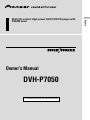 1
1
-
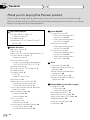 2
2
-
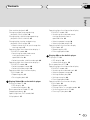 3
3
-
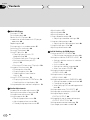 4
4
-
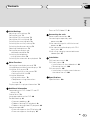 5
5
-
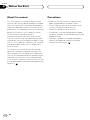 6
6
-
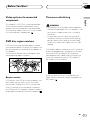 7
7
-
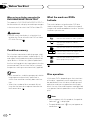 8
8
-
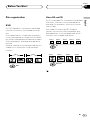 9
9
-
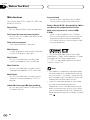 10
10
-
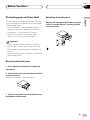 11
11
-
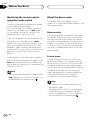 12
12
-
 13
13
-
 14
14
-
 15
15
-
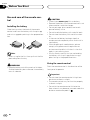 16
16
-
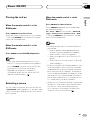 17
17
-
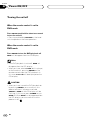 18
18
-
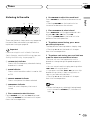 19
19
-
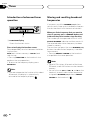 20
20
-
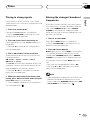 21
21
-
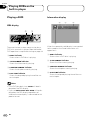 22
22
-
 23
23
-
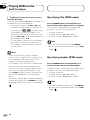 24
24
-
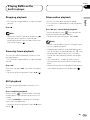 25
25
-
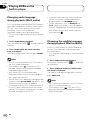 26
26
-
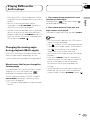 27
27
-
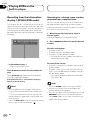 28
28
-
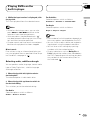 29
29
-
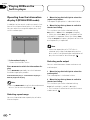 30
30
-
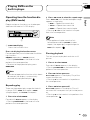 31
31
-
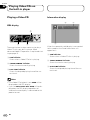 32
32
-
 33
33
-
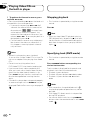 34
34
-
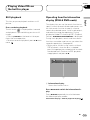 35
35
-
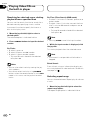 36
36
-
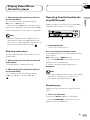 37
37
-
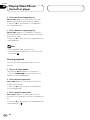 38
38
-
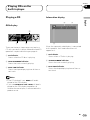 39
39
-
 40
40
-
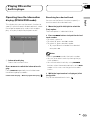 41
41
-
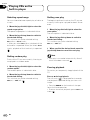 42
42
-
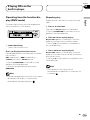 43
43
-
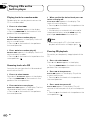 44
44
-
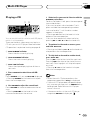 45
45
-
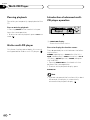 46
46
-
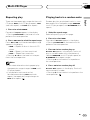 47
47
-
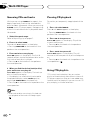 48
48
-
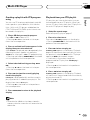 49
49
-
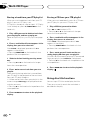 50
50
-
 51
51
-
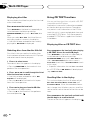 52
52
-
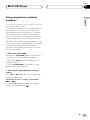 53
53
-
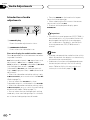 54
54
-
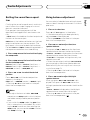 55
55
-
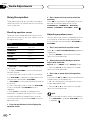 56
56
-
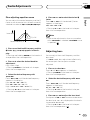 57
57
-
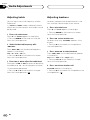 58
58
-
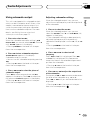 59
59
-
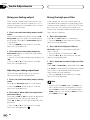 60
60
-
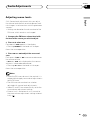 61
61
-
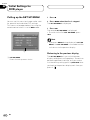 62
62
-
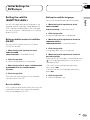 63
63
-
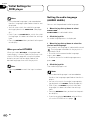 64
64
-
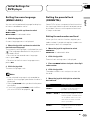 65
65
-
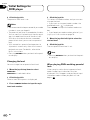 66
66
-
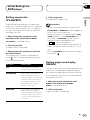 67
67
-
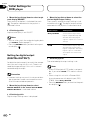 68
68
-
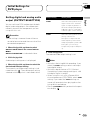 69
69
-
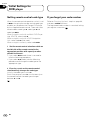 70
70
-
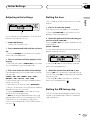 71
71
-
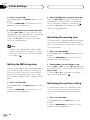 72
72
-
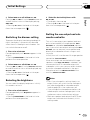 73
73
-
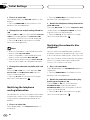 74
74
-
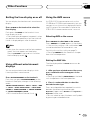 75
75
-
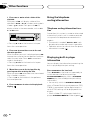 76
76
-
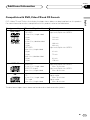 77
77
-
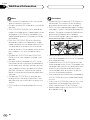 78
78
-
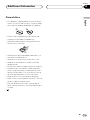 79
79
-
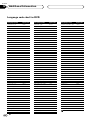 80
80
-
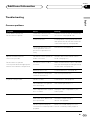 81
81
-
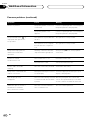 82
82
-
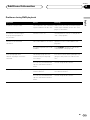 83
83
-
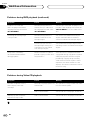 84
84
-
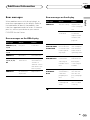 85
85
-
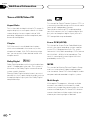 86
86
-
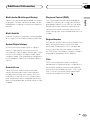 87
87
-
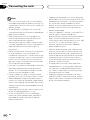 88
88
-
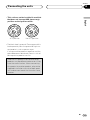 89
89
-
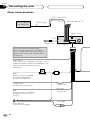 90
90
-
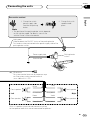 91
91
-
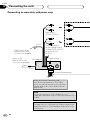 92
92
-
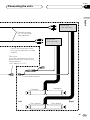 93
93
-
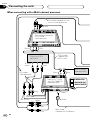 94
94
-
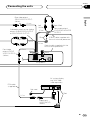 95
95
-
 96
96
-
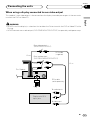 97
97
-
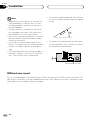 98
98
-
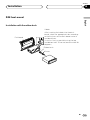 99
99
-
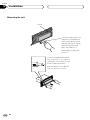 100
100
-
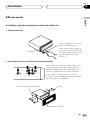 101
101
-
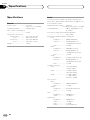 102
102
-
 103
103
-
 104
104
Pioneer DVH-P7050 User manual
- Category
- Car video systems
- Type
- User manual
Ask a question and I''ll find the answer in the document
Finding information in a document is now easier with AI