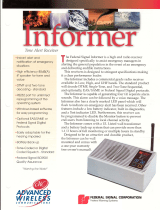Page is loading ...

TABLE OF CONTENTS
RF BOARD . . . . . . . . . . . . . . . . . . . . . . . LBI-39017
SYSTEM BOARD . . . . . . . . . . . . . . . . . . . LBI-38842
AUDIO/LOGIC BOARD . . . . . . . . . . . . . . . . LBI-39016
AUDIO AMPLIFIER BOARD . . . . . . . . . . . . . LBI-38844
FRONT CAP ASSEMBLY . . . . . . . . . . . . . . . LBI-38850
LBI-38974
PA BOARD . . . . . . . . . . . . . . . . . . . . . . . LBI-39051
SERVICE SECTION . . . . . . . . . . . . . . . . . . LBI-39018
LBI-39014B
Maintenance Manual
MDX
UHF MOBILE RADIO
ERICSSONZ
Ericsson Inc.
Private Radio Systems
Mountain View Road
Lynchburg, Virginia 24502
1-800-528-7711 (Outside USA, 804-528-7711) Printed in U.S.A.

Copyright © March 1994, Ericsson GE Mobile Communications Inc.
TABLE OF CONTENTS
Page
SPECIFICATIONS . . . . . . . . . . . . . . . . . . . . . . . . . . . . . . . . . . . . . . . . . . . . . . . . . . . 2
DESCRIPTION . . . . . . . . . . . . . . . . . . . . . . . . . . . . . . . . . . . . . . . . . . . . . . . . . . . . . 3
RF BOARD . . . . . . . . . . . . . . . . . . . . . . . . . . . . . . . . . . . . . . . . . . . . . . . . . . . . 3
Synthesizer . . . . . . . . . . . . . . . . . . . . . . . . . . . . . . . . . . . . . . . . . . . . . . . . 3
Transmitter . . . . . . . . . . . . . . . . . . . . . . . . . . . . . . . . . . . . . . . . . . . . . . . . 3
Receiver . . . . . . . . . . . . . . . . . . . . . . . . . . . . . . . . . . . . . . . . . . . . . . . . . 3
POWER AMPLIFIER BOARD . . . . . . . . . . . . . . . . . . . . . . . . . . . . . . . . . . . . . . . . . . 3
AUDIO/LOGIC BOARD . . . . . . . . . . . . . . . . . . . . . . . . . . . . . . . . . . . . . . . . . . . . . 3
FRONT CAP ASSEMBLY . . . . . . . . . . . . . . . . . . . . . . . . . . . . . . . . . . . . . . . . . . . . 3
SYSTEM BOARD . . . . . . . . . . . . . . . . . . . . . . . . . . . . . . . . . . . . . . . . . . . . . . . . . 3
ACCESSORIES AND OPTIONS . . . . . . . . . . . . . . . . . . . . . . . . . . . . . . . . . . . . . . . . . . . . 3
PC PROGRAMMER OPTIONS . . . . . . . . . . . . . . . . . . . . . . . . . . . . . . . . . . . . . . . . . 3
PC PROGRAMMED OPTIONS . . . . . . . . . . . . . . . . . . . . . . . . . . . . . . . . . . . . . . . . . 3
Carrier Control Timer (CCT) . . . . . . . . . . . . . . . . . . . . . . . . . . . . . . . . . . . . . . 3
Channel Guard . . . . . . . . . . . . . . . . . . . . . . . . . . . . . . . . . . . . . . . . . . . . . . 3
Squelch Tail Elimination (STE) . . . . . . . . . . . . . . . . . . . . . . . . . . . . . . . . . . . . . 4
SPECIFICATIONS*
GENERAL
Regulatory Approval
FCC DOC
403 to 440 MHz AXATR-327-A2 TR-327
440 to 470 MHz AXATR-327-B2 TR-327
470 to 512 MHz AXATR-327-C2 -------
Operating Voltage
13.8 Volts
±
20%
Battery Drain
Receiver (13.8 Vdc)
Off 0.01 Amperes (Maximum)
Squelched 0.75 Amperes (Maximum)
Unsquelched 3.5 Amperes (Maximum at 10 Watts audio, External Speaker)
Transmitter (13.8 Vdc) 13.0 Amperes (Maximum at 40 Watts RF)
Channel Spacing 25/30 kHz (12.5 or 10 kHz resolution)
Frequency Stability
±
2.5 PPM (
±
0.00025%)
Temperature Range -30°C to 60°C (-22°F to +140°F)
Dimensions (H X W X D)
(Less Accessories)
Height 5.3 cm (2.1 inches)
Width 18.2 cm (7.2 inches)
Depth 24.0 cm (9.5 inches)
Weight 3.0 kg (6.6 pounds)
Antenna Impedance 50 Ohms
Continued
NOTICE!
This manual covers Ericsson and General Electric products manufactured and sold by Ericsson Inc.
NOTICE!
Repairs to this equipment should be made only by an authorized service technician or facility designated by the supplier. Any re-
pairs, alterations or substitution of recommended parts made by the user to this equipment not approved by the manufacturer could
void the user’s authority to operate the equipment in addition to the manufacturer’s warranty.
This manual is published by Ericsson Inc., without any warranty. Improvements and changes to this manual necessitated by typographical er-
rors, inaccuracies of current information, or improvements to programs and/or equipment, may be made by Ericsson Inc., at any time and with-
out notice. Such changes will be incorporated into new editions of this manual. No part of this manual may be reproduced or transmitted in any
form or by any means, electronic or mechanical, including photocopying and recording, for any purpose, without the express written permission
of Ericsson Inc.
TABLE OF CONTENTS
Page
HARDWARE AND HARDWARE OPTIONS . . . . . . . . . . . . . . . . . . . . . . . . . . . . . . . . . . . . . 4
CABLE . . . . . . . . . . . . . . . . . . . . . . . . . . . . . . . . . . . . . . . . . . . . . . . . . . . . . . . 4
NOISE SUPPRESSION KIT . . . . . . . . . . . . . . . . . . . . . . . . . . . . . . . . . . . . . . . . . . . . 4
POWER CABLE . . . . . . . . . . . . . . . . . . . . . . . . . . . . . . . . . . . . . . . . . . . . . . . . . . 4
EXTERNAL SPEAKER . . . . . . . . . . . . . . . . . . . . . . . . . . . . . . . . . . . . . . . . . . . . . . 4
EXTERNAL ALARM . . . . . . . . . . . . . . . . . . . . . . . . . . . . . . . . . . . . . . . . . . . . . . . 4
RADIO OPERATION . . . . . . . . . . . . . . . . . . . . . . . . . . . . . . . . . . . . . . . . . . . . . . . . . . 4
USER INTERFACE . . . . . . . . . . . . . . . . . . . . . . . . . . . . . . . . . . . . . . . . . . . . . . . . 4
PUBLIC ADDRESS OPTION OPERATION . . . . . . . . . . . . . . . . . . . . . . . . . . . . . . . . . . . . . . 7
TYPE 99 OPTION OPERATION . . . . . . . . . . . . . . . . . . . . . . . . . . . . . . . . . . . . . . . . . . . . 8
PARTS LIST . . . . . . . . . . . . . . . . . . . . . . . . . . . . . . . . . . . . . . . . . . . . . . . . . . . . . . . 10
ASSEMBLY DIAGRAM . . . . . . . . . . . . . . . . . . . . . . . . . . . . . . . . . . . . . . . . . . . . . . . . 10
INTERCONNECTION DIAGRAM . . . . . . . . . . . . . . . . . . . . . . . . . . . . . . . . . . . . . . . . . . . 13
The software contained in this device is copyrighted by Ericsson Inc. Unpublished rights are reserved under the copyright laws
of the United States.
NOTICE!
LBI-39014B
1

SPECIFICATIONS*
TRANSMITTER
Frequency Range
Low Split Radio 403 to 440 MHz
Mid Split Radio 440 to 470 MHz
High Split Radio 470 to 512 MHz
Output Power 40 Watts (Intermittent duty cycle; EIA 20%)
Audio Sensitivity 110 mV RMS (typical)
Spurious and Harmonics Less than -16 dBm
Audio Distortion 5% (maximum)
Modulation Limiting ±5 kHz (maximum)
FM Hum and Noise -45 dB (maximum)
Audio Frequency Response Within +1, -3 dB of a 6 dB/octave pre-emphasis curve from
300-3000 Hz
RECEIVER
Frequency Range
Low Split Radio 403 to 440 MHz
Mid Split Radio 440 to 470 MHz
High Split Radio 470 to 512 MHz
Frequency Separation 20 MHz (across band without tuning)
Acceptable Frequency Displacement ± 2.5 kHz (minimum)
Sensitivity (12 dB SINAD) -116 dBm (maximum)
Spurious Rejection -80 dB (maximum)
Image Rejection -70 dB (maximum)
Adjacent Channel Selectivity -80 dB (maximum at ± 25 kHz)
Intermodulation Distortion -75 dB (maximum)
Audio Frequency Response Within +1/-3 dB from 500 Hz to 2500 Hz, 6 dB/octave
attenuation from 300-500 Hz, 12 dB/octave attenuation from
2500-3000 Hz (per EIA/TIA-603)
Audio Output 10 Watts (External Speaker); 4 Watts (Internal Speaker)
7.5 Watts (External Speaker with remote mount kit)
Audio Distortion 5% (maximum at 1 kHz)
Hum and Noise -45 dB (maximum)
Continued
Continued
ENVIRONMENTAL
STANDARD METHODS PROCEDURES
Mil-810C Mil-810D Mil-810E
High Temperature 501.1/Proc 2 501.2/Proc 2 501.3/Proc 2
Low Temperature 502.1/Proc 2 502.2/Proc 2 502.3/Proc 2
Low Pressure 500.1/Proc 1 500.2/Proc 1 500.3/Proc 1, 2
Solar Radiation 505.1/Proc 1 505.2/Proc 1 505.3/Proc 1
Temperature Shock 503.1/Proc 2 503.2/Proc 1 503.3/Proc 1
Vibration 514.2/C8, P1 514.3/Proc 8 514.4/C8, P1
Mechanical Shock 516.2/Proc 1 516.3/Proc 1-6 516.4/Proc 1-6
Humidity 507.1 507.2 507.3
Salt Fog 509.1/Proc 1 509.2/Proc 1 509.3/Proc 1
Blowing Dust 510.1/Proc 1 510.2/Proc 1 510.3/Proc 1
Driven Rain 506.1/Proc 1 506.2/Proc 1 506.3/Proc 1
U.S. Forest Service
Vibration: Methods 7.15.1 and 8.11.1
EIA
Vibration RS152B Method 14.3 and RS206C Method 24.2
Shock: RS152B Method 15 and RS204C Method 25
* These specifications are intended primarily for use by a service technician. Refer to the appropriate Specification Sheet for
complete specifications.
LBI-39014B
2

DESCRIPTION
The UHF
MDX
Mobile Radio is a synthesized, wide
band radio that uses integrated circuits and microcomputer
technology to provide high performance in conventional com-
munications systems. The UHF MDX Mobile radio provides
40 Watts of RF power output in the 403-440, 440-470 or 470-
512 MHz bands.
This radio operates in the conventional mode and can oper-
ate with tone Channel Guard, Digital Channel Guard, or carrier
squelch, depending on personality programming. The Channel
Guard range is 67.0 to 210.7 Hz.
S
quelch
T
ail
E
limination
(
STE
) is used with Channel Guard to eliminate squelch tails at
the receiving radio by phase shifting the transmitted Channel
Guard tone when the
P
ush-
T
o-
T
alk (
PTT
) switch is released.
All radio functions are stored in a programmable Electri-
cally Erasable
PROM (EEPROM)
.
• Serial Programming Interface Module TQ3370
• Programming Cable (19B801417P10) TQ3372
• MDX Series Programming Software TQ3346
With the interface equipment and software, the computer
can be used to program (or re-program) customer system fre-
quencies, Channel Guard tones and options. Selection of op-
tions is done during radio initialization using the PC
programmer.
The UHF MDX Mobile Radio assembly contains the fol-
lowing circuit boards and assemblies:
• Power Amplifier 19D904792
• RF Board 188D5062
• System Board 19D901891
• Audio/Logic Board 19D903963
• Audio Amplifier Board 19D904025
• Front Cap Assembly 19D904151
The circuit boards are all mounted on a main casting to pro-
vide easy access for servicing. Interconnect plugs are used to
connect the boards to eliminate pinched wires and other wiring
problems.
RF BOARD
The RF Board includes the programmable frequency syn-
thesizer, transmitter exciter, receiver front-end and
I
ntermedi-
ate
F
requency (
IF
) circuitry.
Synthesizer
The synthesizer circuit generates all transmit and receive
RF frequencies. The synthesizer frequency is controlled by the
microprocessor located on the Audio/Logic Board. Frequency
stability is maintained by a temperature compensated reference
oscillator module. Transmit audio is processed on the
Audio/Logic Board and applied to the synthesizer to modulate
the
V
oltage
C
ontrolled
O
scillator (
VCO
) and the
T
emperature
C
ontrolled
X
tal (crystal)
O
scillator (
TCXO
). The buffered
VCO output drives both the transmitter exciter and the receiver
mixer.
Transmitter
The transmitter consists of a fixed-tuned exciter module,
PA module and a power control circuit. The PA module pro-
vides RF output to drive the antenna. The power control circuit
controls the PA module to maintain constant output power
across the band. The RF output level is internally adjustable for
rated power. A thermistor control circuit protects the PA from
overheating by linearly reducing the power output level with
increasing temperature.
Receiver
The dual conversion receiver circuit consists of a front-end
section, 45 MHz first IF, a 455 kHz second IF and
F
requency
M
odulation (
FM
) detector. All audio processing and squelch
functions are accomplished on the Audio/Logic Board.
POWER AMPLIFIER BOARD
The PA Board amplifies the RF board output, then connects
it back to the RF board where it is coupled through a
PIN
di-
ode antenna switch, a low-pass filter and a directional coupler
to provide 40 watts power output at the antenna connector.
AUDIO/LOGIC BOARD
The Audio/Logic Board provides all audio and digital proc-
essing of the receive and transmit audio for digital processing
by the Logic Board. This board also contains audio filtering,
conventional analog tone processing and the receiver squelch.
The Audio/Logic Board controls the operation of the radio and
digitally processes the receiver and transmit audio. The board
contains a microprocessor and associated memory circuits in-
cluding an
E
lectrically
P
rogrammable
R
ead
O
nly
M
emory
(
EPROM
) for controlling the processor and a programmable
"
personality
" memory, an EEPROM to store customer fre-
quencies, tones and options. The microprocessor provides con-
trol data to the
A
udio
S
ignal
P
rocessor (
ASP
) conventional
tone generation and detection, frequency data for the synthe-
sizer and sends and receives data to/from another microproc-
essor on the Display Board for the alphanumeric LED dis-
play.
FRONT CAP ASSEMBLY
The Front Cap Assembly contains the Audio Amplifier
Board. This board provides audio compression for the re-
ceived audio in the discriminator internal/external speaker
audio paths. A 10-watt power amplifier is provided on the
board to drive a 4-ohm external speaker or the 8-ohm inter-
nal speaker.
SYSTEM BOARD
The system board controls the main input power to the
radio. The
IGNITION SENSE
input lead provides the nec-
essary signals to the
MOSFET
switching circuit. The board
also interfaces all option connections from the internal
boards in the radio with the optional items outside of the ra-
dio. All external options for the radio, interconnect to the
System Board through the back of the radio using an op-
tional cable.
ACCESSORIES AND OPTIONS
PC PROGRAMMER OPTIONS
The radio is programmed using an IBM compatible
P
er-
sonal
C
omputer (
PC
) equipped with an RS-232 serial inter-
face unit and the cable between the PC and the unit. An
auxiliary power supply for the unit is also included but is not
needed to program the radio.
Option TQ3372 provides the MDX UHF radio program-
ming cable between the PC interface unit and the radio mi-
crophone jack.
PC PROGRAMMED OPTIONS
Carrier Control Timer (CCT)
The Carrier Control Timer turns off the transmitter after
the microphone PTT switch has been keyed for a pre-pro-
grammed time period. A pulsing alert tone warns the opera-
tor to unkey and then key again the PTT to continue the
transmission. The timer can be programmed, using the PC
programmer. Any time period between 0 seconds and 4.1
minutes can be programmed in 10 second increments. The
timer can be enabled or disabled for each channel.
Channel Guard
Channel Guard provides a means of restricting calls to
specified radios through the use of a Continuous Tone Coded
Squelch System (CTCSS), or a Continuous Digital Coded
Squelch System (CDCSS). Tone frequencies range from
67.0 Hz to 210.7 Hz in 0.1 Hz steps. There are 83 standard
PC programmable digital codes. The Channel Guard tone
frequencies and codes are software programmable. Both
tone frequencies and digital codes may be used. These codes
and frequencies are listed in Table 1- Channel Guard Tone
Frequencies and Table 2- Digital Channel Guard Codes.
Table 1 - Standard Channel Guard Tone Frequencies (Hz)
67.0 71.9 74.4 77.0 79.7 82.5 85.4 88.5 91.5 94.8 97.4
100.0 103.5 107.2 110.9 114.8 118.8 123.0 127.3 131.8 136.5 141.3
146.2 151.4 156.7 162.2 167.9 173.8 179.9 186.2 192.8 203.5 210.7
1. Do not use 179.9 Hz or 118.8 Hz in areas served by 60 Hz power distribution systems (or 100.0 Hz or 151.4 Hz in areas supplied with 50Hz power).
Hum modulation of co-channel stations may "false" Channel Guard decoders.
2. Do not use adjacent Channel Guard tone frequencies in systems employing multiple Channel Guard tones. Avoid same-areas co-channel use of adjacent
Channel Guard tones whenever possible. As stated in EIA Standard RS-220, there is a possibility of decoder falsing.
3. To minimize receiver turn-on time delay, especially in system using Channel Guard repeaters or receiver voting, choose the highest usable Channel
Guard tone frequency. Do not use tones below 100 Hz when it is necessary to meet the receiver response time requirements of EIA Standard RS-220.
To reverse the polarity of the digital Channel Guard
codes, in the PC programmer, type I (inverted) be-
fore the code number, i.e. I023.)
NOTE
LBI-39014B
3

Squelch Tail Elimination (STE)
STE is used with tone and digital Channel Guard to
eliminate squelch tails. The STE burst is transmitted when
the microphone PTT switch is released. The receiving radio
decodes the burst and mutes the receiver audio for 250 ms.
This mute time allows the transmission to end and to mute
the squelch tail. The radio looks for STE on the received sig-
nal when the microphone is either on or off-hook.
HARDWARE AND HARDWARE
OPTIONS
The location and placement of system hardware options
is shown on the MDX Conventional Mobile Radio Intercon-
nection Diagram 188D5198.
CABLE OPTION PMCD7Z
Cable Option PMCD7Z is used to bring all option connec-
tions from the system Board through the back of the radio to
the outside. This cable is required with all external options.
NOISE SUPPRESSION KIT OPTION PMPD1A
Noise Suppression Kit, Option PMPD1A, consist of filter
19A148539G1 and Installation Manual LBI-31363. This kit is
available for installations where excessive alternator or electri-
cal noises, present on the power cable, do not permit the radio
to operate properly. Refer to the Interconnect Diagram for the
radio and options.
POWER CABLE OPTION PMCD9A
The 18-foot Power Cable Option, PMCD9A
(19B801358P17) is available for installations requiring more
than the standard 9-foot cable.
EXTERNAL SPEAKER OPTION PMZM1T
External Speaker and Cable Option PMZM1T, provides the
user a 5-inch waterproof speaker in a LEXAN housing. Option
PMCC9M is an 18-inch, external speaker cable option
PMCC9M (19A149590P8), included in the option PMCD7Z.
A 16-foot cable option PMCD1W (19A149590) is also avail-
able.
When using the external speaker, the internal speaker
should be disconnected. The internal/external speaker switch
option PMPL3D allows use of both speakers (Refer to the In-
terconnection Diagram).
EXTERNAL ALARM HORN RELAY OPTION
PMSU1C
External Alarm Horn Relay Option PMSU1C
(19A705499P1) can sound the vehicle horn when a call is re-
ceived. The option connects to Pin 13 of cable option
PMCD7Z (19C851585P14) and is enabled through the front
panel switch.
RADIO OPERATION
A complete set of operating instructions for the MDX UHF
radio are provided in Operator’s Manual LBI-39012. A copy of
LBI-39012 is provided with each radio.
In the conventional mode of operation, the user selects a
channel and communicates on that channel in the conventional
mode. A system refers to a set of channels and a channel is a
transmit/receive radio frequency pair.
The exact operation of any radio depends upon the operat-
ing mode, the programming of the radio and the particular ra-
dio system. Most features described in these operating
instructions can be enabled or disabled through programming.
Both of these important factors must be considered when ad-
dressing the following instructions.
USER INTERFACE
Operating controls are located on the radio front panel and
microphone.
The Front panel Light Emitting Diode (LED) display pro-
vides radio status and communication control information for
the operator. The keypad is used for activation of various fea-
tures and functions.
Turning The Radio On/Off
The radio is turned On/Off by pressing the PWR button in
the upper left corner of the front panel. To turn the radio OFF
press the PWR button again.
SCAN OPERATION
The SCAN function allow monitoring up to 16 receive
channels. The scanned channels may be any frequency within
the frequency band limits of the radio and may be Channel
Guard protected (tone/digital). All scan functions are retained
in memory, even if the 12 Volt battery is disconnected.
Any channel may be scanned with or without a priority
level. One channel may be programmed for Priority 1 (P1)
and another for Priority 2 (P2) with any or all remaining chan-
nels programmed as non-priorities.
RECEIVER SCAN RATE
The scan rate for the radio will vary depending upon the
number of channels programmed into the scan list and whether
or not Channel Guard is programmed. When scanning 16 inac-
tive channels, the priority channels are sampled 11 times/sec-
ond and the non-priority channels 3 times/second. The scan
rate will be faster when fewer channels are programmed into
can memory.
PRIMARY
CODE
EQUIVALENT
CODE
PRIMARY
CODE
EQUIVALENT
CODE
PRIMARY
CODE
EQUIVALENT
CODE
023
025
026
031
032
043
047
051
054
065
071
072
073
074
114
115
116
125
131
132
134
143
152
155
156
162
165
172
174
205
223
226
243
244
245
340 766
566
374 643
355
375 707
520 771
405 675
301
603 717 746
470 701
640
360 721
327 615
534 674
060 737
173
572 702
605 634 714
273
333
366 415
233 660
517 741
416 553
354
057
142 270
135 610
350 475 750
104 557
267 342
176 417
370 554
251
261
263
265
271
306
311
315
331
343
346
351
364
365
371
411
412
413
423
431
432
445
464
465
466
503
506
516
532
546
606
612
624
627
631
236 704 742
227 567
213 736
171 426
427 510 762
147 303 761
330 456 561
321 673
372 507
324 570
616 635 724
353 435
130 641
107
217 453 530
117 756
127 441 711
133 620
234 563 621 713
262 316 730
276 326
222 457 575
237 642 772
056 656
144 666
157 322
224 313 574
067 720
161 345
317 614 751
153 630
254 314 706
075 501
037 560
231 504 636 745
632
565
654
662
664
703
712
723
731
732
734
743
754
036
053
122
145
212
225
246
252
255
266
274
325
332
356
446
452
454
455
462
523
526
123 657
307 362
163 460 607
363 436 443 444
344 471 715
150 256
136 502
235 611 671
447 473 474 744
164 207
066
312 515 663
076 203
137
535
525
253
536
542 653
661
425
655
652
550 626
433 552
521
467 511 672
524 765
513 545 564
533 551
472 623 725
647 726
562 645
NOTE:
Primary codes in bold are unique Ericsson codes.
Table 2 - Digital Channel Guard Codes
LBI-39014B
4

Scan operation will be determined by the following condi-
tions:
• PRIORITY 1, PRIORITY 2 AND NON-PRIORITY
PROGRAMMED
The Priority 1, Priority 2 and up to 14 remaining channels
will be scanned. Once a carrier is detected and if programmed,
the correct Channel Guard is decoded, the LED display will in-
dicate that channel. Sampling of the Priority 1 and Priority 2
channels continues while receiving a message. Should a Prior-
ity 1 or 2 channel carrier with the correct Channel Guard be
detected while a non-priority channel is being received, the ap-
plicable indicator, P1 or P2 lights and the channel is switched
to the Priority 1 or 2 channel regardless of what is being re-
ceived on the non-priority channel.
• NON-PRIORITY PROGRAMMED
Up to 16 non-priority channels may be scanned. Once a
carrier is detected or correct Channel Guard is decoded, the
digital display will indicate the channel. Scan will stop and re-
main on the channel until the carrier disappears; after a few
seconds scanning resumes. The channels are scanned in de-
scending order.
TO PROGRAM SCAN CHANNELS AND
SELECT PRIORITY
The selection of scan channels and priority is front panel
programmable using the programmed flex key or the menu
mode.
• NON-PRIORITY (S)
1. Confirm that the radio is turned on. If not, press the
POWER switch.
2. If the SCAN indicator is lit, press and release the
SCAN switch to disable the scan function.
3. Select the desired channel using the CHANNEL UP
and DOWN switch.
4. Press the programmed flex key mapped to scan
add/delete to add the channel to the scan list. The S
indicator will be shown in the display to indicate that
the channel is now in the scan program.
5. Repeat steps 2 through 5 for each channel, up to 16,
to be added to the scan list.
• PRIORITY 2 (P2)
1. With scan off, select the desired P2 channel.
2. Press and hold the programmed flex key mapped to
scan add/delete twice. The displayed channel will now
become the Priority 2 channel and the P2 indicator
will light to indicate that the channel is now in the
scan list as priority 2.
• PRIORITY 1 (P1)
The Priority 1 channel may be added to the scan list by
one of three methods by PC programming the radio person-
ality. Normally P1 is added using the front control panel
(Method 1).
• Method 1: FRONT PROGRAMMABLE
1. With scan off, select the desired P1 channel.
2. Press the programmed flex key mapped to scan
add/delete three times. The displayed channel
will now become the Priority 1 channel and the
P1 indicator will light to indicate that the channel
is now in the scan list as priority 1.
• Method 2: FIXED P1 OPTION
The P1 channel is PC programmed into the radio per-
sonality.
• Method 3: SELECTED CHANNEL OPTION
This option is PC programmed into the radio personal-
ity. Each time the scan function is turned on by pushing
the SCAN switch, the P1 channel becomes the channel
in the display (the SELECTED channel).
DELETE SCAN CHANNEL (S, P1, P2)
1. Confirm that the radio is on. If not, press the power
switch.
2. If SCN indicator is lit, press and release the SCAN
switch to disable scan function.
3. Select the desired channel to be removed from the
scan list using the CHANNEL UP or DOWN
switches.
4. Press the programmed flex key mapped to scan
add/delete until all scan indicators (S, P1 and P2)
are off. This removes the selected channel from the
scan list.
5. Repeat preceding steps 2 through 5 for each chan-
nel to be removed from the scan list.
REVIEWING THE SCAN LIST
1. Confirm that the radio is turned on. If not, press the
POWER switch.
2. If the SCAN indicator is lit, press and release the
SCAN switch to disable the scan function.
3. Select each channel (one at a time) using the
CHANNEL UP or DOWN switch and confirm
channels included on the scan list. The scan indica-
tors (S, P1, P2) will light for each channel pro-
grammed.
USING THE RADIO WITH SCAN
THE SELECTED CHANNEL
The SELECTED channel is the channel in the display
when scan is turned on by pushing the SCAN switch. When
a signal is not being received, the radio reverts to this chan-
nel for transmitting. When a signal is being received, the ra-
dio reverts to this channel for transmitting. When a signal is
being received, the radio can be PC programmed to either re-
vert to the SELECTED channel or remain on the received
channel.
The SELECTED channel does not necessarily have to be
a channel in the scan list. The SELECTED channel will be
temporarily entered into the scan list and scanned until the
SELECTED channel is changed.
When scan is turned off by pushing the SCAN switch,
the radio will return to the SELECTED channel.
DISPLAY
Channel Indicator
While no signal is being received, the channel indicator
will always show the SELECTED channel. When an active
channel is received, the channel indicator will show the re-
ceived channel.
SCN Indicator
When the SCAN button is pushed, the radio will light
the SCAN indicator and begin scanning. The SCN indicator
will flash when the microphone is placed off-hook to show
the radio is no longer scanning (only if the radio is PC pro-
grammed not to scan off-hook).
TRANSMITTING WHILE IN SCAN
Transmitter operation in scan is determined by the PC
programming of the radio personality. A flow chart is pro-
vided in this section to summarize the scan operation the fol-
lowing description.
Off-Hook Scan Not Enabled (default):
With off-hook scan not enabled (normal default condi-
tion), all scanning will stop when the microphone is placed
off-hook. The SCN indicator will flash to show all scanning
has stopped. If a signal is not being received when the mi-
crophone is placed off-hook, the radio will transmit on the
SELECTED channel. If a signal is being received when the
microphone is placed off-hook, the radio can be PC pro-
grammed (using the "scan transmit option" to either stay
on the receive channel or revert to the SELECTED channel.
When the microphone is placed back on-hook, the radio will
immediately start scanning, even if the received channel was
still active.
Off Hook Scan Enabled:
With off-hook scan enabled, moving the microphone off
-hook will not affect scan operation. The radio will continue
scanning. If a signal is not being received, the radio will
transmit on the SELECT channel. If a signal is being re-
ceived, the radio can be PC programmed (using the "scan
transmit channel" option) to either stay on the receive chan-
nel or revert to the SELECTED channel when the micro-
phone PTT is keyed.
The following, details how to add/delete channels us-
ing the flex key mapped to scan add/delete. The alter-
native is to select "SCAN A/D" in the menu mode.
Select the desired channel using the "-" button and
add/delete channels using the "+" button.
NOTE
A previous channel with priority will become a
non-priority scan channel when a new priority
channel is programmed.
NOTE
LBI-39014B
5

MONITOR (CLR) SWITCH OPERATION IN
SCAN
The CLR switch does not operate while scanning inac-
tive channels. When a channel becomes active, the CLR
switch operates only during the scan hang time after the
channel activity disappears.
CHANNEL CHANGES IN SCAN
Pushing the channel switches (UP or DOWN) while scan
is turned on will change the SELECTED channel assign-
ment. If a signal is being received and the channel switches
are pushed, the radio will revert to the new SELECTED
channel assignment. The channel indicator display will show
the new assignment. After 2 seconds, if no activity appears
on the new SELECTED channel, scanning will resume. If
the SELECTED Channel is changed to a channel not in the
scan list, the new channel will be temporarily added to the
scan list until the SELECTED channel is changed again.
Temporary Channel Deletions:
The SCAN function must be turned off to make any per-
manent changes (additions, deletions, reprioritizations) to
the scan list. While in scan, temporary channel deletions
may be made to the scan list. The original scan list will be
back in effect by either turning scan off (by pushing the
SCAN switch) or by turning the radio power off and back
on.
When the radio stops scanning on an active channel, the
channel may be temporarily deleted by pressing the pro-
grammed flex key mapped to scan add/delete. The radio will
immediately resume scanning while skipping over the tem-
porarily deleted channel.
Temporary deletions cannot be made until the radio stops
on an active channel. P1 and P2 channels cannot be tempo-
rarily deleted.
PC PROGRAMMING SCAN OPTIONS
1. Scan Hang Time:
A scan hang time is applied after the carrier on an
active channel disappears and after releasing the
transmitter PTT. The hang time prevents momen-
tary signal fades from resuming scan (which would
cause big gaps in the receive audio ) and allows
time to respond to a received call. The hang time
also prevents the radio from immediately leaving
the channel and resuming scan when the PTT is re-
leased to allow time for a return call. The scan hang
time is normally 2 seconds in length and PC pro-
grammable from 0.3 to 5 seconds on 0.1 seconds
steps. If no other channel activity occurs during this
time, scanning will then resume. The priority chan-
nels are still being sampled during the hang time.
2. Hang Time After PTT Release:
YES (default): If off-hook scan is enabled, after the
PTT is released, the radio will not stay on channel
but will immediately resume scanning. The scan
hang time will still be applied after a received car-
rier disappears.
NO: If off-hook scan is enabled, when the PTT is
released, the radio will not stay on channel but will
immediately resume scanning. The scan hang time
will still be applied after a received carrier disap-
pears.
3. Scan For Channel Guard:
YES: The radio will stop scanning only on active
channels with the correct Channel Guard. If a scan
channel has Channel Guard programmed, the radio
will scan only on noise squelch operation for that
channel.
NO: The radio will ignore Channel Guard and scan
only on noise squelch operation.
4. Scan Transmit Channel:
SELECTED channel (default): The radio will al-
ways revert to SELECTED channel when the mi-
crophone PTT is keyed or when the microphone is
placed off-hook (if off-hook scan is disabled). If
signals not being received, the radio will transmit
on the SELECTED channel.
5. Off-Hook Scan Enable:
NO: (default): The radio will stop scanning and
flash the SCN indicator when the microphone is
off-hook. See the "scan transmit channel" descrip-
tion above to program where the radio will trans-
mit.
YES: The radio will continue scanning with the mi-
crophone off-hook. See the "scan transmit channel"
description above to program where the radio will
transmit.
Figure 1 - Scan Operation Flow Chart
LBI-39014B
6

6. Priority 1 Channel Programming:
• Method 1 - Front programmable (default)
P1 is added to the scan list using the front control
panel.
• Method 2 - Fixed P1 Option
P1 channel is PC programmed into the radio
personality.
• Method 3 - SELECTED channel option:
The P1 channel follows the SELECTED channel.
Each time the scan function is turned on by
pushing the SCAN switch, the P1 channel will then
follow any changes in the SELECTED channel
assignment when the channel switches are pushed.
DETAILED SCAN OPERATION
The scan operation is controlled by the Audio /Logic Board
and provides for scanning any or all of up to 16 channels. The
scanned channels may be located anywhere within the fre-
quency band of the radio and can include two priority channels
(P1 and P2).
If desired, all 16 channels can be scanned with or without
priority level. When SCAN is enabled, scanning of the selected
channels starts immediately. Scan time is approximately 15 to
160 milliseconds per channel, depending upon whether Chan-
nel Guard has been programmed for a particular scan channel.
If a carrier is not detected, the scan time is 15 milliseconds. If a
carrier is detected and Channel Guard is programmed for the
channel, the scan time is 75-175 milliseconds, depending upon
how close the Channel Guard tone is to the desired tone. Typi-
cal value is less than 175 milliseconds. Priority 1 (P1) and Pri-
ority 2 (P2) channels, if present, are not part of the non-priority
channel scan list (S1, S2, S3,...) and are treated separately. If
there is no activity on any of the scanned channels, then the
scan sequence is as shown in the following example.
Example 1: (More than four Non-priority channels, i.e., six channels)
P1-P2-S6-S5-S4-S3-P1-P2-S2-S1-S6-S5-P1-P2-S4-S3-S2-S1-P1-P2-...
Example 2: (Four or less Non-Priority channels, i.e., three channels)
P1-P2-S3-S2-S1-P1-P2-S3-S2-S1-P1-P2-S3-S2-S1-P1-P2-S3-S2-S1-...
Therefore, the scan sequence is: Scan P1 and P2 pro-
grammed. Then scan up to four non-priority channels before
scanning P1 and P2 again. If more than four (4) non-priority
channels exist, then scan will wrap around, continuously scan-
ning four channels of the non-priority list between each P1, P2
scan sequence. If the number of non-priority channels is less
than or equal to four, then all non-priority channels will be
scanned between each P1, P2 scan.
As an added example, consider channels 1-8 to be scanned
channels, with P1 being channel 1 and P2 being channel 8. The
scanning order then would be:
Since it takes approximately 15 to 160 milliseconds to scan
each channel, then each Priority channel is sampled every 0.09
to 0.96 seconds and the non-priority channels are sampled at
least once every 0.12 to 1.28 seconds. If Channel Guard is pro-
grammed for a channel, but no carrier is detected, the scan time
for that channel is 15 milliseconds.
SCANNING (Stopped On A Valid SCAN Channel):
Once a carrier is detected, the channel display will indicate
that channel. If the channel is a non-priority channel and there
are no priority channels, then scanning is halted. If only a Pri-
ority 2 (P2) channel is present, then it is scanned every 5 sec-
onds if it has Channel Guard programmed and carrier is
detected and every second otherwise. If there is only a Priority
1 (P1) channel, then it is sampled every 2.5 seconds if it has
Channel Guard and carrier is detected and every 500 millisec-
onds otherwise. If there are P1 and P2 Priority channels, the
sample rate will vary.
In order to show the various scan conditions, the following
conditions are used:
CONDITION 1: P1 and P2 have Channel Guard Programmed
a. No carriers detected on P1 or P2
P1-P1-P2-P1-P1-P2-P1-P1-P2...
tb (time between samples) =500 msec
ts (time of sample) =32 msec
b. Carrier on P1 detected/wrong Channel Guard
P1-P2-P2-P2-P2-P2-P1-P2-P2-P2-P2-P2-P1...
tb=1 second
ts=32 msec for P2
75-175 msec for P2
c. Carrier on P2 detected/wrong Channel Guard
P1-P2-P1-P1-P1-P1-P1-P1-P1-P1-P1-P2-P1...
tb=500 msec
ts=32 msec for P1
75-175 msec for P2
d. Carrier on P1 and P2 detected/both wrong Channel
Guard
P1-P1-P2-P1-P1-P2-P1-P1-P2...
tb=2.5 seconds
ts=75-175 msec
e. Carrier on P1 and right Channel Guard
Stop scan, display P1
f. Carrier on P2 and right Channel Guard
Display P2, scan P1
P1-P1-P1-P1-P1-P1...
tb=500 msec
ts=32 msec
g. Carrier on P2 with right Channel Guard, car-
rier/wrong Channel Guard on P1
P1-P1-P1-P1-P1-...
tb=2.5 seconds
ts=75-175 msec
CONDITION 2: Priority 1 has Channel Guard Program-
med, Priority 2 does not
a. No carriers detected on P1 or P2
P1-P1-P2-P1-P1-P2-P1-P1-P2-...
tb (time between samples) =500 msec
ts (time of samples) =32 msec
b. Carrier on P1 detected/wrong Channel Guard
P1-P2-P2-P2-P2-P2-P1-P2-P2-P2-P2-P2-P1-P2-...
tb=1 second
ts=32 msec for P2
75 -175 msec for P1
c. Carrier on P1 detected/right Channel Guard
Stop on P1, stop scan
d. Carrier on P2
Stop on P2, scan P1
P1-P1-P1-P1-...
tb=500 msec
ts= 32 msec
e. Carrier on P2 and P1 with wrong Channel Guard on
P1
Stop on P2, scan P1
P1-P1-P1-P1-P1-P1-...
tb=2.5 seconds
ts=75-175 msec
CONDITION 3: P2 has Channel Guard, P1 does not
a. No carriers detected on P1 or P2
P1-P1-P2-P1-P1-P2-P1-P1-P2-...
tb (time between samples) =500 msec
ts (time of samples =32 msec
b. Carrier on P2 detected/wrong Channel Guard
P1-P2-P1-P1-P1-P1-P1-P1-P1-P1-P1-P2-P1-...
tb=500 msec
ts=32 msec for P1
ts=32 msec
75-175 msec for P2
c. Carrier on P2 detected/right Channel Guard
Stop on P2, scan P1
P1-P1-P1-P1-P1-P1-...
tb=500 msec
ts=32 msec
d. Carrier on P1 detected
Stop on P1, stop scan
CONDITION 4: P1 and P2 with no Channel Guard
a. No carriers detected on P1 or P2
P1-P1-P2-P1-P1-P2-P1-P1-P2-...
tb (time between samples) =500 msec
ts (time of sample) =32 msec
b. Carrier on P2
P1-P1-P1-P1-P1-P1-...
tb=500 msec
ts=32 msec
c. Carrier on P1
Stop on P1, stop scan
PUBLIC ADDRESS OPTION
OPERATION
If the Public Address Option is present, the radio may be
used as public address amplifier. Press the programmed flex
key or scroll through the menu to select the PA option (Scan
must be off). The LED display will show "Pub Addr".
When the microphone is keyed, the radio no longer trans-
mits, but allows the microphone audio to feed the speaker.
Adjust the VOLUME for the desired level. Press the pro-
grammed flex key or scroll through the menu a second time
to disable the PA option. The display will return to normal
channel display. Changing channels or turning on Scan will
also turn the operation off.
The following conditions are shown while listening to
a Non-Priority channel. The "ts" is the "hole" or audio
blanking time in the signal being heard while the radio
is checking the priority channels for activity.
NOTE
LBI-39014B
7

The Public Address microphone audio normally feeds an
external speaker. An ON/OFF switch, which is mounted on
or near the radio, allows selecting either the internal or exter-
nal speaker for the receiver audio. The ON/OFF switch
turns the receiver audio on or off to the external speaker.
This switch still functions for the receiver audio with the PA
option disabled.
TYPE 99 OPTION OPERATION
If the Type 99 option is present, selective calling is possi-
ble. Press the programmed flex key or scroll through the
menu to select the T99 decoder option (Scan must be off).
The LED display will show "T99 ON" or "T99 OFF" for 2
seconds (PC programmable). During that time subsequent
pressing of the flex key or Group/SEL buttons will toggle
the T99 state between OFF and ON.
When a T99 call is received, the entire display will alter-
nate between "T99" and the normal channel display and an
alert tone will sound. If a call has been received and the dis-
play is flashing, CLR must be pressed before the T99 option
can be turned off.
DETAILED TYPE 99 OPERATION
AND PROGRAMMING
The optional Type 99 Control Panel provides individual,
group and super group call decode. The Motorola Formatted
two-tone sequential signaling schemes can also be decode.
In Type 99 Tone systems, calls will not be heard from the
receiver until the proper two tones are detected. When the
second tone is decoded and recognized as correct, an alert
tone sounds during the remaining portion of the second tone.
The receiver audio path opens and remains open to receive
messages until the decoder is reset. The display will also
flash to show a call has been received.
The MDX radio can be PC programmed with up to three
separate tables of tones. Either the Ericsson GE Type 99 for-
mat or the Motorola format can be assigned to each tone ta-
ble. The tone decoder can be enabled individually for each
channel. Once enabled, one of the three tone tables can be
selected for each channel. After choosing a tone table, the
call formats must be specified: Individual, Group and Super
Group for the Ericsson GE format or Individual, Group and
Quick-Call for the Motorola format.
The Group Call format allows communications with all
radios within a subgroup. The Super Group call (in Ericsson
GE tone system or Quick-Call (In Motorola tone systems)
allows communication between all radios in a system.
ERICSSON GE TYPE 99 FORMAT
Tone frequencies in the Ericsson GE tone system fall
within the range of 517.5 to 997.5 Hz.
In the Ericsson GE tone format, the first tone may be
from tone group A (for individual or Group calls) or from
tone group C (for Super Group calls). The second tone may
be from tone group B (for individual calls) or from tone
group D (for Group and Super Group calls). The Ericsson
GE tone format is illustrated as follows:
ERICSSON GE TYPE 99 FORMAT
INDIVIDUAL CALL FORMAT
<----1.0 SEC---->
±20%
TONE A
<----200 MS---->
±25%
GAP
<----1.0 SEC---->
+300% -0%
TONE B
GROUP CALL FORMAT
<----1.0 SEC---->
±20%
TONE A
<----200 MS---->
±25%
GAP
<----1.0 SEC---->
+300% -0%
TONE D
SUPER GROUP CALL FORMAT
<----1.0 SEC---->
±20%
TONE C
<----200 MS---->
±25%
GAP
<----1.0 SEC---->
+300% -0%
TONE D
For example, assume the paging number to be 123. The
first digit of the paging number is a 1. Look in Table 3 and
read down the column labeled "100’s Digits" to a 1. Read
horizontally across to the column labeled "10’s Digit". The
tone group is B. The second digit of the paging number is a 2.
The tone number is B2. Look in Table 3 and down the column
labeled "Tone Designator" to find B2. Read horizontally
across to the column labeled "Tone Frequency". The first tone
frequency is 787.5 Hz.
To determine the second tone frequency look in Table 3 and
as before, find the first digit of the paging number.
The second tone group is A. The third digit of the paging
number is a 3 and the Tone Designator is A3. In Table 3 read
down the column labeled "Tone designator" and find A3.
Read horizontally across to the column labeled "Tone Fre-
quency". The second tone frequency is 802.5 Hz.
For different paging numbers, locate the first digit in the
"100’s Digit" column and determine the tone frequencies as
described in the example. For a complete description of tone
applications see DATAFILE BULLETIN DF-5000-3A.
Tone D is the diagonal tone used (Ericsson GE tone sys-
tems only) when the first and second tone frequencies are the
same. The standard frequency for Tone D is 742.5 Hz, but may
be programmed with any tone frequency.
Table 3 - Tone Groups
100’s DIGIT 10’s DIGIT 1’s DIGIT
For 1st Tone For 2nd Tone
0AA
1BA
2BB
3AB
4CC
5CA
6CB
7AC
8BC
9Not Used
Table 4 - Tone Generator Frequencies
TONE
GROUP
TONE
DESIGNATOR
TONE
FREQUENCIES
A
A0
A1
A2
A3
A4
A5
A6
A7
A8
A9
682.5 Hz
592.5 Hz
757.5 Hz
802.5 Hz
847.5 Hz
892.5 Hz
937.5 Hz
547.5 Hz
727.5 Hz
637.5 Hz
B
B0
B1
B2
B3
B4
B5
B6
B7
B8
B9
652.5 Hz
607.5 Hz
787.5 Hz
823.5 Hz
877.5 Hz
922.5 Hz
967.5 Hz
517.5 Hz
562.5 Hz
697.5 Hz
C
C0
C1
C2
C3
C4
C5
C6
C7
C8
C9
667.5 Hz
712.5 Hz
772.5 Hz
817.5 Hz
862.5 Hz
907.5 Hz
952.5 Hz
532.5 Hz
577.5 Hz
622.5 Hz
Diagonal Tone 742.5 Hz
MOTOROLA FORMAT
Tone Frequencies in the Motorola tone system fall within
the range 288.5 to 1433.4 Hz.
A round-off error will occur when entering the tone
frequencies. This error is less than 0.2% and will not
cause any decoding problems. For example, it the
standard tone frequency of 517.5 Hz is entered, the
actual decoder frequency will be 517.4 Hz. This new
frequency will appear on the screen in the tone ta-
bles.
NOTE
Tone frequencies above 1000 Hz must be rounded off
to the nearest Hz when programming the tone tables.
For example, the standard tone frequency of 1153.4 Hz
must be entered as 1153 Hz. Also, the program will
cause a round-off error of ±0.2 Hz for frequencies be-
low 1000 Hz. These errors will not cause any decoding
problems.
NOTE
LBI-39014B
8

In the Motorola tone format, the first tone may be one to
three tones: A for individual call, B for Quick-Call and C for
Group Call. The second or final tone is B in all cases.
The Motorola tone format is illustrated as follows:
INDIVIDUAL CALL FORMAT
<-1.0 SEC MIN->
TONE A
<----NONE---->
GAP
<--3 SEC MIN-->
TONE B
GROUP CALL FORMAT
<-1.0 SEC MIN->
TONE C
<----NONE---->
GAP
<--3 SEC MIN-->
TONE B
QUICK CALL FORMAT
<-------------------------------8 SEC------------------------------->
TONEB
INDIVIDUAL CALL
Tables 4 & 5 may also be used to determine the tone fre-
quencies. The first digit of the code determines the tone groups
used in the code (See Table 4). Then Table 5 is used to deter-
mine the actual tone frequencies.
For a code of 124, the tone groups used are shown in Table
4. Tone A and Tone B are both located in Tone Group 1 and
Tone B is tone number 4. Refer to the following examples for
additional information.
EXAMPLE 1 - Code 098:
The "0" in Table 4 (First Digit of Code) shows that Tone A
is Tone Group 4 and Tone B is Tone Group 2 (See Table 5).
Tone number 9 in Tone Group 4 is 524.6 Hz
Tone number 8 in Tone Group 2 is 879.0 Hz
EXAMPLE 2 - Code 265:
The digit "2" in Table 5 shows that both Tone A and Tone B
are both in Tone Group 2.
Tone number 6 is 788.5 Hz
Tone number 5 is 746.8 Hz
Table 5 - Motorola Type Coder Numbers
First Digit of
Code
Group From Which
Tone A Is Selected
Group From Which
Tone B Is Selected
1
2
3
4
5
6
7
8
9
0
A
1
2
1
4
5
2
4
5
2
4
3
1
2
2
4
5
1
5
4
4
2
3
GROUP CALL (Quick-Call Format)
In Group Call application, the Tone Group is determined by
Table 7, while the frequency is determined by Table 6. Refer to
the following examples.
EXAMPLE 1 - Group Call Code 07 (also code 27 and 37):
The digit "0" in Table 7 shows the Tone B is in Tone Group
2 (TG2) along with 20 to 29 and 30 to 39. Tone number 7 in
Tone Group 2 is 832.5 Hz (See Table 6).
EXAMPLE 2 - Group Call Code 98 (also code 48 and 88):
The digit "9" in Table 7 shows that Tone B is in Tone Group
(TG4) along with 40 to 49 and 80 to 89. Tone number 8 in
Tone Group 4 is 496.8 Hz.
Group Call code numbers range from 00 to 99. How-
ever, there are several group calls with the same Tone
B frequency. This limits the total number of groups
called to 40.
NOTE
Table 6 - Motorola Tone Frequencies and Groups
Tone
No.
Tone
Group 1
Tone
Group 2
Tone
Group 3
Tone
Group 4
Tone
Group 5
Tone
Group 6
1
2
3
4
5
6
7
8
9
0
349.0 Hz
368.5 Hz
389.0 Hz
410.8 Hz
433.7 Hz
457.9 Hz
483.5 Hz
510.5 Hz
539.0 Hz
330.5 Hz
600.9 Hz
634.5 Hz
669.9 Hz
707.3 Hz
746.8 Hz
788.5 Hz
832.5 Hz
879.0 Hz
928.1 Hz
569.1 Hz
288.5 Hz
296.5 Hz
305.7 Hz
313.0 Hz
953.7 Hz
979.9 Hz
1006.9 Hz
1034.7 Hz
1063.2 Hz
1092.4 Hz
339.6 Hz
358.6 Hz
378.6 Hz
399.8 Hz
422.1 Hz
445.7 Hz
470.5 Hz
496.8 Hz
524.6 Hz
321.7 Hz
584.8 Hz
617.4 Hz
651.9 Hz
688.3 Hz
726.8 Hz
767.4 Hz
810.2 Hz
855.5 Hz
903.2 Hz
553.9 Hz
1153.4 Hz
1185.2 Hz
1217.8 Hz
1251.4 Hz
1285.8 Hz
1321.2 Hz
1357.6 Hz
1395.0 Hz
1433.4 Hz
1122.5 Hz
Table 7 - Motorola Group Call Tone Groups (TG)
Tone Number Tone Group
00-09 TG2
10-19 TG1
20-29 TG2
30-39 TG2
40-49 TG4
50-59 TG5
60-69 TG1
70-79 TG5
80-89 TG4
90-99 TG4
LBI-39014B
9

PARTS LIST ASSEMBLY DIAGRAM
MDX UHF Mobile Radio
(19D904183, Sh. 2, Rev. 18)
SYMBOL PART NO. DESCRIPTION
---------------------ASSEMBLIES--------------------
A1 188D5062G2 RF Board (403 - 440 MHz)
A1 188D5062G1 RF Board (440 - 470 MHz)
A1 188D5062G3 RF Board (470 - 512 MHz)
A3 19D901891G3 System Board
A4 19D904025G2 Audio Amplifier Board
A5 19D903963G2 Audio/Logic Board
19D904792G2 Power Amplifier Board (403 - 440 MHz)
19D904792G1 Power Amplifier Board (440 - 470 MHz)
19D904792G3 Power Amplifier Board (470 - 512 MHz)
---------------------KITS--------------------
344A4253G1 Hardware Kit No. 1
344A4256G3 Hardware Kit No. 2 (403 - 440 MHz)
344A4256G4 Hardware Kit No. 2 (440 - 470 MHz)
344A4256G5 Hardware Kit No. 2 (470 - 512 MHz)
----------------------------CABLES--------------------------
19A704884P4 J1 To J103
19A704884P4 J2 To J102
19B801467P1 J3 to J705 to J704
19B801253P5 Cable, Ribbon, between J707 on Audio Ampliffier
Board to P707 on Display Board
19A705235P3 Cable, Ribbon, between J901 on Audio Amplifier
Board to J902 on System Board
--------------------------MISCELLANEOUS---------------------
---
19D904027P1 Casting
19C337683G2 Bracket
19D904185G1 Cover, Bottom
19D904186G1 Cover, Top
19D904187G1 Panel, Front
19B801358P18 Cable, 9 Foot, Power
MDX UHF MOBILE RADIO ASSEMBLY
19D904183P5
Issue 2
LBI-39014B
10

ASSEMBLY DIAGRAM
MDX UHF Mobile Radio
(19D904183, Sh. 5, Rev. 18)
LBI-39014B
11

ASSEMBLY DIAGRAM
MDX UHF Mobile Radio
(19D904183, Sh. 7, Rev. 18)
LBI-39014B
12

INTERCONNECTION DIAGRAM
MDX UHF Mobile Radio
(188D5198, Sh. 1, Rev. 1)
LBI-39014B
13

INTERCONNECTION DIAGRAM
MDX UHF Mobile Radio
(188D5198, Sh. 3, Rev. 1)
LBI-39014B
14

INTERCONNECTION DIAGRAM
MDX UHF Mobile Radio
(188D5198, Sh. 4, Rev. 1)
LBI-39014B
15
/