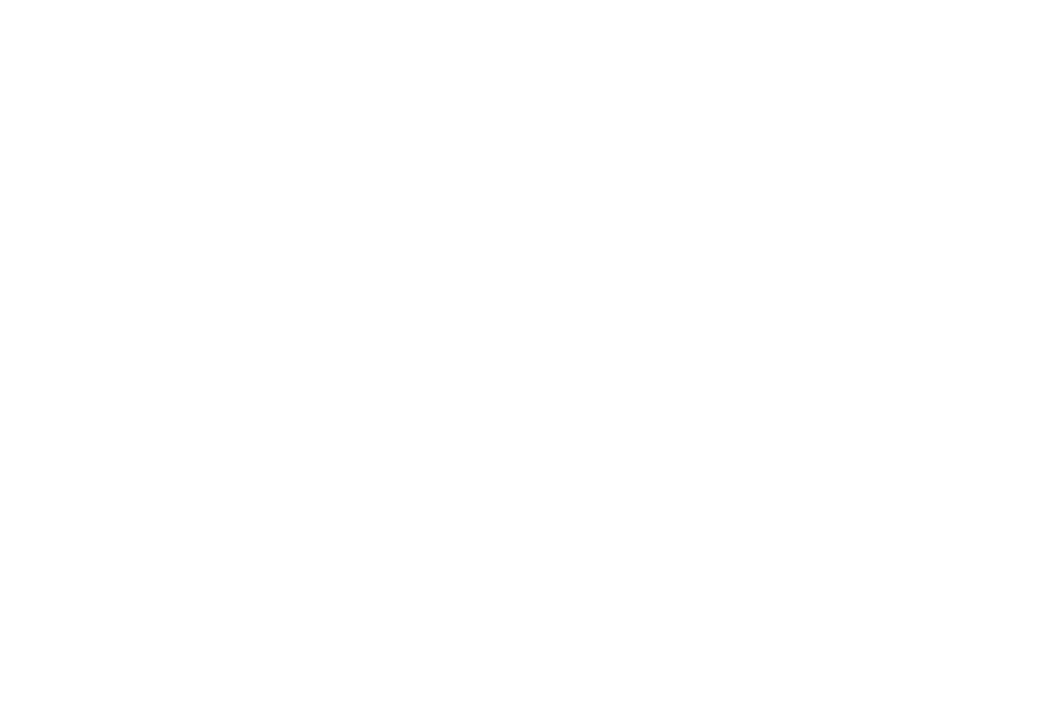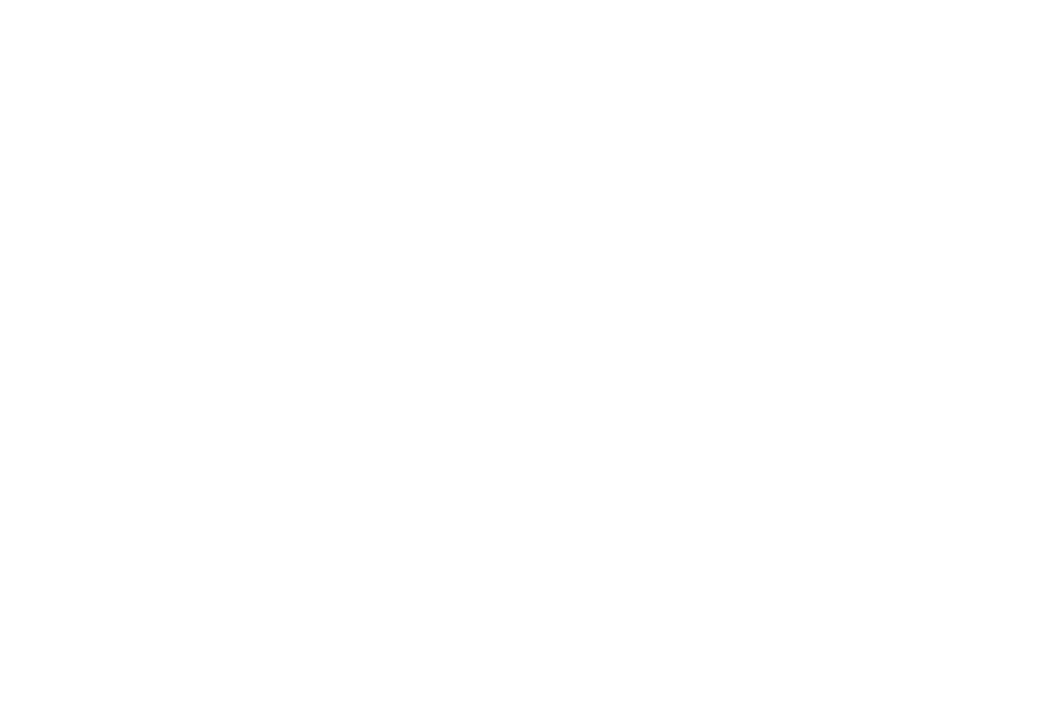
2
Copying Phonebook Entries to another Station .....28
Customizing Your Phone .......................................... 30
Changing the Handset Banner ..............................30
Selecting a Ring Tone ............................................31
Activating AutoTalk ................................................. 32
Activating Any Key Answer .................................... 32
Using your Phone ...................................................... 33
Making a call from the Phonebook ........................34
Making a call with Speed Dial ................................34
Switching to the Handset Speakerphone
during a Call ........................................................... 34
Using Caller ID, Call Waiting and Redial Lists ........ 35
Using the Caller ID List .........................................35
Making a call from a Caller ID Record ...................36
Deleting Caller ID Numbers ..................................36
Using Call Waiting and Call Waiting Deluxe .......... 37
Redialing a Number ...............................................38
Deleting a Redial Record .......................................38
Adjusting the Ringer, Earpiece and
Speaker Volume ......................................................... 39
Adjusting the Ringer Volume ................................ 39
Adjusting the Speaker Volume .............................. 39
T-coil (Handset only) .............................................. 39
Finding a Lost Handset ............................................. 40
Using Hold, Conference and Transfer ..................... 40
Placing a Call on Hold ...........................................40
Conferencing .........................................................40
Transferring a Call ................................................. 41
Answering a Transferred Call ............................... 41
Using Special Features ............................................. 42
Muting the Ringer (One Call Only) ......................... 42
Muting the Microphone .......................................... 42
Privacy Mode .........................................................42
Using the DirectLink Feature ................................. 43
Intercom .................................................................44
Room/Baby Monitor ...............................................45
Tone Dialing Switch Over ....................................... 46
Installing the Optional Headset ..............................47
Seven-Digit Dialing ................................................ 47
Maintenance ............................................................... 48
Specications ............................................................ 48
Battery Replacement and Handling ......................49
Cleaning the Battery Contacts ...............................49
Low Battery Alert ................................................... 50
Talk and Standby Times ......................................... 50
Troubleshooting ........................................................ 51
Resetting the Handset ........................................... 51
Resetting the Handset without the Base ................ 52