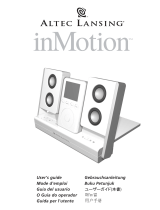Page is loading ...

User’s guide


3
The lightning flash with arrowhead, within an
equilateral triangle, is intended to alert the user to
the presence of uninsulated “dangerous voltage”
within the product’s enclosure that may be of
sufficient magnitude to constitute a risk of electric
shock to persons.
Caution: To prevent the risk of electric shock, do
not remove cover (or back). No user-serviceable
parts inside. Refer servicing to qualified service
personnel.
The exclamation point within an equilateral
triangle is intended to alert the user to the
presence of important operating and
maintenance (servicing) instructions in the
literature accompanying the appliance.
CONNECTING THE POWER CORD (AC WALL OUTLET)
Snap plug into power supply and then insert the blades into the outlet. Please note,
the inMotion iM510 can also be powered with four AA batteries (not included).
IMPORTANT SAFETY INSTRUCTIONS
1. Read these instructions.
2. Keep these instructions.
3. Heed all warnings.
4. Follow all instructions.
5. Do not use this apparatus near water — This apparatus shall not be exposed to
dripping or splashing, and no objects filled with liquids, such as vases, shall be
placed on the apparatus.
6. Clean only with dry cloth.
7. Do not block any ventilation openings. Install in accordance with the
manufacturer’s instructions. The apparatus should not be situated on a bed, sofa,
rug or similar surface that may block the ventilation openings. The apparatus must
not be placed in a built-in installation, such as a closed bookcase or cabinet that
may impede the flow of air through the ventilation openings. Ventilation should
not be impeded by covering the openings with items such as newspapers,
tablecloths, curtains, etc.
8. Do not install near any heat sources such as radiators, heat registers, stoves, or
other apparatus (including amplifiers) that produce heat.
9. No naked flame sources, such as lighted candles, should be placed on the
apparatus.
10. Do not defeat the safety purpose of the polarized or grounding-type plug. A
polarized plug has two blades with one wider than the other. A grounding type
plug has two blades and a third grounding prong. The wide blade or the third
prong are provided for your safety. If the provided plug does not fit into your
outlet, consult an electrician for the replacement of the obsolete outlet.
11. Protect the power cord from being walked on or pinched — particularly at plugs,
convenience receptacles, and the point where they exit from the apparatus.
12. Do not install in an area which impedes the access to the power plug.
Disconnecting the power plug is the only way to completely remove power to the
product and must be readily accessible at all times.
13. Power source — Use only power supplies of the type specified in the operating
instructions or as marked on the appliance. If a separate power supply is included
with this apparatus, do not substitute with any other power supply — use only
manufacturer-provided power supplies.
14. Unplug this apparatus during lightning storms or when unused for long periods
of time.
15. Refer all servicing to qualified service personnel. Servicing is required when the
apparatus has been damaged in any way, such as power-supply cord or plug is
damaged, liquid has been spilled or objects have fallen into the apparatus, the
apparatus has been exposed to rain or moisture, does not operate normally, or has
been dropped. For service, refer to qualified service personnel, return to the
dealer, or call the Altec Lansing service line for assistance.
16. For products which incorporate batteries, please refer to local regulations for
proper battery disposal.
17. Only use attachments/accessories specified by the manufacturer.
18. Use only with the cart, stand, tripod, bracket, or table specified by the
manufacturer or sold with the apparatus. When a cart is used, use
caution when moving the cart/apparatus combination to avoid injury
from tip-over.
ALTEC LANSING TECHNOLOGIES, INC. ONE YEAR LIMITED WARRANTY
(TWO-YEAR LIMITED WARRANTY IN THE EUROPEAN UNION AND ASIA)
What Does The Warranty Cover?: Altec Lansing warrants that its products shall be free
from defects in materials or workmanship, with the exceptions stated below.
What Is The Period Of Coverage?: For units purchased in European Union or Asia, this
warranty runs for two years from the date of purchase. For units not purchased in
Europe or Asia, this warranty runs for one year from the date of purchase. The term of
any warranties implied by law shall expire when your limited warranty expires. Some
states and/or Member States in the European Union do not allow limitations on how
long an implied warranty lasts, so the above limitation may not apply to you.
What Does The Warranty Not Cover?: This warranty does not cover any defect,
malfunction or failure that occurs as a result of: improper installation; misuse or failure
to follow the product directions; abuse; or use with improper, unintended or faulty
equipment. (For information on proper installation, operation and use consult the
manual supplied with the product. If you require a replacement manual, you may
download a manual from www.alteclansing.com.) Also, consequential and incidental
damages are not recoverable under this warranty. Some states do not allow the
exclusion or limitation of incidental or consequential damages, so the above limitation
or exclusion may not apply to you.
What Will Altec Lansing Do To Correct The Problem?: Altec Lansing will, at its option,
repair or replace any product that proves to be defective in material or workmanship.
If your product is no longer being manufactured, or is out of stock, at its option, Altec
Lansing may replace your product with a similar or better Altec Lansing product.
How To Get Warranty Service: To get a covered product repaired or replaced, you must
contact Altec Lansing during the warranty period by email ([email protected]).
You must include in your email, your name, address, email address, telephone number,
date of purchase and a complete description of the problem you are experiencing. In
the United States, you may alternatively contact Altec Lansing by telephone at
1-800-ALTEC88 — please be prepared to provide the same information. If the problem
appears to be related to a defect in material or workmanship, Altec Lansing will
provide you a return authorization and instructions for return shipment. Return
shipments shall be at the customer’s expense, and the return must be accompanied by
the original proof of purchase. You should insure the shipment as appropriate because
you are responsible for the product until it arrives at Altec Lansing.
How Will State Law Affect Your Rights?: This warranty gives you specific legal rights,
and you may also have other rights which vary from state to state. Please note that in
the European Union, you as a consumer might have other legal rights under national
legislation of European Union Member States governing the sale of Altec Lansing’s
goods. Those rights are not affected by this guarantee.
The above limited warranties and remedies are sole warranties and remedies available
to purchaser, if, and to the extent, valid and enforceable under the applicable law.
CUSTOMER SERVICE
The answers to most setup and performance questions can be found in the
Troubleshooting guide. You can also consult the FAQs in the customer support section
of our Web site at www.alteclansing.com. If you live in North America and still can’t
find the information you need, please call our customer service team for assistance
before returning the speakers to your retailer under their return policy.
Tel: 800-258-3288
Email: [email protected]
If you live outside of North America, please visit our website at www.alteclansing.com
and select your region to locate your country’s distributor.
For the most up-to-date information, be sure to check our Web site at
www.alteclansing.com.
INTERNATIONAL DISTRIBUTION
International customers: For information regarding the distribution of Altec Lansing
products in your country, please visit www.alteclansing.com and click on your region.
DISPOSAL OF OLD ELECTRICAL & ELECTRONIC EQUIPMENT
This symbol on the product or on its packaging indicates that this product shall
not be treated as household waste. Instead it shall be handed over to the
applicable collection point for the recycling of electrical and electronic
equipment. By ensuring this product is disposed of correctly, you will help
prevent potential negative consequences for the environment and human
health, which could otherwise be caused by inappropriate waste handling of this
product. The recycling of materials will help to conserve natural resources. For more
detailed information about recycling of this product, please contact your local city
office or your household waste disposal service.
CAUTION
To prevent electric shock do not use this (polarized) plug with an extension cord,
receptacle or other outlet unless the blades can be fully inserted to prevent blade
exposure.
WARNING
TO REDUCE THE RISK OF FIRE OR ELECTRIC SHOCK, DO NOT EXPOSE THIS
APPLIANCE TO RAIN OR MOISTURE.

4
INMOTION IM510
M
OBILE AUDIO
Thank you for purchasing this Altec Lansing
product. For generations, Altec Lansing has
been first in audio innovation. Today, our line of
powered speakers has received more performance
awards than any other brand. In all kinds of
environments, in every price range, Altec Lansing
offers sound of distinction — giving even the most
demanding customers the audio enjoyment they
seek. Just listen to this!
Box Contents
• inMotion iM510 mobile speaker system
• Power supply
• Sansa docking adapters
• 3.5 mm stereo cable
• Protective carry bag
• User’s guide and quick connect instructions
Made for:
• Sansa C200 Series
• Sansa E200 Series
Placing the INMotion IM510
Position the inMotion iM510 on a level surface,
preferably close to you (within three feet).
Assembling the INMotion IM510
Open the inMotion iM510 docking bay by pushing
the button located on the speaker grille. Connect
the Sansa player to the inMotion iM510 by
plugging the docking bay connector into the Sansa
player port. If the Sansa player feels too loose
inside the docking bay, remove it, and use a
docking adapter (included) to reduce the depth of
the docking bay. The docking adapters can be
connected to the docking bay by inserting the
small tab on the back of the adapter into the
fitted space on the docking bay. The Sansa player
should fit snugly inside the adapter.
Note: Alternate audio sources — such as non-
dockable MP3 players, CD players, portable DVD
players, and laptops — can also be connected to
the inMotion iM510. For more information, see the
“Connecting to alternate audio source” section.
Power
Use one of the following two options to power
your inMotion iM510:
AC (Wall outlet) Power
Insert the barrel connector from the power supply
into the DC connector on the rear of the inMotion
iM510. After this connection is made, insert the
power supply into a wall outlet.
DC (Battery) Power
Install four AA batteries (not included) into the
battery compartments on the bottom of the
inMotion iM510 (two to each compartment). Make
sure the batteries are installed as illustrated in the
battery compartments.
Start Playing
1. Turn on your Sansa player.
2. Turn on the inMotion iM510 by pushing the
power button located on the top of the unit. A
blue LED will light around the button when the
power is on.
Note: To avoid hearing a popping sound when you
turn on your inMotion iM510, always turn on your
audio source first. When listening to FM radio,
remember to leave the headphones plugged in, as
they act as the antenna for the FM radio.
Power Off
Turn off the inMotion iM510 by pushing the power
button located on the top of the unit. The LED will
turn off.
Auto Shut-down (Standby)
During battery-only operation the inMotion iM510
automatically shuts down/goes into standby mode
if no audio is detected for three minutes. While
this mode reduces battery consumption, it does
not completely turn the inMotion iM510 off. To
maximize battery life when not using the inMotion
iM510, push the power button located on the top
of the unit. The LED will turn off.
NOTE: The Auto Shut-down (Standby) feature is
active during battery-only operation. If the AC wall
adapter is used, the inMotion iM510 will remain on
as long as the power switch is in the “On” position.
Syncing
The inMotion iM510 is equipped with a pass-
through feature that allows you to sync your Sansa
player with your computer while the Sansa player
is docked. To sync your Sansa player with your
computer, follow the steps below:

5
No Power
LED is
lit (AC
Operation).
The power supply cord isn’t
connected to a wall outlet and/or
the power supply connector is not
plugged into the power supply jack
on the back of the inMotion iM510.
The surge protector (if used) isn’t
powered on.
The wall outlet is not functioning.
The power isn’t turned on.
Insert the barrel connector from the power supply
into the DC connector on the back of the
inMotion iM510. After this connection is made,
insert the power supply into a wall outlet.
If the power supply cord is plugged into a surge
protector, make sure the surge protector is
switched on.
Plug another device into the same wall outlet to
confirm the outlet is working.
Turn on the inMotion iM510 by pushing the
power button located on the top of the unit. A
blue LED will light around the button when the
power is on.
Symptom Possible Problem Solution
– Turn off the iM510 and disconnect the power
supply.
– Use a USB cable (not included) to connect the
iM510 to your computer.
Note: After syncing the Sansa player to your
computer, be sure to disconnect the USB cable
before reconnecting the power supply or turning
the iM510 on.
CHARGING
The inMotion iM510 can double as a charging
station for your Sansa player. To charge your
Sansa player using the inMotion iM510, follow
the steps below:
– Make sure the iM510 is not connected to a
USB cable.
– Connect the iM510 to a wall outlet using the
power supply.
– Connect the Sansa player to the inMotion
iM510 by plugging the docking bay connector
into the Sansa player port.
Connecting to alternate audio source
The inMotion iM510 system includes an auxiliary
input jack that allows you to connect to alternate
audio sources, such as non-dockable MP3 players,
CD players, portable DVD players, and laptops. To
connect the iM510 to an alternate audio source,
follow the steps below.
1. Connect one end of the 3.5 mm stereo cable
into the auxiliary input jack (AUX) located on
the back of the inMotion iM510 system, and the
other end to the headphone or line out jack on
your alternate audio device.
2. Set the volume on the audio source at mid-level.
3. Set the volume on the inMotion iM510 at
minimum level and adjust upward to a
comfortable listening level.
Volume
The “+” and “–“ buttons on the top of the
inMotion iM510 are the master volume controls.
Press and hold the “+” button to increase the
volume and the “–“ button to decrease the volume.
For Additional Bass
The inMotion iM510 is equipped with a
subwoofer jack (“SUB OUT”). This output should
only be used to connect an Altec Lansing optional
subwoofer specifically designed to increase the
bass output of this speaker system. Please check
www.alteclansing.com/bb2001 for availability
information.
Troubleshooting

6
The Power
LED is
not lit
(Battery
Operation).
No sound
is coming
from
speakers.
No batteries are installed.
The power isn’t turned on.
The Sansa player is playing FM radio
and it is not receiving any signal.
The Sansa player needs a firmware
upgrade.
The volume is set too low.
The Sansa player is not correctly
seated into the docking station.
If using an alternate audio source,
the audio source is not properly
connected to the inMotion iM510
or there is a problem with the
alternate audio source.
Install four AA batteries (not included) into the
battery compartments on the bottom of the
inMotion iM510 (two to each compartment).
Make sure the batteries are installed as illustrated
in the battery compartments.
Turn on the inMotion iM510 by pushing the
power button located on the top of the unit. A
blue LED will light around the button when the
power is on.
Plug in the headphones, which act as an FM
antenna, into the Sansa player’s headphone jack.
See insert for information on how to upgrade the
Sansa player firmware or go to www.sandisk.com
and click on Support/FAQs to obtain technical
support contact information or steps on how to
upgrade the firmware.
The “+” and “–“ buttons on the top of the
inMotion iM510 are the master volume controls.
Press and hold the “+” button to increase the
volume.
Check the volume level on alternate audio source
device and set at mid-level.
Turn off the Sansa player, remove it from the
docking station, reseat it, and turn it on again.
• Connect an alternate audio source — such as a
CD player, MP3 player, or portable DVD player —
to your inMotion iM510 by plugging one end of
the 3.5mm stereo cable to the line out of your
portable device (if it has one) or to the device’s
headphone jack. Connect the other end to the
input marked “AUX” on the back of the
inMotion iM510.
• Set the volume on the audio source at mid-level.
• Set the volume on the inMotion iM510 at
minimum level and adjust upward to a
comfortable listening level.
Symptom Possible Problem Solution

7
There is a
crackling
sound
coming
from
speakers.
There is a
crackling
sound
coming
from
speakers
(when
connected
to PC or
laptop).
The sound
is distorted.
There is
radio
interfer-
ence.
Intermit-
tent
buzzing.
The Sansa player is not correctly
seated into the docking station.
If using an alternate audio source,
the audio source is not properly
connected to the inMotion iM510
or there is a problem with the
alternate audio source.
The operating system’s volume
level is set too high.
The inMotion iM510’s volume level
is set too high.
The unit is too close to a radio
tower.
The unit is located too close to a
GSM cell phone.
Turn off the Sansa player, remove it from the
docking station, reseat it, and turn it on again.
• Connect an alternate audio source — such as a
CD player, MP3 player, or portable DVD player —
to your inMotion iM510 by plugging one end of
the 3.5mm stereo cable to the line out of your
portable device (if it has one) or to the device’s
headphone jack. Connect the other end to the
input marked “AUX” on the back of the
inMotion iM510.
• Set the volume on the audio source at mid-level.
• Set the volume on the inMotion iM510 at
minimum level and adjust upward to a
comfortable listening level.
Check the operating system volume level and
decrease it if necessary.
The “+” and “–“ buttons on the top of the
inMotion iM510 are the master volume controls.
Press and hold the “–“ button to decrease the
volume.
Move the unit to see if the interference
goes away.
Move the GSM cell phone away from the unit.
Symptom Possible Problem Solution

A11913 R02
This Class B digital apparatus complies with Canadian ICES-003. • Cet appareillage digital de Classe B est conforme au ICES-003 canadien.
Corporate Headquarters 535 Rte. 6 & 209, Milford, PA 18337-0277, USA • 866-570-5702 • 570-296-4434 • Fax 570-296-6887
Designed in USA. Made in China
/