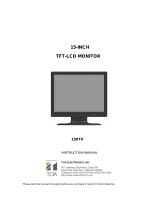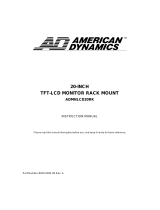Page is loading ...

Instruction Manual
EN-75080C / EN-75084C
8” / 8.4” Compact Size
TFT-LCD MONITOR

Please read this manual thoroughly before use, and keep it handy for future reference.

SAFETY INSTRUCTION ………………………………………………………………….. 2 ~ 3
CAUTIONS ……………………………………………………………….......................... 4
FCC RF INTERFERENCE STATEMENT ……………………………........................... 5
CONNECTING WITH EXTERNAL EQUIPMENT ………………………………………. 6
CONTROLS AND FUNCTIONS ………………………………………………………….. 7 ~ 24
MOUNTING GUIDE ……………………………………………………………………….. 25 ~ 26
D-SUB CONNECTOR PIN ASSIGNMENTS ……………………………………………. 27
POWER MANAGEMENT …………………………………………………………………. 28
SPECIFICATIONS …………………………………………………………………………. 29
TROUBLE SHOOTING GUIDE …………………………………………………………... 30

INSTRUCTION MANUAL ……………………………………………………………………. 1
Important Safety Instruction
1. Read these instructions.
2. Keep these Instructions.
3. Heed all warnings.
4. Follow all instructions.
5. Do not use this apparatus near water.
6. Clean only with dry cloth.
7. Do not block any ventilation openings. Install in accordance with the manufacturer’s
instructions.
8. Do not install near any heat sources such as radiators, heat registers,stoves, or other
apparatus (including amplifiers) that produce heat.
9. Do not defeat the safety purpose of the polarized or grounding-type plug.
Apolarized plug has two blades with one wider than the other.
Agrounding type plug has two blades and a third grounding prong.
The wide blade or the third prong are provided for your safety.
If the provided plug does not fit into your outlet, consult an electrician for replacement of the
bsolete outlet.

10. Protect the power cord from being walked on or pinched particularly at plugs, convenience
receptacles and the point where they exit from the apparatus.
11. Only use attachment/accessories specified by the manufacturer.
12. Use only with the cart, stand, tripod, bracket or table specified by the manufacturer or sold with
the apparatus. When a cart is used, use caution when moving
the cart/apparatus combination to avoid injury from tip-over.
13. Unplug this apparatus during lightning storms or when unused
for long periods of time.
14. Refer all servicing to qualified service personnel. Servicing is required when the apparatus has
been damaged in any way, such as power-supply cord or plug is damaged, liquid has been
spilled or objects have fallen into the apparatus the apparatus has been exposed to rain or
moisture does not operate normally or has been dropped.
2 ……………………………………………………………………. INSTRUCTION MANUAL
- The apparatus shall not be exposed to dripping or splashing and that no objects filled with liquids,
such as vases, shall be placed no the apparatus.
- Minimum distances(e.g. 10cm) around the apparatus for sufficient ventilation.
“WARNING - To reduce the risk of fire or electric shock, do not expose the apparatus to rain or moisture.”
“The apparatus shall not be exposed to dripping or splashing and no objects filled with liquids,
such as vases, shall be placed on the apparatus.”

This symbol is intended to alert the user to the presence of uninsulated :
dangerous voltage with in the product’s enclosure that may be of sufficient
magnitude to constitute a risk of electric shock to persons.
This symbol is intended to alert the user to the presence of important operating
and maintenance(servicing) instructions in the literature accompanying the
appliance.
INSTRUCTION MANUAL ……………………………………………………………………. 3
CAUTION
The power supply cord is used as the main disconnect device, ensure that the socket-outlet is
located/installed near the equipment and is easily accessible.
ATTENTIONN
Le cordon d`alimentation est utillsé comme interrupteur général. La prise de courant doit être
située ou installée à proximité du matériel et être facile d`accès

NEVER REMOVE THE BACK COVER
Removal of the back cover should be carried out only by qualified personnel.
DO NOT USE IN HOSTILE ENVIRONMENTS
To prevent shock or fire hazard, do not expose the unit to rain or moisture.
This unit is designed to be used in the office or home. Do not subject the unit to vibrations,
dust of corrosive gases.
KEEP IN A WELL VENTILATED PLACE
Ventilation holes are provided on the cabinet to prevent the temperature from rising.
Do not cover the unit or place anything on the top of unit.
AVOID HEAT
Avoid placing the unit in direct sunshine or near a heating appliance.
TO ELIMINATE EYE FATIGUE
Do not use the unit against a bright back ground and where sunlight or other light sources will
shine directly on the monitor.
BE CAREFUL OF HEAVY OBJECT
Neither the monitor itself nor any other heavy object should rest on the power cord.
Damage to a power cord can cause fire or electrical shock.
4 ……………………………………………………………………. INSTRUCTION MANUAL
NOTE

This equipment has been tested and found to comply with the limits for a Class A digital device,
pursuant to Part 15 of the FCC Rules. These limits are designed to provide reasonable
protection against harmful interference in a residential installation.
This equipment generates, uses and can radiate radio frequency energy and, if not installed
and used in accordance with the instructions, may cause harmful interference to radio
communications. However, there is no guarantee that interference will not occur in a particular
installation.
If this equipment does cause harmful interference to radio or television reception which can be
determined by turning the equipment off and on, the user is encouraged to try to correct the
interference by one or more of the following measures.
- Reorient or relocate the receiving antenna.
- Increase the separation between the equipment and receiver.
- Connect the equipment into an outlet on a circuit different from that to which the receiver
is connected.
- Consult the dealer or an experienced radio, TV technician for help.
- Only shielded interface cable should be used.
Finally, any changes or modifications to the equipment by the user not expressly approved by
the grantee or manufacturer could void the users authority to operate such equipment.
DOC COMPLIANCE NOTICE
This digital apparatus does not exceed the Class A limits for radio noise emissions from digital
apparatus set out in the radio interference regulation of Canadian Department of
communications.
INSTRUCTION MANUAL ……………………………………………………………………. 5

A. BACK
1. TRIGGER INPUT
Sensor Signal Input
2. AUDIO IN
3.5Φ STEREO IN
3. S-VIDEO IN
Y/C separated signal input
4. AV1 OUT
Video looping output for AV1
5. AV1 IN
Composite signal Input for AV1
6. AV2 OUT
Video looping output for AV2
7. AV2 IN
Composite signal Input for AV2
8. VGA
PC Analog Signal Input

6 ……………………………………………………………………. INSTRUCTION MANUAL
B. FRONT
1. INPUT
Select input source.
2. MENU
Activates and exits the On Screen Display.
This button can also be used to move previous menu or status.
OSD MENU(MAIN) : Input Source, Screen, Audio, OSD, Color, Utility, Exit.
3/4. ▲ / ▼
This button allows user to enter the sub-menu of the activated function
▼ : Auto geometry adjustment in PC Source.
5/6. ◀ / ▶
Adjust the volume / Adjust menu settings.
7. POWER ON/OFF
Turns the power ON or OFF. There will be a few seconds delay before the display appears.
8. POWER LED
The power LED(next to the power switch) lights with green when the power is turned ON.
The power is turned off by pressing the power switch again and the power LED goes to Red.

INSTRUCTION MANUAL ……………………………………………………………………. 7
OSD Menu Description
A: CUSTOM MENU (For AV1, AV2 & S-Video Input)
1) Press the MENU button and then press the up(▲) or down(▼) button to select the Custom.
2) Press the up(▲) or down(▼) button to select the sub menu.
3) Press the left(◀) or right(▶) button to adjust the picture setting.
4) Press the MENU button to save.
Brightness: Increase or decrease the intensity of the image.
Contrast: Increase or decrease the intensity (lightness or dimness) of the image.
Color: Increase or decrease the colour of the picture.
Tint: Increase or decrease the tint of the picture.
Sharpness: Increase or decrease the sharpness of the picture.
A: CUSTOM MENU (PC Input)

1) Press the MENU button and then press the up(▲) or down(▼) button to select the Custom.
2) Press the up(▲) or down(▼) button to select the sub menu.
3) Press the left(◀) or right(▶) button to adjust the picture setting.
4) Press the MENU button to save.
8 ……………………………………………………………………. INSTRUCTION MANUAL
B. Picture / Sound Menu (For AV1, AV2 & S-Video)
1. Picture Mode
1) Press the MENU button and then press the up(▲) or down(▼) button to select the Picture / Sound.

2) Press the right(▶) or INPUT button.
3) Press the up(▲) or down(▼) button to select the Picture Mode.
4) Press the right(▶) or INPUT button.
5) Press the up(▲) or down(▼) button to select the Picture Mode option.
6) Press the MENU button to save
2. Color Tone
1) Press the up(▲) or down(▼) button to select the Color Tone.
2) Press the right(▶) or INPUT button.
3) Press the up(▲) or down(▼) button to select the Color Tone option.
4) Press the MENU button to save.
INSTRUCTION MANUAL ……………………………………………………………………. 9

3. Mute
1) Press the up(▲) or down(▼) button to select the Mute.
2) Press the right(▶) or INPUT button.
3) Press the up(▲) or down(▼) button to select the On or Off.
4) Press the MENU button to save.
4. Volume
1) Press the up(▲) or down(▼) button to select the Volume
2) Press the left(◀) or right(▶) button to adjust Volume setting.
3) Press the MENU button to save.

10 ……………………………………………………………………. INSTRUCTION MANUAL
5. Size
1) Press the up(▲) or down(▼) button to select the Size
2) Press the right(▶) or INPUT button.
3) Press the up(▲) or down(▼) button to select the Size option.
4) Press the MENU button to save.
6. NR

1) Press the up(▲) or down(▼) button to select the NR.
2) Press the right(▶) or INPUT button.
3) Press the up(▲) or down(▼) button to select the On or Off.
4) Press the MENU button to save.
INSTRUCTION MANUAL ……………………………………………………………………. 11
7. 3D Comb
1) Press the up(▲) or down(▼) button to select the 3D Comb.
2) Press the right(▶) or INPUT button.
3) Press the up(▲) or down(▼) button to select the On or Off.
4) Press the MENU button to save.

8. Camera 540
3) Press the up(▲) or down(▼) button to select the Camera 540 menu.
4) Press the right(▶) or INPUT button.
5) Press the up(▲) or down(▼) button to select the Camera 540 option.
6) Press the MENU button to save.
12 ……………………………………………………………………. INSTRUCTION MANUAL
B. Picture / Sound Menu (For PC Input)
1. Picture Mode

1) Press the MENU button and then press the up(▲) or down(▼) button to select the Picture/Sound.
2) Press the right(▶) or INPUT button.
3) Press the up(▲) or down(▼) button to select the Picture Mode.
4) Press the right(▶) or INPUT button.
5) Press the up(▲) or down(▼) button to select the Picture Mode option.
6) Press the MENU button to save.
2-1. Color Tone
1) Press the up(▲) or down(▼) button to select the Color Tone.
2) Press the right(▶) or INPUT button.

INSTRUCTION MANUAL ……………………………………………………………………. 13
3) Press the left(▶) or INPUT button again.
4) Press the up(▲) or down(▼) button to select the Color Tone option.
5) Press the MENU button to save.
2-2. Color Tone (Custom)
1) Press the up(▲) or down(▼) button to select the Custom in the Color Tone.

2) Press the Menu button to save.
14 ……………………………………………………………………. INSTRUCTION MANUAL
3) Press the up(▲) or down(▼) button to select the Red(R), Green(G) or Blue(B).
4) Press the left(◀) or right(▶) button to adjust color density.
5) Press the MENU button to save.
4. PC control (Only PC Input)
/