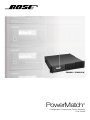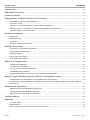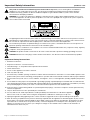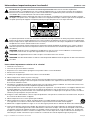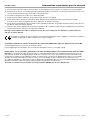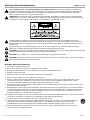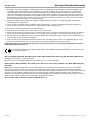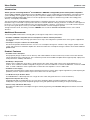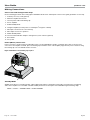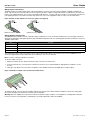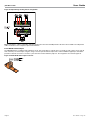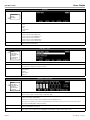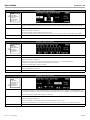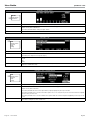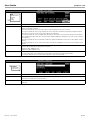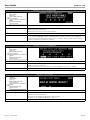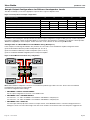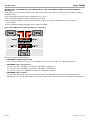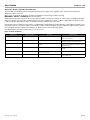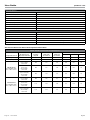PowerMatch
™
Configurable Professional Power Amplifier
User Guide
PowerMatch™ PM8500 Configurable Professional Amplifier
PowerMatch™ PM8500N Configurable Professional Amplifier
PM8500 / PM8500N

THIS PAGE INTENTIONALLY BLANK

English User Guide Page 3
pro.Bose.com Contents
Introduction
.................................................................................................................................................... 12
Additional Documents ................................................................................................................................ 12
Product Features .......................................................................................................................................... 12
PowerMatch
™
Amplifier Product Line Overview ............................................................................... 13
PowerMatch PM8500 and PM8500N ..................................................................................................... 13
Accessory Cards .................................................................................................................................... 13
Ideal for use with RoomMatch
™
array module loudspeakers ................................................................ 13
Interfacing with a ControlSpace
®
ESP-88 engineered sound processor ................................................ 13
Controls, Display, and Connectors ......................................................................................................... 14
Hardware Installation .................................................................................................................................. 15
Unpacking............................................................................................................................................... 15
Rack Mounting ....................................................................................................................................... 15
Ventilation ............................................................................................................................................... 15
AC Mains Outlet Requirements .............................................................................................................. 15
Making Connections ................................................................................................................................... 16
Connection and Configuration Steps ..................................................................................................... 16
Power (Mains) Connection ...................................................................................................................... 16
Standby Mode ........................................................................................................................................ 16
Wiring Input Connectors ......................................................................................................................... 17
Fault Notification Output ........................................................................................................................ 19
Setup and Configuration ........................................................................................................................... 20
Configuration Methods ........................................................................................................................... 20
Control Panel Description ....................................................................................................................... 21
Front Panel Control Menu Structure ....................................................................................................... 22
Control Menu Descriptions ..................................................................................................................... 22
Setting the Limiting Function for use with 3rd Party Loudspeakers ....................................................... 33
Sample Output Configurations for Different Loudspeaker Loads ............................................... 34
Configuration of a RoomMatch
™
Four-Module Array (Example 1) ......................................................... 34
Configuration of RoomMatch
™
Two-Module Array with a RoomMatch RMS215 Subwoofer Module
(Example 2) ............................................................................................................................................. 35
Maintenance Operations ........................................................................................................................... 36
Updating Firmware and Speaker EQ Presets ......................................................................................... 36
Saving and Recalling Amplifier Settings ................................................................................................. 37
About the Alarm Log and Fault Indicator ................................................................................................ 38
Troubleshooting ............................................................................................................................................ 39
Appendix ......................................................................................................................................................... 40
Function Table ........................................................................................................................................ 40
Specifications ......................................................................................................................................... 41
AC Current Draw and Thermal Dissipation Information ......................................................................... 42

Important Safety Information pro.Bose.com
Page 4 Installation and Safety Guidelines English
This product is intended for installation by professional installers only! Thank you for selecting Bose
®
PowerMatch™
amplifiers for your sound reinforcement system. This document is intended to provide professional installers with basic
installation and safety guidelines for Bose PowerMatch amplifiers in typical fixed-installation systems. Please read this
document before attempting installation.
WARNING: Do not expose this apparatus to dripping or splashing, and do not place objects filled with liquids such as vases,
on or near the apparatus. As with any electronic products, use care not to spill liquids into any part of the system. Liquids can
cause a failure and/or a fire hazard.
The lightning flash with arrowhead symbol, within an equilateral triangle, is intended to alert the user to the presence of uninsu-
lated dangerous voltage within the system enclosure that may be of sufficient magnitude to constitute a risk of electrical shock.
Do not touch the output terminals while amplifier power is ON. Make all connections with amplifier OFF.
The exclamation point within an equilateral triangle, as marked on the system, is intended to alert the user to the presence of
important operating and maintenance instructions in this installation guide.
CAUTION: Make no modifications to the amplifier or accessories. Unauthorized alternations may compromise safety, regulatory
compliance, and system performance.
CAUTION: This product shall be connected to an AC mains socket outlet with a protective earthing (grounding) connection.
CAUTION: Where the AC mains plug is used as the disconnect device, such disconnect device shall remain fully operable.
Important Safety Instructions
1. Read these instructions.
2. Keep these instructions – for future reference.
3. Heed all warnings – on the product and in all product documentation.
4. Follow all instructions.
5. Do not use this apparatus near water or moisture.
6. Clean only with a dry cloth.
7. Do not block any ventilation openings. Install in accordance with the manufacturer’s instructions. To ensure reliable operation of the
product and to protect it from overheating, put the product in a position and location that will not interfere with its proper ventilation.
8. Do not install near any heat sources, such as radiators, heat registers, stoves, or other apparatus (including amplifiers) that produce
heat.
9. Do not defeat the safety purpose of the polarized or grounding-type plug. A polarized plug has two blades with one wider than the
other. A grounding-type plug has two blades and a third grounding prong. The wider blade or third prong is provided for your safety.
If the provided plug does not fit in your outlet, consult an electrician for replacement of the obsolete outlet.
10. Protect the power cord from being walked on or pinched, particularly at plugs, convenience receptacles, and the point where they
exit from the apparatus.
11. Only use attachments/accessories specified by the manufacturer.
12. Use only with the cart, stand, tripod, bracket, or table specified by the manufacturer or sold with the apparatus.
When a cart is used, use caution when moving the cart/apparatus combination to avoid injury from tip-over.
13. Unplug this apparatus during lightning storms or when unused for long periods of time to prevent damage to this product.
14. Refer all servicing to qualified service personnel. Servicing is required when the apparatus has been damaged in any way such as
power-supply cord or plug is damaged; liquid has been spilled or objects have fallen into the apparatus; the apparatus has been
exposed to rain or moisture, does not operate normally, or has been dropped. Do not attempt to service this product yourself.
Opening or removing covers may expose you to dangerous voltages or other hazards. Please call Bose to be referred to an
authorized service center near you.

English Installation and Safety Guidelines Page 5
pro.Bose.com Important Safety Information
15. To prevent risk of fire or electric shock, avoid overloading wall outlets, extension cords, or integral convenience receptacles.
16. Do not let objects or liquids enter the product – as they may touch dangerous voltage points or short-out parts that could result in a
fire or electric shock.
17. See product enclosure for safety-related markings.
18. No naked flame sources, such as lighted candles, should be placed on the apparatus.
19. The mains plug is used to disconnect the device and it shall remain readily operable. To completely disconnect the power input, the
mains plug of the apparatus shall be disconnected from the mains.
20. The front-panel LCD screen will illuminate when the product has mains power. If power is applied and the LCD screen is not
illuminated, please send the unit for service.
21. Do not allow the unit to exceed the maximum operating ambient temperature of 40° C. Be aware of conditions in an enclosed rack
that may increase the temperature above room ambient conditions.
Note: The product must be used indoors. It is neither designed nor tested for use outdoors, in recreational vehicles, or on
boats.
This product conforms with all EU Directive requirements as applicable by law. The complete Declaration of Conformity can
be found at www.Bose.com/static/compliance.
This Product meets the immunity requirements for the E2 class EN55103-2 directive.
Initial turn on inrush current: 14.8 Amps (230V / 50 Hz)
Inrush current after 5 seconds AC mains interruption: 15.4 Amps (230V / 50 Hz)
Information About Products That Generate Electrical Noise (FCC Compliance Notice for U.S.)
Note: This equipment has been tested and found to comply with the limits for a Class A digital device, pursuant to part 15 of the FCC
Rules. These limits are designed to provide reasonable protection against harmful interference when the equipment is operated in a
commercial environment. This equipment generates, uses, and can radiate radio frequency energy and, if not installed and used in
accordance with the instruction manual, may cause harmful interference to radio communications. Operation of this equipment in a
residential area is likely to cause harmful interference in which case the user will be required to correct the interference at one’s own
expense.
This product complies with the Canadian ICES-003 Class A specifications.
Page is loading ...
Page is loading ...
Page is loading ...
Page is loading ...
Page is loading ...
Page is loading ...

Page 12 User Guide English
User Guide pro.Bose.com
Introduction
Thank you for choosing the Bose
®
PowerMatch
™
PM8500 configurable professional power amplifier!
The PowerMatch PM8500 Configurable Professional Amplifier delivers concert sound quality for fixed-installation sound reinforcement
systems. Building on the ruggedness proven by 20 years of experience building Class-D amplifiers for the automotive market, the
PowerMatch PM8500 amplifier adds numerous new Bose proprietary technologies to simultaneously provide class-leading power,
efficiency, sound quality, and reliability.
This document delivers detailed installation and stand-alone configuration information. The information furnished in this guide is
intended to help you install and set up the product, but does not include all details of design, production, or variations of the equipment.
Nor does it cover every possible situation that may arise during installation, operation, or maintenance. If you need assistance beyond
the scope of this guide, please contact your local Bose Representative or Technical Support specialist.
Throughout this document, the naming convention “PM8500” refers to both the PM8500 and PM8500N versions, unless stated
otherwise.
Additional Documents
The following additional documents can help guide you through the setup and use of this product:
• PowerMatchPM8500CongurableProfessionalAmplierInstallationandSafetyGuidelines
This document outlines safety warnings, precautions, basic setup, and configuration. A printed version of this guide is supplied with
the amplifier.
• ControlSpaceDesigner™SoftwareUserGuide(PDF)
This document provides detailed instructions on how to use ControlSpace Designer PC software to fully configure, update, network
control, and monitor the PowerMatch amplifier. This document and the free ControlSpace Designer software can be downloaded from
pro.Bose.com.
Product Features
• PowerMatch Class-D Amplifier
New, proprietary design combines Class-D efficiency with a dual feedback circuit that continuously monitors and controls both the
current and voltage of the output devices. This combination provides the PowerMatch amplifier with the highest-quality output power,
audio performance, reliability, and efficiency.
• QuadBridge™ Output Mode
Outputs can be configured as single, dual, or quad channel modes, which allows 4 kW of power to be allocated between 2 to 8
channels. These software-selectable configurations range from 8 channels at 500 watts, 4 channels at 1000 watts, 2 channels at 2000
watts, or mixed combinations. Dual or quad modes can drive either low-impedance or 70 V or 100 V loads.
• PeakBank™ Power Supply
Regenerative 4-quadrant power supply with fast-tracking Power Factor Correction (PFC) supports high efficiency, while improving the
peak burst power for superior transient response and current reserve for bass impact.
• 8 x 500 W from Single AC Mains Outlet
The PM8500 delivers 4 kW rated power from a single AC mains outlet, with greater than 75% conversion efficiency.
• Optimized Loudspeaker Processing
Integrated audio DSP for loudspeaker EQ, crossover, delay, and limiting. When used with RoomMatch™ and other Bose
loudspeakers, the presets provide all required signal processing with optimized protection limiting of self-powered loudspeakers.
• Software Setup and Network Monitoring
All models have USB for Bose ControlSpace Designer software programming, with PM8500N adding Ethernet network control and
monitoring.

English User Guide Page 13
pro.Bose.com User Guide
PowerMatch
™
Amplifier Product Line Overview
PowerMatch PM8500 and PM8500N
The PowerMatch PM8500 and PM8500N are configurable professional audio amplifiers. The two versions are identical except that
the PM8500N version adds an RJ45 connector on the rear panel to allow network setup, control, and remote monitoring of multiple
PM8500N units using Bose
®
ControlSpace
®
Designer™ software and standard network equipment.
Accessory Cards
The PM8500 features a digital input slot that allows for accessory plug-in cards to be used. These cards allow for added I/O flexibility.
For example, the PM ESPLink card provides a shared 8-channel uncompressed digital audio bus between one or more PM8500 units
and a ControlSpace ESP engineered sound processor. Visit pro.Bose.com for information on other available accessory cards.
Ideal for use with RoomMatch
™
array module loudspeakers
RoomMatch loudspeakers connect and configure easily to PM8500 amplifiers. Built-in loudspeaker and array EQs together with suitable
output power ratings make the PM8500 amplifier an ideal counterpart in designs using RoomMatch array module loudspeakers.
Interfacing with a ControlSpace
®
ESP-88 engineered sound processor
PowerMatch amplifiers are designed to integrate with existing ControlSpace products, including the ESP-88 processor. While
PowerMatch amplifiers can operate without an ESP-88 processor, the ESP-88 processor enables comprehensive signal routing,
processing, control, and distribution capability. When the ControlSpace ESP-88 processor is used with an installed ESPLink output
card, the ESP-88 becomes the input signal entry and processing point. Multiple PM8500 amplifiers equipped with PM ESPLink cards
can receive and pass-through 8 channels of uncompressed digital audio. Figure 1 below shows an example of one ESP-88 processor
sharing 8 channels of audio to three PM8500 amplifiers. Visit pro.Bose.com for details on the full ControlSpace line of products and
accessories.
Figure 1. Bose
®
ESPLink connection example
ESP-88processor
withESPLink8-choutputcard
PM8500amplier
withPMESPLinkcard
TOSLINK
™cable
TOSLINK
™cable
TOSLINK
™cable
PM8500amplier
withPMESPLinkcard
PM8500amplier
withPMESPLinkcard

Page 14 User Guide English
User Guide pro.Bose.com
Controls, Display, and Connectors
Figures 2 and 3 detail the various elements found on the front and rear panels of the PM8500 and PM8500N amplifiers.
Figure 2. PM8500 and PM8500N Front Panel View
1. LED Indicators
2. LCD
3. Navigation Soft Key
4. Rotary Encoder
5. Menu Soft Keys (1-5)
6. USB connector
7. Front airflow vents
8. Front rack-mount ears
Figure 3. PM8500N Rear Panel View (PM8500 identical except no RJ-45 network connector)
9. Analog Input connectors (A-H)
10. Fault-Notification Output
11. Ethernet RJ-45 network connector (PM8500N only)
12. Rear airflow vents
13. Digital input card slot cover
14. Output connectors (1-4 and 5-8)
15. AC Mains receptacle
16. AC Mains retention clip
17. Power Switch/Resettable Circuit Breaker
18. Rear rack-mount support tabs
3
1
2
456
7
8
8
9
14
11
12
15
17131018
18
16

English User Guide Page 15
pro.Bose.com User Guide
Hardware Installation
Unpacking
The product box includes the following items:
Figure 4. Contents
PowerMatch™PM8500orPM8500Namplier InstallationandSafetyGuidelines IECC19-typedetachable
powercord
Connector Accessory Pack (P/N 343511-0010) including:
8Inputconnectors 2Outputconnectors 4Shortingjumpers 1FaultNotication 9Plasticwire
Outputconnector tie-wraps
Rack Mounting
The PM8500 is designed to fit standard 19-inch (48 cm) rack equipment, occupying 2 rack-units (RU) in height. Use four fasteners with
washers (not supplied) to mount the amplifier front panel rack ears to the equipment rack rails. Rack-mount tabs are also provided on
the rear of the chassis to secure the amplifier.
Ventilation
The PM8500 is designed to operate under wide conditions, with continuous operation at 40° C ambient temperature. However, to
ensure safe operation, the front panel, side and rear airflow vents should never be blocked. Air flows into the front of the unit and exits
the rear and side vents. The internal fans automatically increase speed when the amplifier is producing higher output power. Should the
unit exceed safe operating temperature, a gradual reduction of gain will automatically be applied for thermal protection. If the automatic
gain reduction does not reduce operating temperatures to safe conditions, the unit will mute all outputs and the red FAULT LED will
illuminate on the front panel.
AC Mains Outlet Requirements
The PM8500 features an efficient, universal switch-mode power supply with Power Factor Correction and can operate with AC Mains
line voltages from 100 to 240 volts at 50/60 Hz. With typical music program material, the PM8500 provides full rated power from a single
20-amp, 120V (common in USA) AC mains outlet, or single 16-amp, 230V (common in Europe) mains outlet.
High-power amplifiers draw large amounts of current from the AC mains. Use of extension cords to power the amplifier could introduce
significant impedance and a resulting voltage drop on the mains that may interfere with normal operation of the amplifier.
In countries like Japan where 100V AC mains are used, the following guidelines will be helpful to ensure optimal performance from the
PM8500:
• Ensure a minimum of 100V AC at the amplifier plug when the amplifier is idle.
• Use a dedicated mains circuit for each amplifier.
• Locate the amplifiers as close as possible to the mains outlet.
• If used, extension cords should be 14 AWG (2 mm
2
diameter) or larger.
• Extension cords should be less than 2 meters (6.6 ft) in length.

Page 16 User Guide English
User Guide pro.Bose.com
Making Connections
Connection and Configuration Steps
Use the following procedure when setting up the PM8500 for the first time. Subsequent sections in this guide give details on each step.
1. Install any accessory cards (optional)
2. Mount the amplifier into the rack
3. Connect power cable and retaining clip
4. Turn on amplifier
5. Enable Standby Mode
6. Configure amplifier (use front panel or ControlSpace
®
Designer™ software)
7. Wire input connection from source device(s)
8. Wire output connectors to speakers
9. Disable Standby Mode
10. Connect Fault Notification Output to management system or device (optional)
11. Reset alarms
12. Test system
Power (Mains) Connection
Power connection is made using the included IEC power cord. The PM8500 also includes a retaining clip to help secure the power
connection to the amplifier. To install, place the retaining clip toward the center of the amplifier, plug in the IEC power cord, then swing
the retaining clip so it locks behind the IEC connector.
Figure 5. IEC Connector retaining clip in place.
Standby Mode
Standby mode allows for changing speaker output cabling and software configurations without disconnecting power or triggering
alarms in the amplifier. You can enable or disable standby mode from the front panel of the PM8500 using the following steps:
MENU -> UTILITY -> STANDBY MODE -> ENTER STANDBY

English User Guide Page 17
pro.Bose.com User Guide
Wiring Input Connectors
The balanced line-level analog inputs utilize 3-pin terminal block connectors (Phoenix Contact #1776168, supplied). For balanced
inputs, strip the wire ¼ inch (6 mm) and connect the respective positive, negative, and ground terminals as indicated on the unit and in
Figure 6. For unbalanced inputs, the connector should be wired with Pin 1 = positive, with Pin 2 and Pin 3 connected with a jumper wire
(not supplied) and then connected to the input cable shield. You can use the supplied tie wraps to help secure the input cables.
Figure 6. Balanced and unbalanced connectors (jumper not supplied)
Balancedconnector Unbalancedconnector
Wiring Output Connectors
The PM8500 features flexible software-selectable output configurations. Power can be allocated between 2 and 8 output channels for
specified low-impedance and high-impedance (70V and 100V) loudspeaker loads. The following table describes the behavior of the four
available output modes.
Mode Description
Mono Each channel operates independently, and will drive 2 to 16 Ohm loads
V-Bridge Channel pairs are combined to deliver 2x voltage and will drive high impedance (70V or 100V) and 4 to 16 Ohm loads
I-Share Channel pairs are combined to deliver 2x current, and will drive 2 Ohm loads
Quad Two channel pairs are combined to deliver 2x voltage and 2x current while driving high impedance (70V or 100V) or 4 Ohm loads
The loudspeaker outputs utilize two (2) high-current, 8-pin locking terminal block connectors (Phoenix Contact COMBICON
®
Part
#1778120, supplied) that accept cables from 10 to 24 AWG (5.3 - 0.2 mm
2
) in diameter.
Note: Use Class 2 wiring for speaker connections.
To wire the output connector:
1. Strip the insulation off each speaker terminal to expose 10 mm (3/8") of bare wire.
2. Insert each wire into the correct position on the block connector. Use a small flat-blade (or appropriate) screwdriver to secure
the wire.
3. Firmly press the block connector into the receptacle on the amplifier until the left and right latches snap into place.
Figure 7. Example of output connector wired for I-Share mode
1+
2+
1-
2-
To detach the block connector from the amplifier, slide the two orange release tabs toward the amplifier to release the locking tabs.
Once released, pull the terminal block connector from the amplifier.
Warning: While the amplifier does self-protect under most improper output conditions, misconfiguration of loudspeaker mode and
incorrect connection of loudspeakers could damage connected loudspeakers and/or the amplifier.

Page 18 User Guide English
User Guide pro.Bose.com
The following chart shows examples of the types of loads possible and the mode required:
Intended Loudspeaker Load Number of Affected Channels Power Rating Max Channels Output Mode
2 to 16 Ohms 1 500 W @ 4Ω 8 Mono
4 to 8 Ohms 2 1000 W @ 8Ω 4 V-Bridge (Low-Z)
70-V “constant voltage” lines 2 800 W @ 70V 4 V-Bridge (70V)
100-V “constant voltage” lines 2 1000 W @ 100V 4 V-Bridge (100V)
2 Ohms requiring high current 2 1000 W @ 2Ω 4 I-Share (Low-Z)
4 Ohms requiring high power 4 2000 W @ 4Ω 2 Quad (Low-Z)
70-V “constant voltage” lines 4 1600 W @ 70V 2 Quad (70V)
100-V “constant voltage” lines 4 2000 W @ 70V 2 Quad (100V)
Note: Configure the output mode of the amplifier before connecting loudspeakers. See page 24 for details on front panel configuration.
Carefully follow the proper connection method for the selected output configuration.
The wiring of the connector varies by amplifier output configuration. The output pin assignments for Mono (single channel) and V-bridge
configurations are printed on the rear panel of the amplifier. The following graphics illustrate wiring examples for the different output
configuration modes.
Figure 8. Output wiring showing the four basic configurations

English User Guide Page 19
pro.Bose.com User Guide
Figure 9. Output wiring showing mixed configuration
Note: Changing the output configuration will automatically place the unit in Standby Mode to allow the safe installation of loudspeaker
cable connections to the rear-panel output terminal blocks.
Fault Notification Output
The PM8500 features a hardware fault notification circuit. This circuit drives a normally open or normally closed contact closure (1A, 30
VDC maximum). The fault output, using the orange-colored 3-pin terminal block (Phoenix Contact #1976010, supplied), is intended to
provide an external connection to a remote system monitor for fault notification purposes. Pin assignments are noted in Figure 10.
Figure 10. Fault Notification output connector

Page 20 User Guide English
User Guide pro.Bose.com
Setup and Configuration
Figure 11 shows the basic signal flow and available DSP functions available to manipulate each individual input channel. Some
functions and advanced parameters can only be modified using ControlSpace
®
Designer™ software. See “Function Table” on page 40
to view configurations required to access functions and features.
Figure 11. Simplified DSP block diagram
Analog In
In A
Analog In
In B
Analog In
In C
Analog In
In D
Analog In
In E
Analog In
In F
Analog In
In G
Analog In
In H
Amp Output
Out 1
Amp Output
Out 2
Amp Output
Out 3
Amp Output
Out 4
Amp Output
Out 5
Amp Output
Out 6
Amp Output
Out 7
Amp Output
Out 8
Signal Generator
PEQ-5band
PEQ-5band
PEQ-5band
PEQ-5band
PEQ-5band
PEQ-5band
PEQ-5band
PEQ-5band
Array EQ
Matrix
A
1
Array EQ
Array EQ
Array EQ
Array EQ
Array EQ
Array EQ
Array EQ
Band Pass
Band Pass
Band Pass
Band Pass
Band Pass
Band Pass
Band Pass
Band Pass
SpeakerPEQ
SpeakerPEQ
SpeakerPEQ
SpeakerPEQ
SpeakerPEQ
SpeakerPEQ
SpeakerPEQ
SpeakerPEQ
Delay
Delay
Delay
Delay
Delay
Delay
Delay
Delay
Limiter
Limiter
Limiter
Limiter
Limiter
Limiter
Limiter
Limiter
B
2
C
3
D
4
E
5
F
6
G
7
H
8
Signal Generator
Configuration Methods
There are three methods to configure the PM8500 amplifier for use. The table below shows those methods and describes functionality
differences between the methods.
Method of Configuration Advantage Disadvantage
Local front panel Fast, easy access to basic loudspeaker processing and
control options.
Lacking graphical tools, control and DSP functions only avail-
able using ControlSpace Designer software such as input and
speaker equalization.
USB connection to ControlSpace Designer software Full-featured control and visibility over all DSP functions.
Graphical tools available to help create EQs for 3rd party
loudspeakers, realtime display and monitoring. With RJ45
connection, multiple amplifiers can be configured and
monitored from a PC.
Requires a PC running the ControlSpace Designer software
and a USB connection.
RJ45 connection to ControlSpace Designer software
(PM8500N only)
Requires the PM8500N amplifier, a PC running the
ControlSpace Designer software, and a network connection.

English User Guide Page 21
pro.Bose.com User Guide
Control Panel Description
Figure 12. PM8500 Front Panel
1 Fault LED Indicator LED lights red when a fault condition has been detected. For more information see Figure 21, “Fault Conditions” on page 38.
2 Clip LED Indicator Indicates red when the input signal reaches full scale. Bose recommends that you reduce input levels to prevent this condition.
3 Limit LED Indicator When this LED illuminates, indicates that one or more output channels have reached user-adjustable RMS or Peak threshold
values or if system internal protection is occurring.
4 Signal LED Indicator Flashes with the presence of input signal.
5 Hardware Name / Menu Depth Displays the name (either default or assigned) given to this amplifier. This can be changed using ControlSpace
®
Designer™
software.
6 Meters While at the operating screen (shown), each channel shows the status and level of its output. Muted channels show MUTE in
the bar and lumped channel modes show grouped bars as shown above with channels 1-4 and channels 5-6. Output meters
automatically change display width to correspond to the active output configuration.
7 IP Address / Device ID Shows the IP address (PM8500N) or device ID number (PM8500). Setting can be modified using ControlSpace Designer soft-
ware.
8 Navigation Indicator Indicates which menu level will be actuated when the Navigation Soft Key is pressed.
9 Navigation Soft Key Actuates the menu level as indicated by the Navigation Indicator.
10 Menu Soft Keys (1-5) Selects various options that appear on the LCD screen directly above these controls.
11 Rotary Encoder This spin/press control wheel allows scrolling and selection of items shown in lists.
1
11
5 6 7 8 9
10
2
3
4

Page 22 User Guide English
User Guide pro.Bose.com
Front Panel Control Menu Structure
The displays and user controls accessible by the front panel are presented in the following menu structure illustration:
Figure 13. PM8500 menu structure
OPERATING
Mute All
Main Menu
MAIN MENU
LEVEL
METER
DSP
CONFIG
UTILITY
DSP
Speaker Presets
Array EQ
Delay
Limiting
CONFIG
Output Config
Input Routing
UTILITY
Standby Mode
Alarm Log
Network Setup (Device ID)
Lock Front Panel
Set Front Panel Lock Combination
Display
Restore Factory Settings
Firmware Version
LEVEL
Output Mute
Output Attenuate
Input Mute
Input Sensitivity
Input Source
METER
Output Voltage
Input Meter
Control Menu Descriptions
The following tables describe each menu item and the various options available to the user from the front panel.
OPERATING
➟
OPERATING
Mute All
Main Menu
Description This is the default operating display for the amplifier.
Shows the amplifier name, IP Address/ Device ID and current output configuration. In this case, channels 1-4 are running in Quad mode, channels 5
and 6 are in V-Bridge or I-Share mode, and channels 7 and 8 are running independently in Mono modes. The level shown is -40dB to 0dB full scale.
Available Controls Navigation Soft Key: Enters MAIN MENU.
Menu Soft Key #5: Mutes/Unmutes ALL output channels.
➞

English User Guide Page 23
pro.Bose.com User Guide
MAIN MENU
OPERATING
Mute All
Main Menu
Description The MAIN MENU offers five areas of control:
• Level
• Meter
• DSP
• Configuration
• Utility
Available Controls Navigation Soft Key: Back to OPERATING display.
• Menu Soft Key #1: Enters LEVEL menu.
• Menu Soft Key #2: Enters METER Menu.
• Menu Soft Key #1: Enters DSP Menu.
• Menu Soft Key #1: Enters CONFIG Menu.
• Menu Soft Key #1: Enters UTILITY Menu.
Notes Users can set the Power Up State in the ControlSpace
®
Designer™ software to enable “Restore Last Settings.” If this has been set, a message will
display on first entry to the Main Menu.
MAIN MENU < LEVEL
LEVEL
Output Mute
Output Attenuate
Input Mute
Input Sensitivity
Input Source
Description The LEVEL menu allows access to the input and output level and type parameters.
Available Controls Navigation Soft Key: Back to MAIN MENU.
Menu Soft Key #1-5: Changes menu to respective category.
Options Output Mute
Output Attenuate
Input Mute
Input Sensitivity
Input Source
MAIN MENU < OUTPUT MUTE
LEVEL
Output Mute
Output Attenuate
Input Mute
Input Sensitivity
Input Source
Description This display allows each configured output channel to be muted. For channels set to output modes other than Mono, as in the case shown with
channels 1-4 above, muting control is bound by the configured groupings.
Available Controls To access Output Mute, use the rotary encoder dial from the LEVEL menu to highlight, then press to select.
Navigation Soft Key: Back to LEVEL MENU.
Rotary Encoder: Scrolls through output channels as displayed under the eight indicator boxes.
Menu Soft Key #1-4: Toggles the mute state for each channel listed above each button. Note that some keys may not have channels listed.
Menu Soft Key #5: Enables/disables muting of all channels.
Options Mute enabled/disabled per channel.
Mute ALL enabled/disabled for all channels.
Notes Output channels can also be (all) muted from the MAIN MENU and MAIN MENU < METER < OUTPUT VOLTS screens.
➞
➞
➞

Page 24 User Guide English
User Guide pro.Bose.com
MAIN MENU < LEVEL < OUTPUT ATTEN
LEVEL
Output Mute
Output Attenuate
Input Mute
Input Sensitivity
Input Source
Description This display allows you to attenuate each configured output channel. For channels set to output modes other than Mono, attenuation control is
bound by the configured groupings. Two output channels are displayed at one time. Real-time output is displayed and affected by changing attenu-
ation.
Available Controls To access Output Atten, use the rotary encoder dial from the LEVEL menu to highlight, then press to select.
Navigation Soft Key: Back to LEVEL menu.
Menu Soft Key #5: Enables channel navigation using the rotary encoder.
Menu Soft Key #1 and #3: Enables the respective output channel to be selected. Use the rotary encoder to select attenuation values in dBFS.
Options -60dB to 0dB in increments of 0.5dB.
MAIN MENU < LEVEL < INPUT MUTE
LEVEL
Output Mute
Output Attenuate
Input Mute
Input Sensitivity
Input Source
Description This display allows you to mute each input channel.
Available Controls To access Input Mute, use the rotary encoder dial from the LEVEL menu to highlight, then press to select.
Navigation Soft Key: Back to LEVEL menu.
Rotary Encoder: Continuously scrolls through two input channel pages, allowing users to access Input A-D and Input E-H.
Menu Soft Key #1-4: Toggles the mute state for each channel listed above each button.
Menu Soft Key #5: Enables/disables muting of all channels.
Options Mute enabled/disabled per channel.
Mute ALL enabled/disabled for all channels.
Notes All input channels can also be muted from the MAIN MENU < METER < INPUT display.
MAIN MENU < LEVEL < INPUT SENS
LEVEL
Output Mute
Output Attenuate
Input Mute
Input Sensitivity
Input Source
Description This display allows you to appropriately match each configured input channel to the incoming signal. This per channel setting corresponds to the
level that will create rated power out of the amplifier, with all other gains through the DSP signal processing chain set to 0 dB (unity gain). For best
noise performance use the highest setting you can, keeping peaks of the input signal as close to the sensitivity level as you can without exceeding
it.
Real-time output is displayed and affected by changing the sensitivity level.
Available Controls To access Input Sensitivity, use the rotary encoder dial from the LEVEL menu to highlight, then press to select.
Navigation Soft Key: Back to LEVEL menu.
Menu Soft Key #5: Enables the scrolling of four pages of two input channels using the rotary encoder.
Menu Soft Key #1 and #3: Enables the respective input channel to be selected. Use the rotary encoder to select sensitivity values in dBu.
Options -+0.0 dBu, +4.0dBu, +12dBu, +24dBu
➞
➞
➞

English User Guide Page 25
pro.Bose.com User Guide
MAIN MENU < LEVEL < INPUT SOURCE
LEVEL
Output Mute
Output Attenuate
Input Mute
Input Sensitivity
Input Source
Description This display allows you to select an analog or digital audio source for each input channel. No parameters can be modified if the amplifier is without
a digital input card.
Available Controls To access Input Source, use the rotary encoder dial from the LEVEL menu to highlight, then press to select.
Navigation Soft Key: Back to LEVEL menu.
Rotary Encoder: Allows the scrolling of two pages of four input channels.
Menu Soft Key #5: Toggles between forcing all channels to be Analog and all channels to be Digital. For amplifiers without an input card installed,
the inactive button caption reads “Analog only.”
Menu Soft Key #1-4: Toggle between input type analog or digital for each displayed channel.
Options “Ana” (Analog), “Dig” (Digital).
Notes Options only available when input card is installed.
MAIN MENU < METER
METER
Output Voltage
Input Meter
Description The METER menu allows you to view the status of both input and output channels.
Available Controls Navigation Soft Key: Back to LEVEL menu.
Menu Soft Key #1-5: Changes menu to respective category.
Options Output Voltage
Input Meter
MAIN MENU < METER < OUTPUT VOLTS
METER
Output Voltage
Input Meter
Description This display allows you to monitor each configured output channel voltage. For channels set to output modes other than Mono, metering is bound
by the configured groupings. You can also mute all output channels.
Available Controls To access Output Voltage, use the rotary encoder dial from the METER menu to highlight, then press to select.
Navigation Soft Key: Back to METER menu.
Menu Soft Key #5: Enables/disables muting of all output channels.
Options Mute ALL, Unmute ALL.
➞
➞
➞

Page 26 User Guide English
User Guide pro.Bose.com
MAIN MENU < METER < INPUT
METER
Output Voltage
Input Meter
Description This display allows you to monitor each input channel. You can also mute all input channels.
Available Controls To access the Input Meter, use the rotary encoder dial from the METER menu to highlight, then press to select.
Navigation Soft Key: Back to METER menu.
Menu Soft Key #5: Enables/disables muting of all output channels.
Options Mute ALL, Unmute ALL.
MAIN MENU < DSP
DSP
Speaker Presets
Array EQ
Delay
Limiting
Description The DSP menu allows you to apply sophisticated digital signal processing to the signal chain.
Available Controls Navigation Soft Key: Back to MAIN MENU.
Menu Soft Key #1-5: Changes menu to respective category.
Options Speaker Presets
Array EQ
Delay
Limiting
Notes Further DSP functions and product features are available using ControlSpace
®
Designer™ software. See “Function Table” on page 40 for the
complete list of available functionality.
MAIN MENU < DSP < SPEAKER PRESETS
DSP
Speaker Presets
Array EQ
Delay
Limiting
Description This display allows you to apply Bose
®
loudspeaker preset EQs to each amplifier output.
Available Controls To access the Speaker Presets, use the rotary encoder dial from the DSP menu to highlight, then press to select.
Navigation Soft Key: Back to DSP menu.
Menu Soft Key #5: Enables the selection of the output channel (or output groupings) using the rotary encoder dial.
Menu Soft Key #1: Enables users to select from a list of Bose speaker series, or none, using the rotary encoder. Once the desired series is highlight-
ed, press the rotary encoder to select.
Menu Soft Key #3: Enables users to select from within the list of speaker families. Once the desired speaker is highlighted, press the rotary encoder
to select.
Options Series: None, list of Bose loudspeaker series, custom user EQ presets designed in ControlSpace Designer software.
Model: Flat, Bose loudspeakers, custom user EQ curves.
➞
➞
➞
Page is loading ...
Page is loading ...
Page is loading ...
Page is loading ...
Page is loading ...
Page is loading ...
Page is loading ...
Page is loading ...
Page is loading ...
Page is loading ...
Page is loading ...
Page is loading ...
Page is loading ...
Page is loading ...
Page is loading ...
Page is loading ...
Page is loading ...
Page is loading ...
-
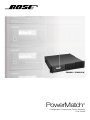 1
1
-
 2
2
-
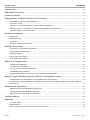 3
3
-
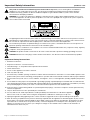 4
4
-
 5
5
-
 6
6
-
 7
7
-
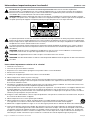 8
8
-
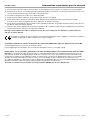 9
9
-
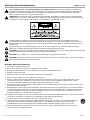 10
10
-
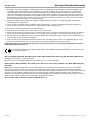 11
11
-
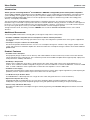 12
12
-
 13
13
-
 14
14
-
 15
15
-
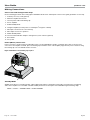 16
16
-
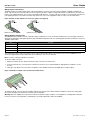 17
17
-
 18
18
-
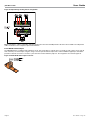 19
19
-
 20
20
-
 21
21
-
 22
22
-
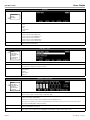 23
23
-
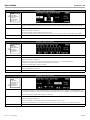 24
24
-
 25
25
-
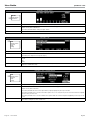 26
26
-
 27
27
-
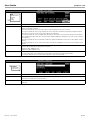 28
28
-
 29
29
-
 30
30
-
 31
31
-
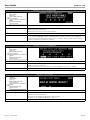 32
32
-
 33
33
-
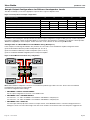 34
34
-
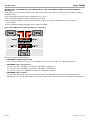 35
35
-
 36
36
-
 37
37
-
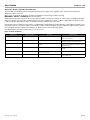 38
38
-
 39
39
-
 40
40
-
 41
41
-
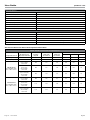 42
42
-
 43
43
-
 44
44
Ask a question and I''ll find the answer in the document
Finding information in a document is now easier with AI
Related papers
-
Bose PM8500 PowerMatch Configurable Professional Power Amplifiers User guide
-
Bose ESP-4120 Installation guide
-
Bose ESP-00 Series II Installation guide
-
Bose ControlSpace ESP-88 Installation guide
-
Bose WB135 User manual
-
Bose ArenaMatch AM40 Installation guide
-
Bose Personalized Amplification System Operating instructions
-
Bose Professional ControlSpace SP-24 Installation guide
-
Bose Professional ControlSpace User manual
-
Bose e4 User manual
Other documents
-
Bose Professional ControlSpace ESP-4120 Installation guide
-
Sony PDW-1500 User manual
-
Bogen M600 User manual
-
Bogen M300 User manual
-
Bose Professional PowerMatch Dante™ network card Installation guide
-
FOS Quadro DSP 6.4 User manual
-
Philips AZ2558/01 User manual
-
Samson S zone User manual
-
Indesit PAA 642 IX/I WE User guide
-
Hoover HVEDS 5162WH User manual