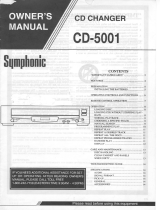For Systems: HT35713BD,
HT60903BD, 253 Series,
802 Series & 852 Series
User’s Guide
C
USTOM
H
OME
T
HEATRE
TM

i
¥ If your Custom Home Theatre system was built into a wall, it should have been installed in
accordance with the appropriate building and electrical codes. For extra precaution, a system
disconnect switch may have been added. This switch is intended to be used in an
emergency situation to shut down all electrical power to the system components. You
should also locate and mark the circuit breaker to which the system is connected.
¥ There are specific safeguards and precautions to follow for the TV, audio/video receiver,
Laserdisc player, VCR, RCA satellite receiver (optional on some models), CD changer, and
speakers. Please check each componentÕs OwnerÕs Manual or packed-in literature for
safety precautions.
Warranty Registration
Every RCA Custom Home Theatre system comes with a complete one-year in-home warranty.
The Warranty Registration Form, included in the accessory kit, for your system must be filled out
and sent in. If you do not have this form and are not sure if your installer filled it out, call 1-800-
721-4007 to have a new form sent to you.
Keep Your Sales Receipts
To obtain warranty parts and service, you must show your sales receipt (or other evidence of
purchase) to your Authorized RCA Servicenter. Therefore, keep your sales receipts and other
papers with your ownerÕs manuals. Do not mail sales receipts to Thomson Consumer Electronics.
Record Vital Information
Your installer should have recorded the model and serial number for each component in your
system. Keep these numbers with your ownerÕs manuals for service and identification purposes.
To identify your nearest Authorized RCA Servicenter, ask your dealer, look in the yellow pages,
or call 1-800-721-4007.
Congratulations on choosing the RCA Custom Home Theatre system! Your decision to select this
high quality, fully integrated system will give you years of entertainment enjoyment. Your
system may include all or only some of the components listed. If your system does not have the
component being explained, please skip to the next bit of information.
Please review this OwnerÕs System Operating Guide for a brief introduction to your system. For
more detailed operating information about the advanced features and controls of your system, carefully
read and follow the instructions in each componentÕs ownerÕs manual.
Important Information
Safety Precautions
Product Information
Note: Each Custom Home Theatre component has a special one-year in-home warranty. Please
disregard the timing of the warranty printed in the ownerÕs manual of each component.

Important Information
Introduction, Safety Precautions, Product Information __________________________ i
Setting Up Your TV
To Autoprogram TVÕs Channel Memory ______________________________________ 2
To Add or Erase Channels from TVÕs Memory _________________________________2
To Set Up Channels for VCR, Laserdisc Player, and Satellite Receiver _____________ 3
Using Your TV
To Watch a TV Program ____________________________________________________ 4
To Set the Clock ____________________________________________________________4
To Use Picture-In-Picture (PIP) ______________________________________________ 5
Using Your System Remote Control
Turning On Your System, Turning Off Your System ____________________________ 6
Component Buttons______________________________________________________7-12
Programming Your Remote
Programming the Remote to Control Other Brands of Components______________ 13
Remote Control Codes __________________________________________________14-15
Using Your Audio/Video Receiver
To Listen to AM/FM Stations _______________________________________________16
To Preset AM/FM Stations_________________________________________________ 16
To Adjust Basic Sound Controls_____________________________________________ 16
To Set Surround Modes for Each Input ______________________________________17
Setting Up Your VCR
Setting Up the VCR Using the Interactive Guide ______________________________ 18
To Auto-Search Channels for the VCRÕs Channel Memory______________________ 18
To Add or Remove Channels from VCRÕs Channel Memory ____________________ 19
To Set the Clock __________________________________________________________ 19
Using Your VCR
To Play Back a Videotape __________________________________________________ 20
To Record a Program ______________________________________________________ 21
To Watch a TV Channel While VCR is Recording a Different Channel____________ 21
Express Recording and Stopping Express Recording in Progress ________________ 22
Recording While YouÕre Away and Timer Recording __________________________ 23
VCR Plus+ Recording _____________________________________________________ 24
Checking or Clearing a Timer or VCR Plus+ Recording_________________________25
Using Your RCA DSS
¨
Receiver (Optional with Some Systems)
To Watch a Program and Point and Select Menu System _______________________ 26
Channel Guide and Other Features Available Through the Menu System_________ 27
Using Your Laserdisc Player
To Play a Disc ____________________________________________________________ 28
Using Your CD Changer
To Play a CD, To Select a Specific Disc, and To Select a Specific Track ____________ 29
Setting Up Your Speaker System
To Test and Balance the Speaker System _____________________________________ 30
Troubleshooting Guide
Troubleshooting Checks _________________________________________________31-32
Index_______ 33
1
Table of Contents

2
To Add and Erase Channels from TV’s Memory
1. To add or erase a channel, repeatedly press TV MENU to highlight Setup Menu, and
then press + or – to display the setup functions. Repeatedly press TV MENU to
highlight the Chan Mem function.
2. Press CHANNEL up or down (or the two corresponding number buttons on the
remote) to select the desired channel you wish to add or erase.
3. Press the + button to add the channel to memory, or press the – button to erase the
channel from memory.
Chan Label
Parental Ctrl: Off
Chan Ctrl: Normal
Autoprogram
Chan Mem: Stored
Mute
Video Menu
Audio Menu
Setup Menu
Your TV must be programmed for the system to operate properly. If it was not programmed,
complete these programming functions.
For complete operating information on your TV, see the UserÕs Guide for your TV.
To
Autoprogram TV’s Channel Memory
1. Press TV on the remote to turn on the TV and audio/video receiver. Select an active
channel on the TV. Adjust the volume, if necessary.
2. Press TV MENU on the remote repeatedly until Setup Menu is highlighted. Press + on the
remote once and then press TV MENU repeatedly until Autoprogram is highlighted.
3. Press + to begin autoprogramming. The TV will first program all channels for ANT A
input and then program all channels for ANT B input. (Do not press any buttons until the
TV has finished autoprogramming itself.)
Mute
Video Menu
Audio Menu
Setup Menu
Set Alarm
Chan Label
Parental Ctrl: Off
Chan Ctrl: Normal
Autoprogram
Set Alarm
Chan Label
Parental Ctrl: Off
Chan Ctrl: Normal
Autoprogramming
4. When the TV is finished cycling, you can check to see which channels are in memory by
pressing CHANNEL up or down on the remote.
4. Be sure channel 91 has been added for the VCR, channel 92 has been added for the
Laserdisc player, and channel 90 has been added if an optional satellite receiver is
being used. Repeat steps 1-3 to add these channels. This lets you access these video
inputs as regular channels when you press CHANNEL up or down.
Setting Up Your TV
Chan Label
Parental Ctrl: Off
Chan Ctrl: Normal
Autoprogram
Chan Mem: Erased

8:27 S-VIDEO 90
Antenna: A
Cable/Air: Cable
VCR 1 Chan: 91
VCR 2 Chan: 92
Cable Chan: 90
3
4. Press + to enter channel 91 for VCR1 Chan.
¥Laserdisc player: Repeat the above steps, substituting VCR2 Chan and pressing 9,
then 2, for channel 92. Then press + to enter the channel.
¥Satellite Receiver: Repeat the above steps, substituting Cable Chan and pressing 9,
then 0, for channel 90. Then press + to enter the channel.
Mute
Video Menu
Audio Menu
Setup Menu
Autoprogram
Chan Mem: Stored
Antenna: A
Cable/Air: Cable
VCR 1 Chan: Off
To Set Up TV Channels for VCR, Laserdisc Player, and Satellite Receiver
To have your TV automatically turn on and tune to the proper channel for viewing the
VCR, Laserdisc player, or satellite receiver when you press the corresponding button on the
remote, set up the channels as explained below. When properly programmed the following
will happen:
¥ Pressing VCR1 on the remote will turn on the VCR, audio/video receiver, and TV, and
tune the TV to channel 91 to view the picture from the VCR.
¥ Pressing VCR2•LD on the remote will turn on the Laserdisc player, audio/video
receiver, and TV, and tune the TV to channel 92 to view the picture from the
Laserdisc player.
¥ Pressing DSS•CABLE on the remote will turn on the satellite receiver, audio/video
receiver, and TV, and tune the TV to channel 90 to view the picture from the
satellite receiver.
1. Press TV on the remote to turn on the TV and audio/video receiver. Select an active
channel on the TV. Adjust the volume, if necessary.
2. Press TV MENU on the remote until Setup Menu is highlighted. Press the + button or – on
the remote to display the setup functions, and then repeatedly press TV MENU to select
VCR1 Chan function.
3. Press 9, then 1, to tune the TV to channel 91 Ñ this is the channel to which the TV
will tune automatically when you press the VCR1 button on the remote.
8:27 Input 1 91
Autoprogram
Chan Mem: Stored
Antenna: A
Cable/Air: Cable
VCR 1 Chan: 91
Setting Up Your TV
(Continued)
Note: If you enter the wrong numbers, press the number buttons to enter the correct number.

4
To Set the Clock
1. Repeatedly press TV MENU on the remote to highlight Setup Menu. Press the + or –
button to display the setup functions. Repeatedly press TV MENU to highlight
Clock Set.
Mute
Video Menu
Audio Menu
Setup Menu
8:27 13
Cable/Air: Air
VCR1 Chan: 91
VCR2 Chan: 92
Cable Chan: 90
Clock Set: -Hr+Min
2. Press and hold the – button on the remote to select the correct hour (including AM or
PM). Press and hold the + button on the remote to select the correct minute(s).
The correct time will now appear on the screen whenever you change channels or
press TV on the remote.
To
Watch a TV Program
1. Press TV on the remote to turn on the TV and audio/video receiver and set the remote
to operate the TV.
2. Press CHANNEL up or down on the remote to scan up or down for an active channel or
press two number buttons to go directly to a channel. To tune channels 100 and above,
press and hold the number 1 button on the remote until 1– – is displayed on the
screen. Then enter the other two numbers.
3. Press POWER twice on the remote to turn off the TV and audio/video receiver.
Using Your TV

5
To Use Picture-In-Picture (PIP)
1. Press TV and select the TV channel you want to watch.
2. Press PIP on the remote. A small picture will appear on the TV screen. The small and
large picture will be the same.
3. Press the VCR1, or VCR2•LD, or DSS•CABLE button on the remote to see the picture
from that component in the small PIP window.
4. Press TV to return the audio/video receiver to the TV mode.
5. While covering the end of the remote with your hand, press the button corresponding
with the component you choose to view in the little picture (VCR1, VCR2•LD,
DSS•CABLE). This will allow you to operate that component while leaving the
audio/video receiver in the TV mode. Thus the audio will always be from the
big picture.
6. To change channels on the picture from the TV, press TV on the remote and then press
CHANNEL up or down or manually enter the channel with the number buttons.
(PIP does not appear by the channel number on the TV screen when changing channels
for the main picture.)
7. To swap the main picture with the small inset picture, press the SWAP PIP button on
the remote.
8. In selected models, the small picture can be enlarged, reduced, or frozen. See your TvÕs
UserÕs Guide for complete details on using the remote that came with the TV.
Using Your TV
(Continued)

6
All of the basic features of each of the systemÕs components can be controlled with the system
remote control (CRK67A1). Unless otherwise noted, all remote control references in this guide
will be referring to the system remote control.
Turning On Your System
¥ Press the component button on the remote for the component you wish to control (TV,
VCR1, VCR2•LD, DSS•CABLE, AM•FM, or CD). This will turn on that component and the
A/V receiver. If it is a video component (TV, VCR1, VCR2•LD, or DSS•CABLE) it will also
turn on the TV. All components needed will turn on and automatically tune to the
correct inputs.
Turning Off Your System
¥ Press POWER once on the remote to turn off the last component the remote was set
to control.
¥ Press POWER twice on the remote within three seconds to turn off all of the components.
VCR2
¥
LD
AM
¥
FM TAPE AUX
CD
P
O
W
E
R
V
C
R
1
D
S
S
¥
C
A
B
L
E
T
V
SKIP
GUIDE
¥
RDM
MUTE PREV CH
¥
DISC
REC PAUSE
PLAYREW FF
STOP
C
H
A
N
C
H
A
N
V
O
L
V
O
L
INPUT
¥
SEEK
RESET
¥
REPDISPLAY
TV MENUMENU
PROGRAM
DELAY
CH CTRL
MOVE
1
4
7
2
5
8
0
ANTENNA
3
6
9
CLEAR
PIP SWAP PIP
CTR MODE
BY-PASSSWAP
AUDIO
LEVEL
S
U
R
R
O
U
N
D
REAR
CTR
¥
—
+
u
n
i
v
e
r
s
a
l
VCR1
VCR2
CABLE AUDIO
OFF
ON
TV
1 2
3 4
5 6
7 8
9 0
INPUT CS PC
MUTE
MENU
–
+
ANT PROG CLEAR DISPLAY
PLAY PAUSE STOP
REWIND
FF
RECORD
PIP SWAP
MOVE
FRZ
CHANNEL
VOLUME
ID
SRS( )
•
EDIT
F.ADV
SEARCH
SLOW
TRACKING
MUTE
PREV CH
DISPLAY
INPUT
CLEAR
SPEED
REW
PLAY FF
STOP
PAUSE
REC
+
_
MENU
PROG
*
P
O
W
E
R
V
C
R
1
C
A
B
L
E
T
V
V
C
R
2
•
L
D
A
U
X
3
4
1
4
7
3
6
9
2
5
8
0
C
H
A
N
V
O
L
C
H
A
N
V
O
L
TV•VCR
MOVE
1
2 3
CLEAR
SCANSCAN PLAY
PROGRAM CHAP•TIME DISPLAY
CHAP•TRACK SRCH
DISC SIDE
AUDIO
REPEAT
REPEAT
STOP
4 5 6 +10
7 8 9
A•B
0
FRAME ADVANCE
PAUSE
POWER
SPEED SELECT
A B
SCAN
R
E
V
E
R
S
E
•
•
•
•
•
•
•
•
•
•
•
•
•
•
•
•
F
O
R
W
A
R
D
RANDOM
HI - LITE
INTRO
OFF/ON VCR TV
ALT
DSS
GUIDE MENU
PREV CH
CHAN
VOL
CLEAR
TV/DSS FAV ALT AUD MUTE
FFPLAYSTOPREW
REC PAUSE TV/VCR
1 2 3
4 5 6
7 8
0
9
SELECT/DISPLAY
System Remote
(CRK67A1)
Satellite Receiver
(CRK91B1)
(optional on some systems)
TV
(CRK62)
Laserdisc Player
VCR
(CRK70VB)
Using Your System Remote Control
AUDIO
SHIFT
VCR 1
CD
CAB•DSS
FM/AM
VCR2/LD
TAPE 1
OFF
ON
TV
1 2
3 4
5 6
7 8
9 0
PG•MEM ANT A•B PREV CH
MUTE
TV MENU
–
+
CLEAR DISPLAY DISC SEL RANDOM
PLAY PAUSE STOP
REWIND
FF
RECORD
SUR
MODE
FRONT
PIP
CENTER
MODE
CH GUIDE
REAR
CHANNEL/
PRESET
VOLUME
SKIP 30•REP
PIP MOVE
TUNE
— search —
CENTER
SUR
LEVELS
DSP
EFFECT
DELAY
TIME
Audio/Video Receiver
(CRK62S2)
Note: If this does not happen, look at the troubleshooting guide in the back of this UserÕs Guide.
2
INPUT ANTENNA
SKIP
DISPLAY
MUTE PREV CH
REC PAUSESTOP
PLAY
VCR
2
¥
LDAUDIO
REW FF
CLEAR RESET
PIP
MOVE PIP
CH CTRL (
) SRS
•
SWAP
FREEZE
SCAN
MOVE
MENU
PROG
•
31
5 64
8
0
97
C
H
A
N
C
H
A
N
P
O
W
E
R
V
C
R
1
D
S
S
¥
C
A
B
L
E
T
V
u
n
i
v
e
r
s
a
l
V
O
L
V
O
L
TV
(CRK70)
or

7
Using Your System Remote Control
Universal Remote Control
Your RCA Universal Remote Control is capable of operating most
RCA audio and video equipment. To use the remote control
effectively, always aim it directly at your receiver.
The remote control operates on four batteries, included with your
system. Install them before attempting to operate the remote. Be sure
to match the + and - ends of each battery to the symbols shown in the
remoteÕs battery compartment.
Component Buttons
Press one of these buttons to turn on all of the system components
needed to operate that component. This also puts the remote in the
mode to operate that component.
AM•FM (Audio/Video Receiver) Turns on receiver and sets remote
to control the receiver.
CD Turns on CD Changer and A/V Receiver and sets the remote to
control the CD Changer.
DSS•CABLE Turns on the RCA Digital Satellite receiver, A/V
receiver, and TV and sets the remote to control the DSS
¨
System. If a
Digital Satellite system is not used, this button can be used with the
POWER button to turn on and operate a compatible cable box.
TV Turns on TV and A/V Receiver and sets the remote to control
the TV.
VCR1 Turns on VCR, TV, and A/V Receiver and sets the remote to
control the VCR.
VCR2•LD Turns on laserdisc player, TV, and A/V Receiver and sets
the remote to control the laserdisc player.
These component buttons do not operate any of the basic components
in this system.
AUX (Auxiliary) Can be coded to operate any component.
TAPE Turns on a compatible cassette tape player and sets the remote
to control the tape player.
VCR2
¥
LD
AM
¥
FM TAPE AUX
CD
P
O
W
E
R
V
C
R
1
D
S
S
¥
C
A
B
L
E
T
V
SKIP
GUIDE
¥
RDM
MUTE PREV CH
¥
DISC
REC PAUSE
PLAYREW FF
STOP
C
H
A
N
C
H
A
N
V
O
L
V
O
L
INPUT
¥
SEEK
RESET
¥
REPDISPLAY
TV MENUMENU
PROGRAM
DELAY
CH CTRL
MOVE
1
4
7
2
5
8
0
ANTENNA
3
6
9
CLEAR
PIP SWAP PIP
CTR MODE
BY-PASSSWAP
AUDIO
LEVEL
S
U
R
R
O
U
N
D
REAR
CTR
¥
—
+
u
n
i
v
e
r
s
a
l

8
Using Your System Remote Control
(Continued)
+ and - Used with the MENU button to select or adjust a function.
ANTENNA Changes the antenna input between ANT A and ANT B.
CHAN (Channel) Up or Down Selects next higher or lower channel in the TVÕs channel memory.
CLEAR Removes menus or status displays from the screen.
DELAY/CH CTRL Press to switch channel control between main picture and PIP picture.
DISPLAY Shows the status displays on the screen. Press repeatedly to see detailed program
information, if available.
GUIDE•RDM Press to display previews of the channels in the channel list. It will show 12
channels at a time and sequence through all channels. Press the channel number of the channel
you want to watch or press GUIDE•RDM again to remove the channel guide.
INPUT•SEEK Press to switch between inputs (90,91,92) and the TVÔs tuner.
MENU/PROGRAM Displays the main menu. Repeatedly press this button to highlight the menu
item you want to access. Then press + or – to activate that menu or change that
menu item.
MOVE Arrows ( ) Moves the inset picture when the PIP function is on the screen.
MUTE Reduces the receiverÕs sound to its minimum level.
Numbers (0 through 9 ) Select a channel up to 99 by pressing two numbers. To select a cable
channel over 99, press and hold 1 until 1-- appears on the screen. Then press the other
two numbers.
PIP Brings up the small picture-in-picture window. Press again to remove the PIP window.
POWER Press once to turn off the TV. Press twice to turn off all components.
PREV CH•DISC Switches between the last two channels selected. Select one channel and then
use the number buttons to select another. Press PREV CH•DISC to toggle between the
two channels.
RESET•REP Resets the picture controls to their original factory setup.
SKIP Displays a count down timer on the screen. While this timer is on the screen you can
change channels to see what else is on. When the timer reaches 0:00, the TV will automatically
switch back to the channel it was on when the SKIP button was pressed. Press repeatedly to
increase the amount of time.
SWAP AUDIO Not used in these systems.
SWAP PIP Swaps the main picture with the currently selected PIP picture.
TV Turns on the TV and puts the remote in TV mode.
TV MENU Displays the main menu. Repeatedly press this button to highlight the menu item
you want to access. Then press + or – to activate that menu or change that menu item. Accesses
the TVÕs menu no matter what mode the remote is in.
VOL (Volume) Up or Down Raises and lowers sound from the audio/video receiver.
Buttons
TV Function
Press the TV button to turn on the TV and audio/video receiver and set the remote to operate
the TV.

9
Buttons
Audio/Video Receiver Function
Press the AM•FM button to turn on the receiver and set the remote to operate the receiver.
+ and – Used with REAR•CTR LEVEL button to adjust volume level of center and
rear speakers.
AM•FM Turns on the receiver and toggles between AM and FM bands.
BY-PASS Turns By-Pass Mode on and off. By-Pass Mode cancels all surround modes and
sound is produced with no surround effects.
CHAN (Channel) Up or Down Selects next higher or lower channel in the receiverÕs
channel memory.
CTR (Center) MODE Press to toggle through the center channel modes (Normal, Wide, and
Phantom) when Dolby
*
Pro Logic or Cinema Surround mode is selected.
DELAY/CH CTRL Selects the amount of surround sound delay (15, 20, or 30 milliseconds)
between the main and rear speakers.
MUTE Reduces the receiverÕs sound to its minimum level.
Numbers (0 through 9) Used to enter or change numbers for preset stations, and to directly
access preset stations.
POWER Press once to turn off audio/video receiver. Press twice to turn off all components.
PREV CH•DISC Switches between the last two stations selected. Select one station, and
then use the number buttons to select another. Press PREV CH•DISC to toggle between
the two stations.
RESET•REP Used with number buttons to select or change number of preset station.
SURROUND Advances through surround modes: Pro Logic, Cinema, Theatre, Stadium,
Studio, Rock, and Simulated.
REAR•CTR LEVEL Toggles between the volume level adjustment for the rear and center
speakers. Use the + and – buttons to adjust volume of selected speaker(s).
VOL (Volume) Up or Down Raises and lowers volume of receiver.
* Dolby is a trademark of Dolby Laboratories Licensing Corp.
Using Your System Remote Control
(Continued)

10
ANTENNA Turns the VCR indicator on and off in the VCRÕs display panel. This has no
effect when using this system.
Arrow Buttons (MOVE ) Allow you to move through the menus when they are
displayed.
CHAN (Channel) UP or DOWN Selects next higher or lower channel in the VCRÕs
channel memory.
CLEAR Resets time counter to 0:00:00. Allows you to change entries when setting the clock
or VCR for a VCR Plus+ or a timer recording. Removes menus from the TV screen.
DISPLAY Press once to show the status displays on the TV screen. Press twice to keep the
time counter on the TV screen. Press three times to remove all displays from the TV screen
but leave the counter on the VCR display. Press four times to return to normal displays.
Also used to edit timer programs.
FF (Fast Forward) Fast forwards the tape when the VCR is stopped. Searches the picture in
forward motion during playback.
INPUT•SEEK Toggles between the line input (L1 or L2) and VCRÕs tuner. The line inputs
are the audio/video input jacks on the back (L1) or front (L2) of the VCR.
MENU/PROGRAM Brings up the VCR MAIN MENU on the TV screen. Exits or removes a
menu from the screen. Selects a menu item.
Numbers (0 through 9)
Select a channel up to 99 by pressing two numbers or a cable channel over 99 by pressing and
holding 1 until 1-- appears on the screen. Then press the other two numbers. Also used to
enter numbers when needed.
PAUSE Pauses action for viewing during playback. Pauses recording to prevent recording
of unwanted scenes.
PLAY Starts the tape playing.
POWER Press once to turn off the VCR. Press twice to turn off all components.
PREV CH•DISC Switches between the last two channels selected. Select one channel and
then use the number buttons to select another. Press PREV CH•DISC to toggle between the
two channels.
REC Starts the VCR recording. Used for express recording (XPR).
REW (Rewind) Rewinds the tape when the VCR is stopped. Searches the picture in reverse
motion during playback.
STOP Stops the normal functions such as record, playback, rewind, fast forward, and pause
of the VCR.
Buttons
VCR Function
Press VCR1 to turn on the VCR, audio/video receiver, and TV. The TV will tune to channel
91 (Input 1). This also sets the remote to operate the VCR.
Using Your System Remote Control
(Continued)

11
ANTENNA Toggles between analog and digital audio on laser discs.
CHAN (Channel) UP or DOWN Selects next or previous track on laserdisc. Skips to next
step during program playback.
CLEAR Clears an entry during programming.
DISPLAY Repeatedly press to show information about the disc that is playing. Number of
displays and display information depend on the type of disc that is playing.
FF Scans forward on the laserdisc that is playing.
PAUSE Pauses a disc that is playing. Press PLAY to continue playing the disc from
that point.
PLAY Starts the disc playing.
MENU/PROGRAM Displays and removes program menu from the TV screen. Use number
buttons or PAUSE to enter your program. Use CLEAR to correct an entry.
Numbers (1 through 9) Used to enter the chapter (or track) number (1-9) you want to play.
Used to enter the number of the chapters (or tracks) you want to play in the program menu.
POWER Press once to turn off laserdisc player. Press twice to turn off all components.
REW Scans backwards on the laserdisc that is playing.
STOP Stops the normal functions such as playback, search, repeat, program playback,
and pause.
CD Changer Function Buttons
Press CD to turn on the CD changer and audio/video receiver and set the remote to control
the CD changer. The POWER switch on the front of the CD changer must be left in the ON
position. Since the CD changer is plugged into the switched outlet on the back of the
audio/video receiver, it will turn on and off with the audio/video receiver.
STOP Stops the normal functions such as record, playback, rewind, fast forward, and
pause of the VCR.
DISPLAY Switches between the time and track playback information.
FF (Fast Forward) Plays the next track on the disc that is playing.
GUIDE•RDM Plays tracks from one or all CDs in random order.
MENU/PROGRAM Used with the number buttons to program the CD changer.
Numbers (0 through 9) Used to enter track numbers for direct access or programming.
PAUSE Pauses the changer without interrupting current mode. Press PLAY to continue
playing the disc from that point.
PLAY Starts a disc playing.
POWER Press once to turn off CD changer and audio/video receiver. Press twice to turn
off all the components.
Buttons
Laserdisc Player Function
Press VCR2•LD to turn on the laserdisc player, audio/video receiver, and TV. The TV will
tune to channel 92 (Input 2). This also sets the remote to operate the laserdisc player.
Using Your System Remote Control
(Continued)

12
RCA DSS
®
Receiver Controls
ANTENNA Toggles between antenna input and RCA DSS
¨
input.
CLEAR Removes all menus and guides from the screen.
CHAN (Channel) UP or DOWN Tunes to the next or previous channel when watching TV
through the RCA DSS
¨
System. Steps through one screen at a time when the program
guide is on the screen.
DISPLAY (Also used as the SELECT button) Displays the RCA DSS
¨
Channel
Information header on the screen. While in the program guide, lets you select a program.
Also, lets you select an option while in a menu.
DSS•CABLE Turns on the RCA DSS
¨
Receiver, and puts the remote in RCA DSS
¨
mode.
GUIDE•RDM Displays the program guide on the screen.
MENU/PROGRAM Activates the on-screen menu.
MOVE arrows (MOVE ) Lets you point to different on-screen menu items when
a menu is displayed on the screen. Lets you move through the program guide to highlight
the program you want to watch.
Numbers (0 through 9) Lets you directly enter the numbers when needed for menu items
or direct access to channels.
PREV CH•DISC Switches between the last two channels selected. Select one channel and
then use the number buttons to select another. Press PREV CH•DISC to toggle between
the two channels.
POWER Press once to turn off the RCA DSS
¨
receiver. Press twice to off all
the components.
Using Your System Remote Control
(Continued)

13
Programming Your Remote
You can program the universal remote to control most brands of remote controllable TVs,
VCRs and cable boxes. If you have an RCA, GE or ProScan component, you may not need
to program the remote at all. Other manufacturersÕ brands will need to be programmed.
Programming the Remote to Control Other Brands of Components
To determine whether you need to program the universal remote, turn on the component
you want to operate, point the remote at the componentÕs remote sensor and press the
corresponding component button. Then, press the buttons (VCR1, DSS•CABLE, VCR2•LD,
CD, AM•FM, TAPE) that will be used for that component to see if it responds to the remote
commands. If not, you need to program the remote.
Follow these steps to program your universal remote:
1. Turn on the component.
2. Look up the brand and code number(s) for the type of component you are
programming in the code lists on the next pages or on the code sheet packed
with your remote.
3. Press and hold the component button on the remote.
4. While holding the component button, enter the three-digit code from the
code list.
5. Release the component button, then press one of the commonly used buttons
for that component to see if the component responds to the remote commands.
6. Repeat steps 3 through 5 using the next code listed for your brand until the
component responds to the remote commands.
Programming Your Remote
Note: There may be some functions on the remote that will not operate on another brand of
component. Try several buttons to see if it is programmed correctly.
Programming the AUX Button
The AUX button can be programmed like an existing component button for a second TV, third
VCR, second satellite receiver, or additional audio components.
Follow these steps to program the AUX button:
1. Turn on the component you want to program.
2. Look up the brand and corresponding code number(s) in one of the code lists on the
previous pages.
3. Press and hold the AUX button on the remote. Then, press the other component
buttonÑAM/FM, TAPE, CD, DSS•CABLE, etc.
4. Release the component button, but not the AUX button.
5. Enter the three-digit code from the code list.
6. Release the AUX button, then press the POWER or CHAN up or down to see if the
component responds to the remote commands. If it doesnÕt, press AUX, then
POWER again.
7. Repeat steps 3 through 6 using the next code listed for the brand of your component
until it responds to the remote commands.

14
Remote Control Codes
Programming Your Remote
Audio Equipment
Brand Code(s)
ads: AMP...............001
Aiwa: CD .................060
Akai: AMP........002,008
Denon: CD .................057
Dynamic Bass: AM/FM...........029
CD .................025
TAPE......026,027
PHONO .........028
Emerson: CD .................066
Fisher AMP...............023
CD .................067
Hitachi: CD .................063
JVC: AMP........016,058
AM/FM....030,035
CD .................032
TAPE......033,034
AUX...............031
Kenwood: AMP........017,074
AM/FM...........074
CD ...067,070,077
TAPE......071,072
PHONO .........073
Kyocera: AMP...............009
Lotte (NEC): CD .................075
Magnavox: AMP...............065
AM/FM...........065
CD .................061
Marantz: AMP........022,076
AM/FM...........076
CD .................068
Mitsubishi: AMP........015,059
AM/FM...........059
Nakamichi: AMP...............020
Onkyo: AM/FM...........082
CD .................078
TAPE......080,081
PHONO .........079
Panasonic: AMP...............012
AM/FM...........038
CD ..........036,083
TAPE.............037
Philips: AMP...............062
AM/FM...........062
CD .................061
Pioneer: AMP...............014
AM/FM...........042
CD .................039
TAPE......040,041
RCA: AMP...............024
AM/FM...........003
CD ...007,043,044
TAPE.............006
PHONO .........005
AUX........004,054
ABC.......................022,046,053,054
Anvision ..............................007,008
Cablestar.............................007,008
Diamond.....................................056
Eagle...................................007,008
Eastern International..................002
General Instruments ..................046
GI 400 ..................004,005,015,023,
..............................024,025,030,036
Hamlin............003,012,013,034,048
Hitachi..........................037,043,046
Jerrold..................004,005,015,023,
.............................024,025,030,036,
.......................045,046,047,062,065
Macom ................................037,043
Magnavox ...................007,008,019,
.............................021,026,028,029,
..............................032,033,040,041
NSC ...........................................009
Oak ..............................001,016,038
Oak Sigma .................................016
Panasonic .............003,027,039,061
Philips ...........007,008,019,021,026,
................028,029,032,033,040,041
Pioneer.........................018,020,044
Randtek...............................007,008
RCA ....................................000,027
Regal............................003,012,013
Regency..............................002,033
Samsung....................................044
Scientific Atlanta............003,022,035,
...............................................063,064
Signature ...................................046
Sprucer ......................................027
Starcom .....................................046
Stargate 2000 ............................058
Sylvania ..............................011,059
Teknika ......................................006
Texscan .......................010,011,059
Tocom............017,021,049,050,055
Unika............................031,032,041
Universal......................051,052,060
Viewstar........007,008,019,021,026,
................028,029,032,033,040,041
Warner Amex.............................044
Zenith....................014,042,057,061
Laserdisc Players
Brand Code(s)
Chaparral ............................080,081
Cheyenne...................................081
Drake ..................................082,083
General Instruments .................092,
............................................093,094
RCA DSS
®
...............................000
Realistic .....................................084
Sierra I,II,III ................................081
STS1..........................................085
STS2..........................................086
STS3..........................................087
STS4..........................................088
Toshiba ......................................089
Uniden........................................090
Video Cipher II ...........................091
Satellite Receivers
Brand Code(s)
Realistic: CD ..........063,066
Sansui: CD .................045
Scott: CD .................066
TAPE......055,056
Sherwood: AMP........011,013
Sony: AMP...............021
AM/FM...........049
CD .................046
TAPE......048,053
PHONO .........047
Teac: AMP...............010
CD .................069
Technics: AM/FM...........052
CD .................050
TAPE.............051
Audio Equipment (cont.)
Brand Code(s)
Cable Boxes
Brand Code(s)

15
Remote Control Codes
(Continued)
Admiral ......................................005
Amtron.......................................064
Akai.....................................002,103
A-Mark.......................................102
Anam ..................................104,105
Anam National....................038,106
AOC...............011,019,027,088,107
Bell & Howell .............................005
Candle .........................011,027,033
Citizen...................011,027,033,064
Colortyme ....................011,027,084
Concerto.............................011,027
Contec/Cony...............036,037,040,
............................................042,064
Craig..........................................064
Curtis Mathes ....................000,011,
.....................................015,027,037
CXC...........................................064
Daewoo .......................011,019,027
Daytron...............................011,027
Dimensia....................................000
Electrohome ...............006,011,014,
..............................027,038,061,068
Emerson ..............011,026,027,028,
........029,030,031,032,037,042,053,
........064,065,067,075,076,078,079,
.....................................094,095,096
Envision..............................011,027
Fisher ...................017,021,039,041
Funai..........................................064
GE ................000,008,009,011,012,
................027,038,068,086,089,091
Goldstar...............003,004,006,011,
..............................019,027,037,050
Hallmark .............................011,027
Hitachi.........................009,011,027,
.......................036,037,040047,048,
.......................063,080,094,097,098
Infinity ........................................013
JBL ............................................013
JCPenney............000,008,011,019,
................027,040,068,077,086,088
Jensen ...............................011,027
JVC.............................012,024,036,
.......................037,040,048,051,074
Kawasho......................002,011,027
Kenwood ..............006,011,014,027
Kloss Novabeam ...............035,043
KTV............................................078
Loewe........................................013
Luxman ..............................011,027
LXI ..........000,013,018,021,023,054
Magnavox...................006,007,010,
...............011,013,016,027,033,035,
.......................043,049,066,087,089
Marants .....................................013
Marantz.................011,013,027,069
Memorex....................................005
MGA ....................006,011,014,019,
................022,027,041,056,061,068
Mitsubishi .....006,011,014,019,022,
................027,041,055,056,061,068
MTC.............................011,019,027
Multivision..................................081
NAD....................................018,023
NEC........011,014,019,027,038,084
Panasonic.............012,013,038,086
Philco ..................006,007,010,011,
........013,016,019,027,033,035,037,
..............................038,043,087,089
Philips...........002,006,007,010,011,
...............013,016,033,035,037,038,
.....................................043,066,073
Pioneer ..........011,027,045,062,093
Portland ................011,019,027,037
ProScan.....................................000
Proton...................011,027,037,072
Quasar.........................012,038,092
Radio Shack ........000,021,025,036,
..............................037,059,064,078
RCA.......000,006,011,019,027,034,
.........038,044,046,088,100,101,109
Realistic.....................................021
Sampo ................................011,027
Samsung ............006,011,014,015,
................019,027,036,037,077,110
Sanyo .....017,021,039,056,057,058
Scott ............................028,037,064
Sears ............000,006,011,014,017,
........018,021,023,027,039,040,041,
..............................051,071,083,095
Sharp...................011,020,025,027,
................037,052,053,059,060,108
Signature ...........................005,094
Sony ..........................................002
Soundesign..................011,027,033
Sylvania...............006,007,010,011,
...............013,016,027,033,035,043,
..............................049,066,087,089
Symphonic..........................064,076
Tatung .......................................038
Technics ....................................012
Techwood...........................011,027
Teknika................011,019,027,033,
..............................036,037,040,066
Telecaption................................090
TMK....................................011,027
Toshiba.......................018,021,023,
.......................040,071,077,085,090
Universal.............................008,009
Victor ........................................051
Vidtech................................019,027
Wards ...........000,005,006,007,008,
........009,010,011,013,019,025,027,
...............028,035,043,059,066,076,
............................................082,089
Yamaha ................006,014,019,027
Zenith..................................001,099
Admiral ......................................006
Aiwa...........................................015
Akai.........003,017,022,023,063,066
Audio Dynamics..................014,016
Bell & Howell .............................002
Broksonic...................................010
Candle ........................007,009,013,
..............................044,045,046,052
Canon.................................008,053
Capehart....................................001
Citizen.........................007,009,013,
..............................044,045,046,052
Colortyme ..................................014
Craig...................................007,012
Curtis Mathes ......000,007,008,014,
................015,044,046,053,064,067
Daewoo ................013,045,052,076
dbx......................................014,016
Dimensia....................................000
Dynatech ...................................015
Electrohome ..............................027
Emerson .......008,009,010,013,015,
...............020,023,027,034,041,042,
...............047,049,057,062,065,067,
............................................068,070
Fisher............002,012,018,019,043,
............................................048,058
Televisions
Brand Code(s)
Televisions (cont.)
Brand Code(s)
VCRs
Brand Code(s)
VCRs (cont.)
Brand Code(s)
Funai..........................................015
GE ..........000,007,008,032,037,053
Goldstar................009,014,046,060
Harman Kardon .........................014
Hitachi...................005,015,035,036
Instant Replay............................008
JCL ............................................008
JCPenney............002,005,007,008,
................014,016,030,035,051,053
JVC.........002,014,016,030,046,074
Kenwood..............002,014,016,030,
............................................044,046
KLH............................................073
Lloyd’s .......................................015
Logik..........................................031
Magnavox.............008,029,053,056
Marantz................002,008,014,016,
.......................029,030,044,046,061
Marta .........................................009
MEI ............................................008
Memorex...............008,009,012,015
MGA ...................................004,027
Midland......................................032
Minolta................................005,035
Mitsubishi.......004,005,027,035,040
Montgomery Ward.....................006
MTC....................................007,015
Multitech ...............007,015,031,032
NEC.....................002,014,016,030,
.......................044,046,059,061,064
Panasonic.............008,053,075,077
Pentax .........................005,035,044
Pentex Research +....................046
Philco....................008,029,053,056
Philips.................................008,029
Pioneer ........................005,016,050
Portland .......................044,045,052
ProScan.....................................000
Quartz........................................002
Quasar................................008,053
RCA.....................000,005,007,008,
.......................028,035,037,054,069
Radio Shack/Realistic...............002,
......................006,008,009,012,015,
..............................019,027,043,053
Samsung .......007,013,022,032,042
Sansui.................................016,071
Sanyo .................................002,012
Scott ..............004,013,041,049,068
Sears ...................002,005,009,012,
.......................018,019,035,043,048
Sharp.............006,024,027,039,045
Shintom ................017,026,031,055
Signature ...................................015
Sony ............................017,026,038
Sylvania.........008,015,029,053,056
Symphonic.................................015
Tandy..................................002,015
Tashiko......................................009
Tatung .......................................030
Teac.............................015,030,069
Technics ....................................008
Teknika.................008,009,015,021
TMK...........................................067
Toshiba..........005,013,019,048,049
Totevision ...........................007,009
Unitech ......................................007
Vector Research..........014,016,044
Victor .........................................016
Video Concepts ...........014,016,044
Videosonic.................................007
Wards ...........005,006,007,008,009,
.........012,013,015,025,027,031,035
Yamaha .........002,014,016,030,046
Zenith....................011,017,026,072

16
The audio/video receiver tunes in the signals for AM and FM radio stations in your area, and
controls the sound output for the TV, VCR, laserdisc Player, CD changer, and satellite receiver
(optional for some systems).
To Listen to AM/FM Stations
1. Press AM•FM on the remote to turn on the receiver and set the remote to operate the
receiver. Repeatedly press the AM•FM button to toggle between AM and FM mode.
2. Press CHANNEL up or down on the remote or TUNING 2 or 1 on the receiver to tune
the radio to a preferred station.
To Preset AM/FM Stations
1. Tune in the desired station by pressing TUNING 2 or 1 on the receiver.
2. Press MENU/PROGRAM on the remote or MEMORY on the front of the receiver.
While the word MEMORY is displayed in the display panel, press the number buttons
to select the preset channel where the station is to be stored (01-30). For example, press
0 then 3 to store the station which is tuned to memory location 3.
3. Repeat steps 1 and 2 for up to 30 stations.
4. Once stations are preset, you can use CHANNEL up or down on the remote to scan
through the preset channels. You can also go directly to preset stations using the
number buttons.
To Adjust Basic Sound Controls
1. Press VOLUME up (>) or down (<) on the remote or adjust the VOLUME control on the
receiver to increase or decrease the volume.
2. Adjust the BALANCE control on the receiver to balance the level of sound from the left
and right front speakers. The center position is recommended.
3. Adjust bass and treble. The bass and treble displays will flash during adjustment, and
then time out.
¥To adjust bass, press BASS on the receiver and then press up 2 to increase bass and
down 1 to decrease bass.
¥To adjust treble, press TREBLE on the receiver, and then press up 2 to increase treble
and down 1 to decrease treble.
Using Your Audio/Video Receiver
Caution: To prevent speaker damage, make sure volume is turned down to a reasonable level
before the receiver is turned on.

17
To Set Surround Modes for Each Input
1. Press the Input you want to set the surround mode for. (TV, VCR1, VCR2•LD, DSS, etc.)
2. Set the surround mode by repeatedly pressing the SURROUND button on the remote or the
SURROUND MODE button on the receiver until the surround mode you want is selected.
¥ If the receiver does not toggle through the surround modes when you press the
SURROUND button, press the BY-PASS button and then the SURROUND button.
3. Press 1 to Begin setup. Just follow the directions on the screen.
¥ Once the surround mode has been selected, the receiver will always go to that surround
mode when that input is selected.
Use this method to set up all inputs.
Using Your Audio/Video Receiver

18
To Auto-Search Channels for the VCR’s Channel Memory
If you do not use the Interactive Guide follow the directions below to place only the active
channels in the VCRÕs channel memory.
VCR MAIN MENU
1 VCR Plus+ Programming
2 Timer Programming
3 Review Programs
4 Channel Setup
5 VCR Setup Options
VCR MAIN MENU
1 VCR Plus+ Programming
2 Timer Programming
3 Review Programs
4 Channel Setup
CHANNEL SETUP
1 Auto-Search Channels
2 Add/Remove Channels
3 Tuning Mode: CABLE
SETUP OPTIONS
1 Interactive Guide
SETUP
The setup procedure
will help you configure
your VCR. Would you
like to begin the
setup procedure now?
1 Begin setup
2 Cancel
CH 14
Searching Channels
There are several setup feature options for your VCR. The VCR has an Interactive Guide that
will take you step-by-step through the setup options for your VCR. For complete operating
information about your VCR, see the VCR userÕs guide.
Setting Up the VCR Using the Interactive Guide
1. Press VCR1 to turn on the VCR, audio/video receiver,
TV, and tune the TV to channel 91 (Input 1). This also
sets the remote to control the VCR.
2. Press MENU/PROGRAM on the remote to see the VCR
MAIN MENU on the TV screen. Then press 5 to display
the SETUP OPTIONS menu. Press 1 to display the first
screen for the Interactive Guide.
3. Press 1 to Begin setup. Just follow the directions on
the screen.
1. Press VCR1 to turn on the VCR, audio/video receiver, TV,
and tune the TV to channel 91 (Input 1). This also sets
remote to control the VCR.
2. Press MENU/PROGRAM on the remote to see the VCR
MAIN MENU on the TV screen.
3. Press 4 to display the CHANNEL SETUP menu.
4. Press 1to begin Auto-Search Channels.
¥ Wait until the channel numbers stop changing. This
takes about one to two minutes. The VCR will then tune
to the lowest channel found. Pressing CHANNEL up or
down on the remote will select only the active channels.
¥ The VCR will automatically select ANTENNA or CABLE
for the Tuning Mode feature in the CHANNEL SETUP
menu. If you need to change the setting manually,
press 1 while in the CHANNEL SETUP menu.
Setting Up Your VCR
Note: If you use the interactive guide to set up the VCR,
when finished you can skip forward to page 20 of this
UserÕs Guide.
Page is loading ...
Page is loading ...
Page is loading ...
Page is loading ...
Page is loading ...
Page is loading ...
Page is loading ...
Page is loading ...
Page is loading ...
Page is loading ...
Page is loading ...
Page is loading ...
Page is loading ...
Page is loading ...
Page is loading ...
Page is loading ...
/