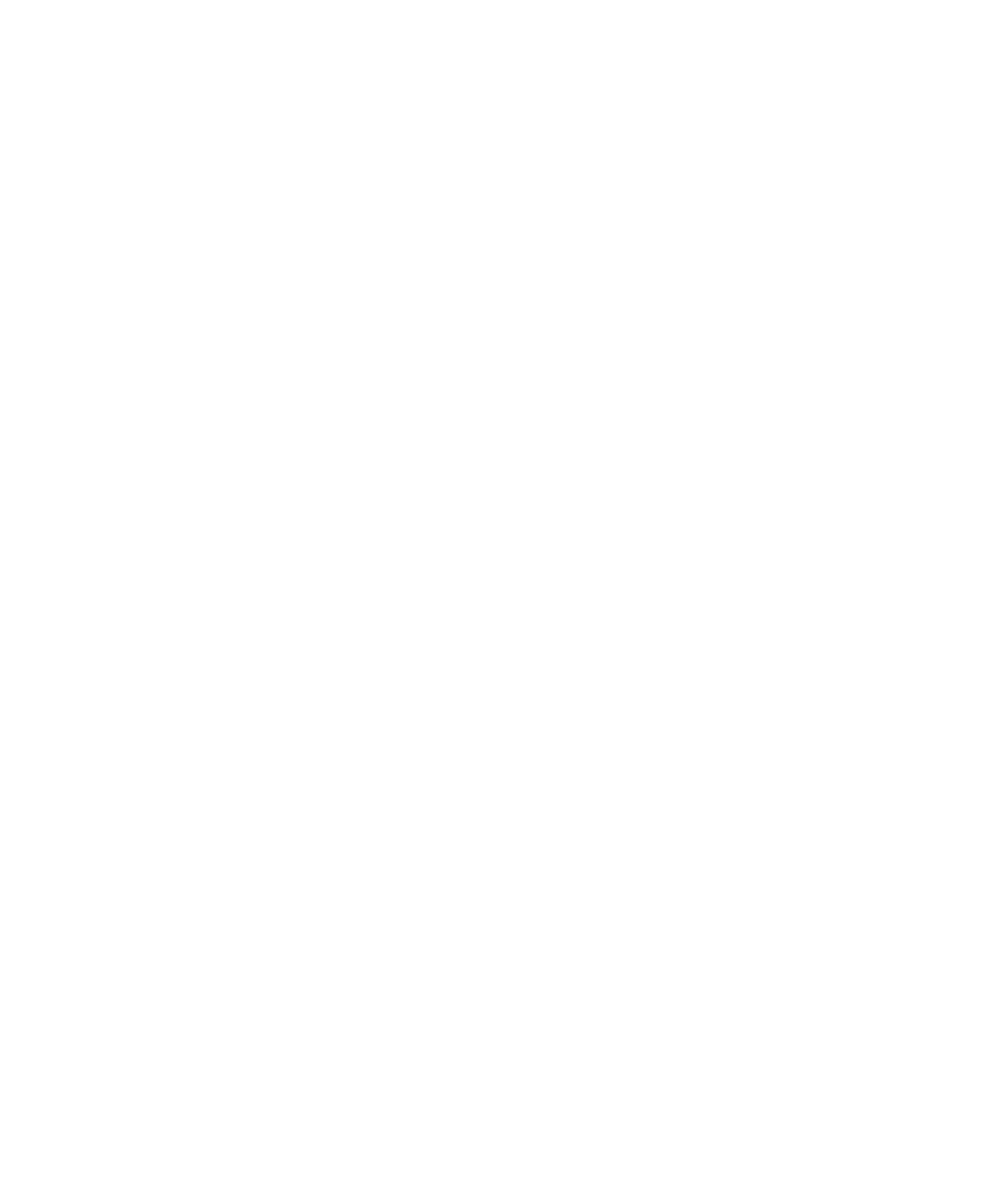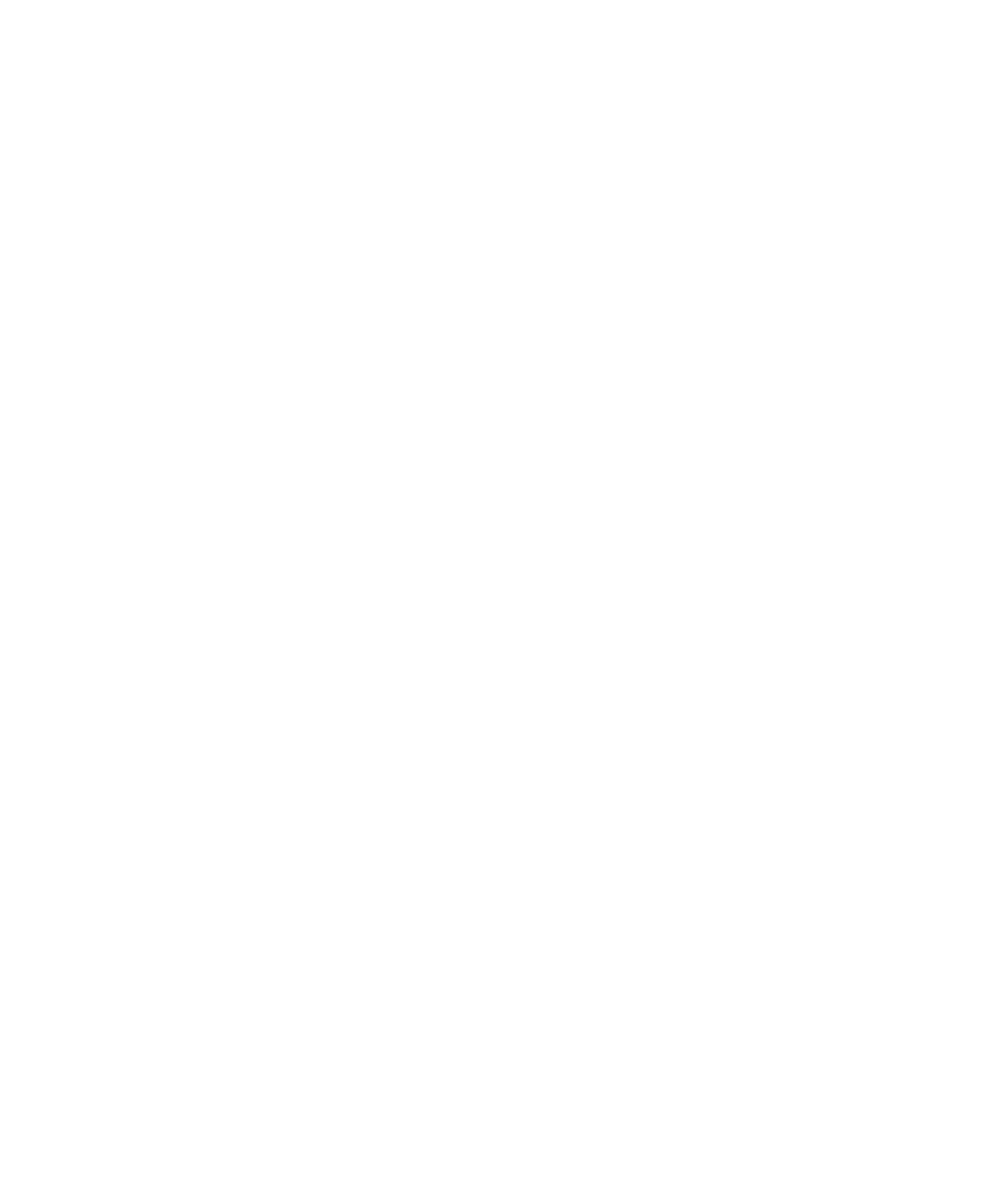
Contents
PF8d/PF8t Printers User’s Guide v
Contents
Before You Begin. . . . . . . . . . . . . . . . . . . . . . . . . . . . . . . . . . . . . . . . . . . . . . . . . . . viii
Safety Information . . . . . . . . . . . . . . . . . . . . . . . . . . . . . . . . . . . . . . . . . . viii
Global Services and Support. . . . . . . . . . . . . . . . . . . . . . . . . . . . . . . . . . . . ix
Warranty Information . . . . . . . . . . . . . . . . . . . . . . . . . . . . . . . . . ix
Web Support . . . . . . . . . . . . . . . . . . . . . . . . . . . . . . . . . . . . . . . . ix
Telephone Support . . . . . . . . . . . . . . . . . . . . . . . . . . . . . . . . . . . ix
Who Should Read This Manual . . . . . . . . . . . . . . . . . . . . . . . . . . . . . . . . . . x
Patent Information . . . . . . . . . . . . . . . . . . . . . . . . . . . . . . . . . . . . . . . . . . . . x
1
Using the PF8 Printers . . . . . . . . . . . . . . . . . . . . . . . . . . . . . . . . . . . . . . . . . 1
Introducing the PF8 Printers. . . . . . . . . . . . . . . . . . . . . . . . . . . . . . . . . . . . . . . . . . . . 2
Features of the PF8 Printers . . . . . . . . . . . . . . . . . . . . . . . . . . . . . . . . . . . . . . . . . . . . 3
Front Controls and Indicators . . . . . . . . . . . . . . . . . . . . . . . . . . . . . . . . . . . 3
Media Compartment . . . . . . . . . . . . . . . . . . . . . . . . . . . . . . . . . . . . . . . . . . 4
Other Features and Connections . . . . . . . . . . . . . . . . . . . . . . . . . . . . . . . . . 6
Understanding the LED Indicators . . . . . . . . . . . . . . . . . . . . . . . . . . . . . . . . . . . . . . . 7
2
Installing the Printer . . . . . . . . . . . . . . . . . . . . . . . . . . . . . . . . . . . . . . . . . . . 9
Connecting the Printer to Your Network . . . . . . . . . . . . . . . . . . . . . . . . . . . . . . . . . 10
Connecting the Printer Through the USB Interface . . . . . . . . . . . . . . . . . . 10
Connecting the Printer Through the Serial Port . . . . . . . . . . . . . . . . . . . . . 10
Connecting the Printer Through the Parallel Port. . . . . . . . . . . . . . . . . . . . 10
Installing the Printer Driver . . . . . . . . . . . . . . . . . . . . . . . . . . . . . . . . . . . . 10
Turning On the Printer. . . . . . . . . . . . . . . . . . . . . . . . . . . . . . . . . . . . . . . . . . . . . . . 15
Installing the Compact Flash (PF8t Only) . . . . . . . . . . . . . . . . . . . . . . . . . . . . . . . . 16
Understanding Auto-Sensing Mode . . . . . . . . . . . . . . . . . . . . . . . . . . . . . . . . . . . . . 17
Creating and Printing Labels. . . . . . . . . . . . . . . . . . . . . . . . . . . . . . . . . . . . . . . . . . . 18
Loading Media . . . . . . . . . . . . . . . . . . . . . . . . . . . . . . . . . . . . . . . . . . . . . . . . . . . . . 18
Introduction. . . . . . . . . . . . . . . . . . . . . . . . . . . . . . . . . . . . . . . . . . . . . . . . 18
Loading Media for Tear-off Operation . . . . . . . . . . . . . . . . . . . . . . . . . . . . 19
Loading Media for Peel-Off Operation . . . . . . . . . . . . . . . . . . . . . . . . . . . . 22
Loading Media for Cut-Off Operation . . . . . . . . . . . . . . . . . . . . . . . . . . . . 23