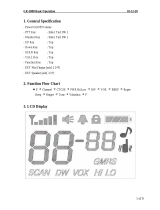Page is loading ...

FRS/ WeatherFRS/ Weather
FRS/ WeatherFRS/ Weather
FRS/ Weather
Model:Model:
Model:Model:
Model:
FRS-1000 FRS-1000
FRS-1000 FRS-1000
FRS-1000
Base Station With NOAA Weather AlertBase Station With NOAA Weather Alert
Base Station With NOAA Weather AlertBase Station With NOAA Weather Alert
Base Station With NOAA Weather Alert
OwnerOwner
OwnerOwner
Owner
’s Man’s Man
’s Man’s Man
’s Man
ualual
ualual
ual
Customer Service/Service
1-800-290-6650
© 2001 Audiovox Electronics Corp., Hauppauge, NY 11788

NEVER ATTEMPT TO CHARGE ALKALINE OR DRY CELL BATTERIES.
WHEN RECHARGING, USE ONLY THE RECHARGEABLE BATTERIES
SUPPLIED WITH YOUR TRANSCEIVER. USE OF OTHER BATTERIES
WILL CAUSE DAMAGE TO YOUR FRS-1000 WEATHER RADIO TRANS-
CEIVER. OTHER TYPES OF BATTERIES MAY BURST CAUSING PER-
SONAL INJURY.
AVOID INSTALLING THE FRS-1000 TRANSCEIVER IN AN AREA WHERE
IT MAY BE SUBJECTED FOR PROLONGED PERIODS OF TIME TO DI-
RECT SUNLIGHT OR TEMPERATURES BELOW -4° F (-20° C) OR
ABOVE 140 ° F (60° C).
KEEP THE ANTENNA AT LEAST 1 INCH (2.5 cm) AWAY FROM YOUR
HEAD AND BODY. DO NOT USE YOUR FRS-1000 RADIO TRANS-
CEIVER WITH A DAMAGED ANTENNA.
Family Radio Service:
The Family Radio Service (FRS) 2-way base (fixed) station “transceiver”
(“transmitter and receiver”) radio has been designed for family and friends
to keep in touch without the need for a license.
It provides safety and convenience indoors for two-way radio operation
between home base and other mobile FRS units, and operates on Family
Radio Service designated frequencies.
The FCC has established the license free, short -range two- way radio service
for family and individual recreational use.
The optimal range for this 2-way radio is approximately 2 miles in open
areas; less in areas with buildings, dense foliage, and mountains.
CAUTION
2

3
1. Battery CHARGE On/Off Switch
2. Liquid Crystal Display (LCD)
3. Alert (ALT) LED (Red)
4. Antenna (Retractable)
5. Transmit LED (Green)
6. Battery Door
7. Voice-Operated Transmission
(VOX) Button
8. Weather/FRS Button
9. SCAN/Lock Button
10. Built-in Speaker
11. Built-in Microphone
Model FRS-1000
12. CALL Button
13. DC12V Power Jack
14. Charging (CHG.) LED (Red)
15. Up/Down Channel/Volume Buttons
16. Weather Alert Button
17. MODE Button
18. LCD Backlight/Monitor (L/MON)
Button
19. Power On/Off and Function Set
Button
20. External Speaker(SPK)/Micro-
phone (MIC) Jacks
21. Push-To-Talk (PTT) Button
15
6
18
8
20
5
4
21
10
11
2
17
9
7
12
19
16
14
13
1
3

4
Model FRS-1000 DISPLAY
1. Button (Key) Tone Beep On/Off Indicator: This icon appears
when the beep key tone is on, and disappears when tone is not
in use.
2. Key Lock Indicator: Icon appears when keypad is locked. This
function disables keys such as channel up/down and MODE.
3. Monitor Indicator: Icon appears when the Monitor (L/MON)
button is pressed and the channel monitor function is activated.
4. Signal Strength Indicator: Icon appears when a signal is being
received. The icon consists of five bars to indicate the received signal
level. The icon also represents transmit signal power when
transmitting.
5. Continuous Tone Coded Squelch System (CTCSS) Indicator:
Icon appears when the CTCSS tone function is active.
6. Large Segment Display: Indicates the FRS channel number in
use.
7. Scan Indicator: This function allows the user to scan a channel
and/or a tone code every .5 second to search for a valid signal.
8. Battery Level Indicator: Icon indicates the battery charge level.
9. HI/LO Indicators: Appropriate icon appears when the transmit
power is set to desired output power.
12
11
10
13
14
7
8
6
4
5
3
2
1
9

5
10. Weather Mode Indicator: Icon appears steady when weather
mode is active; it flashes when weather alert is active in the FRS
mode.
11. Roger Beep Tone Indicator: Icon appears when the roger beep
tone is enabled, signifying transmission has been terminated. Icon
disappears when tone is disabled.
12. Small Segment Display: Displays the CTCSS tone option for a
given channel from (01-38).
13. Dual Watch Mode Indicator: Icon appears when dual watch mode
is active.
14. Voice Activated Transmission (VOX) Indicator: This function
allows hands-free conversation. The icon appears when the VOX
mode is activated.
Powering the transceiver:
The primary power source for Your FRS-1000 base station is the AC wall
adapter. The FRS-1000 is also supplied with a battery back-up, should you
experience loss of household current. The FRS-1000 will automatically switch
to battery back-up when AC power is interrupted. The rechargeable
batteries, Part Number FRSRBAT, are charged in the radio transceiver
using the AC power adapter, which is also supplied with the unit.
Installing the Back-Up Batteries:
The four AA batteries are installed in the compartment at the right rear of
the transceiver; the compartment is fitted with a removable cover. Install
the batteries as follows:
1.Press down with the thumb at the arrow, and slide the battery cover off
the side of the unit.
2. Insert the four AA rechargable batteries, Part Number FRSRBAT,
provided. (Alternate positive ends (+) as shown in battery compartment
layout.) Replace the cover.

6
The following guidelines will improve performance and provide longer
operating times for the FRS-1000:
1. Do not mix old and new batteries.
2. Do not mix alkaline, standard (carbon-zinc) or rechargeable
(Ni-MH)batteries.
3. If the unit is not to be used for an extended period of time, remove the
batteries. Old or leaking batteries can cause damage to the unit and will
void the warranty.
Charging FRS-1000 Batteries P/N FRSRBAT:
The rechargeable batteries, Part Number FRSRBAT, supplied with the
unit, are charged by connecting the AC Adapter plug to the DC12V jack on
the top of the unit, and setting the CHARGE switch to the ON position. Use
only the AC Wall Adapter, Part Number FRS1-AD, that is supplied with the
base unit. The CHG. LED indicator below the LCD display lights
red
during
battery charge operation.
BATTERY
INSTALLATION
POLARITY
+
+
-
-
BATTERY
COMPARTMENT
COVER
BATTERY
COMPARTMENT
COVER ARROW

The battery charge indicator icon displays the battery charge level when the
AC adpter is unplugged. When the AC adapter is connected and in use, the
indicator icon will indicate a full charge as shown below.
Full Battery - three segments are illuminated.
Low Battery - one segment is illuminated.
Approximately 20–24 hours are required to fully charge the batteries. The
red LED charging indicator (14) will light whenever the batteries are
charging. A flashing red LED charging indicator denotes batteries are not
installed. You must set the CHARGE switch to the OFF position, when
using any batteries other than the ones provided. Failure to do this may
cause damage to batteries resulting in personal injury and/or damage to
the unit.
Caution: The charging adapter is intended for use with the supplied
rechargeable Ni-MH batteries Part Number FRSRBAT. Do not
attempt to recharge any other type batteries.
7
CHARGE
ON/OFF
SWITCH
AC
ADAPTER
ADAPTER
PLUG
BASE
UNIT
DC12V
JACK

8
NOTE:
To switch between FRS and Weather Band modes, momentarily press the
FRS/WX button. To differentiate between operating modes, look for HI or
LO indication below the battery power level indicator when in FRS mode.
In Weather Band mode, these indications are not present. Refer to the
appropriate section of this manual for detailed operating instructions
for each mode.
FRS-1000 OPERATIONAL MODES
CHANNEL SELECT
(WX/MODE/CH)
WEATHER BAND
BUTTON BEEP
(WX/MODE,MODE/
On/oF)
CHANNEL
SELECT
CALL
SELECT
FRS BAND
CTCSS
SELECT
POWER
SELECT
DUAL
WATCH
ROGER
BEEP
KEY TONE

9
Controls:
Power On/Off (16) Button
Press and hold the power on/off button ( ) for at least 2 seconds. You will
hear a confirming melody to indicate the unit is on. To turn the unit off, press
and hold the button for at least 2 seconds.
Adjusting the Volume
With the unit powered on, press the Up Channel/Volume button ( ) to
increase volume and the Down Channel/Volume button ( ) to decrease
volume. The display will indicate the current volume level by the small
number adjacent to the icon ( )
Monitor/Display (L/MON) Button (2)
This button is used to to check activity on the current frequency before
transmitting. Check activity by pressing the Monitor (L/MON) Button
longer than 2 seconds; the icon will apppear on the display and you
will hear static if frequency is clear.
Do not transmit if you hear
conversation.
Hold down the L/MON Button again longer than 2 seconds
and the icon will disapppear from the display.
The monitor function will temporarily bypass the squelch setting and play
all signals on a given channel. This feature is useful when comunicating
with other parties at extreme range.
By pressing the monitor button momentarily, the LCD backlight is turned on;
the LCD backlight will turn off automatically in about 5 seconds, or when the
L/MON button is pressed momentarily once again.
Push To Talk (PTT) Button (4)
Pressing and holding this button will allow you to speak to any transceiver
that is set to the same channel and privacy code setting as yours. After you
have finished speaking, release the PTT Button to allow reception of incoming
signals. It is not possible to transmit and receive at the same time. The
Transmit (TX) LED at the lower left corner below the LCD Panel (8) will light
red
while the PTT Button is pressed, and the signal strength indicator will
display the relative strength of the transmitted signal. Releasing the button

10
allows the unit to revert to standby mode. When receiving an incoming
signal, the received signal strength indicator ( ) will display the
relative strength of the signal.
CALL Button (14)
The CALL Button can also be used as a two-way call ringer. Pressing the
button will call another party on the same channel. The Transmit LED will
light
red
for approximately 3 seconds and then go out.
Up Channel/Volume Button (10)
In the FRS standby mode, pressing this button ( ) will increment the
listening volume. When in function edit mode, this button will be used to
adjust the unit’s settings.
Down Channel/Volume Button (10)
In the FRS standby mode, pressing this button ( ) will decrement the
listening volume. When in function edit mode, this button will be used to
adjust the unit’s settings.
Mode Button (11)
In the FRS standby mode, pressing this button momentarily will enter the
function edit mode. Subsequent presses will cycle to each mode.
The MODE button is used to select various features for adjustment in both
the FRS and weather modes.
External Speaker (SPK)/Microphone (MIC) Jacks (6)
This set of jacks accepts an Audiovox headset/microphone connector. Refer
to FRS-1000 Operational Modes.
Scan/Lock Mode Button (12)
Press this Button momentarily to enable or disable the scan mode. Press

11
and hold Button for more than 1 second to lock or unlock keypad functions,
except PTT and Monitor (L/MON). When the keypad is locked, the ( )
icon will appear in the upper right corner of the display.
FRS Operation
Channel Selection
In order to communicate with other FRS units, both transmitting and re-
ceiving party must be on the same frequency.
The FRS-1000 has 14 channels (frequencies 1-14) indicated by the large
digits on the LCD display panel. Communication with Audiovox FRS and
compatible units is possible on these 14 channels. Before transmitting on
the selected channel, press the Monitor (L/MON) Button (2) to check the
activity on that channel. If there is activity on the selected channel, change
to another channel that is clear.
To change the FRS channel,
- From FRS standby mode, press the MODE button (11) until the chan-
nel number flashes.
- Press the Up Button ( ) briefly to move to the next higher main
channel number.
- Press the Down Button ( ) briefly to move to the next lower main
channel number.
Continuous Tone Coded Squelch System (CTCSS) Mode (Sub-
Channel) Selection
The Coded Tone Controlled Squelch System (CTCSS) consists of 38 Sub-Fre-
quencies. This feature allows you to utilize the coded squelch tones (01-38)
within each main channel (1-14). This enables you to communicate with
another party on the same main channel using the same subcode. The

12
CTCSS filters out unwanted transmissions without the same coded squelch
tone). To change the CTCSS Sub-channel,
- From the FRS standby mode, press the MODE Button twice; the sub-
channel number will flash as it is displayed. If oF is displayed, press
the Up or Down button to enable the CTCSS mode; the CTC icon will
appear steady on the display with the flashing sub-channel number.
- Then press the Up or Down button to select the desired sub-channel
for use.
- Press the Power On/Off button momentarily to confirm selection.
The CTCSS mode can be turned off by selecting the oF icon with the Up or
Down button.
NOTE: To communicate with other FRS units, they must be switched to
the same channel and CTCSS subcode. To communicate with other
FRS units that do not have subcodes, switch your unit to the same
channel with the subcode set to oF.
The CTCSS subcodes do not prevent others from hearing your
transmission. This will only allow you to ignore all traffic on a
given channel not using the same subcode.
Transmit Power Selection Mode
This feature permits selection of the transmitting power level at high or
low. When set to low, the transmit range of the unit will be less; however,
battery life will be increased.
To access the transmitter power selection function:
- Press the Mode Button 3 times until the Po icon appears with a flashing
HI or Lo indication on the display.
- Press the Up or Down button to toggle between the High and Low se-
lections.
- Momentarily press the Power Button to confirm selection.
The display will indicate the current setting in standby mode.

13
Dual Watch Mode
This feature allows you to monitor two channels. While in dual watch mode,
the unit will continuously monitor both the primary and dual watch channel.
Received signals will be played for 5 seconds then the other channel will be
scanned. Pressing the PTT button during a received transmission will set
the unit to transmit on the same channel. Pressing the PTT button when no
signal is received will set the unit to transmit on the primary channel.
To set the Dual Watch Mode:
- From the FRS standby mode, press the MODE button 4 times; the DW
icon flashes on the display. If the dual watch mode is off, the oF icon
will also appear flashing.
- To enable the dual watch mode, press the Up or Down button; the dual
watch channel number will flash and start to increment up or down as
the Up or Down button is pressed. The DW icon appears steady on the
display.
- Press the MODE button again to enter the CTCSS function and select
the desired CTCSS code for the dual watch channel previously en-
tered.
- Press the Power On/Off button to confirm selection of the dual watch
channel. The display will now alternate between the primary channel
and the dual watch channel just selected.
Momentarily press the SCAN button to exit the dual watch selection mode.
Key Tone
This feature allows the transceiver to sound a tone whenever the following
keys are pressed: Monitor (L/MON) Button, Up/Down Buttons, MODE But-
ton, or SCAN Button.
To turn the key tones on or off,
- From the FRS standby mode, press the MODE Button 5 times until bp,
the Bell ( ) icon, and On or oF flash on the LCD display.
- Press the Up or Down Button to toggle the key tone feature On or Off.
- Momentarily press the Power Button to confirm your selection.

14
When the key tone feature is on, the Bell icon appears steady on the
display, and the beep tones sound in response to each button activation.
Roger Beep Tone
The Roger Beep is a tone which is automatically transmitted whenever the
PTT button is released . This tone alerts the receiving party that the trans-
mission has been terminated intentionally.
To enable and disable the Roger Beep tone:
- From the FRS standby mode, press the Mode Button 6 times until rb
appears on the display with the flashing Roger Beep icon ( ) and On
or oF.
- Press the Up or Down Button to select the tone on or off as desired.
- Momentarily press the Power On/Off Button to confirm selection.
When enabled, the tone icon ( ) appears steady on the display.
Call Ringer Selection Mode
The transceiver provides 5 user-selectable call ringer melodies to alert you
to an incoming call.
To select your favorite call ringer melody:
- From the FRS standby mode, press the MODE button 7 times; CA will
appear on the display, together with a flashing number between 1 and
5, and an appropriate call ring.
- Press the Up or Down Button to preview and hear the 5 available call
melodies.
- Momentarily press the Power On/Off button to confirm your selection.
VOX Selection Mode
This option enables you to have hands-free conversation. Your voice or
other relatively loud noises are detected and the radio transmits without
the need to press the PTT button. To set radio for VOX operation,

15
- From FRS standby mode, press the VOX button; Vo appears steady
and VOX icon and sensitivity level (if VOX is enabled) flashes on the
display.
- Press the Up or Down button to select the desired VOX sensitivity
level (1 is the most sensitive, 5 is the least sensitive, oF represents
off).
- Momentarily press the Power On/Off button to confirm the VOX se-
lection.
- The VOX icon will appear steady on the LCD display whenever the
VOX feature is in use.
VOX can be turned off by selecting oF as the setting.
NOTE: When the unit is transmitting in the VOX mode, no functions
on the unit will operate. To regain control of the functions, it
may be necessary to reduce ambient noises.
Scan Operation
This feature allows you to monitor all channels and tone codes (CTCSS)
automatically for valid signals. While scanning, you can transmit and re-
ceive. During reception, the scan function is interrupted and will return to
the scan mode after 5 seconds.
To enable the channel scan mode,
- Momentarily press the SCAN Button; (SCAN) will appear on the LCD
display.
- The radio will display each channel (1-14) in order as the scan
mode operates to find an active main channel.
- When unit doesn’t find any signals and you want to transmit, press the
PTT switch to return to home channel operation. The transceiver will
automatically resume scanning approximately 5 seconds after the
transmission is completed.
- If there is no activity and you want to leave the scan mode, press the
SCAN button momentarily and the unit will return to normal operation;
(SCAN) icon will disappear from the LCD display.

16
CTCSS Scan Operation
This feature will scan all CTCSS codes for a single channel. It will pause to
play any active transmissions then resume scanning 5 seconds after end-
ing transmission. When in CTCSS scan mode the receiver will ignore
uncoded transmissions. This feature is useful to establish communications
with other users utilizing CTCSS coded transmissions.
To activate the tone code (CTCSS) scan mode,
- From FRS standby mode, press the MODE button twice to select the
CTCSS function.
- Press the SCAN button; the radio will begin scanning for all tone
codes (01-38) relative to the current main channel selection.
- To disable the tone code scan, press the SCAN button again, and the
radio will return to normal operation with the same tone code at which
the CTCSS scan function was stopped.
Auto Key Lock Selection Mode
This feature prevents accidental channel change to the preferred settings of
the unit. The Auto Key Lock function temporarily disables the Up, Down
and Mode Buttons.
To access the Auto Key Lock selection menu:
- From the FRS standby mode, press and hold the SCAN Button for over
2 seconds to Lock the Auto Key function; the ( ) icon appears on
the display.
- To unlock the Auto Key function, press and hold the SCAN button for at
least 2 seconds; the ( ) icon disappears from the display.
The PTT and Monitor Buttons are not effected.

17
Weather Band Operation
Channel Selection
This feature provides access to 10 channels within the weather band (7
NOAA channels and 3 Canadian marine channels). The radio must be in
the weather channel mode. ( Refer to FRS-1000 Operational Modes.)
To change the channel:
- From the Weather band standby mode, press the MODE button once
until the channel number flashes.
- Press the Up button briefly to move to the next higher main channel
number.
- Press the Down button briefly to move to the next lower main channel
number.
Weather Alert Mode
Whether the unit is in FRS or weather band mode, if a weather alert signal
is received, the unit will generate a warning tone. Press any key except the
PTT button. The unit will then revert to a previously selected weather
channel for monitoring purposes.
To access the weather alert function:
- From FRS or Weather Band standby mode, press the ALT button to
access the weather alert function; the weather alert icon (
) appears
flashing on the display, and the ALT LED lights
red
.
- Momentarily press the ALT button again to exit the Weather Alert
function.

18
Additional Functions
When one or more segments of the battery ( ) icon appear(s) flashing
on the LCD panel, recharge unit or install new Audiovox approved recharge-
able batteries. If this icon continues to flash on the LCD, please contact your
authorized service center. Prior to contacting your authorized service cen-
ter, please check the following:
1.Check the operating procedures.
2.Verify correct battery installation.
3.Install new, charged Alkaline batteries and check functions.
4.Check that AC adapter is plugged into a working AC power outlet.
NOTES FOR GOOD COMMUNICATION
1 . The FRS-1000 14 channels are shared on a “take turns” basis. This
means other groups may be talking on any of the channels. A
common code of ethics/courtesy is to switch to another vacant
channel and not to attempt to talk over someone who is already using
the channel you first selected.
2. The FRS-1000 has been designed to maximize performance and
improve transmission range to field units. To avoid interference, it is

Warning
•
Remove the batteries from the transceiver if it is not expected to be used
for long periods. This will eliminate the possibility of chemicals leaking
from the batteries and corroding the transceiver.
•
Avoid exposing the transceiver to water or extremes of temperature.
•
Do not use this device in or near a mining facility, which uses remotely
triggered explosives or in areas labeled “Blasting Area”. Premature or
accidental detonation may result.
•
Do not attempt to modify or in any way increase the output of this
transceiver. Its output is designed to meet the legal limits set by the FCC.
•
Do not use this device or change its batteries in potentially explosive
atmospheres as sparks in such areas could result in an explosion.
•
Turn your transceiver off wherever posted notices restrict the use of radios
or cellular telephones. Facilities such as hospitals may use equipment
that is sensitive to RF energy.
19
recommended that you do not use base and field units closer than
5 feet apart.
3. For best transmission results, always keep your mouth about 2-
3 inches from the microphone (11) and speak slowly in a normal
voice.
Troubleshooting
Problem Possible cause Correction
No transmission Weak batteries Charge or replace batteries
while pressing Incorrect battery polarity Install the batteries
the PTT Button following the directions in
paragraph Installing the
Batteries.

20
Troubleshooting (Cont.)
Weak or no Weak batteries Charge or replace batteries
signal received Channel and privacy Adjust the transceiver’s
code not set the same settings to match those
as target transceiver settings of the target
transceiver
Volume level too low Increase volume level
PTT Button inadvertently Release PTT Button
depressed
Excessive radio interference Change to a different
on a particular channel channel
Obstruction of radio signal Avoid operating in or near
large buildings or vehicles
Unit beeps, but Batteries extremely Charge or replace batteries
will not function discharged
when turned on
Reception of CTCSS privacy mode Turn on the CTCSS privacy
unwanted signals not on mode and set code number to
match the setting of the
target transceiver.
Interference from Turn the devices off or move
electronic devices such farther away from them.
as computers or TVs
Charge light Batteries are not installed and Install Audiovox approved
flashes CHARGE switch (1) is on batteries
Problem Possible cause Correction
1/24