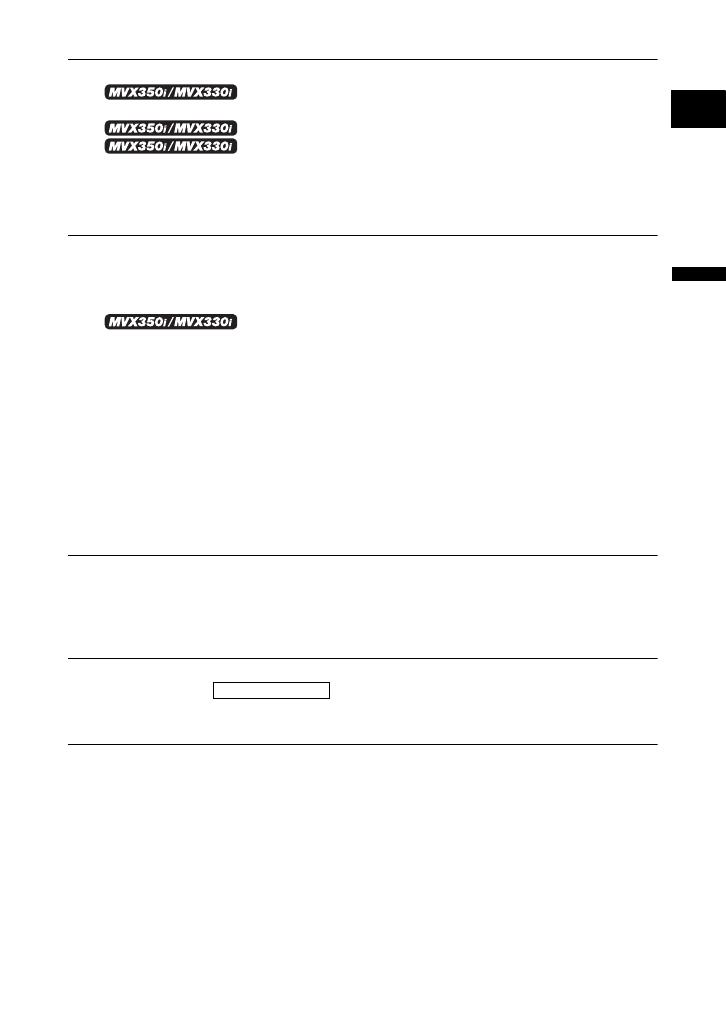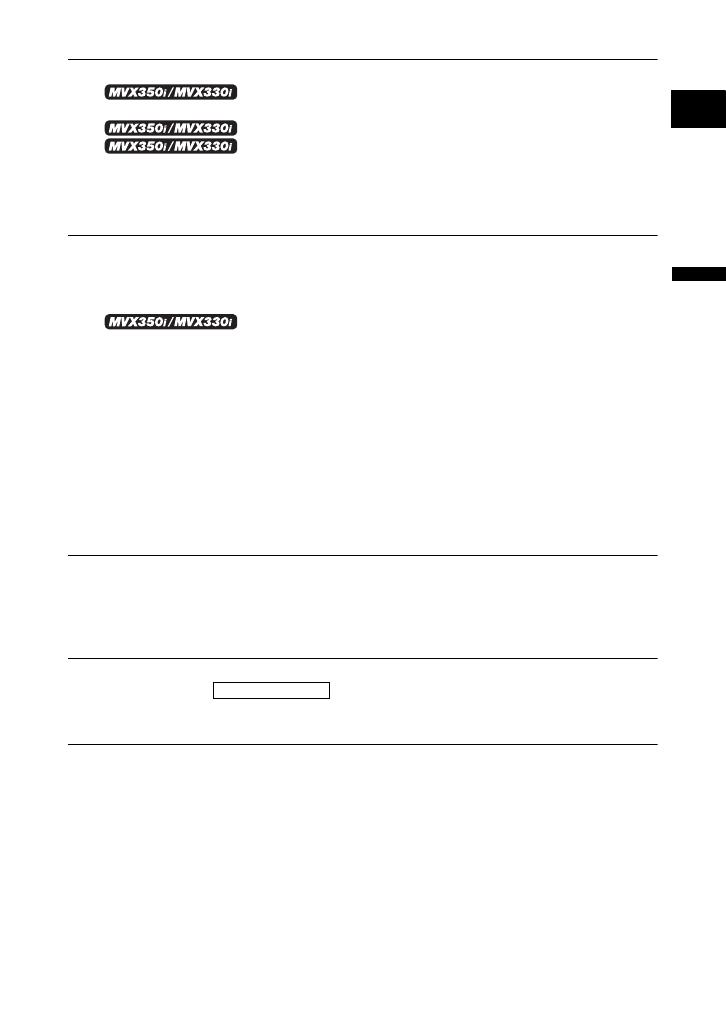
5
Introduction
E
Editing
Recording to a VCR or Digital Video Device .................................................79
Recording from Analog Video
Devices (VCR, TV or Camcorder)...............................................................81
Recording from Digital Video Devices (DV Dubbing) .....82
Converting Analog Signals into Digital Signals
(Analog-Digital Converter) ..........................................................................84
Audio Dubbing ...............................................................................................86
Transferring Video Recordings to a Computer (IEEE1394)...........................89
Using a Memory Card
Inserting and Removing a Memory Card.......................................................90
Selecting the Image Quality/Size...................................................................91
File Numbers .................................................................................................93
Recording Still Images on a Memory Card ....................................................94
Using the Flash ..............................................................98
Reviewing a Still Image Right after Recording ............................................100
Recording Motion JPEG Movies on a Memory Card...................................101
Selecting the Focusing Point .......................................................................104
Selecting the Drive Mode ............................................................................105
Recording Panoramic Images (Stitch Assist Mode) ....................................107
Playing Back a Memory Card ......................................................................109
Protecting Images........................................................................................ 111
Erasing Images............................................................................................112
Combining Images (Card Mix).....................................................................113
Formatting a Memory Card..........................................................................117
Creating a Start-up Image ...........................................................................118
Direct Printing
Printing Still Images .....................................................................................119
Selecting the Print Settings .........................................................................123
Trimming Settings........................................................................................128
Printing with Print Order Settings ................................................................129
Transferring Images
Transferring Memory Card Images to a Computer ......................................131
Direct Transfer
Windows OS only .................................................................132
Selecting Images for Transfer (Transfer Order)...........................................135
Additional Information
About the NETWORK Mode (DV Messenger Version2)..............................136
Screen Displays...........................................................................................137
List of Messages..........................................................................................140
Maintenance/Others ....................................................................................144
Troubleshooting...........................................................................................150
System Diagram (Availability differs from area to area) ..............................154
Optional Accessories...................................................................................155
Specifications...............................................................................................157
Index............................................................................................................159