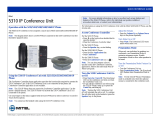Page is loading ...

ACD AGENT QUICK REFERENCE GUIDE
M Mitel (design) is a registered trademark of Mitel Networks Corporation. © 2009, Mitel Networks Corporation. All other products and services are the trademarks of their respective holders. All rights reserved.
Mitel
3300 IP Communications Platform
Mitel 5330 IP, 5340 IP Phones
This card describes the basic features available to Agent phones with standard programming.
Your phone may be programmed in a different way. Consult your system administrator if you
need further information.
SUPERKEY
A SUPERKEY feature key must be
programmed on your set to access ACD
features. Contact your system adminstrator
if you require assistance.
Supervisor Override
The supervisor can monitor your ACD calls
and join in if necessary. A warning tone
sounds before the override starts, and then
repeats at regular intervals until the
supervisor hangs up.
Getting Help
Use the Request Help softkey on your
phone to signal your supervisor that you
need help with a threatening or abusive
caller. The supervisor responds by silently
monitoring the conversation, and then
joining in if necessary.
• Press SUPERKEY.
• Press the No softkey repeatedly until
REQUEST HELP? appears.
• Press the Yes softkey
• Enter the supervisor’s Agent ID or
extension number.
• Press the Enter softkey.
For More Information
For additional information on using your
phone, download the user guide from the
Mitel Networks Documentation (eDocs)
website - http://edocs.mitel.com/UG/
index.html
Login/Logout
To log in as a traditional agent:
• Press SUPERKEY. “AGENT
LOGIN?” is displayed.
• Press Yes.
• Dial your Agent ID number and press
Enter.
To log in as a hot desk ACD agent or ACD
Express agent:
• Press HotDesk. “NO USER LOGGED
IN” appears in the display.
• Press Login. “ENTER YOUR EXT#” is
displayed.
• Dial your Agent ID number and press
OK. “Enter your PIN” appears.
• Enter your PIN and press OK.
To log out:
• Press SUPERKEY.
• Press the No softkey repeatedly until
AGENT LOG OUT? appears.
• Press Agent Logout. After a few
seconds, LOGGED OUT appears on the
display.
Answering Calls
Auto Answer
Auto Answer alerts you to a call by
sounding a brief tone and automatically
connecting you to the caller. To end the call,
press CANCEL.
To enable or disable Auto Answer:
• Press SUPERKEY.
• Press the No softkey repeatedly until
AUTO ANSWER? appears.
• Press the Turn O n or Turn Off softkey.
Headset Operation
Your administrator may have enabled full-
time headset operation on your phone. Such
phones cannot be operated with a handset.
A headset can be used in regular answer
mode or with Auto Answer.
Handling calls with a headset (no
feature control switch)
To answer a call (Auto Answer off):
• Press the flashing Line key.
To hang up
• Press the Hang Up softkey or
CANCEL.
Handling calls with a headset (with
feature control switch)
To answer a call (Auto Answer off):
• Press the flashing Line key
-Or-
Quickly press and release the Control
Switch.
To mute the headset microphone:
• Press and hold the Control Switch.
To hang up
• Quickly press and release the Control
Switch
-Or-
Press CANCEL.
Enabling or Disabling Headset
Operation (on phones not
programmed for full-time headset
operation)
• Press the HEADSET key
-Or-
Connect or disconnect the headset at the
quick-disconnect plug. (Headset with
feature control switch only.)
Making Calls
Internal Calls
• Dial the number manually
-Or-
Press a Speed Call key.
External Calls
• Dial the outside line access code
(usually “9”).
You hear dial tone.
• Dial the number manually
-Or-
Press a Speed Call key or REDIAL.
IMPORTANT! Never leave your phone
unattended while Auto Answer is on.

M Mitel (design) is a registered trademark of Mitel Networks Corporation. © 2009, Mitel Networks Corporation. All other products and services are the trademarks of their respective holders. All rights reserved.
ACD AGENT QUICK REFERENCE GUIDE
After Work Timer
After ending a call, you will be allowed a
certain amount of time to complete the
work generated by the call before another
one is presented.
You have the option of canceling the timer
and accepting another call before the timer
expires.
To cancel the After Work Timer:
• Press CANCEL.
Note: Making a call or answering another
non-ACD call automatically
cancels the timer. Be prepared to
answer another ACD call when you
hang up
Make Busy
This feature makes your phone unavailable
for ACD calls without logging out. Use it
for coffee or lunch breaks or if you need
more time to handle paperwork between
calls.
To make your phone busy:
n Press SUPERKEY.
o Press the No softkey repeatedly until
MAKE BUSY? appears.
p Press the Turn Off or Turn Off
sofkey.
Hold
You can place your current call on hold
(ACD or non-ACD), and return to it later.
To place a call on hold:
• Press Hold.
The Line key associated with the call
flashes.
To return to a call on hold:
• Press the flashing Line key.
Conference
If you need to include your supervisor or
other ACD agent in a three-way call:
n While connected to the ACD call, press
TRANS/CONF.
o Dial the ACD ID or extension number
of the supervisor or agent.
p Wait for an answer.
q Press TRANS/CONF.
To leave a Conference:
• Hang up.
The other parties remain connected.
Transfer
To transfer an active call to your supervisor
or another ACD agent:
n While connected to the ACD call, press
TRANS/CONF.
o Dial the ACD ID or extension number
of the supervisor or agent.
p Do one of the following:
• To complete the transfer, hang up.
• To announce the transfer, wait for
an answer, consult, and then hang
up.
• To cancel the transfer and reconnect
the ACD call, press CANCEL.
Queue Status
The LED in the Queue Status key and/or ringing patterns indicate the status of your Agent
Group as follows:
Press the flashing Line key.Pressing the Queue Status key displays information for your
Agent Group from left to right:
• your Agent number
• number of calls waiting to be answered
• the longest time a call has been waiting
Pressing the NAME softkey (if available) displays the name of your Agent Group.
To exit, press SUPERKEY
Visual Indication Audible Indication Meaning
Off None No calls waiting in queue
On Single ring
Calls waiting less than 1
st
threshold time period
Slow flash None
Calls waiting between 1
st
and 2
nd
threshold time
period
Fast flash Double ring
Calls waiting longer than 2
nd
threshold period
/