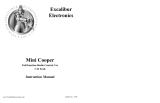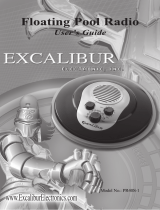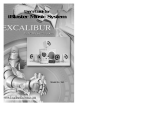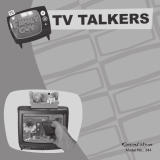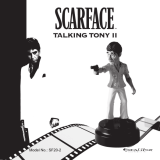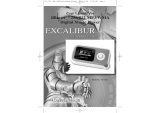Page is loading ...

Model No.
187, 187BK
User’s Guide for
iBlaster
TM
Clock Radio

2
C
ongratulations on your purchase of the iBlaster Clock Radio
by Excalibur Electronics, Inc. You and your friends will enjoy
hours of great music with this innovative product. It's
compatible with all iPod
®
models and other MP3 audio systems.
This system provides high quality sound and includes a clock,
date, alarm clock, iPod charger, radio and a remote control.
FEATURES:
Wake up to your favorite tunes on your iPod!
• iBlaster Clock Radio lets you play your iPod videos on
your TV (using the included cables).
• Its high quality sound and adjustable volume lets you play your
music as loud as you want.
• Alarm clock allows you to wake up to your iPod, the radio
or the buzzer.
• Includes a remote control so you can play your music from
across the room.
• Included 5 universal iPod dock adaptors ensure your iPod
will fit perfectly into the dock.
3
iPod
®
is a registered trademark of Apple Computer, Inc.
Layout of iBlaster Clock Radio
The legendary King Arthur brandished a
magic sword, Excalibur, from which we take
our company name. With this unique weapon
in his hand, he could not be vanquished.
Although Excalibur Electronics can’t claim
the magical secrets of Merlin, King Arthur’s
court wizard, sometimes our patented tech-
nology may make it seem as if we could.
We make you think.
Functions of Buttons and Knobs
Volume Knob
Alarm On/Off
Clock
Sleep
AM/FM/Selector
Radio
iPod
Dock
Snooze/Dimmer
Setting
Knob
Time Zone
Alarm Reset/
Power Off
Wake-To
Alarm Set
Figure 1: Front-side of the iBlaster Clock Radio
REMOTE CONTROL

4
5
Line-Out Jack
Left Mono Audio
Video
S-Video
AM Loop Antenna
Socket
Line-In Jack
AC Adapter Jack
(DC IN)
Right Mono
Audio
Figure 2: Rear of the iBlaster Clock Radio
Figure 3: Bottom of the iBlaster Clock Radio
DST Switch
Battery Compartment
Play/Pause
Power On/Off
Previous Track
Volume -
Radio
Next Track
Volume +
AM/FM
Snooze/Dimmer
Figure 4: Remote Control
POWER ON/OFF: Press to turn
it ON or OFF or to reset the alarm
when it’s going off.
PLAY/PAUSE: Press to play or
pause your iPod.
PREVIOUS TRACK: In iPod
mode, press to skip to the previ-
ous track when the iPod is play-
ing. Press and hold to scan back-
wards while listening to a song.
In radio mode, press to tune the
radio. Press and hold to scan
radio stations.
NEXT TRACK: In iPod mode,
press to skip to the next track
when the iPod is playing. Press
and hold to scan forward while
listening to a song. In radio
mode, press to tune the radio.
Press and hold to scan radio sta-
tions.
VOLUME +: Press to increase
the volume.
VOLUME -: Press to decrease
the volume.
AM/FM: Press to select AM or
FM stations in radio mode.
RADIO: Press to select RADIO
mode.
SNOOZE: Press to SNOOZE the
alarm or to dim the display.

When installing batteries, be
sure to not mix old and new bat-
teries or mix alkaline, standard
(carbon-zinc) or rechargeable
batteries.
Figure 6:
Remote Control Battery
Your remote control requires
one CR2032 3-volt lithium bat-
tery (included). To replace the
battery, press the tab on the base
of the remote to the left to
release the battery compartment,
as shown in Figure 6. Pull it out
like you would open a drawer.
Insert the CR-2032 3-volt bat-
tery, making sure to match the
polarity (+ and -) with the dia-
gram inside the battery compart-
ment. Push it back, until it locks
securely.
Figure 5: Clock Display
You power your iBlaster
Clock Radio by using an AC
adaptor (included). To use the
AC adaptor, connect the AC
adaptor to the DC jack located
on the back of the unit. Plug the
AC adaptor into an electrical
outlet.
Your iBlaster Clock Radio
requires two AA batteries
(included) for the clock backup
power. To install batteries, care-
fully turn it over so that the
iBlaster Clock Radio is upside
down on a soft surface, such as a
towel or magazine. You'll find
the battery compartment on the
unit's base.
Press the side tab and lift to
release the lid of the battery
compartment. Install two AA
batteries, making sure to match
the polarity (+ and -) with the
diagram inside the battery com-
partment. Replace the lid by
pressing on the side tabs and
returning it to its original posi-
tion. Release the side tabs once
the lid is secure.
Powering your iBlaster Clock Radio
How to Use Your iBlaster Clock Radio
Setting Up the iBlaster
Clock Radio
Your iBlaster Clock Radio is
preset to Eastern Standard Time.
To change this setting, use the fol-
lowing instructions.
Depending on whether
Daylight Savings Time (DST) is
in effect, set the DST Switch
located at the bottom of the unit to
+1 or -1 to activate this feature.
Activating the
+1 switch will set
the time forward by one hour.
To change the time zone, press
and hold the Time Zone Button
for approximately two seconds
until the Time Zone Indicator at
the top right corner of the display
shows the current time zone. Turn
the Setting Knob to select the time
zone.
ALS: Alaska
HAI: Hawaii
ATL: Atlantic
EAS: Eastern
CEN: Central
MTN: Mountain
PAC: Pacific
Press the TIME
ZONE
Button
again to exit this mode. You
6
7
BATTERY LOW
INDICATOR
DAYLIGHT
SAVINGS TIME
RADIO FREQUENCY/TIME ZONE INDICATOR
AM/FM
INDICATOR
TIME/ALARM
DISPLAY
ALARM ARMED
WAKE TO
INDICATOR:
IPOD, RADIO,
B
UZZER
PM INDICATOR
IPOD
INDICATOR
SLEEP
INDICATOR

should hear two beeps indicating
the
TIME ZONE has been set.
Setting the Time and Date
To set the time, press and hold
the
CLOCK button for two seconds
until the display flashes. Turn the
SETTING knob (located on the
right side of the unit) until the cor-
rect time is shown on the display.
Press the
CLOCK button again to
confirm the time. You should hear
one beep indicating that the
CLOCK time is set.
The year at the top right corner
of the display will flash. Turn the
SETTING knob to change it or press
the
CLOCK button again to confirm
the year. You should hear one
beep indicating that the year is set.
The date at the top right corner
will flash. Turn the
SETTING knob
to change it or press the
CLOCK
button again to confirm the date.
You should hear two beeps indi-
cating that the date is set.
Setting the Alarm
To set the alarm, press and hold
the
ALARM SET button for two sec-
onds until the display flashes.
Turn the
SETTING knob until the
desired alarm is shown on the dis-
play. Be sure to set your alarm
correctly to the
AM or PM time. A
PM icon will be shown on the right
of the time display. There is no
AM
icon. Now, when the alarm vol-
ume flashes at the right top corner
of the display turn the
SETTING
knob to set the ALARM volume.
When finished, press
ALARM SET
button again. You should hear two
beeps indicating that the
ALARM is
set.
Press the
WAKE TO button to
select your iPod, the radio or the
buzzer. A corresponding icon will
show on the top of the display.
Press the
ALARM SET button to
confirm your settings. You should
hear two beeps indicating the
alarm is set.
Alarm Functions
The iBlaster Clock Radio fea-
tures a “
SURE ALARM” func-
tion. If the power failure occurs or
the AC cord is accidentally dis-
connected, your alarm will not be
affected (if you have your back-
up batteries installed). However,
if back-up power is used in the
event of a power failure, the
iBlaster Clock Radio will default
to the buzzer setting.
This unit also features a
“
GENTLE WAKING” function.
This means that when the alarm is
going off, it will gradually
increase in volume.
NOTE: To wake to your iPod,
your iPod must be properly
docked and off or the alarm will
not work.
First, set the alarm time as
described in the “
Setting the
Alarm
” section of this manual.
You can change the sound you
want to wake to by pressing the
WAKE TO button.
Press the
ALARM ON/OFF button
to arm or disarm the alarm.
When the alarm is going off,
press the
POWER OFF/ALARM
/RESET button on the iBlaster
Clock Radio or the
POWER
ON/OFF button on the remote con-
trol to turn the alarm off. The
alarm will go off again the next
day at the same time.
To stop the alarm from going
off the next day, press the
ALARM
ON/OFF button to turn the alarm
function off. The
ALARM icon and
the
WAKE icon will disappear from
the display.
If the
ALARM is not turned off
after it goes off, it will continue to
go off for approximately one hour
and then it will turn itself off. This
cycle will repeat every 24 hours
unless the settings are altered.
If you are waking up to an iPod,
make sure your iPod has an hour’s
worth of songs. If not, set your
iPod to
REPEAT mode.
If you choose to wake to an
iPod but there is no iPod installed,
your iBlaster Clock Radio will
default to the buzzer.
Sleep Mode
To enter SLEEP mode, press the
SLEEP button on the iBlaster
Clock Radio. The unit will turn
off after the selected time.
SLEEP
mode also features a “GENTLE
SLEEP
” function, which will
gradually decrease the volume if
you are listening to your iPod or
the radio.
You can adjust the sleep time
from 120, 90, 60, 30 or 15 min-
utes by pressing the
SLEEP button
again. Pressing the
SLEEP button
during the
SLEEP mode will reset
the
SLEEP time to 15 minutes.
Once the display changes back
to the current time, press the
SLEEP button to view the amount
8
9

of SLEEP time remaining. Pressing
it again will change the
SLEEP
time to 15 minutes.
The iBlaster Clock Radio has
an independent
VOLUME setting
for
SLEEP mode so you can adjust
the sleeping volume without
affecting the alarm volume. While
in
SLEEP mode, turn the VOLUME
knob on the iBlaster Clock Radio
or the
VOL + or VOL - on the
remote control to adjust the
SLEEP
volume. The SLEEP volume will
remain at that level until you
change the settings.
If you’d like to stop listening to
your iPod or radio during sleep
mode, press the
ALARM
RESET/POWER OFF button on the
iBlaster Clock Radio or the
POWER ON/OFF button on the
remote control.
Carefully insert your iPod
into the dock (See Figure 8).
To remove your iPod from the
iBlaster Clock Radio, carefully
remove your iPod, then remove
the dock adapter by pulling gen-
tly upwards.
Listening to your iPod
After you've installed your
iPod, press the PLAY button on
the remote control or the iPod.
To PAUSE, press the same but-
ton.
The VOLUME knob is locat-
ed on the left side of the unit. To
increase the VOLUME, turn the
VOLUME knob counter-clock-
wise. To decrease the
VOLUME,
turn the VOLUME knob clock-
wise.
To change tracks, press the
|<< or >>| button on the remote
control or the iPod.
To turn it OFF, press the
ALARM RESET/POWER OFF but-
ton on the iBlaster Clock Radio
or the POWER ON/OFF button on
the remote. Your iPod will con-
tinue to charge while docked in
the iBlaster Clock Radio.
Charging your iPod
Your iPod will charge when it
is docked in the iBlaster Clock
Radio.
PLEASE NOTE:
iPod Shuffles and other non-
docking iPod models will not
charge.
Listening to a non-docking
iPod or other portable
audio devices
If you are using an iPod with-
out a docking port, MP3 player
or other portable audio device,
you can still play it through the
iBlaster Clock Radio via the
LINE-IN jack.
Before using the LINE-IN jack,
Figure 7: iPod Dock Adapter Compatibility Chart
MINI
THIN iPOD THICK iPOD NANO
iPod Mini
iPod 3 Gen (10-15 GB)
iPod 3 Gen (20 GB)
iPod 4 Gen (20 GB)
iPod Photo (20 GB)
iPod Video (30 GB)
iPod 3 Gen (30 GB)
iPod 3 Gen (40 GB)
iPod 4 Gen (40 GB)
iPod Photo (40 GB)
iPod Photo (60 GB)
iPod Video (60 GB)
iPod Nano (1 GB)
iPod Nano (2 GB)
iPod Nano (4 GB)
Installing your iPod
Your iBlaster Clock Radio
comes with five removable dock
adapters to ensure your iPod fits
properly in the docking station.
To insert a dock adapter, first
use the table to select the correct
size for your iPod. Due to the
release of newer iPod models,
new dock adapters are subject to
availability.
Gently insert the iPod dock
adapter insert into the docking
station.
Figure 8: Installing your iPod
10
11

make sure an iPod is not docked
in the iBlaster Clock Radio.
Plug one end of the audio
patch cord (included) into the
headphone or LINE-OUT jack on
your device and the other end of
the patch cord into the iBlaster
Clock Radio LINE-IN jack, locat-
ed on the back of the unit.
Press the iPod button on the
iBlaster Clock Radio (or
PLAY/PAUSE button on the
remote). The AUX icon will
appear, indicating AUX playing
mode.
Turn on and play your device.
Use the VOLUME knob on the
left side of the unit to adjust the
volume.
To turn OFF the unit, press the
ALARM RESET/POWER OFF but-
ton (or the POWER ON/OFF but-
ton on the remote). Be sure to
turn off your device as well.
Listening to Radio
To listen to the radio, first
fully extend the FM antenna wire
to improve reception.
NOTE: Do not strip, alter or
attach to other antennas. The
AM antenna loop should be
placed up to 12 inches away
from the unit for best reception.
You can also rotate the AM
antenna loop to improve recep-
tion.
To listen to the radio, first
press the RADIO button on the
iBlaster Clock Radio or on the
remote control. The radio fre-
quency will appear on the top
right corner of the display.
Press the AM/FM button on the
iBlaster Clock Radio or on the
remote control to select AM or
FM radio stations.
Turn the SETTINGS knob on
the iBlaster Clock Radio or the
>> or << button on the remote
control to find your desired sta-
tion.
Turn the VOLUME knob on the
iBlaster Clock Radio or the
VOL+ or VOL- buttons on the
remote control to adjust the VOL-
UME.
To turn the radio OFF, press
the ALARM RESET/POWER OFF
button on the iBlaster Clock
Radio or the POWER ON/OFF but-
ton on the remote control.
Connecting your iBlaster
Clock Radio to external
equipment
You can connect the iBlaster
Clock Radio to another line-
level device, such as an amplifi-
er or recording device through
the LINE-OUT jack located at the
back of the unit. The VOLUME
setting on the iBlaster Clock
Radio does not affect the line
level. Adjust the VOLUME
through the device you connect
to.
You can connect your iBlaster
Clock Radio to your television
by using the OUTPUT terminals
on the back of the unit. Before
connecting, be sure to set your
iPod video to television. The
OUTPUT terminals output the
video and audio signals shown
on the television.
If your television has an
S-VIDEO INPUT terminal, connect
your iBlaster Clock Radio to it.
If not, connect it to the video
terminal, as shown in Figure 9.
Figure 9: Connecting your iBlaster Clock Radio to external equipment
12
13

14
This device complies with Part 15 of the FCC Rules. Operation is subject to the following
two conditions: (1) this device may not cause harmful interference, and (2) this device must
accept any interference received, including interference that may cause undesired operation.
NOTE: This equipment has been tested and found to comply with the limits for a Class B digital
device, pursuant to Part 15 of the FCC Rules. These limits are designed to provide reasonable l
interference in a residential installation. This equipment generates, uses and can radiate radio
frequency energy and, if not installed and used in accordance with the instructions, may cause
harmful interference to radio communications. However, there is no guarantee that interference
will not occur in a particular installation. If this equipment does cause harmful interference to
radio or television reception, which can be determined by turning the equipment off and on,
the user is encouraged to try to correct the interference by one or more
of the following measures:
• Reorient or relocate the receiving antenna.
• Increase the separation between the equipment and receiver.
• Connect the equipment into an outlet on a circuit different from that to which the
receiver is connected.
• Consult the dealer or an experienced radio/TV technician for help.
Excalibur Electronics reserves the right to make technical changes
without notice in the interest of progress.
Special Care and Handling
• Avoid rough handling such as bumping or dropping.
• Avoid moisture and extreme temperatures. For best results, use
between the temperatures of 39º F and 100º F (4º C and 38º C).
• Clean using only a slightly damp cloth. Do not use cleaners with
chemical agents.
EXCALIBUR ELECTRONICS, INC.,
warrants to the original consumer that
its products are free from any electrical
or mechanical defects for a period of 90
DAYS from the date of purchase. If any
such defect is discovered within the
warranty period, EXCALIBUR ELEC-
TRONICS, INC., will repair or replace
the unit free of charge upon receipt of
the unit, shipped postage prepaid and
insured to the factory address shown at
right.
The warranty covers normal consumer
use and does not cover damage that
occurs in shipment or failure that results
from alterations, accident, misuse,
abuse, neglect, wear and tear, inade-
quate maintenance, commercial use, or
unreasonable use of the unit. Removal
of the top panel voids all warranties.
This warranty does not cover cost of
repairs made or attempted outside of the
factory.
Any applicable implied warranties,
including warranties of merchantability
and fitness, are hereby limited to 90
DAYS from the date of purchase.
Consequential or incidental
damages resulting from a
breach of any applicable
express or implied war-
ranties are hereby exclud-
ed. Some states do not
allow limitations on the
duration of implied
warranties and do not
allow exclusion of
incidental or consequential damages, so
the above limitations and exclusions in
these instances may not apply. The only
authorized service center in the United
States is:
Excalibur Electronics, Inc.
13755 SW 119th Ave
Miami, Florida 33186 U.S.A.
Phone: 305.477.8080
Fax: 305.477.9516
www.ExcaliburElectronics.com
Ship the unit carefully packed, prefer-
ably in the original carton, and send it
prepaid, and adequately insured. Include
a letter, detailing the complaint and
including your daytime telephone num-
ber, inside the shipping carton. If your
warranty has expired and you want an
estimated fee for service, write to the
above address, specifying the model and
the problem.
PLEASE DO NOT SEND
YOUR UNIT WITHOUT
RECEIVING
AN ESTIMATE
FOR SERVICING.
WE CANNOT
STORE YOUR UNIT!
LIMITED 90-DAY WARRANTY
15

E
XCALIBUR
E
LECTRONICS
, I
NC
.
13755 SW 119
TH
A
VENUE
,
M
IAMI
, F
LORIDA
33186 U.S.A.
Phone: 305.477.8080
Fax: 305.477.9516
Play games live at:
www.ExcaliburElectronics.com
187BK (MA) iBlasterClockRadio 091206 V10
/