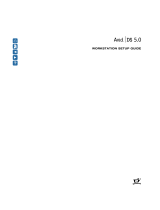Page is loading ...

U
SER
’
S
R
EFERENCE
A
DAPTEC
SCSI C
ARD
39160
U
LTRA
160 SCSI C
ONTROLLER

R
© 1999 Adaptec, Inc.
All rights reserved. Adaptec, and the Adaptec logo
are trademarks of Adaptec, Inc. which may be
registered in some jurisdictions.
Printed in Singapore
STOCK NO.: 512478-03, Rev. A KGL 11/99
(SRC: 512478-00, Ver. AA)
Adaptec, Inc.
691 South Milpitas Boulevard
Milpitas, CA 95035

R
▼ ▼ ▼ ▼
Adaptec SCSI Card 39160
Ultra160 SCSI Controller
User’s Reference


iii
▼ ▼ ▼ ▼
Contents
Overview 1
Ultra160 SCSI on the Adaptec SCSI Card 39160 1
Understanding SCSI 2
SCSI IDs 3
Terminating the SCSI Bus 4
Troubleshooting 5
Troubleshooting Checklist 5
Troubleshooting in Windows 95/98 6
Common Error Messages 10
Using the Adaptec SCSI Card 39160 and SCSI
Devices 11
Using SCSI Devices 11
Using SCSI Hard Disk Drives 11
Using Ultra160 Hard Disk Drives 12
Using Scanners 12
Combining SCSI and Non-SCSI Devices 13
Installing Multiple SCSI Cards 14
Connecting the LED Connector 14
Overriding SCSI Termination Settings 15
Configuring the Adaptec SCSI Card 39160 with
SCSI
Select
16
Starting SCSI
Select
18
Exiting SCSI
Select
18
Using SCSI
Select
Settings 19
SCSI Bus Interface Definitions 19
Boot Device Options 19
SCSI Device Configuration Options 20

1
Overview
Ultra160 SCSI on the Adaptec SCSI Card 39160
The Adaptec SCSI Card 39160 enables you to connect up to 30 SCSI
devices—such as very large arrays of high-performance HDDs,
external storage subsystems, clustered configurations, Ultra160 hard
disk drives, scanners, and CD-ROM drives—to any Intel-based com-
puter with 64- or 32-bit PCI expansion slots. Ultra160 is a new gener-
ation of SCSI technology that increases SCSI performance from
80 MBytes/sec to 160 MBytes/sec. In addition to providing much
greater performance, Ultra160 SCSI enables a maximum allowable
cable length of 12 meters for optimal connectivity and flexibility.
1
The Adaptec SCSI Card 39160 has two independent SCSI channels,
each with a maximum throughput of 160 MBytes/sec.
■
SCSI Channel A
(marked “CH 1/A” on the card) has two
internal connectors and one external connector.
■
SCSI Channel B
(marked “CH 2/B” on the card) has one inter-
nal connector and one external connector.
For the best data I/O performance, connect only LVD (Low Voltage
Differential) devices and LVD cables to the Adaptec SCSI Card
39160. (
LVD devices
means Ultra160 and Ultra2 SCSI devices.) If you
connect non-LVD devices (for example, Fast SCSI or Ultra SCSI
devices), we recommend that you connect them to SCSI Channel A.
This allows you to operate Ultra160 and Ultra2 devices at their max-
1
When only one Ultra2 or Ultra160 SCSI device is connected, the cable length
can be up to 25 meters (82 feet).

2
Adaptec SCSI Card 39160 User’s Reference
imum speed on Channel B while at the same time using non-LVD
SCSI devices on Channel A.
Although the Adaptec SCSI Card 39160 is a 64-bit PCI card, it also
works in a 32-bit PCI slot. When installed in a 32-bit PCI slot, the
card automatically runs in the slower 32-bit mode.
This
User’s Reference
provides information about troubleshooting,
SCSI termination, and other important topics. It also explains how to
use the built-in SCSI
Select
utility if you need to change the Adaptec
SCSI Card 39160 settings.
Note:
Read the
Adaptec SCSI Card 39160 Installation Guide
if
you need instructions on installing the SCSI Card and con-
necting SCSI devices to it.
Understanding SCSI
SCSI (pronounced “scuzzy”) stands for Small Computer Systems
Interface. SCSI is an industry standard computer interface for con-
necting SCSI devices (such as a hard disk drive, CD-ROM drive, or
scanner) to a common SCSI bus.
A SCSI bus is an electrical pathway that consists of a SCSI adapter
card (such as the Adaptec SCSI Card 39160) installed in a computer
and one or more SCSI devices. SCSI cables are used to connect the
devices to the SCSI adapter card. The Adaptec SCSI Card 39160 has
two independent SCSI buses (channels).
For the SCSI bus to function properly, a unique SCSI ID must be
assigned to the SCSI card and each SCSI device connected to it, and
the SCSI bus must be properly terminated.

3
Overview
SCSI IDs
Each device attached to the Adaptec SCSI Card 39160, as well as the
Adaptec SCSI Card 39160 itself, must be assigned a unique SCSI ID
number from 0 to 15 for each of the two SCSI buses. A SCSI ID
uniquely identifies each SCSI device on the SCSI bus and determines
priority when two or more devices are trying to use the SCSI bus at
the same time.
Refer to the device’s documentation to set the SCSI ID. Here are
some general guidelines for SCSI IDs:
■
For internal SCSI devices, the SCSI ID usually is set by config-
uring a jumper on the device.
■
For external SCSI devices, the SCSI ID usually is set with a
switch on the back of the device.
■
SCSI ID numbers do not need to be sequential, as long as the
Adaptec SCSI Card 39160 and each device has a different num-
ber. For example, on each of the two SCSI buses you can have
an internal SCSI device with ID 0, and an external SCSI device
with ID 6.
■
SCSI ID 7 has the highest priority on the SCSI bus. The priority
of the remaining IDs, in descending order, is 6 to 0, then 15 to 8.
■
On both SCSI buses (channels) the Adaptec SCSI Card 39160 is
preset to SCSI ID 7 and should not be changed. This gives the
card the highest priority on the SCSI bus.
■
Most internal SCSI hard disk drives come from the factory pre-
set to SCSI ID 0.
■
If you have 8-bit (or Narrow) SCSI devices, they must use SCSI
IDs 0, 1, 2, 3, 4, 5, or 6. SCSI ID 0 is recommended for the first
SCSI hard disk drive.
■
If you are booting your computer from a SCSI hard disk drive
connected to the Adaptec SCSI Card 39160, the Boot SCSI ID
setting in the SCSI
Select
utility must correspond to the SCSI ID
of the device from which you are booting. By default, the Boot
SCSI ID is set to
0
. We recommend that you do not change this
setting.
■
In Windows
®
95/98, you can use the Device Manager to deter-
mine which SCSI ID is assigned to each installed SCSI device.

4
Adaptec SCSI Card 39160 User’s Reference
Terminating the SCSI Bus
To ensure reliable communication on the SCSI bus, the ends of the
SCSI bus must be properly terminated. This is accomplished when
the device at the end of each cable, or the end of the cable itself, has a
terminator installed (or enabled). Terminators must be removed, or
termination must be disabled, on devices between the ends of each
cable.
Since the method for terminating a SCSI device can vary widely,
refer to the device’s documentation for instructions on how to
enable or disable termination. Here are some general guidelines for
termination:
■
Internal Ultra160 and Ultra2 SCSI devices come from the fac-
tory with termination disabled and cannot be changed. Proper
termination for these internal devices is provided by the built-
in terminator at the end of the 68-pin internal LVD SCSI cable.
■
Termination on Wide SCSI, Narrow SCSI, and Ultra SCSI
devices usually is controlled by manually setting a jumper or a
switch on the device, or by physically removing or installing
one or more resistor modules on the device.
■
Termination on most external SCSI devices is controlled by
installing or removing a SCSI terminator. However, termina-
tion on some external SCSI devices is enabled or disabled by
setting a switch on the back of the SCSI device.
■
By default, termination on the Adaptec SCSI Card 39160 itself
is set to
Automatic
(the preferred method). We recommend that
you do not change this default setting.

5
Troubleshooting
Troubleshooting
Most problems can be resolved by following the recommendations
in the Troubleshooting Checklist below. If you still experience prob-
lems after following the recommendations, continue with the rest of
this section.
Troubleshooting Checklist
Most problems with using the Adaptec SCSI Card 39160 result from
errors in preparing and connecting devices on the SCSI bus. If you
have problems, check these items first.
Note:
If you have problems with a specific SCSI device when
other connected SCSI devices are working correctly, please
contact the manufacturer of the problem device for trouble-
shooting information.
■
Are all SCSI cables and power cables properly connected?
■
Are all SCSI devices turned on?
■
Have you connected SCSI devices to
no more than two
of the
three SCSI Channel A connectors? If you connected devices to
all three connectors,
disconnect
devices from one connector!
■
Is the Adaptec SCSI Card 39160 firmly seated and secured in
the PCI expansion slot?
■
Is the PCI expansion slot compliant with PCI Rev. 2.1 or higher,
and does it support Bus Mastering?
■
Are all SCSI devices on each SCSI bus assigned unique SCSI
IDs?
■
Are all SCSI devices terminated properly?

6
Adaptec SCSI Card 39160 User’s Reference
Troubleshooting in Windows 95/98
When I start Windows 95/98, the system locks up when the Windows
logo is displayed. How can I get the system to start so that I can verify
that the SCSI card is functioning normally?
1
Start or restart your computer.
2
(
For Windows 95:
) When the message “Starting Windows 95”
appears, press and release the
F8
function key while the text is
on your screen.
(
For Windows 98:
) When the message “Starting Windows 98”
appears, press and release the
Ctrl
key while the text is on your
screen.
3
From the menu that is displayed, select
Safe Mode.
(It may
take several minutes for Windows 95/98 to load.)
4
If the system completes the boot to the desktop, the core soft-
ware is functional; resources, software conflicts, and/or hard-
ware need to be checked.
5
If the system still fails to boot, and the boot drive is connected
to an EIDE controller, shut down the system, remove the
Adaptec SCSI Card 39160, and restart the computer.
6
Verify that an IRQ is available by viewing resources in System
Properties.
7
Under the Control Panel, verify that the operating system is set
to
Optimal Performance
by checking the Performance tab
under System Properties. (Make sure you are not in Safe
Mode.)
How can I tell if the Adaptec SCSI Card 39160 driver is loading
properly?
1
Right click on the
My Computer
icon on the Windows
desktop.
2
Select
Properties
from the menu.
3
Click the
Device Manager
tab.

7
Troubleshooting
4
Double-click the
SCSI Controller
icon. The software driver for
the Adaptec SCSI Card 39160 is listed as 29160(N), 39160,
AHA-3960D, AIC-7892/7899 Ultra160 PCI SCSI Controller.
■
If the driver is listed, the Adaptec SCSI Card 39160 driver is
loading properly.
■
If the driver is listed but has an exclamation mark inside a
yellow circle the software driver may conflict with other
hardware using the same resources. Double-click the icon
to see the device status and possible solutions.
■
If the driver is listed but has an “X” inside a red circle, the
Adaptec SCSI Card 39160 software driver is disabled and
isn’t loading.
■
If the SCSI Controller icon or the Adaptec SCSI Card 39160
software driver is not listed, reinstall the driver. (For
instructions on how to do this, refer to the
Ultra160 Family
Manager Set User’s Guide
.)
An “X” inside a red circle appears with the Adaptec SCSI Card 39160
software driver in Device Manager. What does this mean?
It means that the Adaptec SCSI Card 39160 software driver is dis-
abled and isn’t loading.
To enable the driver
1
Double-click the Adaptec SCSI Card 39160 software driver in
Device Manager.
2
Under the General
tab, click the
Original Configuration (cur-
rent)
box.
What if there is no SCSI Controller icon under Device Manager, or the
software driver for the Adaptec SCSI Card 39160 does not appear
under Device Manager?
If the SCSI Controller icon or the software driver do not appear
1
Double-click the
Add New Hardware
icon in Control Panel.
2
Click
Next
to begin installing your new hardware.
3
Select
Yes (recommended)
and click
Next
to have Windows
search for the Adaptec SCSI Card 39160.
4
Follow the on-screen instructions.

8
Adaptec SCSI Card 39160 User’s Reference
If Windows 95/98 does not detect the Adaptec SCSI Card 39160, get
the driver disk or CD included with the SCSI card and run the Add
New Hardware wizard again:
1
Double-click the
Add New Hardware
icon in Control Panel.
2
Click
Next
to begin installing your new hardware.
3
Select
No
and click
Next
to select the type of hardware you
want to install.
4
Select
SCSI controllers
and click
Next
.
Note:
The 39160 will not appear on the Models list
when
Adaptec
is selected from the Manufacturers list.
5
Click
Have Disk...
and follow the directions that appear on the
screen to install the driver software.
6
Select
29160(N), 39160, AHA-3960D, AIC-7892/7899 Ultra160
PCI SCSI Controller
.
How can I check the status of a resource such as IRQ, Memory, or I/O?
1
Right click on
My Computer
.
2
Select
Properties
from the menu.
3
Click the
Device Manager
tab.
4
Double-click the
Computer
icon.
5
On the View Resources tab, click the option button for the type
of resource you want to check:
■
Interrupt Request (IRQ)
■
Input/Output Address (I/O)
■
Direct Memory Access (DMA)
■
Memory
6
The setting and the hardware using the setting are displayed.
■
If a specific resource is not listed, the resource is not used
by a device.

9
Troubleshooting
■
If a resource is listed more than once, the resource is used
by more than one device.
■
If a resource is used by an unknown device, the resource is
used but the device using the resource cannot be detected.
(This condition is most common.)
7
Click
Cancel
to close the windows, then close Control Panel.
How do I use the Hardware Conflict Troubleshooter in Windows 95/98?
1
Click the
Start
button, then click
Help
.
2
From the Contents
tab, double-click
Troubleshooting
. (In
Windows 98, click
Troubleshooting
and then click
Windows
98
Troubleshooting
.)
3
Double-click
if you have a hardware conflict
.
4
Follow the step-by-step instructions in Windows Help.

10
Adaptec SCSI Card 39160 User’s Reference
Common Error Messages
Here is what you should do if the following messages appear on the
screen at bootup:
“Device connected, but not ready”
The host computer received no answer when it requested data from
an installed SCSI device.
1
Run SCSI
Select
®
and set the Send Start Unit Command to
Yes
for the particular SCSI device ID. See
Starting SCSISelect
on
page 18.
2
Ensure that the device is set to spin up when the power is
switched on. The spin up option is typically set by a jumper.
(See the documentation for the device.)
“Start unit request failed”
The SCSI card BIOS was unable to send a Start Unit Command to
one of the installed SCSI devices. Run SCSI
Select
and disable the
Send Start Unit Command for the device.
“Time-out failure during...”
An unexpected time-out occurred.
1
Verify that the SCSI bus is properly terminated.
2
Verify that all cables are properly connected.
Try disconnecting the SCSI device cables from the SCSI card and
then starting the computer. If the computer successfully restarts, one
of the SCSI devices may be defective.

11
Using the Adaptec SCSI Card 39160 and SCSI Devices
Using the Adaptec SCSI
Card 39160 and SCSI
Devices
This section provides useful information on using the Adaptec SCSI
Card 39160 and your SCSI devices. For more information about a
specific SCSI device, refer to the documentation for that device.
Using SCSI Devices
Caution:
Do not
connect SCSI devices to more than two of
the three SCSI Channel A connectors at the same time.
Using SCSI Hard Disk Drives
■
If you connect a SCSI hard disk drive to the Adaptec SCSI Card
39160 that was previously connected to a different SCSI card,
you must low-level format the drive before you can use it. Back
up the data on the drive before you move it! (See
Using SCSI
Disk Utilities
on page 24 for information on using the SCSI
Select
format utility.)
Caution:
A low-level format destroys all data on the
drive. Be sure to back up the data before performing a
low-level format.
■
Every SCSI hard disk drive must be physically low-level for-
matted, partitioned, and logically formatted before it can be
used to store data. Most SCSI drives are pre-formatted at the
factory. If your SCSI hard disk drive has
not
been pre-format-
ted at the factory, and if your computer is running under DOS,
Windows
®
3.x, or Windows 95/98, you can format the disk
with the DOS
Fdisk
and
Format
commands. (See the DOS and
Windows documentation for more information.) To format

12
Adaptec SCSI Card 39160 User’s Reference
SCSI hard disk drives running under other operating systems,
see the operating system documentation.
Using Ultra160 Hard Disk Drives
■
We recommend that you connect your LVD (Ultra160 and
Ultra2) SCSI devices to SCSI Channel B and your non-LVD
SCSI devices (if any) to SCSI Channel A. This allows the LVD
SCSI devices to run at their maximum performance levels of
160 MBytes/sec or 80 MBytes/sec. Or you can connect LVD
SCSI devices to both SCSI channels. If you combine LVD and
non-LVD SCSI devices on the same SCSI channel, the data
transfer rate of the LVD SCSI devices will drop down to non-
LVD SCSI performance levels of up to 40 MBytes/sec.
■
Internal Ultra2 and Ultra160 SCSI devices come from the fac-
tory with termination disabled and cannot be changed. Proper
termination is provided by the terminator at the end of the
internal LVD SCSI cable.
Using Scanners
If you connect a scanner to the Adaptec SCSI Card 39160, you must
install the scanner manufacturer’s proprietary software drivers. See
your scanner’s documentation for details.
68-pin internal LVD/SE
connector Channel A
68-pin internal LVD/SE
connector Channel B
68-pin external
LVD/SE connector
Channel B
68-pin external
LVD/SE connector
Channel A
Channel A
Narrow
connector

13
Using the Adaptec SCSI Card 39160 and SCSI Devices
Combining SCSI and Non-SCSI Devices
You can install the Adaptec SCSI Card 39160 in a computer that
already has a non-SCSI controller, such as an EIDE controller. How-
ever, you cannot cross-connect the disk drives and other devices:
SCSI devices must be connected to the Adaptec SCSI Card 39160,
EIDE devices must be connected to the EIDE controller, and so on.
When you install the Adaptec SCSI Card 39160 and SCSI disk drives
in a computer that boots from a non-SCSI disk drive, the computer
will continue to boot from the non-SCSI disk drive unless you
change the computer’s CMOS configuration. You do not need to
change the configuration if you just want to use the SCSI drives for
additional file storage space.
If your computer’s motherboard BIOS supports the BIOS Boot Spec-
ification (BBS) feature, you can select a different boot device without
much difficulty. (To determine if the motherboard BIOS supports
BBS, read the computer documentation or contact your mother-
board manufacturer.)
The following table shows what to do, after you physically install
the SCSI card and SCSI devices, to use different kinds of disk drives
in the same computer:
Does computer BIOS
support BBS?
Want computer to boot
from SCSI drive? Then do this:
No No No action required. SCSI drives
and non-SCSI drives can be used
together.
No Yes Run CMOS Setup program.
Change primary Hard Disk set-
ting to
None
or
No Drives
Installed
(see computer docu-
mentation). You will not be able to
use the non-SCSI drive(s) at all
when you boot from the SCSI
drive.
Yes No No action required. SCSI drives
and non-SCSI drives can be used
together.
Yes Yes Run CMOS Setup program and
select SCSI drive as boot device.
SCSI drives and non-SCSI drives
can be used together.

14
Adaptec SCSI Card 39160 User’s Reference
Installing Multiple SCSI Cards
■
You can install multiple SCSI cards in your computer; you are
limited only by the available system resources (for example,
IRQ settings, I/O port addresses, BIOS addresses, and so
forth).
■
Each SCSI card you install forms a separate SCSI bus with a
different set of SCSI devices. SCSI IDs can be reused as long as
the ID is assigned to a device on a different SCSI card (for
example, each SCSI card can have a device with SCSI ID 2).
■
If you have two or more SCSI cards and your computer boots
from a SCSI disk drive, leave the host adapter BIOS enabled on
the SCSI card to which the boot disk drive is connected. Use
SCSI
Select
to disable the host adapter BIOS on the other SCSI
cards.
Connecting the LED Connector
(
Optional feature
) Most computers have an LED disk activity light on
the front panel of the system case. If you choose to disconnect the
cable from the LED connector on the motherboard and connect it to
the LED connector on the SCSI card as shown in the diagram below,
the LED on the front panel of the computer will light whenever
there is activity on the SCSI bus.
Note:
If you connect the LED cable to the SCSI card, the LED
disk activity light will no longer indicate disk activity on the
non-SCSI disk drives.
LED Connector
on host adapter
1
LED Cable
from
motherboard
Pin 1
1
2-pin
LED
Cable
/