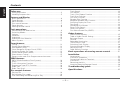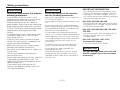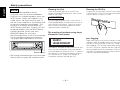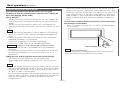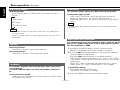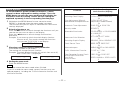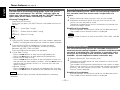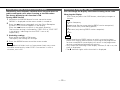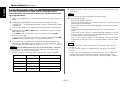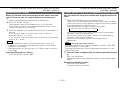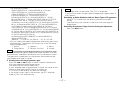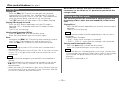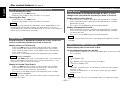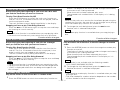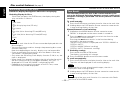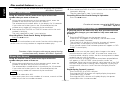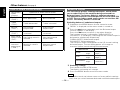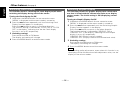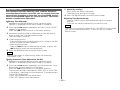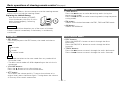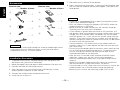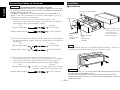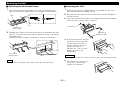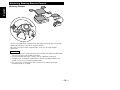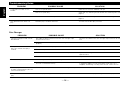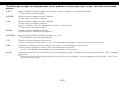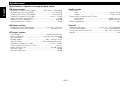Kenwood KDC-PS909 User manual
- Category
- Car media receivers
- Type
- User manual

KDC-PS909
©B64-1224-00 (EW)
COMPACT
DIGITAL AUDIO
CD-TUNER
INSTRUCTION MANUAL

Contents
— 2 —
English
Before use
Safety precautions ........................................................................3
Handling Compact discs................................................................5
Buttons and Display
Basic operations............................................................................6
Tuner features...............................................................................6
RBDS features ..............................................................................7
Disc control features.....................................................................7
Other features...............................................................................8
Steering remote control ................................................................8
Basic operations
Stealth Retraction Mechanism......................................................9
Switching Modes ........................................................................10
Volume........................................................................................10
Loudness ....................................................................................10
Attenuator ...................................................................................10
Attenuator Gain Selection ...........................................................10
Menu System..............................................................................11
Tuner features
Tuning .........................................................................................12
Station Preset Memory...............................................................12
Auto Memory Entry.....................................................................12
Clean Reception System Circuit (CRSC) .....................................13
Switching Display for Tuner ........................................................13
Station Name Preset (SNPS).......................................................14
Direct Access Tuning ..................................................................15
Preset station seek with Programme service name ...................15
RBDS features
RBDS (Radio Broadcast Data System)........................................16
Alarm...........................................................................................16
Traffic Information Function........................................................16
Programme Type (PTY) Function ................................................16
Radio Text ...................................................................................18
Radio Text Scroll .........................................................................18
Disc control features
Playing CDs.................................................................................19
Playing other Disc mode .............................................................19
Fast Forwarding and Reversing Disc Play...................................20
Track Search................................................................................20
Disc Search .................................................................................20
Track / Disc Repeat Function ......................................................20
Track Scan Function....................................................................21
Disc Scan Function......................................................................21
Random Play Function ................................................................21
Magazine Random Play Function................................................21
Switching Display for Discs.........................................................22
Text Scroll ...................................................................................22
Presetting Disc Names ...............................................................23
Direct Track Search.....................................................................24
Direct Disc Search.......................................................................24
Disc Name Preset Play (DNPP)...................................................24
Other features
Audio Control Setting..................................................................25
Table of Audio Control Setting ....................................................26
Balanced Output .........................................................................26
Dimmer .......................................................................................27
Selectable Illumination ................................................................27
Touch Sensor Tone .....................................................................27
Switching Clock Display..............................................................28
Switching Graphic Display...........................................................28
Adjusting Time ............................................................................29
Code Security Function...............................................................30
Basic operations of steering remote control
................31
Installation
Accessories.................................................................................32
Installation Procedure..................................................................32
Connecting Cables to Terminals .................................................33
Installation...................................................................................34
Removing the Unit ......................................................................35
Attaching Steering Remote Control ............................................36
Troubleshooting guide
......................................................37
Specifications
......................................................................40

— 3 —
To prevent injury and/or fire, take the
following precautions:
• Insert the unit all the way until it is fully
locked in place. Otherwise it may fly out of
place during collisions and other jolts.
• When extending the ignition, battery or
ground cables, make sure to use automotive-
grade cables or other cables with an area of
0.75mm
2
(AWG18) or more to prevent cable
deterioration and damage to the cable
coating.
• To prevent short circuits, never put or leave
any metallic objects (e.g., coins or metal
tools) inside the unit.
• If the unit starts to emit smoke or strange
smells, turn off the power immediately and
consult your Kenwood dealer.
• Make sure not to get your fingers caught
between the faceplate and the unit.
• Be careful not to drop the unit or subject it to
strong shock.
The unit may break or crack because it
contains glass parts.
• Do not touch the liquid crystal fluid if the LCD
is damaged or broken due to shock. The
liquid crystal fluid may be dangerous to your
health or even fatal.
If the liquid crystal fluid from the LCD
contacts your body or clothing, wash it off
with soap immediately.
2WARNING
To prevent damage to the machine,
take the following precautions:
• Make sure to ground the unit to a negative
12V DC power supply.
• Do not open the top or bottom covers of the
unit.
• Do not install the unit in a spot exposed to
direct sunlight or excessive heat or humidity.
Also avoid places with too much dust or the
possibility of water splashing.
• Do not subject the faceplate to excessive
shock, as it is a piece of precision equipment.
• When replacing a fuse, only use a new one
with the prescribed rating. Using a fuse with
the wrong rating may cause your unit to
malfunction.
• To prevent short circuits when replacing a
fuse, first disconnect the wiring harness.
• Do not place any object between the
faceplate and the unit.
• During installation, do not use any screws
except for the ones provided. The use of
improper screws might result in damage to
the main unit.
2CAUTION
IMPORTANT INFORMATION
You cannot connect the unit directly to the
following CD automatic changers. For users
who want to use older changers with the
unit, follow the directions below according to
the type of changer you own:
• KDC-C200 / KDC-C300 / KDC-C400
Use the extension cable and the control box
attached to the CD changer, and the optional
CA-DS100 converter cable.
• KDC-C301 / KDC-C600 / KDC-C800 / KDC-C601 /
KDC-C401
Use the extension cable attached to the CD
changer, and the optional CA-DS100
converter cable.
• KDC-C100 / KDC-C302 / C205 / C705 /
non-Kenwood CD changers
Cannot be used with this model.
You can damage both your unit and
the CD changer if you connect them
incorrectly.
2CAUTION
Safety precautions

— 4 —
English
• If you experience problems during
installation, consult your Kenwood dealer.
• If the unit fails to operate properly, press the
RESET button. When the faceplate is not
visible, press “the touch-sensitive spot” at
the rear of the faceplate (as illustrated on p.9)
to make the faceplate control appear. The
unit returns to factory settings when the
RESET button is pressed. If the unit still fails
to operate properly after the RESET button
has been pressed, contact your local
KENWOOD dealer for assistance.
• Press the reset button if the CD auto changer
is first controlled and operates incorrectly.
The original operating condition will return.
• We strongly recommend the use of the Code
Security function (see p.30) to prevent theft.
NOTE
AUD
DISC
SCAN RDM REP D.SCN M.RDM MENU
LOUD
AUTO
DISP/
TEXT
AME
NAME. S
EJECT
CLOSE
PWR OFF
KDC-PS909 BALANCED OUTPUT
PREOUT
8V
NF
DIMMER
D.R.I.V.E.
Reset button
Cleaning the Unit
If the front panel gets dirty, turn off the
power and wipe the panel with a dry silicon
cloth or soft cloth.
Do not wipe the panel with a stiff cloth or a
cloth dampened by volatile solvents such as
paint thinner and alcohol. They can scratch
the surface of the panel and/or cause the
indicator letters to peel off.
The marking of products using lasers
(Except for some areas)
The label is attached to the chassis/case and
says that the component uses laser beams
that have been classified as Class 1. It means
that the unit is utilizing laser beams that are
of a weaker class. There is no danger of
hazardous radiation outside the unit.
CLASS 1
LASER PRODUCT
2CAUTION
Safety precautions
Cleaning the CD Slot
As dust can accumulate in the CD slot, clean
it occasionally. Your CDs can get scratched if
you put them in a dusty CD slot.
Lens Fogging
Right after you turn on the car heater in cold
weather, dew or condensation may form on
the lens in the CD player of the unit. Called
lens fogging, CDs may be impossible to play.
In such a situation, remove the disc and wait
for the condensation to evaporate. If the unit
still does not operate normally after a whilst,
consult your Kenwood dealer.

— 5 —
Playing a CD that is dirty, scratched
or warped can cause the sound to
skip and the unit to operate
incorrectly, resulting in worsened
sound quality. Take the following
precautions to prevent your CDs from
getting scratched or damaged.
Handling CDs
• Do not touch the recorded side of the CD
(i.e., the side opposite the label) when
holding it.
• Do not stick tape on either side of the CD.
Storing CDs
• Do not store CDs in areas exposed to direct
sunlight – such as a car seat or above the
fascia panel (dashboard) – or other hot
places.
• Remove CDs from the unit when not
listening to them for a whilst, and put them
back in their cases. Do not stack CDs that
have been removed from their cases or prop
them against something.
Cleaning CDs
If a CD has become dirty, wipe it off gently
using a commercially available cleaning cloth
or a soft cotton cloth, starting from the
centre of the disc and moving outward. Do
not clean CDs with conventional record
cleaners, anti- static formulas, or chemicals
such as paint thinner or benzene.
Checking New CDs for Burrs
When playing a new CD for the first time,
check that there are not any burrs stuck to
the perimeter of the disc or in the central
hole. CDs with burrs stuck on them may not
load properly or may skip whilst playing.
Remove burrs using a ballpoint pen or a
similar utensil.
Do Not Load CD Accessories in Slot
Do not use commercially available CD
accessories that can be loaded into the CD
slot, such as stabilisers, protective sheets, or
CD cleaning discs, since they can cause the
unit to malfunction.
Removing the CD
Only remove the CD from the machine in a
horizontal direction. You may damage the
surface of the CD if you try pulling it down as
it ejects.
Do Not Load 8-cm (3-in.) CDs in the
CD slot
If you try to load an 8-cm CD with its adapter
into the unit, the adapter might separate
from the CD and damage the unit.
Do Not Use Special Shape CDs
• Be sure to use round shape CDs only for this
unit and do not use any special shape CDs.
Use of special shape CDs may cause the
unit to malfunction.
• Be sure to use CDs with disc mark
only for this unit.
2CAUTION
Tape
Burrs
Burrs
Handling Compact discs
COMPACT
DIGITAL AUDIO

FM1 92.1
VOLUME 10
English
Buttons and Display
— 6 —
D.R.I.V.E.
DIMMER
DISC
SCAN RDM REP D.SCN M.RDM MENU
LOUD
AUTO
DISP/
TEXT
AME
NAME. S
EJECT
CLOSE
PWR OFF
MENU
AUD
SRC
ATT/LOUD
u
d
FM
¢
4
AM
KDC-PS909 BALANCED OUTPUT
PREOUT
8V
NF
KDC-PS909 BALANCED OUTPUT
DISC
SCAN RDM REP D.SCN M.RDM MENU
LOUD
AUTO
DISP/
TEXT
AME
NAME. S
EJECT
CLOSE
PWR OFF
MENU
AUD
SRC
#1~6
FM
¢
4
AM
DISP/
NAME.S
AUTO/
AME
38
PREOUT
8V
NF
DIMMER
D.R.I.V.E.
AUTO indicator
Frequency
ATT indicator
Band display
ST indicator
Basic operations Tuner features
LOUD indicator
Preset station number

— 7 —
CH T-08 235
FM3 KENWOOD
KDC-PS909 BALANCED OUTPUT
LOUD
DISC
SCAN RDM REP D.SCN M.RDM MENU
AUTO
DISP/
TEXT
AME
NAME. S
EJECT
CLOSE
PWR OFF
MENU
FM
¢
4
AM
DISP
AUD
#1~6
PREOUT
8V
NF
DIMMER
D.R.I.V.E.
38
KDC-PS909 BALANCED OUTPUT
DISC
SCAN RDM REP D.SCN M.RDM MENU
LOUD
AUTO
DISP/
TEXT
AME
NAME. S
EJECT
CLOSE
PWR OFF
MENU
AUD
SRC
RDM
FM/
DISC
+
¢
4
AM/
DISC–
DISP/
NAME.S
38
/EJECT
M.RDM
D.SCN
REPSCAN
PREOUT
8V
NF
DIMMER
D.R.I.V.E.
TI indicator
Band display
™
indicator
TP indicator
TA indicator
Track time/
Direct inputted track number/
Direct inputted disc number
RBDS features Disc control features
Disc number
Track number
Mode display
TEXT indicator
¢
indicator
TEXT indicator

English
— 8 —
FM1 1235
Buttons and Display
KDC-PS909 BALANCED OUTPUT
D.R.I.V.E.
DISC
SCAN RDM REP D.SCN M.RDM MENU
AUTO
DISP/
TEXT
AME
NAME. S
EJECT
CLOSE
PWR OFF
AUD/MENU
AM/
NF
FM/
DIMMER
¢
4
AUD
#1~4
DISP
PREOUT
8V
NF
DIMMER
LOUD
VOLUME
SRC
AM/DISC
–
FM/DISC+
4
¢
ATT
DWN
UP
5
∞
AM/DISC –
FM/DISC +
SRC
∞
5
ATT
¢
4
Steering remote control
Clock display
Other features
£
indicator
Graphic display
AUDIO CONTROL indicator

— 9 —
Basic operations
(See page 6)
Stealth Retraction Mechanism
You can help prevent theft of the unit by reversing the
faceplate so that the control panel cannot be seen, hiding the
unit, and shutting off the audio.
Power ON/OFF:
When you turn your vehicle’s ignition on, the unit’s power will
also turn on, with the faceplate reversing to show the control
panel.
When you turn your vehicle’s ignition off, the faceplate will
reverse to hide the control panel, and the unit’s power will turn
off.
• When the moving faceplate is hit by an object, it will stop and
return to its original state. Remove the object and repeat the
action.
• The status of the Code Security Function (P.30) is displayed
whenever the power is switched on.
"CODE ON" (Code Security has been registered)
"CODE OFF" (Code Security has not been registered)
Using the Unit in Vehicles with Covered Consoles
• Make sure the console is uncovered whilst the faceplate is
reversed.
• Do not exert any excess force on the movable parts of the unit,
including the faceplate, as it can cause failure in the unit’s
mechanism.
Hiding the unit with the ignition turned on (forced closing):
Hold down the SRC button for one second or more.
The faceplate will reverse, hiding the unit. The unit will turn
off.
• When the closing faceplate is hit by an object, the unit will turn
off without the faceplate closing all the way. Remove the object
and press the SRC button to turn the unit back on, then turn it
off again to make it close properly.
• Whilst the control panel is moving, pressing the buttons will not
have any effect. Do not try to press the buttons on the control
panel as the faceplate is moving, as excessive force may
damage the unit.
NOTE
2CAUTION
NOTE
• During the forced closing of the unit (i.e., having the unit left
closed whilst ignition is turned on), the faceplate will not open
no matter how often the ignition is turned on or off, unless “the
touch-sensitive spot” at the rear of the faceplate is pressed in
order to open it. You can prevent tampering of the unit when
letting someone else drive your car by keeping it closed this
way.
To cancel the stealth retraction mechanism’s forced closing of
unit and open control panel:
Press “the touch-sensitive spot” at the rear of the faceplate.
(as illustrated)
Touch-sensitive spot
The invisible switch is hiding behind the touch-sensitive spot.
Press the hollow spot (invisible switch) to open.
NOTE
Touch-sensitive spot

— 10 —
English
Basic operations
(See page 6)
Attenuator Gain Selection
The attenuator gain can be switched to either -20 dB or -60 dB.
Choose the -60dB setting when using a high-output amplifier.
The factory default is -20dB.
Hold down the MENU button for one second or more.
"MENU" is displayed and the menu mode is turned on.
Press the ¢ button repeatedly until the monaural reception
function appears in the display.
Press the 4 button to search in the other direction.
The function setting is indicated by "ATT LOW" or "ATT HIGH"
in the display, indicating that the current setting is low or high,
respectively.
When "ATT LOW" is displayed, the attenuator gain is set at
-20dB. When "ATT HIGH" is displayed, it is set at -60dB.
Switching settings
Press either the AM or FM button.
The display and setting will change.
Press the MENU button to end the menu mode.
4
3
2
1
Switching Modes
Switching Modes:
Each time you press the SRC button, the mode switches as
follows:
▼
Tuner mode
▼
CD mode
▼
Disc control mode
• The mode switches to the next mode from any mode which
cannot be used.
• The disc control mode will differ depending on the unit that is
connected.
NOTE
Volume
Increasing Volume:
Press the u button to turn up the volume.
Decreasing Volume:
Press the d button to turn down the volume.
Attenuator
This function allows you to turn down the volume quickly.
Turning Attenuator On/Off:
Press the ATT button to switch the attenuator on and off.
When the attenuator is on, the ATT indicator blinks.
When the attenuator is off, the volume returns to the original
level.
Turning down the volume all the way turns off the attenuator
function.
NOTE
Loudness
This function amplifies low and high tones when the volume
is turned down.
The LOUD indicator lights up, when the loudness function is
on.
Turning Loudness On/Off:
Hold down the LOUD button for one second or more to switch
the loudness on and off.

— 11 —
To accommodate a greater number of functions, a menu
system has been employed for making settings. Press the
MENU button to enter the menu mode and then display the
function to make the setting. Details on each setting are
explained separately in the corresponding function page.
Hold down the MENU button for one second or more.
"MENU" is displayed when the menu mode is entered.
The function that you can adjust is indicated with the current
settings displayed.
Selecting function to set
Press the ¢ button to search through the functions until you
see the one you want to adjust in the display.
Press the 4 button to search through the functions
backward.
Example: If you want to switch the clock display function
from on to off, first search through the functions
until you see "CLOCK ON" in the display.
Changing setting for currently displayed function
Press either the AM or FM button.
The setting will change for each function.
Example: The clock display function will switch from on to off,
and "CLOCK OFF" is displayed.
Ending the menu mode
Press the MENU button.
Make sure to end the menu mode when finished.
If you fail to end the menu mode, several functions may not
operate properly, including the Traffic Information function and
the Alarm function.
NOTE
4
3
2
1
Menu System
↓
CLOCK ON ↔ CLOCK OFF
↑↓
CLOCK ADJST (Time
Adjustment mode entered)
↑↓
SYNC OFF ↔ SYNC ON
↑↓
SECURITY
↑↓
COLOR GREEN → COLOR AMBER
→ ILLUMI OFF
↑↓
ATT LOW ↔ ATT HIGH
↑↓
GRAPHIC ON ↔ GRAPHIC OFF
↑↓
BEEP ON ↔ BEEP OFF
↑↓
UNBALANCED ↔ BALANCED
↑↓
T.I OFF ↔ T.I ON
↑↓
CRSC ON ↔ CRSC OFF
↑↓
SCROLL MANU ↔ SCROLL AUTO
↑
Function
Varieties of settings for
each function (display)
Switching Clock Display
Time Adjustment (Manual)
Automatic Time Adjustment
Security mode
Selectable Illumination
Attenuator Gain Selection
Switching Graphic Display
Touch Sensor Tone
Balanced output
Traffic Information Function
Clean Reception System Circuit
Text Scroll
<In FM reception of Tuner mode>
<In FM, CD mode>
CLOCK ON
CLOCK ON CLOCK OFF
<When Automatic Time Adjustment is off>

— 12 —
English
Tuner features
(See page 6)
Tuning
You can choose from three tuning modes: auto seek, preset
station seek, and manual. The “AUTO1” indicator lights up
when auto seek tuning is selected, and the “AUTO2” indicator
lights when preset station seek tuning is selected.
Selecting Tuning Mode:
Press the AUTO button.
Each time you press the AUTO button, the mode switches as
follows.
▼
AUTO 1 (Auto Seek Tuning)
▼
AUTO 2 (Preset Station Seek Tuning)
▼
MANUAL (Manual Tuning)
Tuning:
Press the SRC button repeatedly until tuner mode is obtained.
"TUNER" is displayed when the tuner mode has been selected.
Press either the FM or AM button to select the band.
Each time you press the FM button, the band switches
between the FM1, FM2 and FM3.
Press the AM button to select the AM band.
• Auto Seek Tuning
Press the ¢ button to seek increasing frequencies.
Press the 4 button to seek decreasing frequencies.
• Preset station seek tuning
Press the ¢ button to move to the next preset station (i.e.,
the one with the next highest number), and the 4 button to
move to the last preset station (i.e., the one with the next
lowest number).
• Manual Tuning
Press the ¢ button to increase the frequency by one step.
Press the 4 button to decrease the frequency by one step.
The ST indicator lights up when stereo broadcasts are being
received.
NOTE
3
2
1
Station Preset Memory
Store the frequency of the station currently being listened to.
You can then recall that station with a single touch of a
button.
Select the band/ station that you want to have stored.
Hold down the button (#1-6) that you want to use for the
station, for two seconds or more.
The button number blinks once in the display to indicate that
the data has been stored.
Recalling a Preset Station:
Press the preset station button (#1-6) for the desired station.
The number of the recalled station is displayed.
You can store 6 stations in each of the FM1, FM2, FM3, and AM
bands.
NOTE
2
1
Auto Memory Entry
You can automatically store all the receivable frequencies in
the band currently being listened to, and then recall them with
the touch of a button later. This function is especially useful
when you are travelling and do not know what stations are
available. Up to 6 frequencies can be stored this way.
Select the band for auto memory entry.
Hold down the AME button for two seconds or more to start
auto memory entry.
The numbers of the preset station buttons are shown in order.
When all the stations in a certain band are stored in the preset
memory, the auto memory entry stops. The tuner then plays
the last station received.
Recalling a Preset Station:
Press the preset station button (#1-6) for the desired station.
The number of the recalled station is displayed.
2
1

— 13 —
Clean Reception System Circuit (CRSC)
Temporarily have reception switched from stereo to mono to
reduce multi-path noise when listening to the FM station.
The factory default for this function is ON.
Turning CRSC On/Off:
Hold down the MENU button for one second or more.
"MENU" is displayed and the menu mode is turned on.
Press the ¢ button repeatedly until the Clean Reception
System Circuit function appears in the display.
Press the 4 button to search in the other direction.
The function setting is indicated by "CRSC ON" or "CRSC OFF"
in the display, indicating that the CRSC is on or off,
respectively.
Switching settings
Press either the AM or FM button.
The display and setting will change.
Press the MENU button to end the menu mode.
Strong electrical fields (such as from power lines) may cause
unstable sound quality when CRSC is turned on. In such a
situation, turn it off.
NOTE
4
3
2
1
Switching Display for Tuner
You can change the display used when listening to the radio.
Changing the Display:
Each time you press the DISP button, the display changes as
follows:
▼
Station frequency
▼
Programme Service name (during RBDS station reception) /
SNPS name (only when being preset)
▼
Radio text (only during RBDS station reception)
▼
Clock
• When receiving an RBDS station to which a name has been
preset with Station Name Preset, switching to the programme
service name/SNPS name display will result in the programme
service name being displayed with priority.
• Only when the Switching Clock display function (P.28) is on, the
clock is displayed.
• The £ indicator lights whilst the clock is displayed.
NOTE

— 14 —
English
Tuner features
(See page 6)
Station Name Preset (SNPS)
You can assign names to radio stations with the Station
Preset Memory. Up to 32 FM stations and 16 AM stations can
be assigned names.
Adjust the frequency to the station whose name you want to
enter.
Hold down the NAME.S button for two seconds or more.
“NAME SET” is displayed once the station name preset mode
is entered.
The cursor will blink in the position where letters are entered.
Press either the 4 or ¢ button to move the cursor to the
desired position.
The 4 button moves the cursor to the left, and the ¢
button to the right.
You can also move the cursor left or right by pressing the 4
or ¢ buttons, respectively, on the remote control.
Press the FM or AM button to display the desired character.
Besides the alphabet (capital letters only) and numerals, you
can choose the following characters: /,
+, –, *, =, <, >, [ and ].
Direct Alphabet Input (Function of the KCA-R6A : Optional)
Direct input can made of letters (alphabetical) with the letter
entry buttons on the remote control.
Example: Use the following table to enter the name "DANCE".
NOTE
4
3
2
1
Continue steps 3 and 4 until all the characters are chosen for
the name.
You can enter up to 8 characters for each name.
• Assigning Names
Press the NAME.S button.
The name of the station is stored in memory, and the Station
Name Preset mode ends.
• Assigning Name and Storing Frequency with Station Preset
Memory
Hold down the desired preset button for two seconds or
more.
The name of the station is stored and the frequency for the
current station is stored in the selected preset button. The
Station Name Preset mode ends.
Also, if you make no input for 10 seconds, the name will be
stored up to the point that you have entered, and the mode
ends.
• You can assign names to up to 32 FM stations and 16 AM
stations.
• All the station names will be erased if you press the RESET
button.
• If you want to change the name of a station, first display the
name of the station (following steps 1 and 2 above), then
change the letter(s) that you want by following steps 3 and 4.
NOTE
6
NOTE
5
Button to press # Times pressed
Character
#3 1“D”
1“A” #2
#6“N” 2
#2 3“C”
#3“E” 2

— 15 —
Direct Access Tuning
When you already know the frequency of the station that you
want to listen to, you can enter it directly for quick access.
Select the band by pressing the FM or AM button.
Press the DIRECT button.
The frequency part of the display blinks for 10 seconds.
If you make no input in the 10-second period, direct access
tuning is automatically cancelled.
Enter the frequency of the desired station whilst the display is
blinking.
If you want to listen to an FM station at 92.1 MHz, for
example, press 0, 9, 2, and 1.
If you want to listen to an AM station at 810 kHz, for example,
press 0, 8, 1, and 0.
• When a frequency which cannot be received is input, this
frequency is not verified and operation returns to the original
frequency input mode.
• FM frequencies can only be input in 0.1 MHz steps, and not in
0.01 steps.
Cancelling Direct Access Tuning:
Press the DIRECT button again.
NOTE
3
2
1
Function of remote control with number/letter entry buttons
(KCA-R6A : Optional)
Preset station seek with Programme service name
You can search for the preset station with Programme Service
name.
Press the DNPP button on the remote control.
“SNP PLAY” will be displayed once the seek mode is entered.
The names of the stations preset in the band currently listened
to are displayed for 5 seconds each.
The display band switches in the following order:
= FM1 Ô FM2 Ô FM3 Ô AM +
Each time you press the TUNE
+ button, the station display
switches in the forward direction.
Each time you press the TUNE
– button, the station display
switches in the reverse direction.
Stations which have no names will be displayed as
frequencies.
Changing the Displayed Band
Pressing the FM button switches between the FM1, FM2, FM3
and AM displays, in that order.
Pressing the AM button switches between the displays in the
reverse direction.
Once the name is displayed for the station you want to listen
to
Press the OK button.
Reception starts of the displayed station, and the seek mode
ends.
Cancelling mode during input:
Press the DNPP button.
The seek mode is cancelled.
2
NOTE
1
Function of remote control with DNPP button
(KCA-R6A : Optional)

— 16 —
English
RBDS features
(See page 7)
RBDS (Radio Broadcast Data System)
RBDS is a service used by radio stations to transmit data
outside normal radio broadcast signals.
When an RBDS station is received, you can immediately find
out what kind of data is being transmitted by looking at the
program service name, which appears in the display after the
frequency.
The ™indicator turns on when an RBDS station is being
received.
Alarm
When an emergency transmission (announcing disasters, etc.)
is made, the current function will be interrupted to allow the
warning to be received under the following conditions:
during tuner reception, or when the Traffic Information
function is turned on.
Traffic Information Function
You can listen to traffic information. If you are listening to
tapes or discs, they will continue playing until a traffic bulletin
is broadcast.
Turning TI function On/Off:
Hold down the MENU button for one second or more.
"MENU" is displayed and the menu mode is turned on.
Press the ¢ button repeatedly until the Traffic Information
function appears in the display.
Press the 4 button to search in the other direction.
The function setting is indicated by "T.I ON" or "T.I OFF" in the
display, indicating that the TI function is on or off, respectively.
Switching settings
Press either the AM or FM button.
The display and setting will change.
When the function is on, the TI indicator is turned on.
When a traffic information station is being received, the TP
indicator will turn on. When none is being received, the TI
indicator will blink on and off.
When a traffic bulletin begins to be broadcast, the TA indicator
will turn on.
3
2
1
If you are listening to a tape or disc when a traffic bulletin
begins, they will automatically be turned off. When the bulletin
ends or poor reception is experienced, the tape or disc will
begin playing again.
Press the MENU button to end the menu mode.
Switching to a Different Traffic Information Station:
Use the 4 / ¢ buttons to make an auto seek of the TI
stations in a certain band.
• When you are listening to a tape or disc, you cannot change to
another TI station.
• When you turn on the TI function, the motorized antenna will
extend automatically.
NOTE
4
Programme Type (PTY) Function
Conduct auto seek tuning only on those stations with selected
kinds of programmes.
Press the 38 button.
"PTY" is displayed and the Programme Type Selection (PTY)
Mode entered.
If you make no key input in 30 seconds, the mode will
automatically turn off.
You cannot use this function whilst the traffic information
function is turned on.
Select the type of programme to be received
• Press either the FM or AM buttons repeatedly to select the
type of programme you want to listen to.
2
NOTE
1

— 17 —
The selection includes:
Speech(SPEECH)
↔ 1.News(NEWS) ↔ 2.Current
Affairs(AFFAIRS) ↔ 3.Information(INFO) ↔
4.Sports(SPORT) ↔ 5.Education(EDUCATE) ↔
6.Drama(DRAMA) ↔ 7.Culture(CULTURE) ↔
8.Science(SCIENCE) ↔ 9.Varied(VARIED) ↔ 10.Pop
Music(POP M) ↔ 11.Rock Music(ROCK M) ↔ 12.M,O,R
Music(M.O.R. M) ↔ 13.Light Classical(LIGHT M) ↔
14.Serious Classical(CLASSICS) ↔ 15.Other Music(OTHER
M) ↔ 16.Weather(WEATHER) ↔ 17.Finance(FINANCE) ↔
18.Children’s programmes(CHILDREN) ↔ 19.Social
Affairs(SOCIAL A) ↔ 20.Religion(RELIGION) ↔ 21.Phone
In(PHONE IN) ↔ 22.Travel(TRAVEL) ↔ 23.Leisure(LEISURE)
↔ 24.Jazz Music(JAZZ) ↔ 25.Country Music(COUNTRY) ↔
26.National Music(NATION M) ↔ 27.Oldies Music(OLDIES)
↔ 28.Folk Music(FOLK M) ↔
29.Documentary(DOCUMENT) ↔
Music(MUSIC)
↔
Speech(SPEECH)
↔
(
Speech
.....1~9,16~23, 29,
Music
.....10~15, 24~28)
• You can select the type of programme directly by pressing a
preset button. The buttons are factory-set to the following
type of programmes:
1.
Music
2.
Speech
3. News
4. Other Music 5. Serious Classical 6. Varied
Changing the Preset Button Settings for Programme Type
After selecting the type of programme to be stored in a certain
preset button, hold down that button for two seconds or more.
The previously stored data for that button are erased and the
new programme type is stored.
Seeking the selected programme type
Press the 4 or ¢ button to make a seek of frequencies
with your selected type of programme.
The display blinks and the seek starts.
If your selected type of programme is found, the name of the
station is displayed and the station is tuned into.
"PTY" blinks in the display for about 30 seconds.
If you make no key input in 30 seconds, the PTY selection
mode will turn off automatically.
3
NOTE
If no programme can be found, "NO PTY" is displayed.
If you want to select another type of programme, repeat steps 2
and 3 above.
Switching to Other Stations with the Same Type of Programme:
When "PTY" is blinking in the display, perform auto seek
tuning.
The tuner scans for another station with the same type of
programme.
Cancelling Programme Type Function During Its Operation:
Press the 38 button.
NOTE

— 18 —
English
RBDS features
(See page 7)
Radio Text
You can display textual information being transmitted by
RBDS stations.
Turning on Radio Text Display Mode:
Pressing the DISP button switches the display as follows.
Select the Radio Text Display mode.
▼
Station frequency
▼
Programme Service name
▼
Radio text
▼
Clock
• If the RBDS station currently tuned to is transmitting no text
whilst the Radio Text Display mode is turned on, "NO TEXT" will
appear in the display. Whilst awaiting reception, "WAITING" will
scroll across the display.
• Only when the Switching Clock display function (P.28) is on, the
clock is displayed.
• The £ indicator lights whilst the clock is displayed.
To prevent accidents, drivers should not look at the display whilst
on the road.
2WARNING
NOTE
Radio Text Scroll
This function permits the text to be scrolled and the entire
text to be displayed. Switching between manual scrolling and
automatic scrolling is permitted. The factory default is manual
scrolling.
To scroll manually:
Press the DISP button to display the Radio Text.
Holding down the DISP button for one second or more results
in one scrolling display of the text.
Manual/Automatic scroll switching:
Hold down the MENU button for one second or more.
"MENU" is displayed and the menu mode is turned on.
Press the ¢ button repeatedly to switch the function to be
set to the text scroll function.
Pressing the 4 button results in the functions being
switched in the reverse order.
The text scroll function is displayed with "SCROLL MANU" or
"SCROLL AUTO".
"SCROLL MANU" (Manual scrolling)
"SCROLL AUTO" (Automatic scrolling)
Switching settings
Press either the AM or FM button.
The display and setting will change.
Press the MENU button to end the menu mode.
To scroll automatically:
Press the DISP button to display the Radio Text. The text will
be displayed in one scrolling display.
Holding down the DISP button for one second or more results
in one scrolling display of the text.
The setting of the text scroll function is in common with Text
Scroll of the disc control mode.
NOTE
2
1
4
3
2
1
2
1

— 19 —
Playing CDs:
Press the ¡(EJECT) button to slide open the faceplate,
showing the CD (insertion) slot. Holding the CD with the
labeled side facing up, insert it in the slot. The faceplate will
show the control panel, and the CD will start playing.
The ¢ indicator will light when a CD has been inserted.
Playing CDs Already Inserted:
Press the SRC button repeatedly until the CD mode is
obtained. "CD" is displayed when the CD mode has been
selected.
The CD will start playing.
Pausing and Restarting CD Play:
Press the 38 button to make the disc pause.
Press the same button again to start play again.
Eject:
Hold down the ¡(EJECT) button for one second or more to
stop CD play. The faceplate will slide to eject the CD.
Press the ¡(EJECT) button to show the control panel.
• Do not attempt to insert a CD into the slot if another one is
already there.
• The unit can only play 12-cm (5-inch) CDs. If you insert an 8-cm
(3-inch) CD, it will get stuck inside and can cause the unit to
malfunction.
• The sound will be temporarily muted whilst the faceplate is
moving.
• The only buttons that will work during the eject state are the
¡(EJECT), SRC and ATT buttons, as well as the volume
control button.
• When you load a CD and eject it right away, the next time you
try to insert the CD may not load. In such a situation, take the
CD out for a moment and then reinsert it.
NOTE
2CAUTION
Playing CDs
Disc control features
(See page 7)
Playing other Disc mode
This function permits the connection of optional players and
the playing of discs other than the loaded CD (in the current
unit).
Playing Discs:
Press the SRC button repeatedly until the disc control mode is
obtained.
The disc will start playing.
The disc control mode will differ, depending on the unit that is
connected.
Mode Display Examples
• "DISC"...when a disc changer is connected
• "DISC-1", "DISC-2"...when two disc changers are connected
Pausing and Restarting Disc Play:
Press the 38 button to make the disc pause.
Press the same button again to start play again.
• When one disc has finished playing its last track, the next disc
in the changer starts playing. When the last disc in the changer
has finished, the player returns to the first disc and starts
playing it.
• Disc #10 is displayed as "0".
NOTE
NOTE
When the disc changer with the O-N selection switch is
connected, set the switch to "O" position to operate the disc
changer mode.

— 20 —
English
Disc control features
(See page 7)
Fast Forwarding and Reversing Disc Play
Fast Forwarding Disc Play:
Hold down on the ¢ button.
Release your finger to play the disc at that point.
Reversing Disc Play:
Hold down on the 4 button.
Release your finger to play the disc at the point.
You cannot use reverse play between tracks depending on the
model being connected. Instead, the reverse play function is
cancelled when it reaches the beginning of a track, at which point
normal play automatically resumes.
NOTE
Track Search
Search forwards or backwards through the tracks on the disc
until you reach the one that you want to listen to.
Making a Reverse Track Search:
Press the 4 button to display the desired track number.
Press once to search back to the beginning of the current
track, twice to search back to the beginning of the previous
track, and so forth.
Play starts at the beginning of the displayed track number.
(for disc changers)
Pressing the 4 button whilst listening to track 1 only searches
back to the beginning of that track. The reverse search is not
"recycled" to the last track on the disc.
Making a Forward Track Search:
Press the ¢ button to display the desired track number.
Press once to fast forward to the next track, twice to fast
forward to the track after that, and so forth.
Play starts at the beginning of the displayed track number.
(for disc changers)
You cannot make a forward track search when listening to the
last track on a disc.
NOTE
NOTE
Disc Search
Search forwards or backwards through the discs in a disc
changer until you reach the one that you want to listen to.
Making a Reverse Disc Search:
Press the DISC– button to display the desired disc number.
Each time the button is pressed, the displayed disc number
decreases by one.
Play starts at the beginning of the displayed disc.
Making a Forward Disc Search:
Press the DISC+ button to display the desired disc number.
Each time the button is pressed, the displayed disc number
increases by one.
Play starts at the beginning of the displayed disc.
"LOAD" is displayed when discs are being exchanged on the disc
changer.
NOTE
Function of disc changers
Repeat playing the current track or disc.
Turning Repeat Play Function On/Off:
Press the REP button to switch the repeat play function on and
off as follows :
▼
Track Repeat ON
▼
Disc Repeat ON (Function of disc changers)
▼
Track/Disc Repeat OFF
The track number blinks in the display when the track repeat
function is on.
The disc number blinks in the display when the disc repeat
function is on.
The repeat play function is cancelled when you stop playing the
disc.
NOTE
Track / Disc Repeat Function
Page is loading ...
Page is loading ...
Page is loading ...
Page is loading ...
Page is loading ...
Page is loading ...
Page is loading ...
Page is loading ...
Page is loading ...
Page is loading ...
Page is loading ...
Page is loading ...
Page is loading ...
Page is loading ...
Page is loading ...
Page is loading ...
Page is loading ...
Page is loading ...
Page is loading ...
Page is loading ...
-
 1
1
-
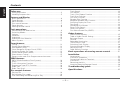 2
2
-
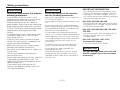 3
3
-
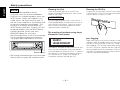 4
4
-
 5
5
-
 6
6
-
 7
7
-
 8
8
-
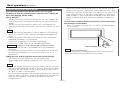 9
9
-
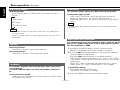 10
10
-
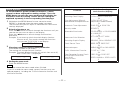 11
11
-
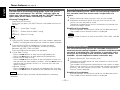 12
12
-
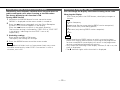 13
13
-
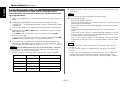 14
14
-
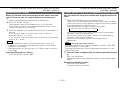 15
15
-
 16
16
-
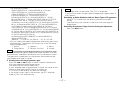 17
17
-
 18
18
-
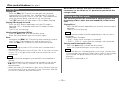 19
19
-
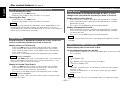 20
20
-
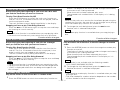 21
21
-
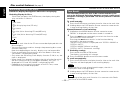 22
22
-
 23
23
-
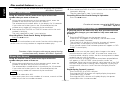 24
24
-
 25
25
-
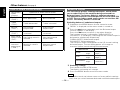 26
26
-
 27
27
-
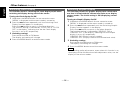 28
28
-
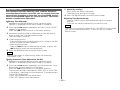 29
29
-
 30
30
-
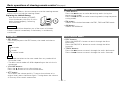 31
31
-
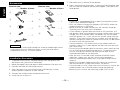 32
32
-
 33
33
-
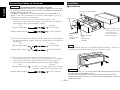 34
34
-
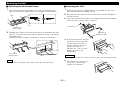 35
35
-
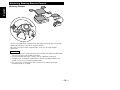 36
36
-
 37
37
-
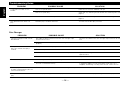 38
38
-
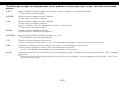 39
39
-
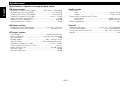 40
40
Kenwood KDC-PS909 User manual
- Category
- Car media receivers
- Type
- User manual
Ask a question and I''ll find the answer in the document
Finding information in a document is now easier with AI
Related papers
Other documents
-
GE X-ray Accessories Quick start guide
-
Voyager JHD1130WP User manual
-
Kenwood Electronics KRC-378R User manual
-
Kenwood Electronics KRC-178 RA User manual
-
Jaguar 2002MY User manual
-
Rotel RT-955 User manual
-
Volvo VR400 Operating instructions
-
Rotel rt 02 Owner's manual
-
Sirius Satellite Radio KCA-R70FM User manual
-
GE Spacemaker 7-5400 User manual