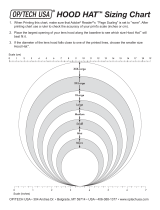Page is loading ...

Panasonic
Operating Instructions
Digital Camera
_o,,e,_o.DMC-FZ7
Before connecting, operating or
adjusting this product, please read
the instructions completely.
LEICA
DC VARID=ELMARIT
[_] VQTOV63

Before Use
Dear Customer,
We would like to take this opportunity to
thank you for purchasing this Panasonic
Digital Camera. Please read these
Operating Instructions carefully and keep
them handy for future reference.
Information for Your
Safety
WARNING
TO REDUCE THE RISK OF FIRE OR
SHOCK HAZARD AND ANNOYING
INTERFERENCE, USE ONLY THE
RECOMMENDED ACCESSORIES
AND DO NOT EXPOSE THIS
EQUIPMENT TO RAIN OR
MOISTURE. DO NOT REMOVE THE
COVER (OR BACK); THERE ARE NO
USER SERVICEABLE PARTS INSIDE.
REFER SERVICING TO QUALIFIED
SERVICE PERSONNEL.
Carefully observe copyright laws.
Recording of pre-recorded tapes or
discs or other published or broadcast
material for purposes other than your
own private use may infringe copyright
laws. Even for the purpose of private
use, recording of certain material may
be restricted.
• Please note that the actual controls and
components, menu items, etc. of your
Digital Camera may look somewhat
different from those shown in the
illustrations in these Operating
Instructions.
• SD Logo is a trademark.
• Other names, company names, and
product names printed in these
instructions are trademarks or registered
trademarks of the companies concerned.
CAUTION
Danger of explosion if battery is
incorrectly replaced. Replace only with
the same or equivalent type
recommended by the manufacturer.
i, Dispose of used batteries according to
the manufacturer's instructions, ij
ii A,itbiomionJpo,ymBrbatterythatisrBcyclab,epOWBrSthBiiiiiiiii
_._ product you have purchased. Please call 1-800-8-BATTERY for
information on how to recycle this battery.
2
VOT0V63

FCC Note: (U.S. only)
This equipment has been tested and
found to comply with the limits for a
Class B digital device, pursuant to Part
15 of the FCC Rules. These limits are
designed to provide reasonable
protection against harmful interference
in a residential installation. This
equipment generates, uses, and can
radiate radio frequency energy and, if
not installed and used in accordance
with the instructions, may cause harmful
interference to radio communications.
However, there is no guarantee that
interference will not occur in a particular
installation. If this equipment does
cause harmful interference to radio or
television reception, which can be
determined by turning the equipment off
and on, the user is encouraged to try to
correct the interference by one or more
of the following measures:
• Reorient or relocate the receiving
antenna.
• Increase the separation between the
equipment and receiver.
• Connect the equipment into an outlet
on a circuit different from that to which
the receiver is connected.
• Consult the dealer or an experienced
radio/TV technician for help.
FCC Caution: To assure continued
compliance, follow the
attached installation
instructions and use only
shielded interface cables
with ferrite core when
connecting to computer or
peripheral devices.
Any changes or modifications not
expressly approved by the party
responsible for compliance could void
the user's authority to operate this
equipment.
Before Use
Trade Name: Panasonic
Model No.: DMC-FZ7
Responsible party: Panasonic
Corporation of
North America
One Panasonic
Way, Secaucus, NJ
07094
Support Contact: Panasonic
Consumer
Electronics
Company
1-800-272-7033
This device complies with Part 15 of the
FCC Rules. Operation is subject to the
following two conditions: (1) This device
may not cause harmful interference,
and (2) this device must accept any
interference received, including
interference that may cause undesired
operation.
This Class B digital apparatus complies
with Canadian ICES-003
3
VQT0V63

Before Use
-If you see this symbol-
Information on Disposal in other
Countries outside the European
Union
This symbol is only valid in the European
Union.
If you wish to discard this product, please
contact your local authorities or dealer
and ask for the correct method of
disposal.
• Care of the camera
• Do not strongly shake or bump the
camera. The camera may stop operating
normally, pictures may not be recorded or
the lens may be damaged.
• Retract the lens before carrying the
camera.
• Retract the lens before playing back
pictures.
• Sand or dust may cause the camera to
malfunction. Make sure that sand or
dust does not get into the lens or the
terminals when using the camera on a
beach etc.
• Make sure that water does not get into the
camera when using it on a rainy day or on
a beach.
• If water or seawater splashes on the
camera, wet a soft cloth with tap water,
wring it well and use it to wipe the
camera body carefully. Then, wipe the
camera again with a dry cloth.
• About the LCD monitor/Viewfinder
• Do not press the LCD monitor with
excessive force. Uneven colors may
appear on the LCD monitor and it may
malfunction.
• Condensation may form on the LCD
monitor in places with large temperature
differences. Wipe the condensation with a
soft, dry cloth.
• If the camera is cold when you turn it on,
the picture on the LCD monitor/Viewfinder
will be slightly darker than usual at first.
However, the picture will return to normal
brightness when the internal temperature
of the camera increases.
Extremely high precision technology is
employed to produce the LCD monitor/
Viewfinder screen. However there may
be some dark or bright spots (red, blue
or green) on the screen. This is not a
malfunction. The LCD monitor/
Viewfinder screen has more than
99.99% effective pixels with a mere
0.01% of the pixels inactive or always lit.
The spots will not be recorded on
pictures on a card.
• About the Lens
• Do not press the lens with excessive
force.
• Do not leave the camera with the lens
facing the sun as itmay cause the camera
to malfunction. Also, be careful when you
leave the camera outside or near a
window.
• When there is dirt (water, oil, and
fingerprints, etc.) on the surface of the
lens, the picture may be affected. Lightly
wipe the surface of the lens with a soft,
dry cloth before and after taking pictures.
4
VOT0V63

• About Condensation (When the lens
or the Viewfinder is fogged up)
• Condensation occurs when the ambient
temperature or humidity changes as
described below. Be careful of
condensation since it causes lens stains,
fungus and camera malfunction.
-When the camera is taken from the cold
outdoors to the warm indoors.
-When the camera is taken from outside
to inside an air-conditioned car.
-When cool wind from an air conditioner
etc. blows directly on the camera.
- In humid places
• To prevent condensation, put the camera
in a plastic bag until the temperature of
the camera is close to the ambient
temperature. If condensation occurs, turn
the camera off and leave it for about
2 hours. The fog will disappear naturally
when the temperature of the camera
becomes close to the ambient
temperature.
• When not using the camera for a long
period of time
• Store the battery in a cool and dry place
with a relatively stable temperature.
[Recommended temperature:
15 °C to 26 °C (59 °F to 77 °F),
Recommended humidity: 40% to 60%]
• Always remove the battery and the card
from the camera.
• If the battery is left inserted in the camera
it will discharge even if the camera is
turned off. If the battery continues to be
left in the camera, itwill discharge
excessively and may become unusable
even if charged.
• When storing the battery for a long period
of time, we recommend charging it once a
year. Remove the battery from the camera
and store it again after it has completely
discharged.
• We recommend storing the camera with a
desiccant (silica gel) when you keep it in a
closet or a cabinet.
Before Use
About The Mode Dial
Adjust part _$,>to the desired mode.
The mode dial can be rotated 360°. Rotate
it slowly and surely to adjust to each mode.
(Do not adjust it to parts where there is no
mode.)
p : Program AE mode (P25)
The exposure is automatically adjusted by
the camera.
A : Aperture-priority AE mode (P53)
The aperture value is automatically
determined by the shutter speed you set.
S : Shutter-priority AE mode (P53)
The shutter speed is automatically
determined by the aperture value you set.
M : Manual exposure mode (P56)
The exposure is adjusted by the aperture
value and the shutter speed which are
manually adjusted,
: Macro mode (P51)
This mode allows you to take a close-up
picture of a subject.
: Motion picture mode (P68)
This mode allows you to record motion
pictures.
SON: Scene mode (P58)
This mode allows you to take pictures
depending on the recording scenes.
5
VQT0V63

Before Use
V : Simple mode (P2g) Joystick
This mode is recommended for beginners, e.g.: When you tilt the joystick right
(_ : Playback mode (P35)
This mode allows you to play back
recorded pictures.
• About indications in these operating
instructions
Modes indicated here allow you to use the
functions or settings described on this
page. Set the mode dial to any of the
modes to use the functions or settings.
e.g.: When you press the center of the
joystick
Convenient or helpful information for use of
the camera is described,
• About illustrations in these operating
instructions
Please note that the appearance of the
product, the illustration or the menu screen
are a little different from those in actual use.
• About illustrations of the cursor
button and joystick
In these operating instructions, the
operations on the cursor button are
described as illustrated as shown.
Cursor button
e.g.: When you press the • button
Y
6
VOT0V63

Contents
Before Use
Information for Your Safety ....................... 2
About The Mode Dial ................................ 5
Preparation
Standard Accessories ............................... 9
Names of the Components ....................... 9
Quick Guide ............................................ 11
Charging the Battery with the Charger ... 12
About the Battery (charging/
number of recordable pictures) ........... 12
Inserting/Removing the Battery .............. 13
Inserting/Removing the Card .................. 14
About the Card ........................................ 15
Attaching the Lens Cap/Strap ................. 16
Attaching the Lens Hood ........................ 17
Setting Date/Time (Clock Set) ................ 19
About the Setup Menu ............................ 20
Basic
Taking Pictures ....................................... 25
Taking Pictures in Simple Mode ............. 29
Taking Pictures with the Zoom ............... 31
• Using the Optical Zoom .................... 31
• Using the Extended Optical Zoom
(EZ) .................................................. 31
• Using the Digital Zoom
Further extending the zoom ............. 32
Checking the Recorded Picture
(Review) .............................................. 34
Playing Back Pictures ............................. 35
Deleting Pictures ..................................... 36
Advanced
• Brightening the LCD Monitor
(Power LCD/High angle mode) ......... 41
Taking Pictures using
the Built-in Flash ................................. 42
Taking Pictures with the Self-timer ......... 46
Compensating the Exposure .................. 47
Taking Pictures using Auto Bracket ........ 48
Optical Image Stabilizer .......................... 49
Taking Pictures using Burst Mode .......... 50
Taking Close-up Pictures ........................ 51
Aperture-priority AE ................................ 53
Shutter-priority AE .................................. 53
Manual exposure .................................... 54
Aperture Value and Shutter Speed ......... 55
Taking Pictures with Manual Focus ........ 56
Scene Mode ............................................ 58
- Portrait mode ................................. 59
- Soft skin mode ............................... 59
- Scenery mode ............................... 60
- Sports mode .................................. 60
- Night portrait mode ........................ 60
- Night scenery mode ....................... 61
- Panning mode ............................... 61
- Food mode .................................... 62
- Party mode .................................... 62
- Candle light mode .......................... 62
- Fireworks mode ............................. 63
- Starry sky mode ............................. 63
- Baby mode l/Baby mode 2 ........... 64
- Snow mode .................................... 65
- High Sensitivity mode .................... 65
Recording which day of the vacation
you take the picture ............................. 66
Motion Picture Mode ............................... 68
Displaying Multiple Screens
(Multi Playback) ................................... 70
Displaying pictures by recording date
(Calendar playback) ............................ 71
Using the Playback Zoom ....................... 72
Playing Back Motion Pictures/
Pictures with Audio .............................. 73
About the LCD Monitor/Viewfinder ......... 38
• Changing the information
displayed .......................................... 38
Menu Settings
Using the [REC] Mode Menu .................. 74
7
VQTOV63

• [W.BALANCE]
Adjusting the hue for a more
natural picture ................................... 75
• [SENSITIVITY]
Setting the light sensitivity ................ 77
• [ASPECT RATIO]
Setting the aspect ratio
of pictures ......................................... 77
• [PICT. SlZ E]/[QUALITY]
Setting a picture size and quality
that matches your use of
the pictures ....................................... 78
• [AUDIO REC.]
Recording still pictures with audio .... 79
• [METERING MODE]
Deciding the method to measure
brightness ......................................... 80
• [AF MODE]
Setting the focus method .................. 80
• [CONT.AF]
Continuously focusing
on a subject ...................................... 81
• [AF ASSIST LAMP]
Focusing in low light conditions
becomes easier ................................ 82
• [COL.EFFECT]
Setting color effects for the
recorded pictures .............................. 82
• [PICT.ADJ.]
Adjusting the picture quality for the
recorded pictures .............................. 82
• [FLIP ANIM.]
Connecting images to create
a motion picture file .......................... 83
• [CONVERSION]
Using an optional lens ...................... 85
Using the [PLAY] mode menu ................ 87
• [SLIDE SHOW]
Playing back pictures in order for
a fixed duration ................................. 88
• [FAVORITE]
Setting your favorite pictures ............ 89
• [ROTATE DISP.]/[ROTATE]
To display the picture rotated ........... 89
• [DPOF PRINT]
Setting the picture to print and the
number of prints ..................................
8
VQT0V63
• [PROTECT]
Preventing accidental erasure of
pictures ............................................. 92
• [AUDIO DUB.]
Adding audio after taking pictures.... 93
• [RESIZE]
Making the picture smaller ............... 94
• [TRIMMING]
Enlarging a picture and
trimming it ......................................... 95
• [ASPECT CONV.]
Changing the aspect ratio of
a 16:9 picture .................................... 96
• [FORMAT]
Initializing the card ............................ 96
Connecting to other equipment
Connecting to a PC................................. 98
Printing the Pictures .............................. 100
Playing Back Pictures on
a TV Screen ...................................... 104
Others
Using the MC Protector/ND Filter ......... 105
Screen Display ...................................... 106
Cautions for Use ................................... 108
Message Display .................................. 110
Troubleshooting .................................... 112
Number of recordable pictures and
available recording time .................... 117
Specifications ........................................ 120
Digital Camera Accessory System ....... 122
Digital Camera Accessory Order Form
(For USA Customers) ........................ 123
Request for Service Notice
(For USA Only) .................................. 124
Limited Warranty (For USA Only) ......... 126
Customer Services Directory
(For USA Only) .................................. 127
Index ..................................................... 128
Spanish Quick Use Guide/
Gufa rapida en espahol ..................... 130

Standard Accessories
Check that all the accessories are included
before using the camera.
RP-SD016B
3
12
CGR-S006A
DF-993B
K1HA08CD0007
6
K1HA08CD0008
7
VFC4160
VYK1T69
@: VYQ3808/VYQ3796
(B): VYQ3809NYQ3797
Preparation
1 SD Memory Card (16 MB)
(Indicated as "Card" in the text)
2 Battery Pack
(Indicated as "Battery" in the text)
3 Battery Charger
(Indicated as "Charger" in the text)
4 USB Connection Cable
5 AV Cable
6 CD-ROM
7 Shoulder Strap
8 Lens Cap/Lens Cap String
9 Lens Hood/Hood Adaptor
('A_:Silver
_B): Black
• For information about optional
accessories, refer to the "Digital Camera
Accessory System". (P122)
Names of the
Components
2 34
t Lens (P4)
2 Flash (P42)
3 Microphone (P68, 79, 93)
4 Self-timer indicator (P46)
AF assist lamp (P82)
9
VQT0V63

Preparation
5 6 7 8 9 10 11
19 Shutter button (P25, 68)
20 Mode dial (P5)
21 AF/MF button (P54)
22 Optical image stabilizer button (P49)
12 13 14 15 16 17
5 Flash open button (P42)
6 Diopter adjustment dial (P39)
7 Viewfinder (P38, 106)
8 Speaker (P73)
9 [EVF/LCD] button (P36)
10 Camera ON/OFF switch (P11)
11 Joystick (P26, 35, 36, 53, 54)
12 LCD monitor (P38, 106)
13 [DISPLAY/LCD MODE] button (P38,
106)
14 Status indicator (P25)
15 Single or burst mode button (P5O)/
Delete button (P36)
16 Cursor buttons
_l/Self-timer button (P46)
V/[REV] button (P34)
I_/Flash Setting button (P42)
A/Exposure compensation (P47)/Auto
bracket (P48)/White balance fine
adjustment (P76)/Flash output adjustment
(P45)/Backlight compensation in simple
mode (P30) button
17 [MENU/SET] button (P20)
18 19
27
23 Strap eyelet (P16)
24 [DIGITAL/AV OUT] Socket (P98, 100,
104)
25 [DC IN] Socket (P98, 100)
• Always use a genuine Panasonic AC
adaptor (DMW-AC7; optional).
• The camera cannot charge the battery
even if the AC adaptor (DMW-AC7;
optional) is connected.
26 Terminal door
27 Lens Barrel
28 29
28 Card/Battery door (P13, 14)
29 Tripod receptacle
• When you use a tripod, make sure it is
stable when the camera is attached to
it.
18 Zoom lever (P31)
10
VQT0V63
2O 21 22

Quick Guide
This is an overview of how to record and
playback pictures with the camera. For
each step, be sure to refer to the pages
indicated in brackets.
| Charge the battery. (P12)
Preparation
4 Play back the pictures.
• The battery is not charged when the
camera is shipped. Charge the
battery before use.
2 Insert the battery and the card.
(P13, 14)
0 Set the mode dial to [(_].
I_ Select the picture you want to view.
(P35)
3 Turn the camera on to take
pictures.
• Set the clock. (P19)
0 Set the mode dial to [p].
I_ Press the shutter button to take
pictures. (P25)
11
VQTOV63

Preparation
Charging the Battery
with the Charger
The battery is not charged when the
camera is shipped. Charge the battery
before use.
| Insert the battery terminals and
attach the battery to the charger.
• The battery becomes warm after using it
and during and after charging. The
camera also becomes warm during use.
This is not a malfunction.
• The battery will be exhausted if left for a
long period of time after being charged.
Recharge the battery when it is
exhausted.
• Use the dedicated charger and battery.
• Charge the battery with the charger
indoors.
• Do not disassemble or modify the
charger.
About the Battery
(charging/number of recordable
2 Connect the charger to the
electrical outlet.
• Charging starts when the [CHARGE]
indicator (A)lights green.
• Charging is complete when the
[CHARGE] indicator (A)turns off (after
about 120 minutes).
3 Detach the battery after charging
is complete.
pictures)
• Battery indication
The remaining battery power appears on
the screen. [It does not appear when you
use the camera with the AC adaptor
connected (DMW-AC7; optional).]
._lZz
• The battery indication turns red and
blinks. (The status indicator blinks when
the LCD monitor turns oft.) Recharge the
battery or replace it with fully charged
battery.
• The battery life
The number of recordable pictures (By
CIPA standard in program AE mode)
Number of Approx. 320 pictures
recordab e p ctures Apprex, 160mn
Recording conditions by ClPA standard
• Temperature: 23 °C (73.4 °F)/
Humidity: 50% when LCD monitor is on.
• Using the supplied SD Memory Card
................. (16 MB).
• After charging is completed, be sure to • Using the supplied battery.
disconnect the AC cable from the • Starting recording 30 seconds after the
electrical outlet, camera is turned on. (When the optical
12
VQT0V63

image stabilizer function is set to
[MODE1])
• Recording once every 30 seconds with
full flash every second recording,
• Rotating the zoom lever from Tele to Wide
or vice versa in every recording.
• Turn the camera off every 10 recordings.
• ClPA is an abbreviation of
[Camera & Imaging Products
Association].
+The number of recordable pictures
decreases when the power LCD function
or high angle function (P41) are used.
The number of recordable pictures
varies depending on the recording
interval time.
If the recording interval time becomes
longer, the number of recordable
pictures decreases.
[e.g. When recording once every
2 minutes, the number of recordable
_ictures decreases to about 80.]
The number of recordable pictures
when using the Viewfinder
(Recording conditions comply with CIPA
standard.)
Number of Approx. 340 pictures
recordab e p ctures Approx. 170mn
Playback time when using the LCD
monitor
IPlayback time IApprox. 300 rain
The number of recordable pictures and
playback time will vary depending on the
operating conditions and storing condition
of the battery.
• Charging
ICharging time IAppr°x 120 rain
Charging time and number of recordable
pictures with the optional battery pack
(CGR-S006A) are the same as above.
• The [CHARGE] indicator lights when
charging starts.
Preparation
• Charging lamp
• The battery is over discharged
(discharged excessively). In a while, the
lamp will light up and normal charging will
start.
• When the battery temperature is
excessively high or low, the [CHARGE]
lamp flashes and the charging time will be
longer than normal.
• When the operating time of the camera
becomes extremely short even after
properly charging the battery, the life of
the battery may have expired. Buy a new
battery.
• Charging conditions
• Charge the battery in a temperature
between 10 °C to 35 r'C (50 °F to 95 r'F).
(The battery temperature should also be
the same.)
• The performance of the battery may
temporarily deteriorate and the operating
time may become shorter in low
temperature conditions (e.g. skiing/
snowboarding).
Inserting/Removing
the Battery
• Check that the camera is turned off and
that the lens is retracted.
• Close the flash.
I Slide the release lever in the
direction of arrow and open the
card/battery door.
• Always use genuine Panasonic
batteries (CG R-S006A).
13
VQT0V63

Preparation
2 Insert:
Insert the charged battery fully
paying attention to its direction.
Remove:
Slide the lock _ to remove the
battery.
3 O Close the card/battery door.
Slide the release lever in the
direction of the arrow.
0
• Do not remove the battery with the
camera turned on since the settings on
the camera may not be stored properly.
• The supplied battery is designed only
for the camera. Do not use it with any
other equipment.
Inserting/Removing
the Card
• Check that the camera is turned off and
that the lens is retracted.
• Prepare an SD Memory Card (supplied)
or a MultiMediaCard (optional).
• Close the flash.
| Slide the release lever in the
direction of the arrow and open
the card/battery door.
@
2 Insert:
Insert the card fully until itclicks
and it is locked.
• Remove the battery after use.
• When a fully charged battery has been
inserted for more than 24 hours, the clock
setting is stored (in the camera) for at
least 3 months even if the battery is
removed. (If you insert a battery that is not
sufficiently charged, the length of time that
the clock setting is stored may become
less.) However, the clock setting is
cancelled after this length of time. In this
case, set the clock again. (P19)
• Do not remove the card or the battery
while the card is being accessed. The
data may be damaged. (P15)
Remove:
Push the card until it clicks, then
pull the card out upright.
• Check the direction of the card.
• Do not touch the connection terminals
on the back side of the card.
14
VQT0V63

•The card may be damaged if it is not
fully inserted.
3 O Close the card/battery door.
Slide the release lever in the
direction of the arrow.
• If the card/battery door cannot be
completely closed, remove the card and
insert it again.
• The card and the data may be damaged
if it is inserted or removed while the
camera is on.
,We recommend using Panasonic's SD
Memory Card.
About the Card
• Access to the card
The card access indication _> lights red
when pictures are being recorded onto the
card.
When the card access indication lights,
pictures are being read or deleted or the
card is being formatted. Do not:
• turn the camera off.
• remove the battery or the card.
• shake or impact the camera.
The card and the data may be damaged or
the camera may not operate normally.
Preparation
• About handling a card
Transfer important pictures/motion pictures
from your card to your PC periodically
(P98). The data on the card may be
damaged or lost due to electromagnetic
waves, static electricity_ the camera
breaking down or a defective card.
• Do not format the card on your PC or
other equipment. Format it on the camera
only to ensure proper operation. (P97)
• SD Memory Card (supplied) and
MultiMediaCard (optional)
• The SD Memory Card and
MultiMediaCard are small, lightweight,
removable external cards.
• The reading/writing speed of an SD
Memory Card is fast. The SD Memory
Card is equipped with a Write-Protect
switch _'_)that can inhibit writing and
formatting a card. (When the switch is slid
to the [LOCK] side, it is not possible to
write or delete data on the card and
format it. When the switch is unlocked,
these functions become available.)
SD Memory Card
• On this unit, you can use SD Memory
Cards of the following capacity (from 8 MB
to 2 GB).
8 MB, 16 MB, 32 MB, 64 MB, 128 MB,
256 MB, 512 MB, 1 GB, 2 GB
(Maximum)
Please confirm the latest information on the
following website.
http:llpanasonic.co.jplpavclgloballcs
(This Site is English only.)
15
VQT0V63

Preparation
• Refer to P117 for information about the
number of recordable pictures and the
available recording time for each SD
Memory Card.
• This unit supports SD Memory Cards
formatted in FAT12 system and FAT16
system based on SD Memory Card
Specifications.
• This unit does not support recording
motion pictures on MultiMediaCards. We
recommend using High Speed SD
Memory Cards when recording motion
pictures. (P68)
• The reading/writing speed of a
MultiMediaCard is slower than an SD
Memory Card. When a MultiMediaCard is
used, the performance of certain features
may be slightly slower than advertised.
• Keep the Memory Card out of reach of
children to prevent swallowing.
Attaching the Lens
Cap/Strap
• Lens Cap (supplied)
1 Pass the string through the hole
on the lens cap.
2 Pass the same string through the
hole on the camera.
3 Attach the lens cap.
• When you turn the camera off, carry the
camera or play back the pictures, attach
the lens cap to protect the surface of the
lens.
• Detach the lens cap before turning on the
camera in the recording mode.
• Be careful not to lose the lens cap.
16
VOT0V63

• Strap (supplied)
I Pass the strap through the hole at
the strap eyelet.
Preparation
1 Attach the hood adaptor
(supplied).
2 Pass the strap through the
stopper and fasten the strap.
• Do not tighten the hood adaptor too
much.
2 Place the camera upside down,
align the mark on the lens hood
with the mark (_) on the camera
and then insert the lens hood.
_'_):Pull the strap 2 cm or more.
• Attach the strap to the other side of the
camera being careful not to twist it.
• Check that the strap is firmly attached to
the camera,
• Attach the strap so that you can see the
"LUMIX" logo.
Attaching the Lens
Hood
In bright sunlight or backlight, the lens hood
will minimize lens flare and ghosting. The
lens hood cuts off excess lighting and
improves the picture quality.
• Check that the camera is turned off and
that the lens is retracted.
• Close the flash.
3 Tighten the screw.
• Check if the screw is loose and then
attach the lens hood.
• Do not tighten the screw too much.
17
VQT0V63

Preparation
• Removing the hood adaptor
3 Attach the lens hood with the
screw facing upwards and then
tighten the screw again.
• Hold the edge of the hood adaptor to
remove it.
• Temporarily storing the lens hood
| Loosen the screw and remove the
lens hood.
• Make sure the screw is loose and then
attach the lens hood,
• Do not tighten the screw too much.
4 Attach the lens cap.
2 Reverse the lens hood.
18
VOTOV63
• Ensure that the lens cap is firmly
attached.
• Do not take a picture while the lens
hood is temporarily stored.
• When taking pictures with flash with the
lens hood attached, the lower portion of
the photo may turn dark (vignetting effect)
and the control of the flash may be
disabled because the photo flash may be
obscured by the lens hood. We
recommend detaching the lens hood.
• When using the AF assist lamp in the
dark, detach the lens hood.
• For details on how to attach the MC
protector and the ND filter, refer to P105.
• You cannot attach the conversion lenses
or filters and the close-up lens when the
hood adaptor is attached.

•Thelensadaptor(DMW-LA2;optional)is
necessarytoattachaconversionlenses
andfilters.
•Ifanyaccessoriesarelost,customersin
theUSAshouldcontactPanasonic'sparts
departmenton1800833-9626and
customersinCanadashouldcontact
1800661-5505forfurtherinformation
aboutobtainingreplacementparts.
Preparation
Setting Date/Time
(Clock Set)
• Initial setting
The clock is not set so the following screen
appears when you turn the camera on.
(A_:[MENU/SET] button
(B_:Cursor buttons
• The screen disappears after about
5 seconds. Turn the camera off and on
again.
| Press [MENU/SET].
2 Press &/V/_I/I_ to select the
date and time.
• 41/1_: Select the desired item.
• &/T: Set the display order for the date
and time.
3 Press [MENU/SET] several times
to close the menu.
19
VQT0V63

Preparation
• Turn the camera off after finishing
setting the clock. Then turn it on and
check that the clock setting is correct.
• Changing the clock setting
1 Press [MENU/SET] to display the menu
and then press _1.
2 Press • to select the [SETUP] menu
icon [,_] and then press I_.
3 Press A/• to select [CLOCK SET] and
then press I_. Set as shown previously.
• When a fully charged battery has been
inserted for more than 24 hours, the clock
setting is stored (in the camera) for at
least 3 months even if the battery is
removed.
• You can set the year from 2000 to 2099.
The 24-hour system is used.
• If the date is not set in the camera it will
not be printed when you use a photo
printing service, even if the store provides
a date printing option for your
photographs. (P92)
About the Setup Menu
• Set items as required. (Refer to P21 to 24
for each menu item.)
• Menu items differ depending on the mode
selected with the mode dial (P5).
The following example shows how to set
[BEEP] when program AE mode [p] is
selected.
• Select [RESET] to return the settings to
the initial settings at the time of purchase.
(P23)
] Press [MENU/SET] and then
press _1.
MENU
0
,©
2 Press • to select the [SETUP]
menu icon [_] and then press I_.
20
VQT0V63
/