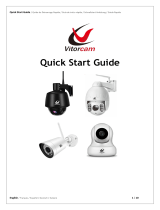Page is loading ...

Shutter Pal
Quickstart Guide
English ( 3 – 5 )
Guía de inicio rápido Español ( 6 – 8 )
Guide d'utilisation rapide Français ( 9 – 11 )
Guida rapida Italiano ( 12 – 14 )
Schnellstart-Anleitung Deutsch ( 15 – 18 )
Snelstartgids Nederlands ( 19 – 21 )
Appendix English ( 22 )

3
Quickstart Guide (English)
Introduction
Box Contents
Shutter Pal
Smartphone Clamp
Smartphone Clamp Insert
Micro-USB Cable
Quickstart Guide
Support
For the latest information about ION products (system requirements,
compatibility information, etc.) and product registration, visit ionaudio.com.
For safety and warranty information, see ionaudio.com/warranty.
Safety Information
• Only use attachments/accessories specified by the manufacturer.
• Do not dismantle the monopod.
• Do not use or charge under high temperatures.
• Not for use in rain or wet locations. Use only in dry locations.
Charging Shutter Pal
If you are not able to establish a Bluetooth
®
connection or Shutter Pal does not
power on, the battery may require recharging.
Use the included micro-USB cable to connect Shutter Pal to (A) a USB power
adapter (not included) connected to a power outlet or (B) your computer
(powered on) for approximately 1 hour.
Items not listed in the Box Contents section are sold separately.
(A)
(
B)
Computer
Power

4
Quick Setup
After pairing your smartphone to Shutter Pal and
launching your smartphone’s default camera app,
follow these steps to connect the monopod to your
smartphone.
1. Insert your smartphone into the smartphone
clamp. Use the included insert if you have a
smaller size smartphone.
2. Connect the smartphone clamp to the
monopod screw and tighten using the rotary
wheel.
3. Adjust the position of the mount and tighten
using the side knob.
4. Adjust the size of the monopod.
5. Press the Camera button on Shutter Pal to take
your photo.
Note: The included smartphone clamp can be used
as a mini stand for your smartphone when detached
from the monopod. In this situation the monopod
becomes a remote trigger for your smartphone.
Note: If Shutter Pal is powered on and not used for 5
minutes, it will go to low-power mode (sleep). To
wake up Shutter Pal, press the Camera button on
Shutter Pal.
Note: Using your smartphone’s default video app,
you can use Shutter Pal to capture video over
crowds at concerts or in difficult to reach places.

5
Pairing Shutter Pal With Your Smartphone
1. Turn on your smartphone.
2. Power on Shutter Pal.
3. Hold the Camera button on Shutter Pal for 2 seconds to go into Bluetooth
pairing mode.
Note: Once in pairing mode you will have 40 seconds to connect to your
Bluetooth smartphone or you will need to restart the power of Shutter Pal and
go into pairing mode again.
4. Navigate to your Bluetooth smartphone’s settings menu, find Shutter Pal, and
connect.
Note: After connecting, your smartphone may ask you to choose an option to
use for the volume button, such as volume control or image capture.
5. To disconnect pairing, navigate to Shutter Pal in your Bluetooth smartphone’s
settings and select Unpair or turn off Bluetooth on your smartphone.
6. To pair a new smartphone to Shutter Pal, repeat Steps 3 and 4.
Note: Maximum range will be achieved when using smartphones with
Bluetooth 4.0.
Shutter Pal LED Activity
Blinking Blue LED = Bluetooth pairing mode or awakened
from low-power (sleep) mode
Single Blue LED Flash = Taking a photo
Blinking Red LED = Battery is low and needs to be
recharged
Solid Red LED = Battery is charging (LED turns off after
charging is completed)
Troubleshooting
If you are not able to type on your smartphone keyboard: Unpair from Shutter Pal
on your smartphone or turn the power off on Shutter Pal. Keyboard typing will not
work when paired with Shutter Pal.
If you are not able to unpair from Shutter Pal: Unpair from your smartphone's
Bluetooth settings or turn off Bluetooth on your smartphone.
If Shutter Pal is working intermittently or not pairing: Turn off nearby Bluetooth
smartphones, such as Bluetooth keyboards, which may be conflicting with your
smartphone.
If your smartphone’s default camera app doesn't work with Shutter Pal: Try one
of many third-party camera apps that will work with Shutter Pal.
If Shutter Pal keeps changing your smartphone's volume: Make sure your camera
app is open and in the forefront.

22
Appendix (English)
Technical Specifications
Supported Bluetooth
Profile
A2DP
Bluetooth Range
Over 10 meters (over 30 feet)
Battery
Battery type: 45 mAH polymer lithium
Battery life: Up to 100 hours in standby mode (or up
to approximately 500 photos)
Recharge time: 1 hour
Power
Power adapter sold separately. You may use your
smartphone's 10W or 5W USB power adapter.
Length of Monopod
Extension
23.5 cm - 100.5 cm (9.25” - 39.56”)
Max Load Capacity
0.5 kg (1.1 lbs.)
Weight
0.17 kg (0.37 lbs.
)
Specifications are subject to change without notice.
* Bluetooth range is affected by walls, obstructions, and movement. For optimal
performance, place the product in the center of the room so it is unobstructed by
walls, furniture, etc.
** Battery life may vary based on temperature, age, and usage of product.
Trademarks and Licenses
ION Audio is a trademark of ION Audio, LLC, registered in the U.S. and other
countries.
The Bluetooth word mark and logos are owned by the Bluetooth SIG, Inc. and any
use of such marks by ION Audio is under license.
All other product or company names are trademarks or registered trademarks of their
respective owners.

ionaudio.com
Manual Version 1.2
/