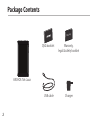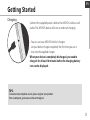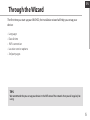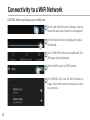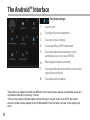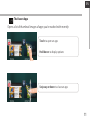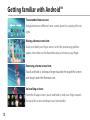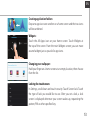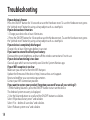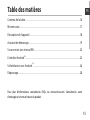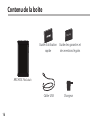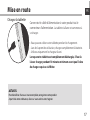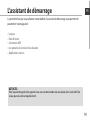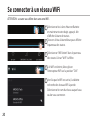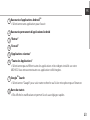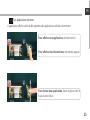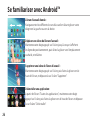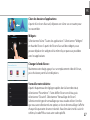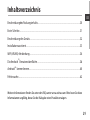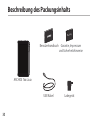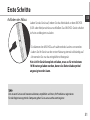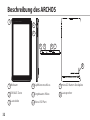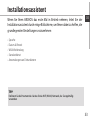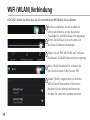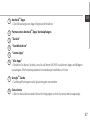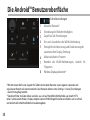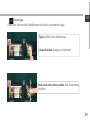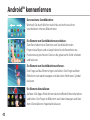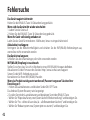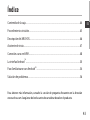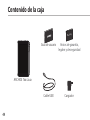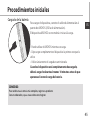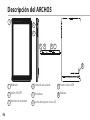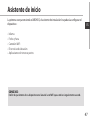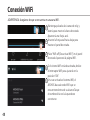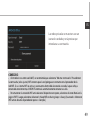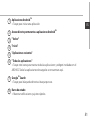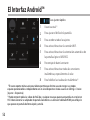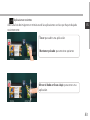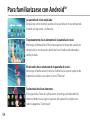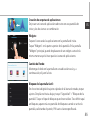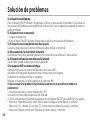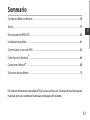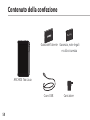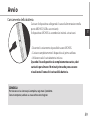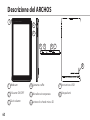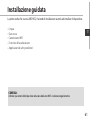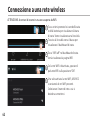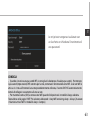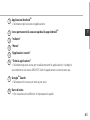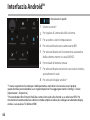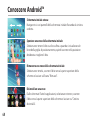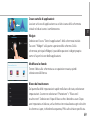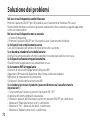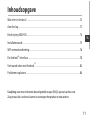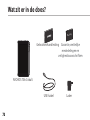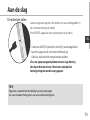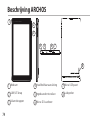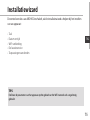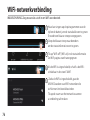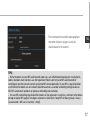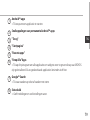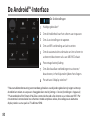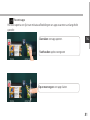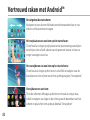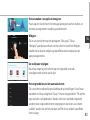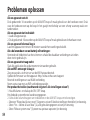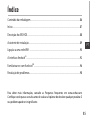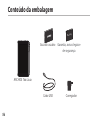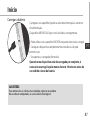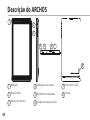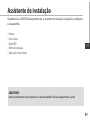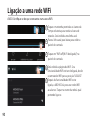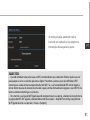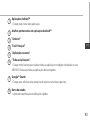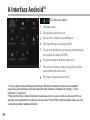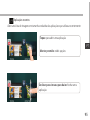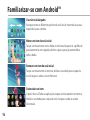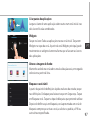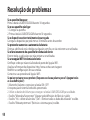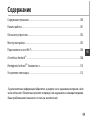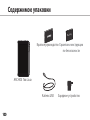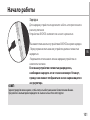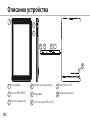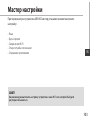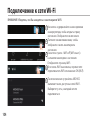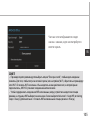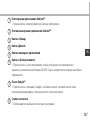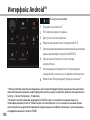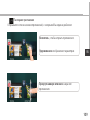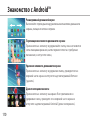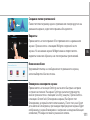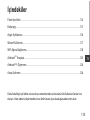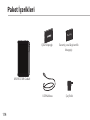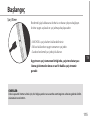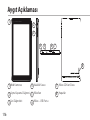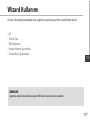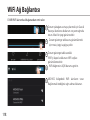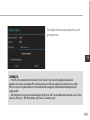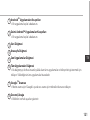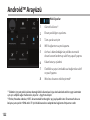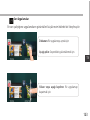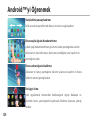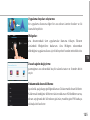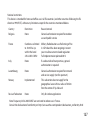1
ENEN
Table of contents
For more information, please consult the FAQs of your product on www.archos.com.
Make sure to read them before considering any product return.
Package Contents....................................................................................................................................
Getting started........................................................................................................................................
Description of the device....................................................................................................................
Through the Wizard...............................................................................................................................
Connecting to a WiFi network...........................................................................................................
The Android
TM
interface........................................................................................................................
Getting familiar with Android
TM
.......................................................................................................
Troubleshooting....................................................................................................................................
2
3
4
5
6
8
12
14

2
Warranty
Warranty
Package Contents
USB cable
Charger
QSG booklet
Warranty,
legal & safety booklet
ARCHOS 7
0B Cobalt

3
EN
Getting Started
Charging
TIPS:
To receive more complete service, please register your product.
From a computer, go to www.archos.com/register.
Connect the supplied power cable to the ARCHOS and to a wall
outlet. The ARCHOS device will turn on and start charging.
- You can use your ARCHOS whilst it charges.
- Let your device charge completely the rst time you use it.
- Use only the supplied charger.
When your device is completely discharged, you need to
charge it for at least 10 minutes before the charging battery
icon can be displayed.

4
1
2
3
8
4 5 6 7
Description of the device
Webcam
ON/OFF button
Volume buttons
Headphone jack
Microphone
Micro-SD card slot
Micro-USB port
Loudspeaker
1
2
3
4
5
6
7
8

5
EN
Through the Wizard
The rst time you start up your ARCHOS, the installation wizard will help you set up your
device:
- Language
- Date & time
- WiFi connection
- Location service options
- 3rd party apps
TIPS:
We recommend that you set up your device in the WiFi zone of the network that you will regularly be
using.

6
1
2
3
4
5
Connectivity to a WiFi Network
CAUTION: Make sure that you are in a WiFi zone.
Touch and hold the time & battery icons to
reveal the status bar. A blue line is displayed.
Pull the blue line down to display the status
dashboard.
Slide the WiFi switch to "ON" positon.
The ARCHOS will scan for Wi networks in
range. Touch the name of network you want
to connect to.
Touch "WiFi o" in the status dashboard. The
WiFi page will be displayed.

7
EN
TIPS:
- When entering a WiFi password, we recommend that you select “Show password” so you can see
the characters you are typing. To get the correct WiFi password (or settings) for the network, contact
the WiFi network provider. If your WiFi is on and you are in range of a network that you previously
connected to, your ARCHOS will automatically attempt to connect to it.
- To keep your WiFi connection ON when the device is on sleep, select the Menu icon in the “WiFi”
page. Then, select Advanced > Keep WiFi on during sleep > Always.
Private networks are shown with a lock
icon and will require you to enter your
password.

8
6
2
53
2
1
4
7
8
The Android
TM
Interface

9
EN
Android
TM
apps shortcuts
> Touch to start an application.
Permanent Android
TM
apps shortcuts
> Touch to start an application
Back button
Home button
Recent apps buttons
All Apps button
> Touch this icon to show all the applications and widgets installed on your ARCHOS. All
your downloaded applications are here.
Google
TM
Search
>Touch “Google” for text search or touch the microphone icon for voice search.
The status bar
> Displays notications and quick settings
1
2
3
4
5
6
7
8

10
1
2
3
4
5
6
7
8
The Android
TM
Interface
The Quick settings
1
Current user
(1)
2
To adjust the screen brightness.
3
To access all your settings.
4
To turn on/o your WiFi connection.
5
To activate/deactivate automatic screen
orientation as you turn your ARCHOS.
6
Percentage of battery remaining
7
To activate/deactivate all wireless connections,
especially when ying.
8
To enable wireless display
(2)
(1)
New multi-user support for tablets lets different users have their own separate, customizable spaces on a
single device. Add users in Settings > Device.
(2)
You can share movies, YouTube videos, and anything that’s on your screen on an HDTV. You need to
connect a wireless display adapter to any HDMI-enabled TV to mirror what’s on your screen quickly and
easily.

11
EN
Opens a list of thumbnail images of apps you’ve worked with recently:
The Recent Apps
Touch: to open an app.
Swipe up or down: to close an app.
Hold down: to display options

12
Getting familiar with Android
TM
The extended home screen:
Navigate between dierent home screen panels by swiping left and
right.
Moving a home screen item:
Touch and hold your nger onto it until the positioning gridlines
appear, then slide it to the desired location, and release your nger.
Removing a home screen item:
Touch and hold it, slide your nger towards the top of the screen
and drop it over the Remove icon.
Uninstalling an item:
From the All apps screens, touch and hold it, slide your nger towards
the top of the screen and drop it over Uninstall bin.

13
EN
Creating application folders:
Drop one app icon over another on a home screen and the two icons
will be combined.
Widgets:
Touch the All Apps icon on your home screen. Touch Widgets at
the top of the screen. From the main Widgets screen, you can move
around widgets just as you do for app icons.
Changing your wallpaper:
Hold your nger on a home screen at an empty location, then choose
from the list.
Locking the touchscreen:
In Settings, scroll down and touch security. Touch Screen lock. Touch
the type of lock you would like to use. After you set a lock, a lock
screen is displayed whenever your screen wakes up, requesting the
pattern, PIN or other specied key.

14
Troubleshooting
If your device is frozen:
Press the ON/OFF button for 10 seconds or use the Hardware reset. To use the Hardware reset, press
the “pinhole reset” button by using a sharp object such as a toothpick.
If your device doesn’t turn on:
1. Charge your device for at least 10 minutes.
2. Press the ON/OFF button for 10 seconds or use the Hardware reset. To use the Hardware reset, press
the “pinhole reset” button by using a sharp object such as a toothpick.
If your device is completely discharged:
Charge it for at least 10 minutes before it can start.
If you want to extend the life of your battery:
Decrease the screen brightness and turn o the wireless connections if not in use.
If your device functioning is too slow:
Close all apps which are not currently used. Use the System Monitor app.
If your WiFi reception is too low:
Make sure you are not far from the WiFi hotspot.
Update the rmware of the device: http://www.archos.com/support.
Reset and redene your connection parameters.
Contact your WiFi connection provider.
If you want to restore your product (forgotten password? erase all your settings?) :
1. While holding Volume+, press the ON/OFF button to turn on the device.
The Android system recovery is displayed.
2. Use the Volume buttons to scroll and the ON/OFF button to validate.
Select “Wipe data/factory reset” and validate.
Select “Yes -- delete all user data” and validate.
Select “Reboot system now” and validate.
Page is loading ...

16
Warranty
Warranty
Contenu de la boîte
Chargeur
Guide d’utilisation
rapide
Guide des garanties et
des mentions légales
Câble USB
ARCHOS 7
0b Cobalt
Page is loading ...
Page is loading ...
Page is loading ...
Page is loading ...
Page is loading ...
Page is loading ...
Page is loading ...
Page is loading ...
Page is loading ...
Page is loading ...
Page is loading ...
Page is loading ...
Page is loading ...
Page is loading ...
Page is loading ...
Page is loading ...
Page is loading ...
Page is loading ...
Page is loading ...
Page is loading ...
Page is loading ...
Page is loading ...
Page is loading ...
Page is loading ...
Page is loading ...
Page is loading ...
Page is loading ...
Page is loading ...
Page is loading ...
Page is loading ...
Page is loading ...
Page is loading ...
Page is loading ...
Page is loading ...
Page is loading ...
Page is loading ...
Page is loading ...
Page is loading ...
Page is loading ...
Page is loading ...
Page is loading ...
Page is loading ...
Page is loading ...
Page is loading ...
Page is loading ...
Page is loading ...
Page is loading ...
Page is loading ...
Page is loading ...
Page is loading ...
Page is loading ...
Page is loading ...
Page is loading ...
Page is loading ...
Page is loading ...
Page is loading ...
Page is loading ...

74
1
2
3
8
4 5 6 7
Beschrijving ARCHOS
Webcam
AAN/UIT-knop
Volumeknoppen
Hoofdtelefoonaansluiting
Ingebouwde microfoon
Micro-SD-kaartlezer
Micro USB-poort
Luidspreker
1
2
3
4
5
6
7
8
Page is loading ...
Page is loading ...
Page is loading ...
Page is loading ...
Page is loading ...
Page is loading ...
Page is loading ...
Page is loading ...
Page is loading ...
Page is loading ...
Page is loading ...

86
Warranty
Warranty
Conteúdo da embalagem
ARCHOS 70b Cobalt
Carregador
Guia do usuário Garantia, avisos legais e
de segurança
Cabo USB
Page is loading ...
Page is loading ...
Page is loading ...
Page is loading ...
Page is loading ...

92
6
2
53
2
1
4
7
8
A Interface Android
TM
Page is loading ...
Page is loading ...
Page is loading ...
Page is loading ...
Page is loading ...
Page is loading ...
Page is loading ...
Page is loading ...
Page is loading ...
Page is loading ...
Page is loading ...
Page is loading ...
Page is loading ...
Page is loading ...
Page is loading ...
Page is loading ...
Page is loading ...
Page is loading ...
Page is loading ...
Page is loading ...
Page is loading ...
Page is loading ...
Page is loading ...
Page is loading ...
Page is loading ...
Page is loading ...
Page is loading ...
Page is loading ...
Page is loading ...
Page is loading ...
Page is loading ...
Page is loading ...
Page is loading ...
Page is loading ...

127
National restrictions
This device is intended for home and oce use in all EU countries (and other countries following the EU
directive 1999/5/EC) without any limitation except for the countries mentioned below:
Country Restriction Reason/remark
Bulgaria None General authorization required for outdoor
use and public service
France Outdoor use limited
to 10 mW e.i.r.p.
within the band
2454-2483.5 MHz
Military Radiolocation use. Refarming of the
2.4 GHz band has been ongoing in recent
years to allow current relaxed regulation.
Full implementation planned 2012
Italy None If used outside of own premises, general
authorization is required.
Luxembourg None General authorization required for network
and service supply (not for spectrum)
Norway Implemented This subsection does not apply for the
geographical aera within a radius of 20 km
from the centre of Ny-Alesund
Russian Federation None Only for indoor applications
Note: Frequency 2454-2483.5MHZ are restricted to indoor use in France.
Consult the declaration of conformity on http://www.archos.com/products/declaration_conformity.html
-
 1
1
-
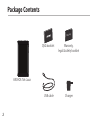 2
2
-
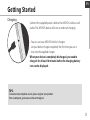 3
3
-
 4
4
-
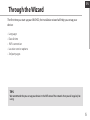 5
5
-
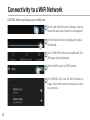 6
6
-
 7
7
-
 8
8
-
 9
9
-
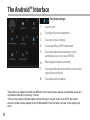 10
10
-
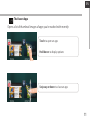 11
11
-
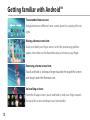 12
12
-
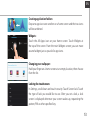 13
13
-
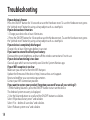 14
14
-
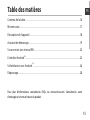 15
15
-
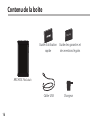 16
16
-
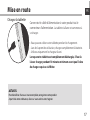 17
17
-
 18
18
-
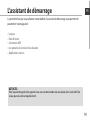 19
19
-
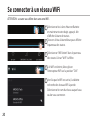 20
20
-
 21
21
-
 22
22
-
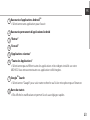 23
23
-
 24
24
-
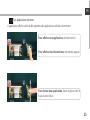 25
25
-
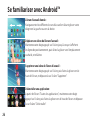 26
26
-
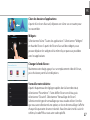 27
27
-
 28
28
-
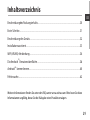 29
29
-
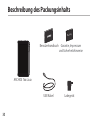 30
30
-
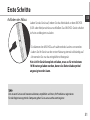 31
31
-
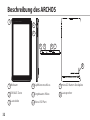 32
32
-
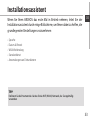 33
33
-
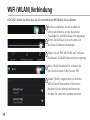 34
34
-
 35
35
-
 36
36
-
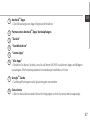 37
37
-
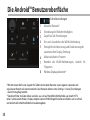 38
38
-
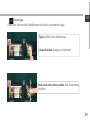 39
39
-
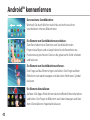 40
40
-
 41
41
-
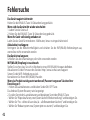 42
42
-
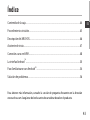 43
43
-
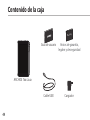 44
44
-
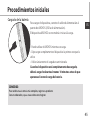 45
45
-
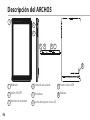 46
46
-
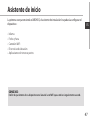 47
47
-
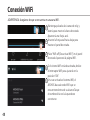 48
48
-
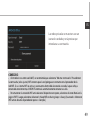 49
49
-
 50
50
-
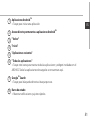 51
51
-
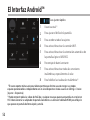 52
52
-
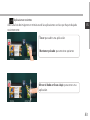 53
53
-
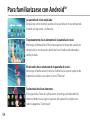 54
54
-
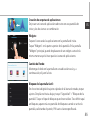 55
55
-
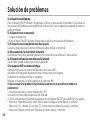 56
56
-
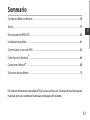 57
57
-
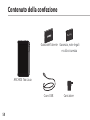 58
58
-
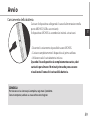 59
59
-
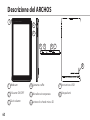 60
60
-
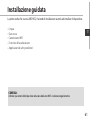 61
61
-
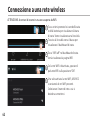 62
62
-
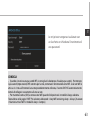 63
63
-
 64
64
-
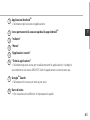 65
65
-
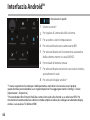 66
66
-
 67
67
-
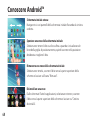 68
68
-
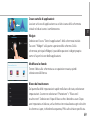 69
69
-
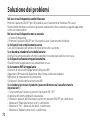 70
70
-
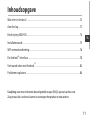 71
71
-
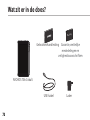 72
72
-
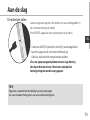 73
73
-
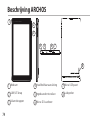 74
74
-
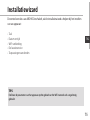 75
75
-
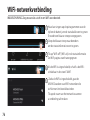 76
76
-
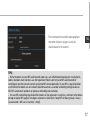 77
77
-
 78
78
-
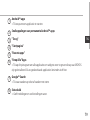 79
79
-
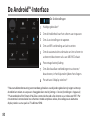 80
80
-
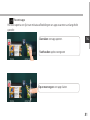 81
81
-
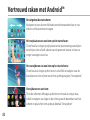 82
82
-
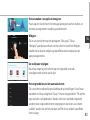 83
83
-
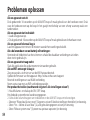 84
84
-
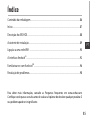 85
85
-
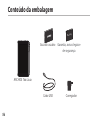 86
86
-
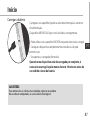 87
87
-
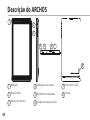 88
88
-
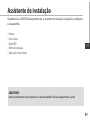 89
89
-
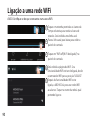 90
90
-
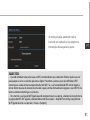 91
91
-
 92
92
-
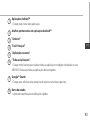 93
93
-
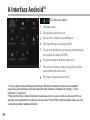 94
94
-
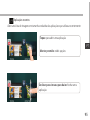 95
95
-
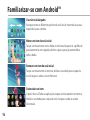 96
96
-
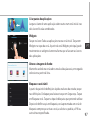 97
97
-
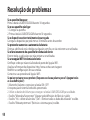 98
98
-
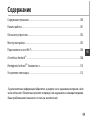 99
99
-
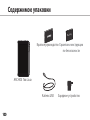 100
100
-
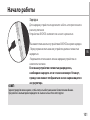 101
101
-
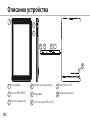 102
102
-
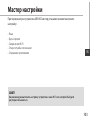 103
103
-
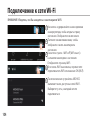 104
104
-
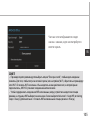 105
105
-
 106
106
-
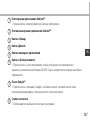 107
107
-
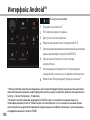 108
108
-
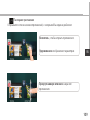 109
109
-
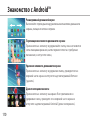 110
110
-
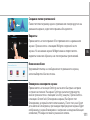 111
111
-
 112
112
-
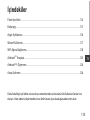 113
113
-
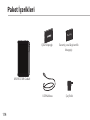 114
114
-
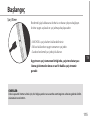 115
115
-
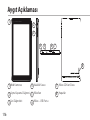 116
116
-
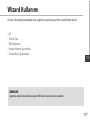 117
117
-
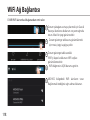 118
118
-
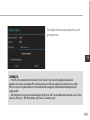 119
119
-
 120
120
-
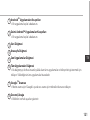 121
121
-
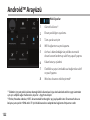 122
122
-
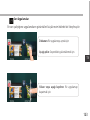 123
123
-
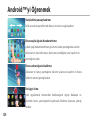 124
124
-
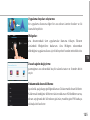 125
125
-
 126
126
-
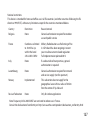 127
127
Archos Cobalt 70b User manual
- Type
- User manual
- This manual is also suitable for
Ask a question and I''ll find the answer in the document
Finding information in a document is now easier with AI
in other languages
- italiano: Archos Cobalt 70b Manuale utente
- français: Archos Cobalt 70b Manuel utilisateur
- español: Archos Cobalt 70b Manual de usuario
- Deutsch: Archos Cobalt 70b Benutzerhandbuch
- русский: Archos Cobalt 70b Руководство пользователя
- Nederlands: Archos Cobalt 70b Handleiding
- português: Archos Cobalt 70b Manual do usuário
- Türkçe: Archos Cobalt 70b Kullanım kılavuzu
Related papers
-
Archos 70 Cobalt Owner's manual
-
Archos 80 Carbon Owner's manual
-
Archos 90 Neon Owner's manual
-
Archos 80 Carbon User guide
-
Archos 90 Neon User manual
-
Archos 101 Xenon Owner's manual
-
Archos 97 Neon User manual
-
Archos 90 Neon Owner's manual
-
Archos Titanium 97 HD Owner's manual
-
Archos 101 TITANIUM 8 GO User manual