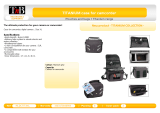Page is loading ...

User Guide
Toast 11_0 UG.book Page i Tuesday, January 25, 2011 12:42 PM

Roxio Toast 11 User Guide
www.roxio.com
ii
Legal Information
Copyright © 1994-2011 Sonic Solutions. All rights reserved. Use of this product is subject to your
agreement to all of the terms of each of the license agreements included in this package. This
product may be protected by one or more US and/or foreign patents, including certain patents
that may be listed at www.sonic.com/innovation/patents.
Trademarks
Roxio, Toast, the toaster with discs icon, DivX, DivX Plus, the DivX Plus logo, and Sonic Solutions are
trademarks or registered trademarks owned by Sonic Solutions in the United States and other
jurisdictions.
Third-Party Trademarks and Technologies
Mac, the Mac logo, QuickTime, Aperture, iLife, iDVD, iPhoto, iMovie, iTunes, DVD Studio Pro, Final
Cut, iPod, iPhone, iPad and Apple TV are trademarks of Apple, Inc. in the U.S. and other countries.
PowerPC is a registered trademark of International Business Machines Corporation.
Intel is a registered trademark of Intel Corporation in the U.S. and/or other countries.
Adobe, Flash and Lightroom are either trademarks or registered trademarks of Adobe Systems
Incorporated in the United States and/or other countries.
Turbo.264, Turbo.264 HD, EyeTV, and the EyeTV logo are registered trademarks of Elgato Systems.
TiVo, TiVoToGo, and the TiVo logo are trademarks or registered trademarks of TiVo Inc. or its
subsidiaries.
AVCHD and the AVCHD logo and AVCHD Lite are trademarks of Panasonic Corporation and Sony
Corporation and are used under license.
Blu-ray and the Blu-ray Disc logo are trademarks of the Blu-ray Disc Association.
YouTube and the YouTube logo are trademarks of Google, Inc.
Vimeo and the Vimeo logo are trademarks of Vimeo, LLC.
Facebook is a registered trademark of Facebook, Inc.
Toast 11_0 UG.book Page ii Tuesday, January 25, 2011 12:42 PM

Roxio Toast 11 User Guide
Legal Information
iii
NVIDIA, CUDA, and the CUDA logo are trademarks or registered trademarks of NVIDIA
Corporation.
The RIM and BlackBerry families of related marks, images, and symbols are the exclusive properties
of and trademarks of Research in Motion Limited – used by permission.
Palm and Treo are among the trademarks or registered trademarks owned by or licensed to Palm,
Inc.
CD and music-related data from Gracenote, Inc., copyright © 2000 to present Gracenote.
Gracenote Software, copyright © 2000 to present Gracenote. One or more patents owned by
Gracenote apply to this product and service. See the Gracenote website for a non-exhaustive list of
applicable Gracenote patents. Gracenote, CDDB, MusicID, the Gracenote logo and logotype, and
the “Powered by Gracenote” logo are either registered trademarks or trademarks of Gracenote in
the United States and/or other countries.
Music recognition technology and related data are provided by Gracenote®. Gracenote is the
industry standard in music recognition technology and related content delivery. For more
information, please visit www.gracenote.com.
Toast 11_0 UG.book Page iii Tuesday, January 25, 2011 12:42 PM

Roxio Toast 11 User Guide
www.roxio.com
iv
“Dolby” and the double-D symbol are trademarks of Dolby laboratories.
This product contains one or more programs protected under international and U.S. copyright
laws as unpublished works. They are confidential and proprietary to Dolby Laboratories. Their
reproduction or disclosure, in whole or in part, or the production of derivative works therefrom
without the express permission of Dolby Laboratories is prohibited. Copyright 1992-1997 by
Dolby Laboratories, Inc. All rights reserved.
Manufactured under license from Dolby Laboratories.
Ogg Vorbis audio compression technology provided courtesy of the Xiph.Org Foundation.
XiphQT - Copyright © 2005, 2006, 2007 Arek Korbik
This product uses Xiph QuickTime Components under the GNU Lesser General Public License v2.1.
A copy of this license and source code can be found inside the application bundle. More
information is available at http://www.xiph.org/quicktime.
FFmpeg is a trademark of Fabrice Bellard, originator of the FFMPEG project.
This product uses libavcodec, part of FFmpeg, under the GNU Lesser General Public License v2.1. A
copy of the license and source code can be found inside the application bundle. More information
is available at http://ffmpeg.org.
libvorbis and libogg
Copyright (c) 1994-2004 Xiph.org Foundation
THIS SOFTWARE IS PROVIDED BY THE COPYRIGHT HOLDERS AND CONTRIBUTORS ``AS IS'' AND
ANY EXPRESS OR IMPLIED WARRANTIES, INCLUDING, BUT NOT LIMITED TO, THE IMPLIED
WARRANTIES OF MERCHANTABILITY AND FITNESS FOR A PARTICULAR PURPOSE ARE
DISCLAIMED. IN NO EVENT SHALL THE REGENTS OR CONTRIBUTORS BE LIABLE FOR ANY DIRECT,
INDIRECT, INCIDENTAL, SPECIAL, EXEMPLARY, OR CONSEQUENTIAL DAMAGES (INCLUDING, BUT
NOT LIMITED TO, PROCUREMENT OF SUBSTITUTE GOODS OR SERVICES; LOSS OF USE, DATA, OR
PROFITS; OR BUSINESS INTERRUPTION) HOWEVER CAUSED AND ON ANY THEORY OF LIABILITY,
WHETHER IN CONTRACT, STRICT LIABILITY, OR TORT (INCLUDING NEGLIGENCE OR OTHERWISE)
ARISING IN ANY WAY OUT OF THE USE OF THIS SOFTWARE, EVEN IF ADVISED OF THE POSSIBILITY
OF SUCH DAMAGE.
Toast 11_0 UG.book Page iv Tuesday, January 25, 2011 12:42 PM

Roxio Toast 11 User Guide
Legal Information
v
libflac and libflac++
Copyright (C) 2000, 2001, 2002, 2003, 2004 Josh Coalson
THIS SOFTWARE IS PROVIDED BY THE COPYRIGHT HOLDERS AND CONTRIBUTORS ``AS IS'' AND
ANY EXPRESS OR IMPLIED WARRANTIES, INCLUDING, BUT NOT LIMITED TO, THE IMPLIED
WARRANTIES OF MERCHANTABILITY AND FITNESS FOR A PARTICULAR PURPOSE ARE
DISCLAIMED. IN NO EVENT SHALL THE FOUNDATION OR CONTRIBUTORS BE LIABLE FOR ANY
DIRECT, INDIRECT, INCIDENTAL, SPECIAL, EXEMPLARY, OR CONSEQUENTIAL DAMAGES
(INCLUDING, BUT NOT LIMITED TO, PROCUREMENT OF SUBSTITUTE GOODS OR SERVICES; LOSS OF
USE, DATA, OR PROFITS; OR BUSINESS INTERRUPTION) HOWEVER CAUSED AND ON ANY THEORY
OF LIABILITY, WHETHER IN CONTRACT, STRICT LIABILITY, OR TORT (INCLUDING NEGLIGENCE OR
OTHERWISE) ARISING IN ANY WAY OUT OF THE USE OF THIS SOFTWARE, EVEN IF ADVISED OF THE
POSSIBILITY OF SUCH DAMAGE.
Audio effect engine licensed by Algorithmix, www.algorithmix.com.
VST is a trademark of Steinberg Media Technologies GmbH.
CD and music-related data from Gracenote, Inc., copyright © 2000-2008 Gracenote. Gracenote
Software, copyright © 2000-2008 Gracenote. One or more patents owned by Gracenote apply to
this product and service. See the Gracenote website for a non-exhaustive list of applicable
Gracenote patents. Gracenote, CDDB, MusicID, the Gracenote logo and logotype, and the
“Powered by Gracenote” logo are either registered trademarks or trademarks of Gracenote in the
United States and/or other countries.
Music recognition technology and related data are provided by Gracenote®. Gracenote is the
industry standard in music recognition technology and related content delivery. For more
information, please visit www.gracenote.com.
Toast 11_0 UG.book Page v Tuesday, January 25, 2011 12:42 PM

Roxio Toast 11 User Guide
www.roxio.com
vi
Changes
The material in this document is for information only and is subject to change without notice.
While reasonable efforts have been made in the preparation of this document to assure its
accuracy, Sonic Solutions assumes no liability resulting from errors or omissions in this document,
or from the use of the information contained herein.
Sonic Solutions reserves the right to make changes in the product design without reservation and
without notification to its users.
Disclaimer
THIS PRODUCT DOES NOT BYPASS OR CIRCUMVENT COPY PROTECTION. THIS PRODUCT DOES
NOT ENABLE YOU TO COPY DVDS CONTAINING CSS-ENCRYPTION OR OTHER COPY-PROTECTED
CONTENT. IF THIS PRODUCT ALLOWS YOU TO COPY ANY CONTENT, YOU MAY DO SO ONLY IF YOU
OWN THE COPYRIGHT, YOU HAVE OBTAINED PERMISSION TO COPY FROM THE COPYRIGHT
OWNER, OR YOU HAVE THE LEGAL RIGHT TO MAKE SUCH A COPY. IF YOU ARE NOT THE
COPYRIGHT OWNER OR YOU HAVE NOT OBTAINED PERMISSION TO COPY FROM THE COPYRIGHT
OWNER, YOU MAY BE VIOLATING COPYRIGHT AND OTHER LAWS LAW AND YOU MAY BE SUBJECT
TO CLAIMS FOR DAMAGES AND/OR CRIMINAL PENALTIES. ANY ILLEGAL USE OF THIS PRODUCT IS
STRICTLY PROHIBITED. IF YOU ARE UNCERTAIN ABOUT YOUR RIGHTS, YOU SHOULD CONTACT
YOUR LEGAL ADVISOR. YOU ASSUME FULL RESPONSIBILITY FOR THE LEGAL AND RESPONSIBLE
USE OF THIS PRODUCT.
Toast 11_0 UG.book Page vi Tuesday, January 25, 2011 12:42 PM

vii
Contents
1
Getting Started with Toast 11
Introduction . . . . . . . . . . . . . . . . . . . . . . . . . . . 12
Installing The Software. . . . . . . . . . . . . . . . . . . 13
Getting Started with Toast. . . . . . . . . . . . . . . . 15
The Toast Main Window. . . . . . . . . . . . . . . . . . 17
Burning Your First Disc With Toast . . . . . . . . . . 19
Converting Video. . . . . . . . . . . . . . . . . . . . . . . 20
Choosing the Right Project. . . . . . . . . . . . . . . 23
About Discs. . . . . . . . . . . . . . . . . . . . . . . . . . . . 24
Using the Media Browser. . . . . . . . . . . . . . . . . 26
Changing Recorder Settings . . . . . . . . . . . . . 28
Saving and Opening Toast Projects. . . . . . . . 30
Erasing Discs . . . . . . . . . . . . . . . . . . . . . . . . . . . 31
Ejecting a Disc . . . . . . . . . . . . . . . . . . . . . . . . . 31
Toast Extras . . . . . . . . . . . . . . . . . . . . . . . . . . . . 32
Technical Support Options . . . . . . . . . . . . . . . 33
Toast 11_0 UG.book Page vii Tuesday, January 25, 2011 12:42 PM

Roxio Toast 11 User Guide
www.roxio.com
viii
2
Using Other Toast Features 35
Viewing Information about a Disc . . . . . . . . 36
Saving Disc Images. . . . . . . . . . . . . . . . . . . . . 36
Mounting Disc Images . . . . . . . . . . . . . . . . . . 37
Comparing Files or Folders. . . . . . . . . . . . . . . 38
Creating a Temporary Partition. . . . . . . . . . . 39
3
Making Data Discs 41
What is a Data Disc? . . . . . . . . . . . . . . . . . . . 42
Types of Data Discs. . . . . . . . . . . . . . . . . . . . . 42
Overview of Making a Data Disc . . . . . . . . . 44
Burning Projects to Multiple Recorders. . . . . 45
Making a Mac Only Disc . . . . . . . . . . . . . . . . 47
Making a Mac & PC Disc. . . . . . . . . . . . . . . . 53
Making a DVD-ROM Disc. . . . . . . . . . . . . . . . 58
Making a Custom Hybrid Disc . . . . . . . . . . . . 59
Making a Mac Volume Disc . . . . . . . . . . . . . 61
Making a Photo Disc. . . . . . . . . . . . . . . . . . . . 63
Using Toast Dynamic Writing . . . . . . . . . . . . . 65
4
Making Audio Discs 67
What is an Audio Disc?. . . . . . . . . . . . . . . . . . 68
Types of Audio Discs . . . . . . . . . . . . . . . . . . . . 68
Overview of Making an Audio Disc . . . . . . . 69
Toast 11_0 UG.book Page viii Tuesday, January 25, 2011 12:42 PM

Roxio Toast 11 Getting Started Guide
Contents
ix
Making an Audio CD . . . . . . . . . . . . . . . . . . . 70
Making a Music DVD . . . . . . . . . . . . . . . . . . . 75
Making an MP3 Disc . . . . . . . . . . . . . . . . . . . . 80
Making an Enhanced Audio CD. . . . . . . . . . 81
Making a Mixed Mode CD . . . . . . . . . . . . . . 82
5
Making Video Discs 83
What is a Video Disc?. . . . . . . . . . . . . . . . . . . 84
Types of Video Discs . . . . . . . . . . . . . . . . . . . . 84
Overview of Making a Video Disc . . . . . . . . 85
Making a DVD or BD Video Disc . . . . . . . . . . 87
Using Plug & Burn. . . . . . . . . . . . . . . . . . . . . . . 95
Making a DVD From VIDEO_TS Folders. . . . 106
Making a VIDEO_TS Compilation . . . . . . . . 110
Making a BDMV Folder Disc. . . . . . . . . . . . . 111
Creating an AVCHD Archive. . . . . . . . . . . . 112
Making a Video CD or Super Video CD. . . 113
Editing Video . . . . . . . . . . . . . . . . . . . . . . . . . 115
6
Copying Discs 117
Types of Copies. . . . . . . . . . . . . . . . . . . . . . . 118
Overview of Making a Copy . . . . . . . . . . . . 118
Copying a Disc . . . . . . . . . . . . . . . . . . . . . . . 119
Copying a Disc Image File. . . . . . . . . . . . . . 121
Merging Disc Images . . . . . . . . . . . . . . . . . . 122
Toast 11_0 UG.book Page ix Tuesday, January 25, 2011 12:42 PM

Roxio Toast 11 User Guide
www.roxio.com
x
7
Converting Media 123
Why convert audio and video? . . . . . . . . . 124
Converting DVD-Video Content. . . . . . . . . 125
Changing Copy Options . . . . . . . . . . . . . . . 126
Converting Video Files . . . . . . . . . . . . . . . . . 127
Creating Custom Profiles . . . . . . . . . . . . . . . 130
VideoBoost. . . . . . . . . . . . . . . . . . . . . . . . . . . 132
Pause and Resume Video Conversion. . . . 133
Converting Audio Files . . . . . . . . . . . . . . . . . 134
Converting Audiobooks. . . . . . . . . . . . . . . . 135
Toast 11_0 UG.book Page x Tuesday, January 25, 2011 12:42 PM

11
Getting Started with
Toast
In this chapter
Introduction 12
Installing The Software 13
The Toast Main Window 17
Burning Your First Disc With Toast 19
Converting Video 20
Choosing the Right Project 23
Using the Media Browser 26
Changing Recorder Settings 28
Saving and Opening Toast Projects 30
Erasing Discs 31
Ejecting a Disc 31
Toast Extras 32
Technical Support Options 33
Toast 11_0 UG.book Page 11 Tuesday, January 25, 2011 12:42 PM

Roxio Toast 11 User Guide
www.roxio.com
12
Introduction
Toast
®
11 Titanium brings you award winning disc burning, video
conversion and a whole lot more. Everything you need to burn, watch,
listen to, and share your digital life is right at your fingertips.
This guide will help you get started using Toast. The features and
capabilities described are available in the full Toast Titanium product. Your
version may not have all these features and capabilities if it came bundled
with a disc recorder or other hardware device. The software includes
appropriate messages if you have the limited version.
To register your software, choose Help > Product Registration.
For additional information, choose Help > Product Support.
The Toast Assistant. Use it to start a project
or watch a tutorial.
Toast 11_0 UG.book Page 12 Tuesday, January 25, 2011 12:42 PM

Getting Started with Toast
Installing The Software
13
Installing The Software
To use Toast you will need the following hardware and software:
■
Mac® computer with an Intel
®
processor and 1GB of RAM
■
Mac OS® X 10.5 or 10.6
■
Approximately 1GB free disk space to install all components
■
VideoBoost requires a compatible NVIDIA® graphics card and 4 GB of
RAM for optimal performance. (A list of compatible cards can be
found at www.roxio.com/toast.)
■
DVD drive required for installation
■
Internet connection required for video tutorials, product updates,
and other functionality
The latest versions of iTunes, iPhoto and iMovie are recommended.
To install the software:
1 Insert the installation DVD into your drive (or if purchased online and
downloaded, double-click on the downloaded .DMG file).
The Roxio Toast window appears on your desktop.
2 Double-click the Toast 11 Titanium installer.
3 Follow the instructions on screen to complete the installation.
4 In the applications folder on your hard disk, browse to the Toast 11
Titanium folder. You will see an icon for Toast 11 Titanium along with
other optional components you've installed.
5 Double-click the Toast Titanium icon and follow the on-screen
instructions to set up Toast for the first time.
Toast 11_0 UG.book Page 13 Tuesday, January 25, 2011 12:42 PM

Roxio Toast 11 User Guide
www.roxio.com
14
Additional Software Installed
The Toast 11 folder also contains the following software if you’ve selected
to install it:
■
SDX audio capture software
■
Disc Cover 3 RE labeling software
■
GetBackup Pro RE backup software
■
DiscCatalogMaker RE disc cataloging software
■
TiVoToGo for the Mac
For more information, see Toast Extras on page 32.
Toast 11_0 UG.book Page 14 Tuesday, January 25, 2011 12:42 PM

Getting Started with Toast
Getting Started with Toast
15
Getting Started with Toast
When Toast is launched for the first time, Toast Assistant opens. Use it to
select a project or watch a tutorial.
To get started:
1 Select one of the project categories:
■
Data: Put any file or folder on a disc for archiving or backup
purposes. For use in a Mac, PC, or other computer. See Making
Data Discs on page 41 or Making a Photo Disc on page 63.
■
Audio: Make an audio CD, music DVD, or MP3 disc for use in a
computer, home or car stereo, or set-top DVD player. See Making
Audio Discs on page 67.
■
Video: Make VCDs, SVCDs, DVD-Video discs, Blu-ray or High-Def
DVDs for use in a computer or set top player. Blu-ray video and
High-Definition DVD projects require installation of the Toast 11
HD/BD Plug-in (available separately). See Making Video Discs on
page 83.
■
Copy: Copy discs, including CDs, DVDs, and Blu-ray discs, or
disc image files. See Copying Discs on page 117.
■
Convert: Convert DVD-Video discs and folders, or audio and
video files to other formats or for use on portable devices.
Publish directly to online sharing services. See Converting Media
on page 123.
2 A list of available formats appears. To see more choices, click on the
drop-down menu at the top-right corner of the window and select
View Advanced Projects.
3 Double-click the desired format. Toast’s main window opens with the
correct format selected.
You can disable the Assistant for future launches by disabling the Show
this window when Toast opens option at the bottom left corner of the
window.
When working in Toast, you can always get back to the Assistant by
selecting New From Assistant on the File menu.
Toast 11_0 UG.book Page 15 Tuesday, January 25, 2011 12:42 PM

Roxio Toast 11 User Guide
www.roxio.com
16
Tutorials
Click Tutorials to see a list of video tutorials currently available for Toast.
The Introduction to Toast 11 tutorial is included as part of the application
itself; an Internet connection is required to view the other tutorials.
Toast 11_0 UG.book Page 16 Tuesday, January 25, 2011 12:42 PM

Getting Started with Toast
The Toast Main Window
17
The Toast Main Window
The Toast main window contains the following components:
Project Categories
As with the Toast Assistant, the various project categories are laid out
across the top of the screen.
Content Area
This is the main area at the left side of the window. For most project types,
this is where you drag your files to add them to a project.
Options Area
Located at the right side of the screen, the options area allows you to
select options for the current project. This area may be hidden if the Media
Browser is being shown. To reveal the options area, simply click on the
Options button at the top right of the window.
Space Indicator
Located across the bottom of the Toast window, the space indicator
displays exactly how much content you've added to the current project.
You can choose CD, DVD or Blu-ray media types to have the indicator
calibrated for your target disc.
Record Button
Located at the bottom right of the Toast window, the red record button
will begin recording your disc. For video conversion projects, this will also
begin exporting your video. The name and function of the button can vary
by project. For example, in the Convert category it acts as a Convert button
to begin exporting your audio or video.
Media Browser
The Media Browser allows you to easily browse or find music, photos,
video, or other files, and preview or add them to a Toast project. On first
launch this window will be hidden. To bring up the Media Browser, click
the Media button at the top of the Options area. This will hide the options
and reveal the Media Browser.
Toast 11_0 UG.book Page 17 Tuesday, January 25, 2011 12:42 PM

Roxio Toast 11 User Guide
www.roxio.com
18
The Media Browser can also be separated from the Toast main window by
clicking the icon to the right of the Media button. This allows you to use
the Media Browser while the Options area is visible.
Media Type
Buttons
Add Button
Filter or
Search Box
Preview Button
Thumbnail size
controls
Toast 11_0 UG.book Page 18 Tuesday, January 25, 2011 12:42 PM

Getting Started with Toast
Burning Your First Disc With Toast
19
Burning Your First Disc With Toast
This section describes the basic process of burning any disc with Toast’s
main window.
To make a disc with Toast:
1 Select the project category. From the Assistant or the main
Toast window, select a project category.
■
Data — Put any file or folder on a disc for archiving or backup
purposes, for use in a Mac, PC, or any computer. See Making
Data Discs on page 41.
■
Audio — Make an audio CD, music DVD or MP3 disc for use in a
computer, home or car stereo, or set-top DVD player. See Making
Audio Discs on page 67.
■
Video — Make VCDs, SVCDs, DVD-Video discs, Blu-ray or High-
Def DVDs for use in a computer or set-top DVD player. Blu-ray
video and High-Definition DVD projects require installation of
the Toast 11 HD/BD Plug-in (available separately). See Making
Video Discs on page 83.
■
Copy — Copy a CD, DVD, BD, or disc image file. See Copying
Discs on page 117.
2 Select the disc format and settings. Choose the disc project
and any optional settings.
3 Add content. Drag-and-drop files and folders into the Content Area
from your hard disk or the Media Browser.
4 Insert a recordable disc. Insert a blank, recordable CD, DVD, or
Blu-ray Disc.
Format selection
menu
Toast 11_0 UG.book Page 19 Tuesday, January 25, 2011 12:42 PM

Roxio Toast 11 User Guide
www.roxio.com
20
5 Record the disc. Select a recorder from the menu at the bottom of
the Toast window if the one you are using is not already listed, and
click the red record button.
Toast displays a progress bar and status information as it records your
disc.
Tip: Choose Select Multiple Recorders at the bottom of the Toast
window to burn your project to multiple discs at the same time.
Converting Video
Toast can convert video files to a variety of different formats — or even
publish directly to popular video sharing sites.
To convert video:
1 From the Toast Assistant, choose the Convert project category and
select the Video Files project. If you're not using the Assistant, you can
also do this from the main Toast window.
2 Add video files to the project by dragging them into the Content Area
from your hard disk or the Media Browser.
Note: You can add content from your high-definition (AVCHD)
camcorder by clicking Video in the Media Browser and choosing
AVCHD Camcorder.
3 Click the red Convert button at the bottom right-hand corner of the
screen.
4 From the window that appears, choose the format and destination
for your video. Some of the most commonly selected formats are
listed in the following table:
Toast 11_0 UG.book Page 20 Tuesday, January 25, 2011 12:42 PM
/