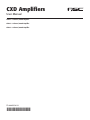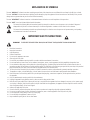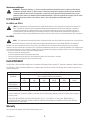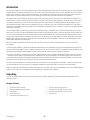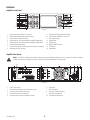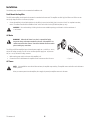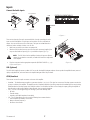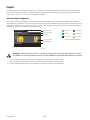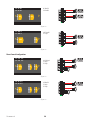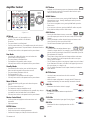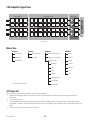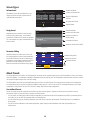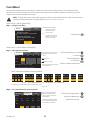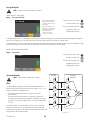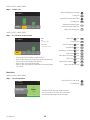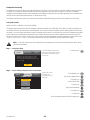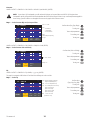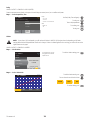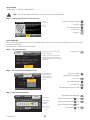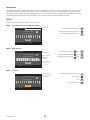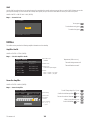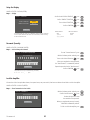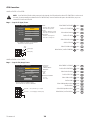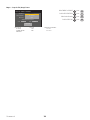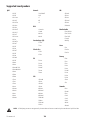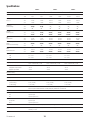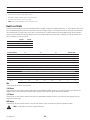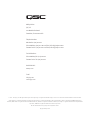CXD Amplifiers
User Manual
CXD4.2 — 4 Channel, 2000 W Amplifi er
CXD4.3 — 4 Channel, 4000 W Amplifi er
CXD4.5 — 4 Channel, 8000 W Amplifi er
TD-000367-01 -B
*TD-000367-01*

2
TD-000367 -01 -B
EXPLANATION OF SYMBOLS
The term “WARNING!” indicates instructions regarding personal safety. If the instructions are not followed the result may be bodily injury or death.
The term “CAUTION!” indicates instructions regarding possible damage to physical equipment. If these instructions are not followed, it may result in
damage to the equipment that may not be covered under the warranty.
The term “IMPORTANT!” indicates instructions or information that are vital to the successful completion of the procedure.
The term "NOTE" is used to indicate additional useful information.
The intent of the lightning fl ash with arrowhead symbol in a triangle is to alert the user to the presence of un-insulated "dangerous"
voltage within the product's enclosure that may be of suffi cient magnitude to constitute a risk of electric shock to humans.
The intent of the exclamation point within an equilateral triangle is to alert the user to the presence of important safety, and operating
and maintenance instructions in this manual.
IMPORTANT SAFETY INSTRUCTIONS
WARNING!:
TO PREVENT FIRE OR ELECTRIC SHOCK, DO NOT EXPOSE THIS EQUIPMENT TO RAIN OR MOISTURE.
1. Read these instructions.
2. Keep these instructions.
3. Heed all warnings.
4. Follow all instructions.
5. Do not use this apparatus near water.
6. Clean only with a dry cloth.
7. Do not block any ventilation opening. Install in accordance with the manufacturer’s instructions.
8. Do not install near any heat sources such as radiators, heat registers, stoves, or other apparatus (including amplifi ers) that produce heat.
9. Do not defeat the safety purpose of the polarized or grounding-type plug. A polarized plug has two blades with one wider than the other. A
grounding type plug has two blades and a third grounding prong. The wide blade or the third prong are provided for your safety. If the provided
plug does not fi t into your outlet, consult an electrician for replacement of the obsolete outlet.
10. To reduce the risk of electrical shock, the power cord shall be connected to a mains socket outlet with a protective earthing connection.
11. The appliance coupler, or the AC Mains plug, is the AC mains disconnect device and shall remain readily operable after installation.
12. Protect the power cord from being walked on or pinched particularly at plugs, convenience receptacles, and the point where they exit from
the apparatus.
13. Only use attachments/accessories specifi ed by the manufacturer.
14. Unplug this apparatus during lightning storms or when unused for long periods of time.
15. Refer all servicing to qualifi ed service personnel. Servicing is required when the apparatus has been damaged in any way, such as power-supply
cord or plug is damaged, liquid has been spilled or objects have fallen into the apparatus, the apparatus has been exposed to rain or moisture,
does not operate normally, or has been dropped.
16. Adhere to all applicable, local codes.
17. Consult a licensed, professional engineer when any doubt or questions arise regarding a physical equipment installation.
18. Do not use any aerosol spray, cleaner, disinfectant or fumigant on, near or into the apparatus. Clean only with a dry cloth.
19. Do not unplug the unit by pulling on the cord, use the plug.
20. Do not submerge the apparatus in water or liquids.
21. Keep ventilation opening free of dust or other matter.

3
TD-000367 -01 -B
Maintenance and Repair
WARNING!:
Advanced technology, e.g., the use of modern materials and powerful electronics, requires specially adapted
maintenance and repair methods. To avoid a danger of subsequent damage to the apparatus, injuries to persons and/or the
creation of additional safety hazards, all maintenance or repair work on the apparatus should be performed only by a QSC
authorized service station or an authorized QSC International Distributor. QSC is not responsible for any injury, harm or related
damages arising from any failure of the customer, owner or user of the apparatus to facilitate those repairs.
FCC Statement
For CXD4.3 and CXD4.5
NOTE:
This equipment has been tested and found to comply with the limits for a Class A digital device, pursuant to Part 15 of the FCC
Rules. These limits are designed to provide reasonable protection against harmful interference when the equipment is operated in a
commercial environment. This equipment generates, uses, and can radiate radio frequency energy and, if not installed and used in
accordance with the instruction manual, may cause harmful interference to radio communications. Operation of this equipment in a
residential area is likely to cause harmful interference in which case the user will be required to correct the interference at his own expense.
For CXD4.2
NOTE:
This equipment has been tested and found to comply with the limits for a Class B digital device, pursuant to Part 15 of the FCC Rules.
These limits are designed to provide reasonable protection against harmful interference in a residential installation. This equipment
generates, uses and can radiate radio frequency energy and, if not installed and used in accordance with the instructions, may cause harmful
interference to radio communications. However, there is no guarantee that interference will not occur in a particular installation. If this equipment does
cause harmful interference to radio or television reception, which can be determined by turning the equipment off and on, the user is encouraged to
try to correct the interference by one or more of the following measures:
• Reorient or relocate the receiving antenna.
• Increase the separation between the equipment and receiver.
• Connect the equipment into an outlet on a circuit different from that to which the receiver is connected.
• Consult the dealer or an experienced radio/TV technician for help.
RoHS STATEMENT
The QSC CXD4.2, CXD4.3 and CXD4.5 amplifi ers are in compliance with European Directive 2011/65/EU – Restriction of Hazardous Substances (RoHS2).
The QSC CXD4.2, CXD4.3 and CXD4.5 amplifi ers are in compliance with “China RoHS” directives. The following chart is provided for product use in
China and its territories:
QSC CXD4.2, CXD4.3, and CXD4.5 Amplifi ers
部件名称
(Part Name)
有毒有害物质或元素
(Toxic or hazardous Substances and Elements)
铅
(Pb)
汞
(Hg)
镉
(Cd)
六价铬
(Cr(vi))
多溴联苯
(PBB)
多溴二苯醚
(PBDE)
电路板组件
(PCB Assemblies)
XOO OO O
机壳装配件
(Chassis Assemblies)
XOO OO O
O: 表明这些有毒或有害物质在部件使用的同类材料中的含量是在 SJ/T11363_2006 极限的要求之下。
(O: Indicates that this toxic or hazardous substance contained in all of the homogeneous materials for this part is below the limit requirement
in SJ/T11363_2006.)
X: 表明这些有毒或有害物质在部件使用的同类材料中至少有一种含量是在 SJ/T11363_2006 极限的要求之上。
(X: Indicates that this toxic or hazardous substance contained in at least one of the homogeneous materials used for this part is above the
limit requirement in SJ/T11363_2006.)
Warranty
For a copy of the CXD warranty, visit the QSC website at www.qsc.com

4
TD-000367 -01 -B
Introduction
Built for system integrators, the CXD series amplifi ers provide multi-channel amplifi cation with built-in DSP and enough power to drive wide varieties
of speaker systems with optimal energy effi ciency. The CXD Series consists of three light-weight, 2RU, four-channel amplifi ers with on-board DSP and
fl exible channel combining as well as 70V and 100V direct drive. These amplifi ers not only provide the power and processing to make your system
perform better, they offer outstanding effi ciency ensuring that energy costs are kept to a minimum over the life of the installation.
CXD amplifi ers feature Flexible Amplifi er Summing Technology (FAST). Depending on the model, 2000, 4000, or 8000 Watts of total power can be
distributed across one to four outputs. In addition, the CXD4.3 and CXD4.5, can drive 70V or 100V speaker lines directly from any one or all of the
four outputs, and the CXD4.2 can drive 70V or 100V speaker outputs from bridged channels. This fl exibility allows CXD Series amplifi ers to drive
(for example) two full-range, surface-mounted loudspeakers along with a subwoofer and one 100 V distributed loudspeaker line; or a high-power
subwoofer and a bi-amplifi ed full-range loudspeaker; three 70V distributed loudspeaker lines and a subwoofer; or a single very high-power channel to
drive monster subwoofers.
The CXD Series amplifi ers use QSC’s third-generation class-D power amp design in combination with a custom power stage utilizing a new output
device (4.3 and 4.5 only). In addition, CXD amplifi ers employ the proven PowerLight power supply in conjunction with Power Factor Correction (PFC)
(4.3 and 4.5 only) which aligns the current waveform with the AC mains voltage waveform. PFC enables the CXD Series amplifi ers to draw current
from the wall in a more effi cient and controlled manner resulting in very high power from a single standard AC breaker. Additionally, the CXD Series
amplifi ers offer multi-stage sleep modes saving energy when possible without sacrifi cing performance. The result is an exceptionally powerful and
fl exible platform that offers very high effi ciency.
With four channels of amplifi cation plus signal processing in just 2RUs, the CXD series replaces equipment taking up as much as three times
the rack-space.
A single CXD Series amplifi er is a capable and sophisticated loudspeaker processor. Integration of processing and amplifi cation means that the DSP
knows exactly what the amplifi er is doing so dynamics processing can be far more accurate and effective. This approach employs both RMS and Peak
Limiters that allow the amplifi er and loudspeaker to produce more output without being pushed to distortion or destruction.
The on-board DSP offers four channels of cross-over fi lters, 5-band parametric EQ/Low-shelf/High-shelf, alignment delay and dynamics processing
— everything needed to optimize a loudspeaker system. Additionally when using QSC loudspeakers, CXD amplifi ers provide Intrinsic Correction™, a
combination of fi ltering, limiting and loudspeaker knowhow that was fi rst developed for QSC's WideLine line-array loudspeakers. Intrinsic Correction
compensates for the non-linearity in horn and driver design resulting in exceptional performance.
The CXD also includes manufacturers' recommended tunings for a number of the most popular passive loudspeakers. A system setup wizard helps
you select the right preset, or select one of the 20 confi guration templates and create tunings that you can save in the user preset library.
Whether using the dedicated front panel user interface featuring a 400 x 240 display, rotary encoder and navigation buttons, or the Amplifi er Navigator
software on a PC or Mac, the CXD amplifi ers are an ideal amplifi er/processing platform for installations.
Unpacking
There are no special unpacking instructions. You may want to keep the shipping material for the unlikely event that the amplifi er should need
returning for service.
Package Contents
1. Quick-Start Guide TD-000350
2. Warning Information Sheet TD-000420
3. CXD Amplifi er
4. IEC AC Power Cord
5. Euro-style Connector Plug, 3-pin (4)
6. Euro-style Connector Plug, 8-pin (1)
7. Euro-style Connector Plug, 3.5 mm, 2-pin (1)
8. Euro-style Connector Plug, 3.5 mm, 3-pin (1)
9. USB Cable (1)

5
TD-000367 -01 -B
Features
Amplifi er Front Panel
— Figure 1 —
1
2
3
4
5
6
7
8
12
13
14
15
16
9
10
11
1. Output channels are labeled A, B, C, and D
2. Output Channel Mute Buttons and LEDs (Red)
3. Output Channel Limiter LEDs (Red)
4. Output Channel -10 dB below maximum amplifi er output (Blue)
5. Output Channel -20 dB below maximum amplifi er output (Blue)
6. Soft Power Button (Blue/Red)
7. Channel Select Buttons and LEDs (Amber for Input, Blue for Output)
8. Input Channel Clip LEDs (Red)
9. Input Channel Signal-Present LEDs (Blue)
10. Input channels are labeled 1, 2, 3, and 4
11. LCD Graphic Display
12. HOME Button
13. ENTER Button
14. MASTER CONTROL Knob
15. EXIT Button
16. GAIN Button
Amplifi er Rear Panel
NOTE:
The CXD4.3, and CXD4.5 models have a different rear panel confi guration than the CXD4.2 rear panel. The difference is that the
position of the fan and the eight-pin Euro-style connector and associated information are interchanged.
— Figure 2 —
CH AB
T1+
T3+
T2-
T4-
CH CD
T5+
T7+
T6-
T8-
CH ABC
T1
+
T3+
T5+
T2-
T4-
T6-
CH ABCD
T1
+
T3+
T5+
T7+
T2-
T4-
T6-
T8-
CH AB+CD
T1
+
T3+
T5-
T7-
CH C
+
D
T5+
T7-
CH A
+
B
T1+ T3-
BRIDGED
OUTPUTS TO SPEAKERS
CH A
CH D
CH C
CH B
+
+
+
+
-
-
-
-
T1
T4
T3
T2
T5
T8
T7
T6
SETTINGS CAN BE
CONFIGURED FOR
70V, 100V AND
200V DIRECT
OUTPUT.
PARALLEL CHANNEL
COMBINING APPLICATIONS
THIS PRODUCT SHOULD BE SUPPORTED ON ALL
FOUR CORNERS WHEN INSTALLED IN A RACK
USB
HEARTBEAT
GPO
GPI
1 4 5 6 7 8 102 93
1. USB Type B, four-pin
2. GPO/Heartbeat (output) Euro-style Connector, 3-pin
3. GPI (input) Euro-style Connector, 2-pin
4. Four three-pin Euro-style Connectors
5. One eight-pin Euro-style Loudspeaker Connector
6. Cooling fan
7. AC Power Switch
8. Locking IEC Power Connection
9. Rear Rack-mount Bracket
10. Front Rack-mount Brackets

6
TD-000367 -01 -B
Installation
The following steps are written in the recommended installation order.
Rack-Mount the Amplifi er
The CXD Series amplifi ers are designed to be mounted in a standard rack-mount unit. The amplifi ers are 2RU high, the CXD4.3 and CXD4.5 are 381
mm (15 in) deep, the CXD4.2 is 229 mm (9 in) deep.
1. Secure the amplifi er in the rack with eight (four for the CXD4.2) screws (not included), four in front, four in back. For complete instructions,
refer to TD-000050 "Rear Rack Ears Installation Guide" which can be found on the QSC Website (www.qsc.com).
CAUTION!:
Be sure that nothing is blocking the front or rear ventilation openings, and that each side has a minimum of
2 cm clearance.
AC Mains
WARNING!:
When the AC Power is on, there is a potential of having
dangerous voltage at the output terminals on the rear of the amplifi er. Use
caution not to touch these contacts. Turn off the AC Mains disconnect switch
prior to making any connections.
The CXD4.3 and CXD4.5 amplifi ers have a Universal power supply 100 – 240 VAC, 50 – 60 Hz,
with an IEC locking connector. The CXD 4.2 has a Universal power supply 100 - 132/200-240
VAC, 50 – 60 Hz, with an IEC locking connector.
1. Make sure the power switch on the rear of the amplifi er is off.
2. Connect the IEC AC cable between the amplifi er rear AC connector and the AC source.
AC Power
NOTE:
If the amplifi er has no audio for fi fteen minutes, the amplifi er stops switching. The amplifi er returns to the Run mode the instant
audio is present.
When you remove power from the amplifi er, then re-apply the power, the amplifi er returns to its last state.
— Figure 3 —

7
TD-000367 -01 -B
Inputs
Connect the Audio Inputs
— Figure 4 —
Equilibrada
— Figure 5 —
No equilibrada
— Figure 6 —
HEARTBEAT
GPO
GPI
USB
ENTRADAS ENRUTABLES
2143
There are four three-pin Euro-style connectors labeled 1 through 4 providing the audio
inputs on the CXD Amplifi ers. A single input can be mixed to one or a combination of
outputs. You can use from one to four of the inputs. The inputs are 10 kΩ balanced or
unbalanced, with a sensitivity of either +4 or +14 dBu.
1. Make sure your audio source devices are powered off.
2. Wire the audio line-level source to up to four Euro-style connectors (supplied). You
may use either balanced inputs (Figure 4) or unbalanced inputs (Figure 5).
NOTE:
The CXD Series has the capability of routing the inputs to different
outputs. Be sure that the connections you make here match the confi guration
of the amplifi er.
3. Plug the connectors into the appropriate receptacles (ROUTABLE INPUTS 1, 2, 3, 4)
Figure 6 and Figure 7.
USB (Optional)
The USB cable (supplied) connects to a Mac or PC for use with the Amplifi er Navigator software. You can update the amplifi er fi rmware, save and
deploy confi guration fi les, and more. Refer to the Amplifi er Navigator online help for details.
GPIO/Heartbeat
There are two 3.5 mm Euro-style connectors on the rear of the amplifi er.
• Heartbeat — The heartbeat output supplies a square wave signal of 1 Hz @ 3.3 V. This signal can connect to a life-safety system to monitor the
go/no-go condition of the amplifi er. The amplifi er must be completely incapable of producing output for the heartbeat signal to stop. A missing
heartbeat alerts the life-safety system of the disabled condition. A user-initiated condition such as muting the outputs, placing the amplifi er in
Standby mode, or placing the amplifi er in Mute All mode, does not stop the heartbeat.
• GPO — The GPO can be triggered (High or Low fl ag) by one of the following faults:
◦ All Faults
◦ Thermal Limiting
◦ Impedance (selectable impedance boundaries)
• GPI — The GPI Input allows you to do one of the following from a remote location:
◦ Put the amplifi er into Standby or Run mode,
◦ Mute or unmute all outputs, or
◦ Recall one of two Presets
— Figure 7 —
+
-
+
-
+
-
+
-

8
TD-000367 -01 -B
Outputs
The CXD amplifi ers have four confi gurable outputs. You can set the power, combine outputs (bridged and parallel), and adjust the DSP for each
output. When the output confi guration of the amplifi er changes, the output terminals, controlled by relays, change accordingly. Use the diagrams
shown in
Figure 9 thru Figure 17 as a reference for wiring the loudspeakers.
Select the Output Confi guration
The fi rst step in confi guring your amplifi er is to select a Preset based on the loudspeakers being connected to the amplifi er. The Preset Name is
representative of the confi guration. You can select a factory preset, and then adjust the parameters as needed, then save the confi guration as a user-
defi ned preset. In addition, you can use the "Preset Wizard" on page 15 to create presets from one of the basic channel combinations. When the
confi guration is changed, all four channels are automatically muted.
— Figure 8 —
F1: A B C D
F7: ABC D
M
ABC
M
D
Current Preset Name
Selected Preset Name
Input Mixer
Frequency Range color
Output Confi guration
Input number
Sub-woofer
Low-Frequency
Mid Frequency
High-Frequency
Full Full Range
Frequency Range Color Codes
WARNING!:
When the AC Power is on, there is a potential of having dangerous voltage at the output terminals on the rear of
the amplifi er. Use caution not to touch these contacts. Turn off the AC Mains disconnect switch prior to making any connections.
1. Turn the AC Mains power switch on the back of the amplifi er to on. The amplifi er starts in the Run mode.
2. Press and release the front-panel power button. The button fl ashes red, the amplifi er is in Mute All mode.
3. Select the confi guration appropriate for your loudspeakers, using either Preset Recall, or the Preset Wizard.

9
TD-000367 -01 -B
The following is a list of confi gurations for 1, 2, 3, and 4-channel outputs. This is not an exhaustive list, but is intended to give you an idea of what is
available and how the outputs would be wired.
One-Channel Confi gurations
— Figure 9 —
F9: ABCD
F9: ABCD
M
ABCD
ABCD Parallel
— Figure 10 —
F8: AB+CD
F8: AB+CD
M
AB+CD
AB Parallel
Bridged with
CD Parallel
Two-Channel Confi gurations
— Figure 11 —
F6: A+B C+D
F6: A+B C+D
A+B
C+D
MM
A+B Bridged
C+D Bridged
— Figure 12 —
F5: AB C+D
F5: AB C+D
AB
C+D
MM
AB Parallel
C+D Bridged

10
TD-000367 -01 -B
— Figure 13 —
F4: AB CD
F4: AB CD
AB
CD
MM
AB Parallel
CD Parallel
— Figure 14 —
F7: ABC D
F7: ABC D
ABC
D
MM
ABC Parallel
D Single
Three-Channel Confi gurations
— Figure 15 —
F3: A+B C D
F3: A+B C D
A+B C D
MMM
A+B Bridged
C Single
D Single
— Figure 16 —
F2: AB C D
F2: AB C D
M
AB
M
C
M
D
AB Parallel
C Single
D Single

11
TD-000367 -01 -B
Four-Channel Confi guration
— Figure 17 —
F1: A B C D
F1: A B C D
M M
AB
M
C
M
D
A Single
B Single
C Single
D Single
Connect the Loudspeakers
WARNING!:
When the AC Power is on, there is a potential of having
dangerous voltage at the output terminals on the rear of the amplifi er. Use
caution to not touch these contacts. Turn off the AC Mains disconnect switch
prior to making any connections.
1. Turn the AC Mains power switch, on the back of the amplifi er, to OFF.
2. Connect the loudspeaker wiring to the 8-pin Euro-style connector. Refer to Figure 9
thru Figure 17.
3. Install the Euro-style connector onto the rear of the amplifi er as shown in Figure 18.
4. Use a Phillips screwdriver to secure the connector.
— Figure 18 —

12
TD-000367 -01 -B
Amplifi er Control
— Figure 19 —
OUTPUT
HOME
MASTER
CONTROL
-10
-20
LIM
SEL
MUTE
A
1
SEL
MUTE
B
2
SEL
MUTE
C
3
SEL
MUTE
D
4
CLIP
SIG
INPUT
ENTER
EXIT
GAIN
(power
button)
Off Mode
• Rear power switch is off, the amplifi er is not
operable. The power switch is the AC Mains
disconnect.
• The power button is not illuminated.
• Turn the power switch to on. The amplifi er enters the mode it was in
when power was removed. The power button is illuminated based on
the mode.
• GPI setup has an effect on the operation of the power button.
Run Mode
• From Standby or Mute All modes, press and release the
power button on the front panel.
• The power button is illuminated blue.
• The amplifi er is fully operable; audio can pass.
• GPI setup has an effect on the operation of the power button.
Standby Mode
• From Mute All or Run modes, press and hold the power
button on the front panel for two to three seconds.
• The power button illuminates solid red.
• The front panel LCD is off.
• The amplifi er is not operable; audio will not pass.
• GPI setup has an effect on the operation of the power button.
Mute All Mode
• From the Run Mode, quickly press and release the power
button.
• The power button fl ashes red.
• The outputs are muted and amplifi ers are off.
• The front panel and DSP functionality are fully operable. Any changes
you make are saved and take effect in the Run Mode.
• GPI setup has an effect on the operation of the power button.
Master Control Knob
• Scrolls up/down and right/left to select menu items and
parameters
• Adjusts parameters
ENTER Button
• Navigates into the menu structure
• Enters the edit mode for adjusting parameters
• Confi rms the changes you make, and exits the edit mode.
EXIT Button
• Navigates out of the menu structure and parameter selection.
• In the edit mode, pressing EXIT reverts the value back to its prior
state, and exits the edit mode.
HOME Button
• If you are on the Home screen, pressing HOME displays the
alternate Home screen. Pressing HOME again returns you to the
primary Home screen.
• If you are on a navigation screen, pressing HOME takes you to the
home screen.
• If you are on an edit screen, pressing HOME will confi rm any value
being edited and take you to the Home screen.
GAIN Button
• Pressing the GAIN button from any screen takes
you to the output gain screen for the most recently accessed output
channel.
• Pressing GAIN again confi rms the gain change and returns to the
screen you were on when you pressed GAIN.
• The Gain button illuminates green when selected.
SEL Buttons
• Use these buttons to navigate between input
channels or output channels. For example, if you are adjusting output
gain on channel A, pressing the channel B SEL button takes you to the
gain adjustment for channel B.
• These buttons change both Input and Output selection at the same
time. For example, if you select Output A then switch to an Input
screen, you are on Input 1.
• The SEL buttons are active on any Input or Output screen as indicated
by an illuminated SEL button, and a label in the upper right corner of
the screen (Input 1-4 or Output 1-4).
• The SEL buttons illuminate blue for output channels, and amber for
input channels.
MUTE Buttons
MUTE
• Use these buttons to mute the audio of the associated
output channel.
• When the output confi guration is changed, the MUTE buttons are
engaged automatically. You must manually unmute the channels.
LIM LEDs
• Illuminates red when the Limiter is engaged.
-10 and -20 LEDs
• Indicates the dB below maximum output level of
the channel.
CLIP LEDs
• Illuminates red when the input signal is being clipped.
SIG LEDs
• Illuminates blue when a signal greater than -40 dB is
present.
ENTER
EXIT
HOME
GAIN GAIN
SEL SEL
LIM
-10 & -20
CLIP
SIG

13
TD-000367 -01 -B
CXD Amplifi er Signal Flow
— Figure 20 —
Input Settings Output Processing Amp Confi g.
Sensitivity
Switch
A/D Meter Gain Mixer Mute
High-pass
Filter
Gain /
Polarity
Low-pass
Filter
5-Band
PEQ
Delay
RMS / Peak
Limiter
D / A
A
Meter
Sensitivity
Switch
A/D Meter Gain Mixer Mute
High-pass
Filter
Gain /
Polarity
Low-pass
Filter
5-Band
PEQ
Delay
RMS / Peak
Limiter
D / A
B
Meter
Sensitivity
Switch
A/D Meter Gain Mixer Mute
High-pass
Filter
Gain /
Polarity
Low-pass
Filter
5-Band
PEQ
Delay
RMS / Peak
Limiter
D / A
D
Meter
Sensitivity
Switch
A/D Meter Gain Mixer Mute
High-pass
Filter
Gain /
Polarity
Low-pass
Filter
5-Band
PEQ
Delay
RMS / Peak
Limiter
D / A
E
Meter
Button
Activated
Crossover
Set by Preset or Wizard
Menu Tree
Presets Inputs Outputs Utilities
Preset Recall Input Sensitivity Mixer w/Noise & Tone Status
Preset Save Input Gain Mode (Lo-Z, 70V, 100V) Amp ID
Preset Wizard Spkr Processing Display
Crossover Lockout
PEQ Password
Delay GPI
Limiter GPO
Array Correction*
Load Speaker
*For QSC Line Arrays only.
Save Speaker
AC Power On
After connecting the outputs to the loudspeakers, you may turn the amplifi er on.
1. Make sure the output gain settings for all audio-source devices (CD Players, Mixers, Instruments, etc.) are at the lowest output (max
attenuation).
2. Turn on all audio sources.
3. Turn the AC Mains power switch on the back of the amplifi er to ON. The amplifi er starts in the state it was in when power was removed. If
the amplifi er is in Standby or Mute All mode (Power button LED solid red or blinking), press the Power button to change the amplifi er to Run
mode.
4. You can now bring up the outputs of your audio sources.

14
TD-000367 -01 -B
Screen Types
— Figure 21 —
Informational
Informational screens, like the HOME screen, are
designed to provide you with a good amount of
useful information at a glance.
F1: A B C D
Full
+1.5 dB
A - FR
+1.5 dB
C - FR
Full
+1.5 dB
D - FR
Full
121 V 7.2 AAC Voltage: AC Current:
Home (Press HOME for more information)
+3.5 dB
B - FR
Full
Amp Status:
OK
Preset # and Name
Location and breadcrumbs
Channel Confi guration
and Gain
AC Voltage and Current
Amplifi er Status
— Figure 22 —
Preset Recall and Save
Menu
PRESETS
INPUTS
F1: A B C D
Navigational
Navigational screens provide the means to move
around and select menu items. Use the Master
Control knob, ENTER and EXIT buttons for navigation.
This is an example of one type of navigational screen,
there are others.
Preset # and Name
Location and breadcrumbs
Empty area indicates no
selections above
Current Menu Selection
Next Menu selection below (CW)
— Figure 23 —
Parameter Editing
Parameter editing screens allow you to select, edit,
and confi rm changes for various system parameters.
Use the ENTER button to edit and confi rm changes
to parameters. Use the Master Control knob to select
parameter, and make adjustments. Use the EXIT
button to exit the edit mode without saving changes.
Gain
-7.0 dB
Gn/Pol
F1: A B C D
Polarity
POL+
Output
A
20 dB
-60 dB
Gain
-7.0 dB
Parameter being edited
Parameter not selected
Parameter selected
About Presets
The CXD amplifi ers are preset driven. An understanding of how presets work is essential to get the most out of the amplifi ers. A Preset, in the context
of the CXD amplifi ers, is a combination of amplifi er confi guration (inputs and outputs), DSP, and loudspeaker assignments. When a preset is recalled it
can change the output routing and any of the DSP settings.
The CXD amplifi ers come with 20 unchangeable factory presets, and 50 user-defi ned presets. The factory presets are designed to be starting points
for creating the presets you need for your particular installation. Factory presets F1: thru F9: have no DSP or loudspeaker assignments, only output
confi gurations. Factory presets F10: thru F20: include basic settings along with the output confi gurations.
User-defi ned Presets
Presets U1 through U50 are all confi gured from the factory the same as factory preset F1. Anytime you save a preset, it overwrites one of the
User-defi ned Presets. There are three ways of creating user-defi ned presets.
• You can recall a user-defi ned preset with the output confi guration you want, then modify the DSP parameters and SAVE it by overwriting the one
you recalled, or you can SAVE AS (overwrite) another user-defi ned preset.
• You can recall a factory preset, modify the parameters, then SAVE AS one of the user-defi ned presets. The SAVE procedure is not available for
factory presets.
• You can use the Preset Wizard to set the output confi guration, power output, and other parameters, then SAVE AS (overwrite) a user-
defi ned preset.

15
TD-000367 -01 -B
Preset Wizard
The Preset Wizard simplifi es the preset creation process, and allows you to create a preset from the ground up. The Preset Wizard provides a
mechanism for you to select the desired power and load. Based on these selections, the best amplifi er confi guration is selected and you are then
allowed to select and assign loudspeakers to each output.
NOTE:
The power levels shown in this procedure are taken from the CXD4.3 unless indicated otherwise. CXD4.2 will show less power
and CXD4.5 will show greater power. For complete details refer to the "Specifi cations" on page 31.
HOME > PRESETS > PRESET WIZARD (ENTER)
Step 1 —
About the Preset Wizard
ABOUT SPEAKERS SAVE
Preset Wizard does the following:
• Configures the amplifier
• Loads DSP settings for assigned speakers
Tips:
• Start with the highest power
• Speakers do not need to be assigned
to each output
NEXT
Preset Wizard does the following:
• Confi gures the amplifi er
• Loads DSP settings for
assigned speakers
Tips:
• Start with the highest power
• Speakers do not need to be
assigned to each output
To Continue, press
ENTER
HOME > PRESETS > PRESET WIZARD > ENTER (ENTER)
Step 2 —
Adjust Impedance and Power
OUTPUTS SPEAKERS SAVE
AB CD
Output:
8.0 - - - - - -
Imped:
625 - - - - - -
Power:
Remaining Power Available: 1875 W
Enter Load Profile (Impedance and Power)
Adjust Impedance based on the total
loudspeaker load connected to the
channel.
Default = 8
Default = min. for amp
Impedance and Power are dynamically
linked for adjustments.
Scroll to select (Impedance or Power)
To edit, press
Turn to adjust parameter
To confi rm, press
Repeat for remaining output channels
ENTER
ENTER
— Figure 24 —
- - -
B
25%
A
- - -
25%
D
- - -
25%
C
- - -
25%
AB
- - -
50%
D
- - -
25%
C
- - -
25%
CD
- - -
50%
AB
- - -
50%
A+B
- - -
50%
D
- - -
25%
C
- - -
25%
D
- - -
25%
ABC
- - -
75%
ABCD
- - -
100%
AB + CD
- - -
100%
A+B
- - -
50%
C+D
- - -
50%
*
Possible Output Mode Combinations using the Preset Wizard
Modes: A B = Separate Channels / A+B = Bridge Mode / AB = Parallel Mode
* Percentages are used to represent the power for different amplifi er models.
Step 3 —
Select Output Channel for Speaker Assignment
OUTPUTS SPEAKERS SAVE
Assign
AssignAssign
Output:
ADCB
Imped:
8.0 8.08.08.0
Spkr:
- - - - - - - -- - - -- - - -
Assign
Power:
625 625625625
When you are fi nished setting the
Impedance and Power for each
output, continue to scroll to access
the SPEAKERS tab.
Loudspeaker assignment is optional,
you can assign a loudspeaker to one
or more channels, or none at all.
Scroll to select the Output channel.
To Assign a loudspeaker, press
Continue to the next Step.
ENTER

16
TD-000367 -01 -B
Step 4 —
Select Speaker Type for Channel
OUTPUTS SPEAKERS SAVE
Output:
A
ASSIGN
Full Range
Speaker:
Default
Band:
QSC AP-5152
Filter:
To edit Speaker, press
Scroll to select a Speaker model
To confi rm, press
Scroll to select (Band, Filter)
To edit, press
Turn to adjust parameter
To confi rm, press
Scroll to select ASSIGN
To assign the speaker to the output channel, press
ENTER
ENTER
ENTER
ENTER
ENTER
Band and Filter selections
are based on the Speaker
you select. You must select a
loudspeaker before selecting
Band and Filter.
When you have fi nished
assigning loudspeakers,
continue to scroll to access the
SAVE tab.
Step 5 —
Select User Preset Number
Edit preset number or press EXIT
User Preset Number:
21
SAVE
New Preset Name
Con f i g - A
OUTPUTS SPEAKERS SAVE
Scroll to the Save screen
To edit User Preset number, press
Turn to adjust parameter
To confi rm, press
Scroll to the New Preset Name
ENTER
ENTER
Step 6 —
Assign New User Preset Name
Press ENTER to edit name
SAVE
My S pk r
SAVE
SPEAKERSABOUT
New Preset Name
User Preset Number:
21
Indicates editing
Indicates “Speaker
Preset Name”
is selected
Up to 21 characters
A - Z / a - z / 0 - 9 /
_ / - / space
To add Speaker Profi le Name, press
Scroll to desired letter position press
Turn to select desired character press
When fi nished with lettering, press twice
When fi nished, scroll to SAVE press
To RECALL Preset, press
To not RECALL Preset, press
ENTER
ENTER
ENTER
EXIT
ENTER
ENTER
EXIT

17
TD-000367 -01 -B
Modify Presets
To modify a preset, recall the preset with the desired output confi guration, modify the Input parameters, Output parameters, then save the preset. In
addition, you can save the preset as you are going thru the creation process.
Recall a Preset
A Preset includes the output confi guration, input parameters, and loudspeaker profi les (DSP, load, and assignments). There are 20 factory presets that
can be recalled, but not overwritten, and 50 user-defi ned presets that can be recalled and overwritten.
• Factory presets F1: Confi g thru F9: Confi g contain output confi gurations only.
• Factory presets F10: thru F20: contain the output confi gurations and basic DSP for the confi gurations.
• There are 50 user presets that can be recalled and overwritten.
Recalling a Preset changes the confi guration of the amplifi er. You can recall factory or user-defi ned presets.
HOME > PRESETS > PRESET RECALL (ENTER)
Step 1 —
Select Preset
A B C D
MMMM
F1: A B C D
F1: A B C D
Input Sub MF FullHFLF
Indicates more Presets
Scroll to desired Preset
20 Factory, 50 User-defi ned
Step 2 —
Confi rm Selection
F1: A B C D
F18: 3-Way
Press ENTER to confirm selection
A+B
C D
MMM
The message at the bottom changes to: "Recalling Preset now..."
You may hear relays clicking!
To select the Preset confi guration, press
To confi rm the selection, press
ENTER
ENTER

18
TD-000367 -01 -B
Set up the Inputs
NOTE:
Changes made to input levels are in real time.
HOME > INPUTS > SENS (ENTER)
Step 1 —
Select Input Sensitivity
F1: A B C D
Input
1
Input
Sens
+4 dBu
Gain (dB)
0.0
Const
Sens
After confi rming the Sensitivity
setting, you can scroll to Gain
and adjust it, before moving to
the next Input.
Constant Sensitivity gives you
maximum power out when the
input device's output reaches
the Sensitivity you set.
+4 dBu = 70V into 8Ω
+14 dBu = 100V into 8Ω
Scroll to select (+14 or +4 dBu)
To confi rm selection, press
To move to the next input, press
Repeat this procedure for
remaining input channels
ENTER
SEL
If sensitivity setting is +4 dBu, a 4 dBu signal from the input device results in 100V (CXD4.5) and 70V (CXD4.3) at the output of amplifi er. So amplifi er
gain, at +4 dBu sensitivity, is 38.5 dB (CXD4.5) and 35.5 dB (CXD4.3). Input signal will clip 10 dB above sensitivity setting.
If sensitivity setting is +14 dBu, a 14 dBu signal from the input device results in 100V (CXD4.5) and 70V (CXD4.3) at the output of the amplifi er. So amp
gain at 14 dBu sensitivity is 28 dB (CXD4.5) and 25 dB (CXD4.3). Input signal will clip 10 dB above sensitivity setting.
HOME > INPUTS > INPUT GAIN (ENTER)
Step 2 —
Set Input Gain
F1: A B C D
Input
1
Input
Sens
+4 dBu
Gain (dB)
0.0
Const
Sens
Scroll to select (-100 thru 20 dB)
To confi rm selection, press
To move to the next input, press
Repeat this procedure for
remaining input channels
ENTER
SEL
Set up the Outputs
NOTE:
Changes made to outputs are in real time.
Mixer
The CXD amplifi ers are equipped with an internal mixer that allows you to
adjust the signals from each input to each of the four outputs. Figure 25 is a
diagram of the Mixer for Output Channel A.
• The default setting for the Input Gain is 0.0 dB, and is set in the
INPUTS section.
• Each output channel has four inputs, each controlled by a Mixer Gain.
• The Input Gain and Mixer Gain are cumulative. For example, if you set the
Input Gain to +2.0 dB, and the Mixer Gain to -5.0 dB, the resulting output
is -3.0 dB
As a default channel "1" is mixed to output A, 2 to B, 3 to C, and 4 to D, all
other input channels are set to -100. Adjusting an Input Gain changes that
channel's input to the mixers of all channels. Changing a Mixer Gain affects only
that input for the selected output channel.
— Figure 25 —
Input 1
Input 2
Input 3
Input 4
Output
A
Output Mixers
B
D
C
Output Mixers
B
D
C
Output Mixers
B
D
C
Output Mixers
B
D
C
INPUTS OUTPUT
MIXER A
0.0 dB
-100 dB
-100 dB
-100 dB
0.0 dB
0.0 dB
0.0 dB
0.0 dB

19
TD-000367 -01 -B
HOME > OUTPUTS > MIXER (ENTER)
Step 1 —
Set Mixer Gains
F1: A B C D
Output
A
MIXER
Input 1
4.2
Input 2
-100.0
Input 3
-49.9
Input 4
-100.0
Scroll to the Input you wish to adjust
To edit, press
Adjust the Gain for the selected input
To confi rm, press
Repeat for the remaining inputs
To move to the next Output, press
When you are fi nished, press
ENTER
ENTER
SEL
EXIT
HOME > OUTPUTS > MIXER (ENTER)
Step 1 —
Test - Pink Noise and Tone Generator
F1: A B C D
Output
A
Source
Tone
Noise
OFF
Tone
ON
Freq
1.0k
TEST
Scroll to TEST press
On Source, press
Select Tone or Noise press
Scroll to Noise press
Adjust Noise to desired level press
Scroll to Tone press
Adjust Tone to desired level press
Scroll to Freq press
Adjust to desired frequency press
When you are fi nished, press
ENTER
ENTER
ENTER
ENTER
ENTER
ENTER
ENTER
ENTER
ENTER
ENTER
MIXER
PINK
20.0 Hz –20 kHz
Output Levels
Off (-80 dB) to -10 dB
• You must be in the TEST mode to use Noise and Tone
• Noise and Tone cannot be used on the same channel at the same time.
• Use the Source to switch between Noise and Tone.
• Noise and Tone do not go through the Mixer.
• Noise and Tone Gain controls are independent of the Input and Output
Gain controls.
Mode Select
HOME > OUTPUTS > MODE (ENTER)
Step 1 —
Select the Output Mode
F1: A B C D
Outputs > Mode
MODE SELECT Mode:
Press ENTER to confirm
Output
A
Low-Z, 70V, 100V
Low-Z
Scroll to select Low-Z, 100V, or 70V
To confi rm, press
ENTER
The CXD4.3 and CXD4.5 provide 70V and 100V direct
drive for each output. The CXD4.2 offers 70V and 100V
direct drive when two output channels are bridged.

20
TD-000367 -01 -B
Loudspeaker Processing
The Speaker Processing section allows you to make adjustments to the Crossover, EQ, Delay, Limiter, and QSC Array details for each output channel.
In addition, you can load a pre-defi ned loudspeaker then make any adjustments needed, and save the changes as a user-defi ned loudspeaker.
Depending on the loudspeaker selection, various parameters are not available for adjustment. When you make adjustments, you are making them in
real time. If audio is passed while making changes, it is affected by the change.
The following instructions are not all in menu order, and all are optional. Repeat the following procedure for each output channel as necessary.
Load Speaker Profi le
HOME > OUTPUTS > SPKR PROC > LOAD SPKR (ENTER)
A loudspeaker profi le includes all the DSP and loudspeaker characteristics available in the SPKR PROC section. When you LOAD a loudspeaker, you
are loading all of the DSP and characteristics of that loudspeaker. You can start by loading a loudspeaker and then make modifi cations and save your
new profi le, or you can build the profi le without loading a loudspeaker, and then save it as a new profi le. If you load a QSC loudspeaker, the amplifi er
is set for that specifi c loudspeaker and some parameters may be locked out because they are set to their optimal value by the Intrinsic Correction
Calculator, and should not be adjusted. The CXD comes with a number of supported loudspeakers from other manufacturers. Refer to the list under
"Supported Loudspeakers" on page 30. There may be additions to this list in the future that can be loaded with fi rmware updates.
NOTE:
If you make changes to any of the loudspeaker processing parameters, and then LOAD a loudspeaker profi le, all the changes
you made are overwritten.
Step 1 —
Load Speaker About
SPEAKERS LOADABOUT
This function will load a speaker from the
database to this output channel; it loads
all of the speaker tuning parameters into the
outprocessing.
NEXT
This function will load a speaker from the
database to this output channel; it loads all
of the speaker tuning parameters into the
out-processing.
To continue, press
ENTER
Step 2 —
Load an Existing Loudspeaker for the Selected Output
ABOUT SPEAKERS LOAD
Output:
A
LOAD
Fullrange
Speaker:
Default
Band:
QSC AP-5152
Filter:
To edit Speaker, press
Scroll to select Speaker model
To confi rm, press
Scroll to (Band, Filter)
To adjust, press
Adjust selected parameter
To confi rm, press
Scroll to LOAD
To Load the speaker profi le to the selected output, press
ENTER
ENTER
ENTER
ENTER
ENTER
Band and Filter selections
are displayed and
constrained based on the
loudspeaker.
Page is loading ...
Page is loading ...
Page is loading ...
Page is loading ...
Page is loading ...
Page is loading ...
Page is loading ...
Page is loading ...
Page is loading ...
Page is loading ...
Page is loading ...
Page is loading ...
Page is loading ...
-
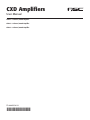 1
1
-
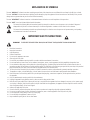 2
2
-
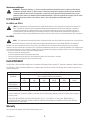 3
3
-
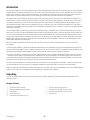 4
4
-
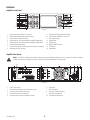 5
5
-
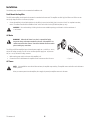 6
6
-
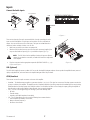 7
7
-
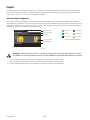 8
8
-
 9
9
-
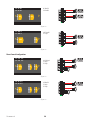 10
10
-
 11
11
-
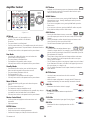 12
12
-
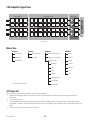 13
13
-
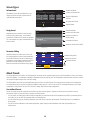 14
14
-
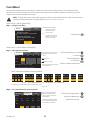 15
15
-
 16
16
-
 17
17
-
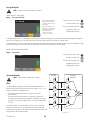 18
18
-
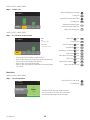 19
19
-
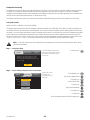 20
20
-
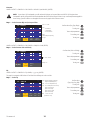 21
21
-
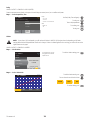 22
22
-
 23
23
-
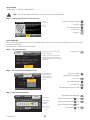 24
24
-
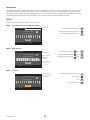 25
25
-
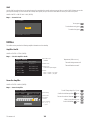 26
26
-
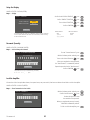 27
27
-
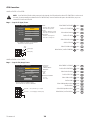 28
28
-
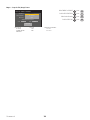 29
29
-
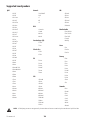 30
30
-
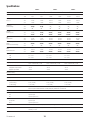 31
31
-
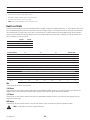 32
32
-
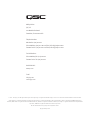 33
33
QSC CXD4.3 User manual
- Category
- Audio equalizers
- Type
- User manual
Ask a question and I''ll find the answer in the document
Finding information in a document is now easier with AI
Related papers
Other documents
-
Rockford Fosgate PM100X1 Quick Setup
-
SpeakerCraft TIME8 Operating instructions
-
Cerwin-Vega P1500X User manual
-
Cerwin-Vega P1500X User manual
-
Peavey ICS 4200 User manual
-
Tapco S-5 Appendix
-
Martin Audio MA4.8Q User manual
-
JBL Professional CSA 240Z Operating instructions
-
Peavey Automatch II Owner's manual
-
Cerwin-Vega CV-2800 User manual