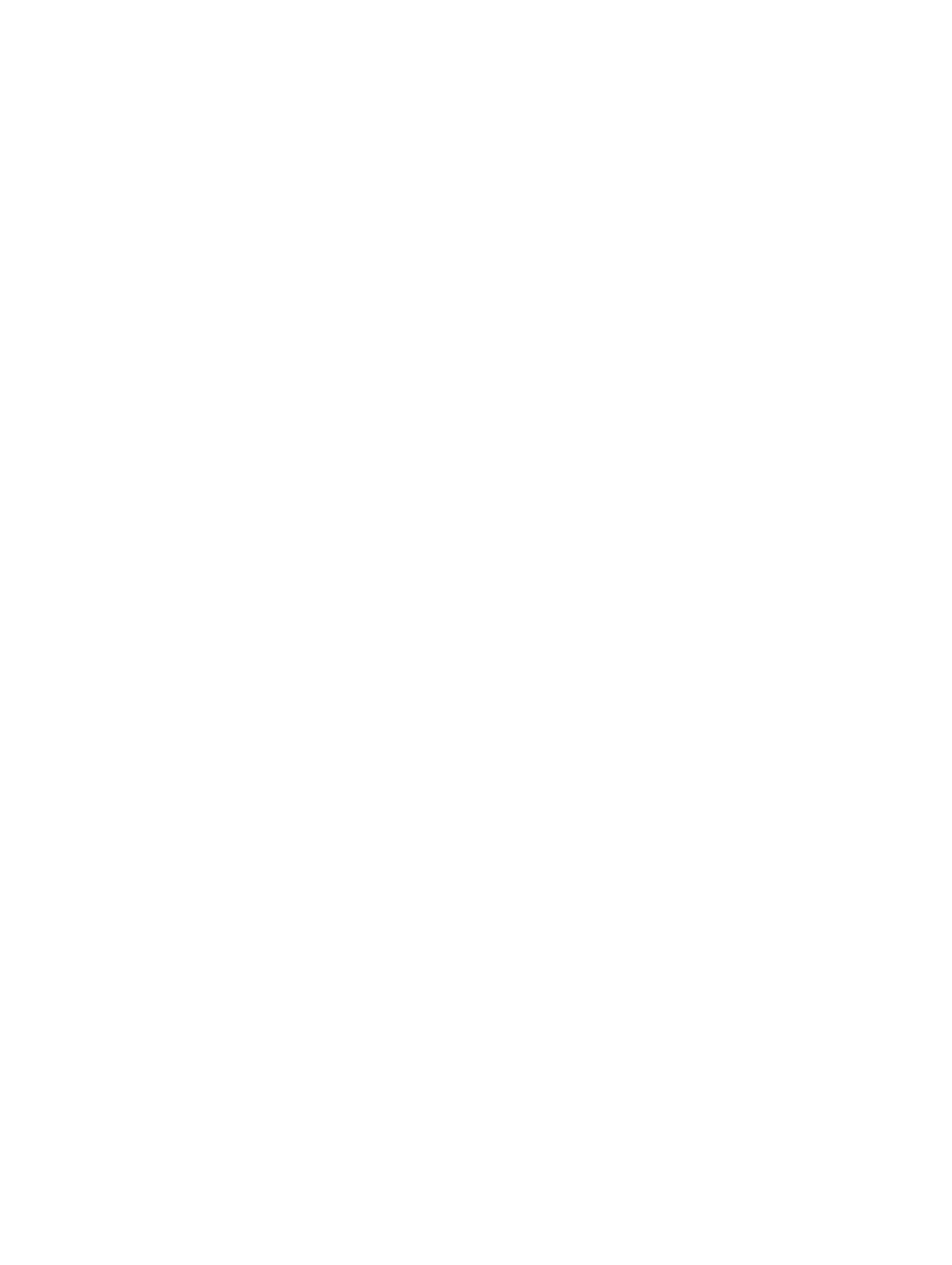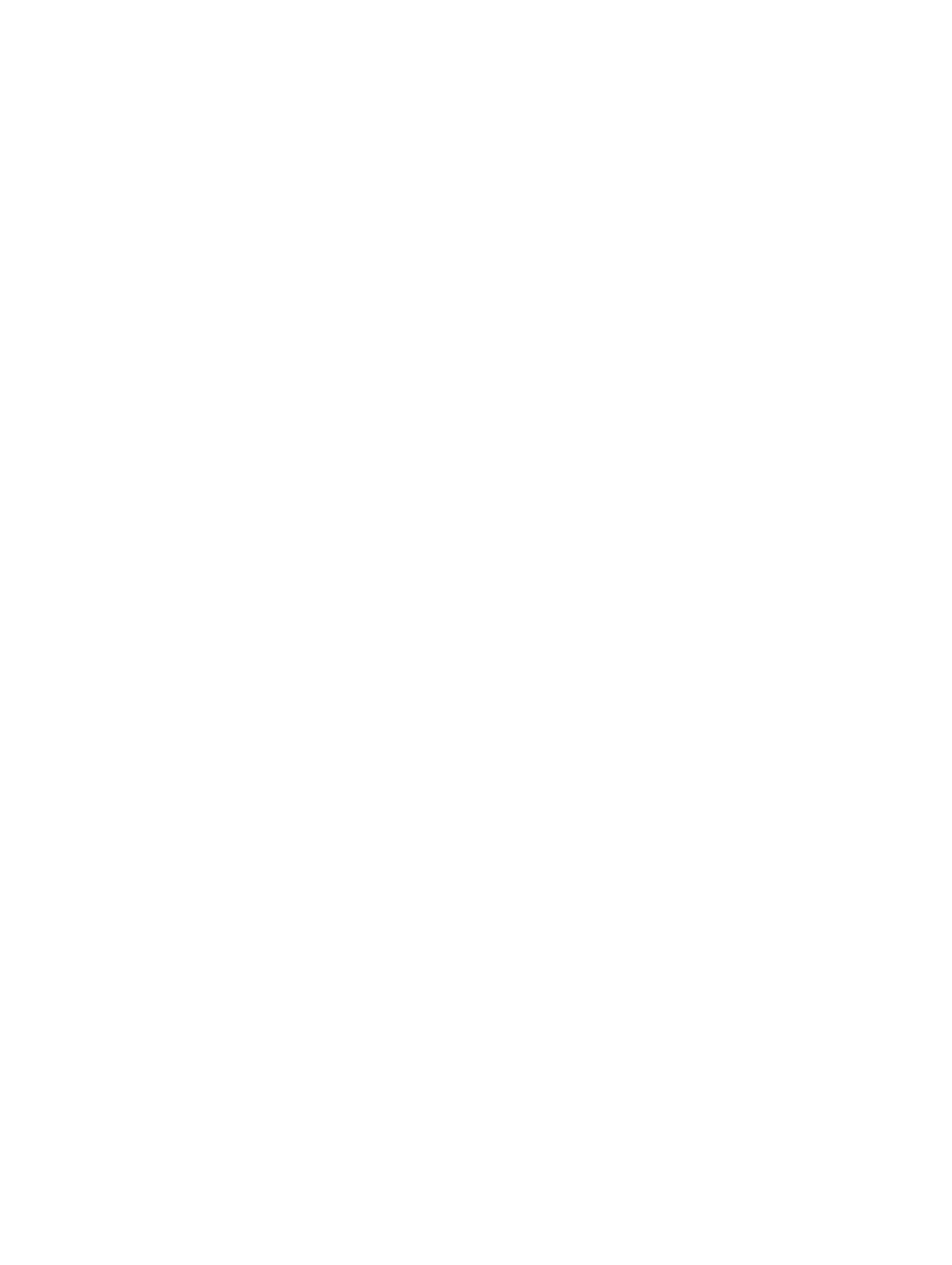
Contents
1 Working on Your Computer...................................................................................5
Before Working Inside Your Computer................................................................................................ 5
Turning Off Your Computer..................................................................................................................6
After Working Inside Your Computer................................................................................................... 7
2 Removing and Installing Components................................................................8
Recommended Tools............................................................................................................................8
System Overview...................................................................................................................................8
Inside view ...................................................................................................................................... 8
Removing The Cover............................................................................................................................ 9
Installing The Cover.............................................................................................................................. 9
Removing The Bezel............................................................................................................................. 9
Installing The Bezel............................................................................................................................. 10
Removing The Optical Drive...............................................................................................................10
Installing The Optical Drive................................................................................................................. 11
Removing The Hard Drive................................................................................................................... 11
Installing The Hard Drive.....................................................................................................................12
Removing the Expansion Card(s)........................................................................................................13
Installing the Expansion Card(s)..........................................................................................................13
Removing The Power Supply Unit (PSU)............................................................................................ 13
Installing The Power Supply Unit (PSU).............................................................................................. 15
Removing The Heatsink...................................................................................................................... 15
Installing The Heatsink........................................................................................................................ 16
Removing the Processor.....................................................................................................................16
Installing the Processor.......................................................................................................................16
Removing the Memory........................................................................................................................16
Installing the Memory..........................................................................................................................17
Removing The System Fan..................................................................................................................17
Installing The System Fan....................................................................................................................18
Removing The Input/Output (I/O) Panel............................................................................................18
Installing The Input/Output (I/O) Panel..............................................................................................19
Removing The System Board............................................................................................................. 20
Installing The System Board................................................................................................................21
System Board Components................................................................................................................ 21
3 Troubleshooting Your Computer.......................................................................23
Diagnostic Power LED Codes.............................................................................................................23
Diagnostic Error Messages................................................................................................................. 24