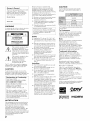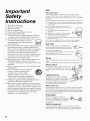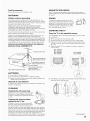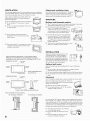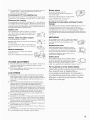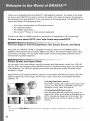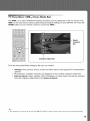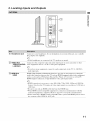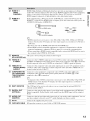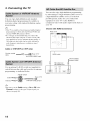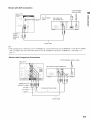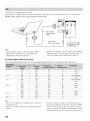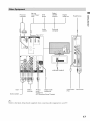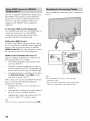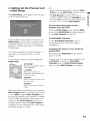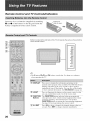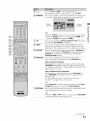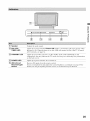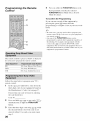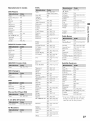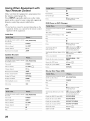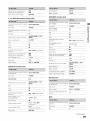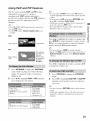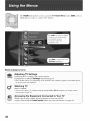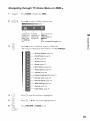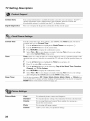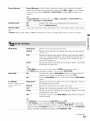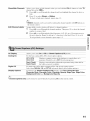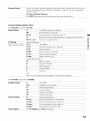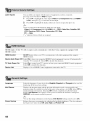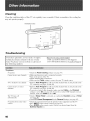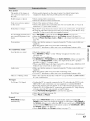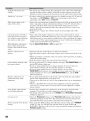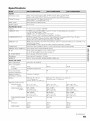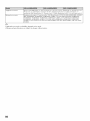Sony KDL-52XBR5 Owner's manual
- Category
- LCD TVs
- Type
- Owner's manual
This manual is also suitable for

Operating Instructions
KDL-40XBR4
KDL-46XBR4
KDL-52XBR4
KDL-40XBR5
KDL-46XBR5
KDL-52XBR5
BRAVIA
© 2007 Sony Corporation

Owner's Record
The model and serial nunlbers my located
at tile rear of the TV. Record ttlese
numbers in tile spaces provided below.
Relcr to diem whenever you call upon
your Sony dealer regarding this TV.
Model Name
Serial No.
WARNING
To reduce die risk ot fire or electric shock, do
not expose this TV to rain or moisture.
/_ This synlbol is intended to alert
the user to tile presence ol
uninsulated 'dangerous vohage"
widlin tile TV's enclosure that
may be of sufficient nlagnimde to
constitute a risk of electric shock
to persons.
/_ This synlbol is intended to alert
tile user to tile presence of
ilnl)ortanl operadllg and
lnaintenance (servicing)
instructions in the literature
accompanying file TV.
The TV shall not be exposed to dripping or
splaslling and no objects tilled with liquids,
such as vases, shall be i?laced on the TV.
CAUTION
To pl'e_enl eleclric shock, do not use lhis
pohu'ized AC phlg with an extension cord,
receplacle or other oullet unless tile blades can
be lhlly inserted to prevenl blade exposure.
Declaration of Conformity
Trade Nanle: SONY
Model: KDL-40XBR4/KDL-46XBR4/
KDL-52XBR4/KDL-40XBR5/
KDL-46XBR5/KDL-52XBR5
Responsible Party: Sony Electronics Inc.
Address: 16530 Via Esprillo.
San Diego, CA 92127 U.S.A.
Telephone Number: 858-942-2230
This dcvice complies wifl/part 15 of tile
FCC rules. Operation is subjecl to tile
lollowing two conditions: (1) This device
may nol cause harmfifl interlcrence, and (2)
dlis device lnust accept any interlcrence
received, including interlcrence that nlay
cau_ undesired operation.
NOTIFICATION
Tilts equipment hasbecn tested andlkmnd to
comply with dm limits lor a Class B digital
device, pursuant to Part 15 of tile FCC Rules.
These limits are designed to provide
reasonable protection against hamllhl
interlcrence in a rt:sidential installation. This
equipment generates, u_s and can radiate
radio IYcquency energy and. if not installed and
used in accordance with the instructions, nlay
cau_ h_wnllhl inlerlcrence lo radio
conltnunicalions.
2
However, there is no guarante_ lbat
interlPrence will not occur in a particular
installation. If this equipment does cause
harnlhd interl_zrence to radio or television
reception, which can be deternlined by turning
the equipnlent ol1 and on, the user is
encouraged lo try to correct the interfi:rence by
one or IIl()l't2 of tile l_lllowing nleasurcs:
[] Reorient or relocate the receiving antenna.
[] Increase file separation between tile
equipnlent and receiver.
[] Connect die equipment into all outlet on a
circuit dillcrcnt h'om thin to which the
receiver is conllected.
[] Consuh the dealer or an experienced radio/
TV technician Ior help.
Pursuant to FCC regulations, you arm
cautioned thai any cllanges or modifications
not expressly approved in this manual could
void your authority to operate this
equi pnlent.
Safety
[] Operate the TV only on 120-240VAC.
[] Use the AC I)ower cord specified by Sony
and suilable lbr tile vohage whcrc you use
it.
[] The plug is designed, liar salcly purposes.
lo fil into the wall outlet only one way. If
you arc unable to insert the plug fiflly inlo
the out]el, contact your dealer.
[] If any liquid or solid object should hdl
inside die cabinet, unplug the TV
imnlediately and have it checked by
qualified service personnel belbre
operating it lhrther.
[] If you will not be using file TV lor several
days. disconnect the power by pulling file
plug il_lf. Ncver pull on tile cord.
[] For details concerning salPly precautions,
see ']nll)orlanl Salcly Instruclions" on
page 4.
Installing
[] The TV should be installed nero ml easily
accessible power outlet.
[] To prevent internal heat buildup, do not
block tile ventilation openings.
[] Do not install the TV in a hot or hunlid
place, or in a place sut_iect to excessive
dust or mechanical vibration.
[] Avoid operating the TV at temperatures
below 4I°F (5°C).
[] Ifthe TV is transported directly li-om a cold
lO a warnl localion, or if tile roonl
temperature changes suddenly, the picture
nlay be blurred or show poor color due to
nloisture condensation. In this case, please
wait a low hours to let tile moisture
evaporate belbre turning on the TV.
[] To obtain file best picture, do not expo_
tile screen to direct ilhmlination or direct
sunlight. It is rcconmlcnded to use spot
lighting directed down honl tile ceiling or
to cover file windows that lhce tile screen
with opaque drapery. It is desirable to
install the TV in a roonl where tile floor and
walls arc not of a rcfleclive nlaleriah
CAUTION
Use tile lbllowing Sony TVs only with tile
Iollowing WALL-MOUNT BRACKET or
TV-stand.
SU-WL500
RHT-G800
I_H._l*nn_AISU-FL300M
SU-FL300M_ SU-FL300L
Use with other WALL-MOUNT BRACKET
or TV-sland nlay cause instability and possibly
r_2sul[ ill injury.
To Customers
Sul]icient expertise is required lbr installing
the specified TV. Be sure to subcontract the
install_aion 1oSony dealers or licensed
contractors and pay adequate allenlion lo
salcty during the installation.
Note
Tilts telcvision includes a QAIvl demodulator
wlfich should allow you to recei_ e
unscrambled digilal cable television
i)rogramming via subscription selvice to a
cable service provider. Availability of digital
cable television progranmling in your area
depends on the type of programming and signal
provided by your cable service provider.
Trademark Information
Macintosh is a trademark ol Apple Inc.,
registered in file U,S. and (>tiler countries.
HDML tile HDMI logo and High-Definition
Muhinlcdia lnterli_ce armtrademarks or
registered tradenlarks of HDMI Licensing
LLC,
Manu£,ctured under license l_'om Dolby
Laboratories. 'Dolby" and the double-D
synlbol armtradenlarks of Dolby Laboralories.
Blu-ray Disc is a trademark.
'BRAVIA" and BRAVIA+ Motionflow,
S-Force, BRAVIA Theatre Sync, IN, DMe x
and "x.v. Color" armtradelnarks or registered
nlarks of Sony Corporatkm.
'XMB" and 'xross nlcdia bar" are the
lrademarks of Sony Corporation and Sony
('Oll/I)uter Enlertainlnenl Inc.
"PLAYSTATION" is a registered trademark
and 'PS3" is a trademark of Sony Computer
Enlertainnlenl lnc.
Adobe is a registered trademark or a tradenlark
of Adobe Systems Incorporated ill United
States and/or other countries.
1411::::lliTII
DIGITAL

Important Safety Instructions ............................ 4
The Four Steps to Full HD Experience: Set,
Sound, Source, and Setup ............................ 8
Picture Quality and Aspect Ratio ....................... 8
TV Home Menu: XMB,M (Xross Media Bar) ........ 9
Using Other Equipment with Your Remote
Control .......................................................... 28
Using P&P and PIP Features ............................ 31
To Display the Sub Window ......................... 31
To Change Inputs or Channels in the
Window ..................................................... 31
To Change the Window Size of P&P ............ 31
To Exit from P&P and PIP ............................ 31
1. Installing the TV ............................................. 10
Preventing the TV from Toppling Over ......... 10
Preparation for Wall-Mounting ...................... 10
2. Locating Inputs and Outputs ....................... 11
Left Side ....................................................... 11
Rear .............................................................. 12
3. Connecting the TV ......................................... 14
Cable System or VHF/UHF Antenna
System ...................................................... 14
Cable System and VHF/UHF Antenna
System ...................................................... 14
HD Cable Box/HD Satellite Box .................... 14
PC................................................................. 16
Other Equipment .......................................... 17
Using HDMI Control for BRAVIA Theatre
Sync TM ....................................................... 18
Bundling the Connecting Cables .................. 18
4. Setting Up the Channel List
- Initial Setup ............................................... 19
Remote Control and TV Controls/
Indicators ..................................................... 20
Inserting Batteries into the Remote
Control ....................................................... 20
Remote Control and TV Controls ................. 20
Indicators ...................................................... 25
Programming the Remote Control ................... 26
Operating Sony Brand Video Equipment ......26
Programming Non-Sony Video Equipment....26
Adjusting TV Settings ................................. 32
Watching TV ................................................. 32
"_Accessing the Equipment Connected to
Your TV ......................................................... 32
Navigating through TV Home Menu on
XMB .............................................................. 33
TV Setting Description ...................................... 34
Product Support ...................................... 34
%_Clock/Timers Settings ............................. 34
_3 Picture Settings ...................................... 34
o_ Sound Settings ....................................... 36
Screen Settings ...................................... 37
o_ Video Options Settings ........................... 39
%,_Audio Options Settings ........................... 40
_c_Channel Settings .................................... 40
Closed Captions (CC) Settings ............... 41
•-_ Parental Lock Settings ............................ 42
External Inputs Settings .......................... 44
HDMI Settings ........................................ 44
General Settings ..................................... 44
_23Initial Setup ............................................. 45
Cleaning ............................................................. 46
Troubleshooting ................................................ 46
Specifications .................................................... 49
Index ................................................................... 51
Quick Setup Guide (separate volume)
Provides a variety of optional equipment
connection diagrams.
Customer Support
http://www.sony.com/tvs upport
On-line Registration
United States
http://productregistration.sony.com
Canada
http://www.SonyStyle.ca/registration

Important
Safety
Instructions
1 _ Readthese instructions
2) Keep these instructions.
3 _ Heed all warnings.
4) Follow all instructions.
5 b Do not use this apparatus near water.
6) Clean only with dry cloth.
7) Do not block arly ventilation openings. Install in
accordance with the manufacturer's instructions.
USE
AC power cord
Observe tim tbllowings To prevent the AC' power cord fl'om being
dmnaged. It the AC power cord is damaged, it may result in a fire or an
electric shock. Stop using it and ask _ our dealer or Sony service cemer m
exchange it.
[] Do nor place the TV where the power cord is subject m wear or abuse.
[] Do not pincll, bend. or twist the cord excessively. Tlle core lines may
be bared and cuk causing a short-circuit, and resulting in a fire or an
electric shock.
[] Do riot convert or damage tile po'_ er cord.
[] Do not allow mlythin_ ro rest on or roll over the
power cord.
[] Do not move tim TV with the power cord
plugged in.
[] Keep the power cord away 5tom heat sources
[] When you disconnect the AC power cord.
disconnect it t?om the wull outlet first.
[] Be sure to grasp tim plug wtlen disconnecting the power cord. Do not
8) Do not install near any heat sources such ,,, ..... _ pull tllepower cord.
asr diat r heatre isters stoves r _: rq Do not usethe suppliedAC power cord on anyother equipmenL
• a " 0 s ' g ' ' ; ', 0 _1 I_-
, ,. , ,. ,._. _l _<-_ 12] Use only an original Sony AC power cord. not other brands.
otner apparatus oncmmng ampnners_ _'l_
that produce heat. Jlllllillllllllll Wail outlet
9_ Do not defeat the safety purpose of the polarized or
grounding-type plug. A polarized plug has two
blade_ with one wider than the other. A grounding
type plug has two blades and a third grounding
prong. The wide blade or the third prong are
provided for your safety. If the provided plug does
not fit into your outlet, consult an electrician for
replacement of the obsolete outlet,
10) Protect the power cord from being walked on or
pinched particularly at plugs, convenience
The TV set wifll a three-wire grounding type AC
power cord plug must be connected to all AC power
socket outlet witl_ a protective earthing connection.
Do not use a poor fitting outlet. _---_ /)
Insert the plug fully into the outlet. If it is loose it may
cause arcing and result in a fire.
Conrac[ your electriciml to have the outlet changed
Wiring
When czmnecting cables, be sure to Lmplug the AC power cord thx your
s_,t_ty.
receptacles, and the point where they exit from the Tnke care not to catch your teet on the cables. It may damage the TV set.
apparatus. Electric shock ,¢_J%
l l} Only use attachments/accessories specified by the Do not touch the AC p ......... d or tl,e TV with a _{ _01 )
manufacturer, wet hand. If you plug/unplug the AC power cord _ 7/"_ _,,/
12_Use only with the cart stand trinod _ fi'omtheTVwill.... thand.itmay...... lectric _'-_l_
bracket, or table specified by tile _ shock. _l! _N_)/j
manufacturer, or soM with the _ ((_
apparatus. When a cart is used. use _" Lightning storms
caution when moving tile cart/apparatus
combination to avoid injury from tip-over.
l 3 } Unplug this apparatus during lightning storms or
when unused for long periods of time.
14 _Refer all servicing to qualified service personnel.
Servicing is required when the apparatus has been
damaged in auy way, such as power-supply cord or
plug is damaged, liquid has been spilled or objects
have fallen into the apparatus, the apparatus has been
exposed to rain or moisture, does nol operate
normally, or has been dropped.
For added protection for the TV during a
lighming storm, or when it is left unattended
and Lmused for long periods of time. unplug
it t_om the wall outlet and disconnect tile
antenna. This will prevent damage to the TV
due It lighming and power line surges.
When not in use
If you will not be using the TV set fl0r several da 3 ,. the TV set should be
disconnected Dora the AC power outlet for enviromnental mad sat)ty
reasons. The TV set is not disconnected fi'om tlle AC power source when
the TV set is switched off. To disconnect the TV set completely, pull the
plug t?om the AC power outlet.
Overloading :;:j
Tlds TV set is designed to operate on a _':
120- 240 V AC supply only. Take care not to _ _p-_
connect too mmly applimlces to the same AC ¢'[._
power outlet as thi_ could result in a tire or all
electric shock
Optional equipment
Do not install optional equipnlent too close to tile TV set. Picture
dist )rlion and!or noisy sound may occur if the TV set is positioned in
close proximity to any equipment enlitting electromagnetic radiation.
4

Small accessories
Keep small accessories out of children's leach.
ANTENNAS
Outdoor antenna grounding
ffan outdoor antenna h installed, follow the precautions below. An
outdoor antenna system should not be located in tile vicinity of overhead
power lines or other electric light or power circuits, or where it can come
m contact with such power lines or circuits.
WHEN INSTALLING AN OUTDOOR ANTENNA SYSTEM.
EXTREME CARE SHOULD BE TAKEN TO KEEP FROM
CONTACTING SUCH POWER LINES OR CIRCUITS AS CONTACT
WITH THEM IS ALMOST INVARIABLY FATAL.
Be sure tile antenna sybleln is grounded so as to provide some provection
against voltage surges and built-up srmic charges.
Section S10 of the National Electrical Code NEC" in tile U.S.A. and
Section 54 of the Canadian Electrical Code in Canada provides
intbrmation widl respect to proper grounding of the nmst and supporting
srrucmre, grounding of the lead-in wire to an antenna discharge unit. size
of grounding conductors, location of antenna discharge umt. connection
it grounding electrodes, and requirements Ibr the grounding electrode
Antenna grounding according to the National
Electrical Code, ANSI/NFPA 70
_,nteena lead-in wire
/- Ground clamcs
/
/
Antenna discharge unit
(NEC Section 810-20_
Grounding conductors
(NEC Section 810-21
MAGNETIC INFLUENCE
This TV contains a strong magnet in the speaker unit that generares a
magnetic field. Keep any items susceptible ro magnetic fields away Irom
tile speaker
SOUND
It a snapping or poppnlg sound i_om the TV is \ I_ / /_
continuous or flequent while me TV is operating, _ I\ _"
unplug the TV and ...... It your deal ........ ice 11I -----J Fg_)
technician. It is normal for some TV's to make _-_tL._a:::::::W_ _' ' '
occasional snapping or popping sounds, particu-
larly when being turned on or oft.
CARRYING TH E TV
Carry the TV in the specified manner
To avoid dropping tile TV and causing serious inJur3 be sure to Ibllow
these guidelines:
[] Before carrying file TV disconnect £] cables.
[] Carrying the large size TV requires at least two or fllree people.
[] When you carry dm TV, place your hand as illustrated and hold it
securely. Do not put stress on the LCD panel and tile t?ame around
tile screen.
[] When carrying tile TV. do not subject it to shocks or vibration, or
excessive torte
KDL-4OXBR4
KDL-46XBR4/
KDL-4OXBR5/ KDL-52XBR4
KDL-46XBR5 KDL-52XBR5
grounding
electrode system
NEC: National Electrical Code (NEC Art 250 Part H,
BATTERIES
[] Do not dispose o f batteries in a tire.
[] Do not ,holl circuiL disassemble or overheat the batteries.
[] Danger oi explosion if battery is incorrectly replaced. Replace onl_
widl tile same or equivalent Type.
Disposal of used batteries
Fo preserve our envlrOlllnent _dispose of used batteries 0ccording to your /'_
local laws or regulatiol s. ._],z/.,,
CLEANING rflllll
Cleaning the AC power plug _.___ ,_,,I II
Unplug the AC power plug and clean it regularly. L_.'_ _.
Ifthe plug is covered with dust mid it picks up 1IF'_%_I I___."l_-_ /
moisture, its insuk, ti...... y deteriorate and result _._ j \_'x3 "/
N_
hi u fire. "F_ L_>,
Cleaning the screen surface/
cabi net of the TV set ,-_I[[---- '_
Unplug the AC power cord when cleaning this _Jl _ }'q
FV. IfnoL it may result in electric shock. Clean
fl]e cabinet of fl]e TV with a dry soft cloth. Tu
remove dust fl'om dm scieen, wipe it gently widl a sot} cloth. Stubborr
sirens may be removed with a cloth slightly dampened with a solution of
mild soap and warm water. Never use strong solvents such as thinner or
benzine for cleaning. If using a chendcally pretreatcd clodl, please follow
file instruction provided on the package. Tile ventilation holes can
[] When lifting or moving the TV. hold it firmly n'om the bottom. Place
your pMm direcdv under tile panel.
_ _" - _ X _
. _ ,/J . Xj..
accumulate dust over time. To ensure proper ventilation we reconmlend .... CoHtiHlged )
removing tile dust periodicall_ "once a month) using a wtcuum cleaner.
5

VENTILATION
The slots and openings in the TV are provided tbr necessary ventilation.
To ensure reliable operation oPthe TV and re promct it from overheating,
these slots and openings must never be blocked or coverer
Unless proper ventilation is provided, the TV may s .' ._ ,_
gather dust and get dirty• For proper ventilation f'_'-:_-_
observe the tbllowing:
[] Do nor install the TV thce up, down or sideways.
[] Do not il,qall the TV turned over or upside
dOWll
Objects and ventilation holes _,._
Never push objects alley kind into the TV through the
cabinet slots as they lnay touch dzmgerous voltage
points or short out parts that could result ill Ofire or m?
electric shock. Do not place any objects on tile TV.
MOISTURE
Moisture and flammable objects
[] the TV must not be exposed to dripping or splashing. Do not place
[] Never cover file slots and openings with a clod1 -_ . objects Blled with liquids, such as vases, on file TV,
or other materMs. [] Do not use power-line operated TV sets nell -._ _;-."Z!- -
water -- for example, near a bathtub, _ rf_"
I_ A I washbowl, kitchen sink, or laundry tub, in a I] _o II
wet basemenL or near a swimming pool, etc. __
It may result in a fire or an electric shock, c,,_ _\_
[] Never block thc slots and opeuings by [] DonotletthisTV getwet. Never spill liquid _ r_n
placing the TV on a be& .era, rug or other of any kind on tile TV If rely liqukl or solid /_/_
simil .......... object does tall through, do not operate tile __c_-_
TV. It may result ill electric shock or damage /,_/_ d'_'_._
to tile TV. Ha_ e it checked immediately by "_
qualified personnel.
[] To prevent fire, keep flanlmable objects or open ___
Leave some space around the I V set as shown below,
Otherwise air-circulation may be inadequate and cause
overneanng, wnich may cause a tire or oamage to the TV SOL
Installed on the wa I 117/8 inche_
30cml
4 inches
io_-
I 4 mcneg
jM0 .'rrll
0-,,,oLeave at least thisspace
_4 inches (lucre) around the sel.
Installed with stand 11 7/£incnes
30 cm
4 inches
lucm
2a/ainches
riches .... 16cm/
) cm
Leave at least th s SDaCOarouno IRe SOL
Wall ........ t installation requires tl...... f a _._7_1 _" _
Wall-Momlt Bracket. When installing at
retnovmg file TV, using the Wall-Mount _ _ll /_ )]]N
Bracket. be sure to use qualified contractors.
Ifnol properly secured during installation or
retnovM Promthe Wall-Mount Bracket. the
TV may fall and cause serious in:ur3
Optional wall mount
Observe tile tPllowing when irlstalling tile TV using a Wall-Moan r
Bracket.
[] Be sure to tallow the operating instructions supplied with tile
Wall-Mount Bracket when installing tile TV.
[] Be sure to attach the brackets supplied widl the Wall-Momlt Bracket.
[] Do not txmg the TV fl'om the ceiling. It may fall and cause serious
mjury
Placement
The TV should be installed nero" an easily accessible AC power outlet.
Observe tile following in placing tile TV. Otherwise
the TV may tbll fl'onl the stand or wall momlt, causing ,r_/-'f_ \
damage or serious injury. _/I / \
[] Place the TV on a stable, level surface• _/_:2_
[] Do not hang anytbing on tlle TV. DonotMlow ,v-_v_..._,_p
children to climb on the TV.
Never install the TV set as follows J ]]II
Air circulation is blocked. Air ctrcutation is blocked. _-_,_I_
6
Do not install the TV in places subjecT to exTrenle Temperature. such as in
direct sunlight, near a radiator or heating vent. ]f the TV is exposed to
extrelne tenlperature, the rv may overheat alia cause deformation ( t the
enclosure or cause tile TV to malthnction. Do not install the TVin a place
exposed to direct air conditioning. If the TV is installed in such a locahon.
nloise/l'e lnay condense inside mid may Cause a lnaltPlrlction
[] Never place tile TV in hot. oily, hmnid or r(_
......ively dusty pl..... ___2q__;
[] Do not install the TV where insects lllay P b_
enter
[] Do not install the TV where it may be
exposed to mecbmfical vibration•

V_ Do not install fl_e TV in a location where it may protrude, such as on
or behind a pinar, or where you might bump your head on it.
Otherwise, it may result in injury.
Preventing the TV from toppling over
rak_ measures t( prevent tile TV fi'om t( ppling over and causing inju U.
go prevent the TV tram toppling over. secure the TV to a wall or stand,
Placement for viewing
It is recommended to watch tile TV at a di-tance of 3 - 7 times that of the
screen height and in nloderatc brightness. Watching file TV tar too lung
or in a dark room may cause eye fatigue. To obtain a clear picture, do not
expose the screen to direct inmnination or direct sunlight. If possible, use
spot lighting directed down fl'om the ceiling,
Outdoor use
Do not install this TV outdoors, If the TV is exposed to
rain it ma) result in a fire or an electric shock. Do not
expose tile TV to direct sunlight, it may heat Lip and
become damaged.
Vehicle, ships and other vessels
Do not install this TV ltl a vehicle.
Bmnping of the vehicle may cause the TV to fidl down
and cause injury.
Do nm install this TV in a ship or vessel. If the TV is
Broken pieces
Do not throw anything at tile TV.
Tile screen glass may break by file impact mid
cause serious injury.
If tile surthce of tile TV cracks do not touch it until
yotl have unplugged the AC power cord.
Otherwise electric shock may result.
Handling of broken glass and liquid crystal
leakage
Ifthe LCD panel gets damaged, crystalline liquid leakage may occur, or
scattered broken glass may result. Do not touch broken glass or
crystalline liquid which is toxic, with bare hands as cuts, poisoning or
skin irritation may occur. Also. do not lel glass fi'ogments or leaked
crystalline liquid get into your eyes or mouth. Should either contacl your
eyes or nlouth, rinse the contacted area thoroughly will1 wafer and consult
your doctor.
SERVICING
Do not attempt to service the TV yotlrself since openltlg
tile cabinet may expose you to dangerous vol_/ge or other ...... @
uahhed serwce
Replacement parts
exposed to seawutur, it nl3y cause a fire or damage the (_--.._-
TV, _-_Y -_. "._ When replacement parts are required, be sure tile
.......... <%j_ ..... ice tuchnici ...... tifies in writing tllat he/she has _r_'_
Ivleolcal Insutuuons "<_): used repla ........ t parts specified by tl........... fact ..... _.__
Do ,lot place this TV ill a pl .... here medical _ that have tl .......... haracterisd .... tile original parts. _[
equipment is in use, _ ,,_,. __====_,_ / Unauthorized substitutions may result in a fire an /_'/
e=======m • ' _
It may cause a malffmction of medical equipment. I__) electric shock or other hazards.
-_,__.mil___ Safety check
Upon completion of any service or repairs to tile TV, (_ _._
ask the service teclmician tu perib ........ ti..... fcty _7_ [l _1
VOLUME ADJUSTMENT checks (as specified by tl....... mfacturer) to determine !i !_/-_,&2_ LII
that the TV is in saf_ operating condition, and to so ?, _>'
[] Adjust the volmne so as not to trouble your neighbors. Sound carrms certify. Ask a quMified service technician to dispose of the TV.
very easily at night. Therefore. closing the windows or using
headphones is suggestud.
[] When using headphones, adjust tim volume s. as ro avoid excessive
levels, as hearing damage may result.
LCD SCREEN
[] Although the LCD scJ_en is made with high-precision technology
and has effective pixels of 99.99% or more. black dots or bright
points of light 0_:d, blue, or green) may appear constantl 3 on the LCD
screen. This is a s_rucmral property of the LCD panel and is not a
malfunction.
V_ The LCD screen is made with high-precision technology and to
achieve a high level of per formance and picture quality, this TV's
backlight setting is set to maximize the brighmess of the TV.
However. uneven brightness may be observed when the LCD TV is
viewed in a dark alllbient without an input source or a bhlllK screen.
This condition is normM and not a malfhnction of the TV. Changing
the Pictur_ mode. Backlight setting, enabling the Light Sensor. or
turning on the Power management will improve this condition.
F- Do not expose tile LCD screen mrfhce to dil_ct sunlight. Doing so
may damage the LCD panel.
F- Do not push or scratch the LCD screen, or place objects on tof of the
TV. The image maI be uneven or the LCD panel may be damaged.
F- lfthe TV is used in a cold place, a smear may occur in the plcrure or
the picture may become dark. This does not indicate _failure. These
phenomena improve as lne lelnperamre rises
[] Ghosting nlay occur when still pictal_s are displayed continuously. It
should disappear after a f?w moments.
[] The screen and cabinet get warm when tile TV is in use. This is not a ....
malfunction.
[] Avoid spraying insect repellent with _ olatile material on the screen.
[] Avoid prolonged contact with rubber or plastic material.
For Customers in the United States
Lamp in this product contains mercu U. Disposal of
these materials may"be regulated due to
environmental considerations. For disposal or
recycling infolxaation, please contact your local
authorities or the Electronic Indu stries Alliance
(http://www.eiae.org).

Thank you for purchasing this Sony BRAVIATM high-definition television. The quality of the image
you see on your BRAVIA TV is only as good as the quality of the signal it receives. To experience
the full detail of your new BRAVIA TV,you need access to HD programming. Your BRAVIA TV can
receive and display HD programming from:
• Over-the-air broadcasting via HD-quality antenna
• HD cable subscription
• HD satellite subscription
• Blu-ray Disc TM Player or other external equipment
Contact your cable or satellite provider for information on upgrading to HD programming.
To learn more about HDTV, visit: http://www.sony.com/HDTV
The Four Steps to Full HD Experience: Set, Sound, Source, and Setup
Along with your BRAVIA TV set, a complete HD system requires an HD sound system, a
source of HD programming and proper setup connections. This manual explains basic setup
connections (see page 14). The Quick Setup Guide, enclosed separately, illustrates how to
connect other optional equipment.
Picture Quality and Aspect Ratio
You can enjoy crisp, clear images, smooth movement and high-impact visuals from 1080 HD
signals. When you compare a high-definition signal to a standard analog signal, you will notice
a big difference. The 1080 HD signals provide more than twice the vertical resolution of the
standard TV signal.
High-definition and standard-definition signals are transmitted with different aspect ratios (the
width-to-height ratio of the image). HDTV uses a wider screen than conventional standard-
definition TV.
16:9 (high-definition) source
Most HDTV signals use a wide screen aspect ratio
of 16:9. The 16:9 fills your BRAVIA screen and
maintains a crisp, clear, vivid picture.
4:3 (standard-definition) source
Most standard-definition signals use a boxy 4:3
aspect ratio. When a 4:3 image is displayed on an
HDTV, you will see black bars on the sides. The
picture quality may not be as sharp as with HD
sources.
• You can use the Wide Mode function of the TV to adjust the 4:3 image to fit the entire screen (see pages 23, 37
and 38).

TV Home Menu: XMBTM (Xross Media Bar)
The XMBTMis a menu of BRAVIA features and input sources displayed on the TV screen. The
XMBTMis an easy way to select programming and adjust settings on your BRAVIA TV. Press the
HOME button on your remote control to access the XMBTM.
Media
Category
Bar
Category Object Bar
From the horizontal Media Category Bar you can control:
• Settings: timer, picture, sound, screen and other options (see page 34 for customization
options).
• TV Channels: available channels are displayed on the vertical Category Object Bar.
• External Inputs: cable, satellite, VCR, DVD players or other inputs can also be selected
from the Category Object Bar for the External Inputs.
• This manual is %r the 40, 46 and 52 inch BRAVIA KDL-X Series models with screen size measured diagonally.

1. Installing the TV
TV
stand
Table-Top
Stand
2
1 Screw tile support belt (supplied) to tile TV
stand with a wood screw (supplied).
2 Attach the support belt to the Table-Top Stand
with the securing screw (supplied) using a
coin, etc.
3 Adjust the length by pulling the support belt
toward you while holding the Table-Top
Stand.
• Be sure to take measures to prevent the TV from
toppling over and causing injury.
• The supplied wood scre'a, may not be used depending
on the type of TV stand. In this case, or when the
securing strength is not enough, use commercial
screws 1/8 to 3/16 inch (3 to 4 nnn) diameter to fit to the
TV stand. Consult your dealer about the types of
screw(s).
To Replace the Bezel Unit
The bezel unit can be replaced with others that are
sold separately. However. do not remove the unit
except to replace it. For details, see the instructions
supplied with bezel units.
10
This TV can be installed on a wall by using a Wall-
Mount Bracket (sold separately). Before mounting
the TV on a wall, the Table-Top Stand must be
removed fiom the TV.
Follow the simple steps below to remove the
Table-Top Stand:
Disconnect all the cables from the TV.1
2
Start removing the screws behind the TV (See
illustration below).
Do not remove any other screws from the TV.
3 When screws are removed, lift the TV off the
stand. Make sure that you carry out this task
with at least two or three people. Do not
attempt to lilt the TV by yourseff
• Do not remove the Table-Top Stand for any reason
other than to wall-mount the TV.
• When using an electric screwdriver, set the torque
setting to approximately 2 N.m {20 Kgf.cm}.
• Be sure to store the removed screws and Table-Top
Stand in a safe place until you are ready to reattach the
Table-Top Stand. Keep the screws away from small
children.
• For bracket installation, refer to the supplied Installing
the Wall-Mount Bracket and the instruction guide
provided by the Wall-Mount Bracket model for your
TV. Sufficient expertise is required in installing this
TV. especially to determine the strength of the wall for
withstanding the TV's weight.
• For product protection and safety reasons, Sony
strongly recommends that you use the Wall-Mount
Bracket model designed for your TV and that the
wall-mounting of your TV is performed by a Sony
dealer or licensed contractor.

2. Locating Inputs and Outputs
/
@
@
@
B"
®
[] Headphone jack Connects to your headphones. If your headphones do not match the jack, use a suitable
plug adapter (not supplied).
• While headphones are connected, the TV speakers are muted.
[] VIDEO IN 2 Connects to the composite video and audio output jacks on your camcorder or other
VIDEO/R-AUDIO- video equipment such as a VCR or video game equipment.
L (MONO)
• If you have mono equipment, connect its audio output jack to the TV's L (MONO)
andio input jack.
[] HDMI IN 2 HDMI (High-Definition Multimedia Interface) provides an uncompressed, all-digital
HDMI audio/video interti_ce between this TV and any HDMI-equipped audio/video equipment,
snch as a set-top box, DVD player, Blu-ray Disc Player, A/V receiver as well as PC.
HDMI supports enhanced, or high-definition video, plus digital audio.
• HDM] connection is necessary to view 480i, 480p, 720p, 1080i, 1080p and 1080/24p
formats. Note that this TV displays all video input signals in a resolution of 1,920 dots x
1,080 lines.
• Be sure to use only an HDMI cable that bears the HDMI logo.
• When HDMI control compatible equipment is connected, conmmnication with the
connected equipment is supported. Refer to page 44 to set up this conmmnication.
• When connecting a HDMI control compatible audio sL/stem with HDMI jack, be sure to
also connect to the OPTICAL OUT jack.
11

KDL-40XBR4/ KDL-40XBR5/
KDL-46XBR4/ KDL-46XBR5/
KDL-52XBR4 KDL-52XBR5
[]
[] PC IN
(RGB/AUDIO)
12
Connects to a personal computer's video output connector using a HDI 5-HDI 5 cable with
ferrite core (analog RGB, not supplied). Call also be connected to other analog RGB equipment.
See "PC Input Signal Reference Chart" on page 16 for the signals that call be displayed.
• For some Apple Macintosh computers, it may be necessary to use an adapter (not
supplied). If this is the case, connect the adapter to the computer before connecting the
HDI 5-HD 15 cable with ferrite core.
• If the picture is noisy, flickering or not clear, adjust Phase and Pitch of Screen
settings on page 38.

[] HDMI IN 1
HDMI/
R-AUDIO-L
[] HDMI IN 3
HDMI
HDMI (High-Definition Mnltimedia Interface) provides an uncompressed, all-digital
audio/video interface between this TV and any HDMI-equipped audio/video equipment,
such as a set-top box, DVD player, Blu-ray Disc Player, A/V receiver as well as PC.
HDMI supports enhanced, or high-definition video, plus digital audio.
If the equipment has a DVI jack and not an HDMI jack, connect the DVI jack to the
HDMI IN 1(with DVI-to-HDMI cable or adapter) jack, and connect the audio jack to the
AUDIO IN (L/R) jacks of HDMI IN 1.
DVI-to-HDMI cable
[] REMOTE
(KDL-40!46!52XBR5only)
[] VIDEO IN 1
S VIDEO
[] VIDEO IN 113
VIDEO/L(MONO)-
AUDIO-R
[] COMPONENT IN
112 (1080p/1080i/
720p1480p1480i)l
L-AUDIO-R
@_ Audio cable
O
DVl-to-HDMI adapter
• HDMI connection is necessary to view 480i, 480p, 720p, 1080i, ]080p and 1080/24p
formats. Note that this TV displays all video input signals in a resolution of 1,920 dots x
1,080 lines.
• Be sure to use only an HDMI cable that bears the HDMI logo.
• When HDMI control compatible equipment is connected, conmmnication with the
connected equipment is supported. Refer to page 44 to set up this connnunication.
• When connecting a HDMI control compatible audio system with HDMI jack, be sure to
also connect to the OPTICAL OUT jack.
This jack is for receiving the external control signal.
Connects to the S VIDEO output jack of your VCR or other video equipment that has
S VIDEO. S VIDEO provides better picture quality than composite video ([]) connection.
If both composite video and S VIDEO are connected, S VIDEO signal has priority.
Connects to the composite video and audio output jacks on your A/V equipment such as
a VCR or other video equipment. A third composite video and audio (VIDEO IN 2) is
located on the left side of the TV.
Connects to your equipment's component video (YPBPI0 and audio (L/R)jacks.
Component video2:_ovides better picture quality than the S VIDEO ([]) or the
composite video (l_J) connection.
• Component video (YPBPI<) connection is necessary to view 480i, 480p, 720p, 1080i and
1080p formats. Note that this TV displays all video input signals in a resolution of
1,920 dots x 1,080 lines.
[] DMeX/SERVICE This USB port is for service only unless you are connecting the optional BRAVIA
external module (DMeX).
[] DIGITAL OUT Connects to the optical audio input of your digital audio equipment that is PCM/Dolby
(OPTICAL) Digital compatible. Dolby Digital Audio signal from the HDMI input will be output as
PCM.
[] AUDIO OUT Connects to the left and right audio input jacks of your analog audio equipment. You can
(VAR/FIX) use these outpnts to listen to your TV's audio through your stereo system.
[] AC IN Connects the supplied AC power cord.
[] VNF/UNF/CABLE RF input that connects to your Cable or VHF/UHF antenna.
g.
13

3. Connecting the TV
You can enjoy high-definition and standard-
definition digital programming (if available in
your area) along with standard-definition analog
programming.
• This TV is capable of receiving unscrambled digital
programming for both cable (QAM and 8VSB) and
external VHF/UHF antenna (ATSC).
• It is strongly recommended that you connect the
antenna/cable input using the 75-ohm coaxial cable
(not supplied) to receive optimum picture quality. A
300-ohm twin lead cable can be easily affected by
radio frequency interference, resulting in signal
degradation.
Cable or VHF/UHF (or VHF only)
75-ohm coaxial
cable _ _ Rear of TV
VHF/UHF/CABLE input
Use an optional A-B RF switch (not supplied) to
switch between the cable and over-the-air antenna
programming, as indicated below.
A-B RF switch
Cable _ _-_ Rear of TV
Antenna _ _LL_ VHF/UHF/CABLE input
• Be sure to set the Cable setting to On or Off in the
Channel settings t\_r the type of input signal you
choose (see page 40).
You can also enjoy high-definition programming
by subscribing to a high-definition cable service or
a high-definition satellite service. For the best
possible picture, make sure you connect this
equipment to your TV via the HDMI or
component video (with audio) input on the back of
your TV.
Shown with HDMI Connection
Rear of TV
i ' ?_iii!ii_i_i_ I_
HDMI cable
. CATV/Satellite
HD cable box/ |antenna
cable
HD satellite box
@
14

Shown with DVI Connection
Rear of TV
o-HDMI HD cable box/
_F_ I cable HD satellite box
U_OUT
AUDIO-L
(white) _
AUDIO-R --
(red)
CATV/Satellite
antenna cable
Audio cable
• If the equipment has a DVI jack and not an HDMI jack, connect the DVI jack to the HDM] IN 1 (with DVI-to-HDMI
cable or adapter) jack and connect the audio jack to the AUDIO IN (L/R) jacks of HDMI IN 1. For details, see
page 13.
g.
Shown with Component Connection
Rear of TV
CATV/Satellite antenna cable
/
HD cable box/HD satellite box
AUDIO-R (red)_, /_
AUDIO-L (white)
PR (red) --o_ff
PB (blue) --°°°_t
Y (green)
Component video cable
Audio cable
15

Use tile TV as a monitor for your PC,
Shown below with tile HDI5 to HDI 5 connection, This TV can also be connected to a PC with DVI or
HDMI output, (Refer to the separate Quick Setup Guide.)
Rearof TV
HD15-HD15
cable (analog
RGB)
l Audio cable
(stereo mini plugs) Connect to an HDMI
compatible PC with
an HDMI cable.
• Connect the PC IN jack to the PC using the HDI5-
HDI5 cable with ferrite core (analog RGB, not
supplied) and audio cable (page 121.
• If the PC is connected to the TV and no signal has been
input from the PC l\_r more than 30 seconds, the TV
enters the standby mode antomatically (page 45).
PC Input Signal Reference Chart
After connecting tile PC to tile TV. set tile output signal from tile PC;according to tile chart below.
VGA 640 x 480 31.5 611 VGA
640 x 480 375 75 VESA
720 × 400 31.5 70 VGA-T
SVGA 800 x 600 37.9 6(I VESA Guidelines
8{1{I x 600 46.9 75 VESA
XGA 1024 x 768 48.4 611 VESA Guidelines
1024 x 768 565 70 VESA
1024 x 768 60.0 75 VESA
WXGA 1280 x 768 47.4 ,5(I VESA
1280 x 768 47.8 6(I VESA
1280 x 768 60,3 75
1360 x 768 47.7 6(I VESA
SXGA 1280 x 1024 64.0 6(I VESA
1280 x 1024 811.0 75 VESA
HDTV 1920 x 11180 67.5 6(I
• This TV's PC input does not support Sync on Green or
Composite Sync.
• This TV's PC VGA input does not support interlaced
signals.
• For the best picture quality, it is recommended to use
the signals (boldfaced) in the above chart with a 60 Hz
vertical frequency from a personal computer. In plug
and play, signals with a 60 Hz vertical frequency will be
detected automatically. (PC reboot may be necessary.)
16

Personal
corr 9uter
VCR
Game system
Blu-ray
Disc Player/
PS3
1
Digital
DVD satellite
player receiver
Audio Personal
system computer
Rear of TV
Digital
cable box
I%!ii
Digital Analog
recorder audio
equipment
VHF/UHF/CABLE
Digital audio
equipment
(AN Receiver/Home Theater)
Head )hones
®
®
@
Camcorder/ Camcorder
PS3
• Refer to the Quick Setup Guide (supplied) when connecting other equipment to your TV.
17

This TV is equipped with BRAVIA Theatre Sync.
The HDMI Control function enables BRAVIA
Theatre Sync to allow communication between
Sony TV's and Sony equipment. Only Sony
equipment with HDMI Control capability is
supported.
To Connect HDMI Control Equipment
Use an HDMI cable that bears the HDMI logo for
connection. See page 17 or see the HDMI
connection shown in the Quick Setup Guide
provided with the TV documentation.
Setting the HDMI Control
In order for the HDMI Contlol function to operate,
the TV and other Sony HDMI Control equipment
must be setup. See page 44 on how to turn the
HDMI Control On. For other equipment, refer to
the operating instruction for that equipment.
HDMI Control Available with Your TV
Once the supported equipment is connected, the
following operations are available:
• Turn offthe equipment automatically when
you turn off the TV.
• When the connected equipment is turned on
by One-Touch-Play, the TV will automatically
turn on and select the respective HDMI input.
• Automatically turn on equipment listed under
the External Inputs on the XMB_x_when
selected, see pages 9 and 32.
When a Sony A/V receiver with BRAVIA Theatre
Sync is connected, the following additional
operations are possible:
• Turning on the A/V receiver when the TV is
turned on.
• Automatically switching to the audio output of
the A/V receiver's attached speakers.
• Adjusting the volume and muting of the A/V
receiver with the TV's remote control.
• The A/V receiver cannot be selected from the XMB_.
You can bundle the connecting cables as illustrated
below.
J
• Do not bnndle the AC power cord with other
connecting cables.
• The hook of the cable hokter can be opened from
either sides depending on attaching position.
18

4. Setting Up the Channel List
- Initial Setup
The Initial Setup screen appears when you turn
on the TV for tile first time.
After you finish connecting the TV. you can run
Initial Setup to create a list of available analog
and digital channels if you have connected an
antenna or cable directly to the TV's VHF/UHF/
CABLE input.
You will be prompted to select tile language of
your choice to be used for all the on-screen
settings.
Use the remote control to navigate through the
Initial Setup:
#/# button:
Allows you to highlight options
where applicable.
@ button:
Allows you to select the
highlighted option and advance
to the next screen.
. button:
Allows you to move back to the
previous screen.
. button:
Allows you to move to the next
screen.
Follow the help text provided on the screen to run
Auto Program with the connected signal source
or select Skip to skip the Auto Program if you
are receiving channels fiom a cable box or satellite
receiver and the VHF/UHF/CABLE input is not
connected. The Auto Program will scan for
available channels. When the Auto Program is
completed, the TV will display how many analog
and digital channels are found.
• If you accidentally tnrn off the TV during the Initial
Setup process, the Initial Setup will restart from the
beginning when the TV is turned back on.
• The Auto Program may be canceled while the
channels are being scanned. Press RETURN first then
press either I,/* on the remote control, highlight "Yes"
to cancel or "No" to resume Auto Program.
To Run Initial Setup Again or Auto
Program at a Later Time
Select the Initial Setup feature fi'om the XMB,_,
or refer to the Initial Setup described on page 45.
To run Auto Program, see page 40.
To Add Digital Channels
Use the Add Digital Channels feature as
described on page 40. (Useful for antenna
installations.)
To Display the Picture in Your Preferred
Aspect Ratio
Select the proper Wide Mode as described on
pages 37 and 38.
You may want to set up convenient features such
as Favorites (see page 21), Show/Hide
Channels (page 41), Edit Channel Labels
(page41) whenAuto Program is completed.
if)
(n
19

Remote Control and TV Controls/Indicators
Insert two size AA batteries (supplied) by matching
O and 1} on the batteries to the diagram inside the
battery compartment of the remote control.
t:n°%
20
Buttons located at the right side of the TV will operate the same as these buttons
on the remote control.
• The 5 button, PLAY and CH + have a tactile dot. Use them as a reference
when operating the TV.
[] DISPLAY Press once to display the information pertaining to the
channel and/or program when available. The OSD (On Screen
Display) will time out in a few seconds or press again to
immediately turn off the display. You can also set the display
to show minimal information. See Info Banner on page 44.
[] LIGHT Press to illuminate the buttons on the remote control so that
you can control them easily even if the room is dark.
[] FUNCTION The FUNCTION button indicator lights up momentarily
Buttons when pressed to show which external equipment the remote
control is operating. You must first press one of these
FUNCTION buttons to operate the corresponding equipment.
See page 26 for programming the remote control.
[] 0-9 ENT Press 0-9 to select a channel; the channel changes alter two
seconds. Press ENT to change channels immediately.
Page is loading ...
Page is loading ...
Page is loading ...
Page is loading ...
Page is loading ...
Page is loading ...
Page is loading ...
Page is loading ...
Page is loading ...
Page is loading ...
Page is loading ...
Page is loading ...
Page is loading ...
Page is loading ...
Page is loading ...
Page is loading ...
Page is loading ...
Page is loading ...
Page is loading ...
Page is loading ...
Page is loading ...
Page is loading ...
Page is loading ...
Page is loading ...
Page is loading ...
Page is loading ...
Page is loading ...
Page is loading ...
Page is loading ...
Page is loading ...
Page is loading ...
Page is loading ...
Page is loading ...
-
 1
1
-
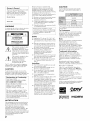 2
2
-
 3
3
-
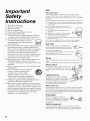 4
4
-
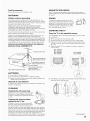 5
5
-
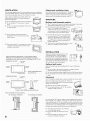 6
6
-
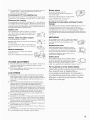 7
7
-
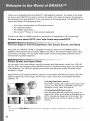 8
8
-
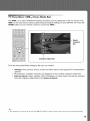 9
9
-
 10
10
-
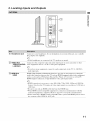 11
11
-
 12
12
-
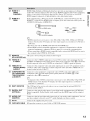 13
13
-
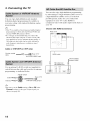 14
14
-
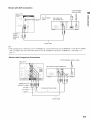 15
15
-
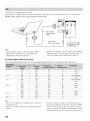 16
16
-
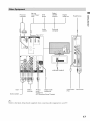 17
17
-
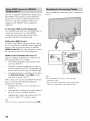 18
18
-
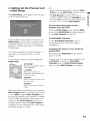 19
19
-
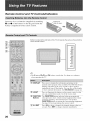 20
20
-
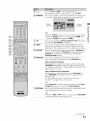 21
21
-
 22
22
-
 23
23
-
 24
24
-
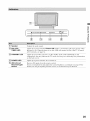 25
25
-
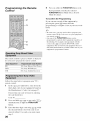 26
26
-
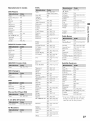 27
27
-
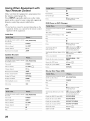 28
28
-
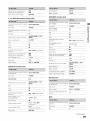 29
29
-
 30
30
-
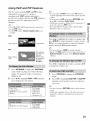 31
31
-
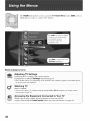 32
32
-
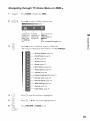 33
33
-
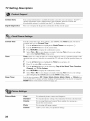 34
34
-
 35
35
-
 36
36
-
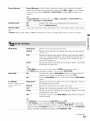 37
37
-
 38
38
-
 39
39
-
 40
40
-
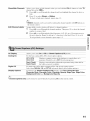 41
41
-
 42
42
-
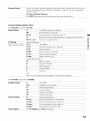 43
43
-
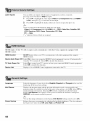 44
44
-
 45
45
-
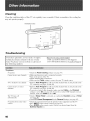 46
46
-
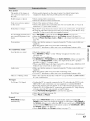 47
47
-
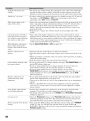 48
48
-
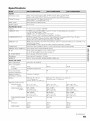 49
49
-
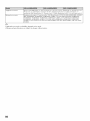 50
50
-
 51
51
-
 52
52
-
 53
53
Sony KDL-52XBR5 Owner's manual
- Category
- LCD TVs
- Type
- Owner's manual
- This manual is also suitable for
Ask a question and I''ll find the answer in the document
Finding information in a document is now easier with AI
Related papers
-
Colours SHOCK BLADE User manual
-
Sony KDL-40XBR4 User manual
-
Sony KDL-32BX330 User manual
-
Sony KDL-70XBR3 User manual
-
Sony KDL-37L5000 User manual
-
Sony KDL-V32XBR2 User manual
-
Sony KDL-32S2400, KDL-40S2400 User manual
-
Sony KDL-40S20L1 User manual
-
Sony KDL-32BX300 User manual
-
Sony KDL-32BX300 Quick start guide
Other documents
-
ProScan Proscan PLDV321300 User manual
-
Voyager JE3207 User manual
-
 Off The Wall SB Datasheet
Off The Wall SB Datasheet
-
RCA J32LE740 User manual
-
Curtis PL4210A User manual
-
ProScan Proscan PLDV321300 User manual
-
RCA RLDV3282A Owner's manual
-
Curtis PLDVD3213A Troubleshooting guide
-
Akai LCT3226 User manual
-
RCA RLC3255A-B User manual