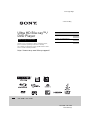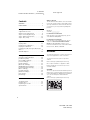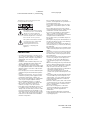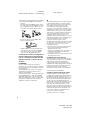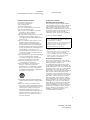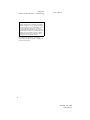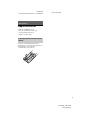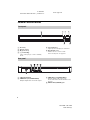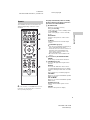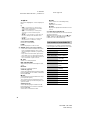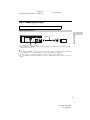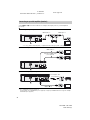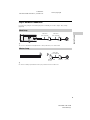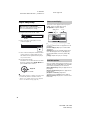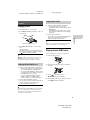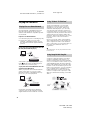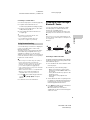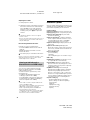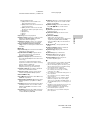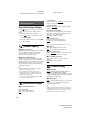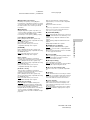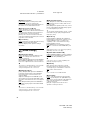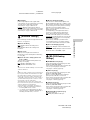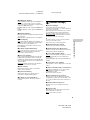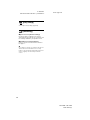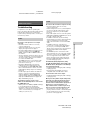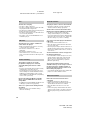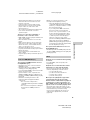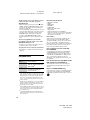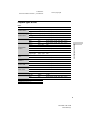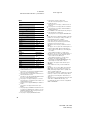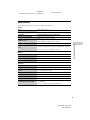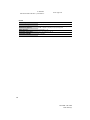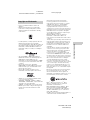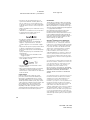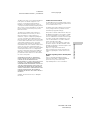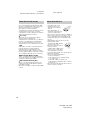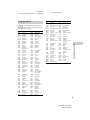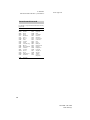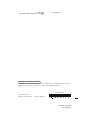masterpage:Right
UBP-X800 / UBP-UX80
4-687-309-11(1)
UBP-X800 / UBP-UX80
4-687-309-11(1)
Ultra HD Blu-ray™/
DVD Player
Thank you for your purchase. Before using this player,
please read this operating instructions carefully.
The software of this player may be updated in the future.
Please visit the following website:
http://www.sony.com/bluraysupport/
Operating Instructions
Getting Started
Playback
Settings and Adjustments
Additional Information
VIDEO/AUDIO
TM

2
UBP-X800 / UBP-UX80
4-687-309-11(1)
master page=left
D:\JOB\SONY
DVD\2016\SD160017\4687309111_US\010COVTOC.f
m
Contents
WARNING . . . . . . . . . . . . . . . . . . . . . . . . . . 2
PRECAUTIONS . . . . . . . . . . . . . . . . . . . . . . 3
Getting Started
Supplied Accessories . . . . . . . . . . . . . . . . 7
Guide to Parts and Controls . . . . . . . . . . . 8
Step 1: Connecting the Player . . . . . . . . . 11
Step 2: Network Connection . . . . . . . . . . .13
Step 3: Easy Setup . . . . . . . . . . . . . . . . . . .14
Playback
Playing a Disc . . . . . . . . . . . . . . . . . . . . . . .15
Playing from a USB Device . . . . . . . . . . . .15
Playing via a Network . . . . . . . . . . . . . . . .16
Listening to Audio through a Bluetooth®
Device . . . . . . . . . . . . . . . . . . . . . . . . . . . . .17
Available Options . . . . . . . . . . . . . . . . . . .18
Settings and Adjustments
Using the Settings Displays . . . . . . . . . . 20
[Software Update] . . . . . . . . . . . . . . . . . . 20
[Accessibility Settings] . . . . . . . . . . . . . . . 20
[Screen Settings]. . . . . . . . . . . . . . . . . . . . 20
[Audio Settings] . . . . . . . . . . . . . . . . . . . . 22
[Bluetooth Settings] . . . . . . . . . . . . . . . . . 23
[BD/DVD Viewing Settings] . . . . . . . . . . . 23
[Parental Control Settings]. . . . . . . . . . . . 24
[Music Settings] . . . . . . . . . . . . . . . . . . . . 24
[System Settings] . . . . . . . . . . . . . . . . . . . 24
[Network Settings] . . . . . . . . . . . . . . . . . . 25
[Easy Setup]. . . . . . . . . . . . . . . . . . . . . . . . 26
[Resetting]. . . . . . . . . . . . . . . . . . . . . . . . . 26
Additional Information
Troubleshooting . . . . . . . . . . . . . . . . . . . 27
Playable discs . . . . . . . . . . . . . . . . . . . . . 30
Playable types of files . . . . . . . . . . . . . . . .31
Specifications . . . . . . . . . . . . . . . . . . . . . . 33
Owner’s Record
The model and serial numbers are located at the
rear of the unit. Record the serial number in the
space provided below. Refer to them whenever
you call upon your Sony dealer regarding this
product.
Model No.______________
Serial No.______________
For Customers in the USA
If this product is not working properly, please
call 1-800-222-SONY(7669).
For Customers in Canada
If this product is not working properly, please
contact our Customer Information Service
Center at 1-877-899-7669 or write to us at:
Customer Information Service 115 Gordon Baker
Road, Toronto, Ontario, M2H 3R6
WARNING
To reduce the risk of fire or electric shock, do not
expose this apparatus to rain or moisture.
To avoid electrical shock, do not open the
cabinet.
Refer servicing to qualified personnel only.
Do not expose batteries or appliances with
battery-installed to excessive heat, such as
sunshine and fire.
CAUTION
The use of optical instruments with this product
will increase eye hazard. As the laser beam used
in this Ultra HD Blu-ray /DVD player is harmful to
eyes, do not attempt to disassemble the
cabinet.
Refer servicing to qualified personnel only.

3
UBP-X800 / UBP-UX80
4-687-309-11(1)
master page=right
D:\JOB\SONY
DVD\2016\SD160017\4687309111_US\010COVTOC.f
m
This label is located on the laser protective
housing inside the enclosure.
This symbol is intended to alert the
user to the presence of uninsulated
“dangerous voltage” within the
product’s enclosure that may be of
sufficient magnitude to constitute a
risk of electric shock to persons.
This symbol is intended to alert the
user to the presence of important
operating and maintenance
(servicing) instructions in the
literature accompanying the
appliance.
PRECAUTIONS
• To reduce the risk of fire or electric shock,
do not expose this appliance to dripping or
splashing, and do not place objects filled
with liquids, such as vases, on the
appliance.
• Install this unit so that the AC power cord
can be unplugged from the wall socket
immediately in the event of trouble.
• This equipment has been tested and found
to comply with the limits set out in the EMC
Directive using a connection cable shorter
than 3 metres.
• Place the player in a location with adequate
ventilation to prevent heat build-up in the
player.
• To reduce the risk of fire, do not cover the
ventilation opening of the appliance with
newspapers, tablecloths, curtains, etc.
• Do not expose the appliance to naked flame
sources (for example, lighted candles).
• Do not install this player in a confined
space, such as a bookshelf or similar unit.
• Do not place the player outdoors, in
vehicles, on ships, or on other vessels.
• If the player is brought directly from a cold
to a warm location, or is placed in a very
damp room, moisture may condense on the
lenses inside the player. Should this occur,
the player may not operate properly. In this
case, remove the disc and leave the player
turned on for about half an hour until the
moisture evaporates.
• Do not install the player in an inclined
position. It is designed to be operated in a
horizontal position only.
• Do not place metal objects in front of the
front panel. It may limit reception of radio
waves.
• Do not place the player in a place where
medical equipment is in use. It may cause a
malfunction of medical instruments.
• If you use a pacemaker or other medical
device, consult your physician or the
manufacturer of your medical device before
using the wireless LAN function.
• Do not place heavy or unstable objects on
the player.
• Do not place any objects other than discs on
the disc tray. Doing so may cause damage
to the player or the object.
• Take out any discs from the tray when you
move the player. If you don’t, the disc may
be damaged.
• Disconnect the AC power cord and all other
cables from the player when you move the
player.
• The player is not disconnected from the AC
power source as long as it is connected to
the wall outlet, even if the player itself has
been turned off.
• Disconnect the player from the wall outlet if
you are not going to use the player for a
long time. To disconnect the AC power
cord, grasp the plug itself; never pull the
cord.
• Observe following points to prevent the AC
power cord being damaged. Do not use the
AC power cord if it is damaged, as doing so
may result in an electric shock or fire.
– Do not pinch the AC power cord between
the player and wall, shelf, etc.
– Do not put anything heavy on the AC
power cord or pull on the AC power cord
itself.
• Do not turn up the volume while listening to
a section with very low level inputs or no
audio signals. Your ears and the speakers
may be damaged when the sound level
reaches the peak.
• Clean the cabinet, panel, and controls with
a soft cloth. Do not use any type of abrasive
pad, scouring powder or solvent such as
alcohol or benzine.
• Do not use cleaning discs or disc/lens
cleaners (including wet or spray types).
These may cause the apparatus to
malfunction.
• In the events that this player is repaired,
repaired parts may be collected for reuse or
recycling purposes.

4
UBP-X800 / UBP-UX80
4-687-309-11(1)
master page=left
D:\JOB\SONY
DVD\2016\SD160017\4687309111_US\010COVTOC.f
m
• Observe the following as improper handling
may damage the HDMI OUT jack and the
connector.
– Carefully align the HDMI OUT jack on the
rear of the player and the HDMI connector
by checking their shapes. Make sure the
connector is not upside down or tilted.
– Be sure to disconnect the HDMI cable
when moving the player.
– Hold the HDMI connector straight when
connecting or disconnecting the HDMI
cable. Do not twist or force the HDMI
connector into the HDMI OUT jack.
For United States customers. Not applicable in
Canada, including in the province Of Quebec.
Pour les consommateurs Aux États-Unis. Non
applicable au Canada, y compris la province
de Québec.
FCC WARNING
You are cautioned that any changes or
modifications not expressly approved in this
manual could void your authority to operate
this equipment.
This transmitter must not be co-located or
operated in conjunction with any other
antenna or transmitter.
The shielded Interface cable (LAN cable) and
bundled HDMI Cable or High Speed HDMI
Cable with Cable Type Logo must be used
with the equipment in order to comply with
the limits for a digital device pursuant to
Subpart B of Part 15 of FCC Rules.
b
This equipment has been tested and found to
comply with the limits for a Class B digital
device, pursuant to Part 15 of the FCC Rules.
These limits are designed to provide
reasonable protection against harmful
interference in a residential installation. This
equipment generates, uses, and can radiate
radio frequency energy and, if not installed
and used in accordance with the instructions,
may cause harmful interference to radio
communications. However, there is no
guarantee that interference will not occur in a
particular installation. If this equipment does
cause harmful interference to radio or
television reception, which can be
determined by turning the equipment off and
on, the user is encouraged to try to correct
the interference by one or more of the
following measures:
– Reorient or relocate the receiving antenna.
– Increase the separation between the
equipment and receiver.
– Connect the equipment into an outlet on a
circuit different from that to which the
receiver is connected.
– Consult the dealer or an experienced radio/
TV technician for help.
FCC Radiation Exposure Statement:
This equipment complies with FCC radiation
exposure limits set forth for an uncontrolled
environment and meets the FCC radio
frequency (RF) Exposure Guidelines. This
equipment should be installed and operated
keeping the radiator at least 20cm or more
away from person’s body (excluding
extremities: hands, wrists, feet and ankles).
Contains FCC ID : MCLJ20H086
Compliance with FCC requirement 15.407©
Data transmision is always initiated by
software, which is the passed down through
the MAC, through the digital and analog
baseband, and finally to the RF chip. Several
special packets are initiated by MAC. These
are the only ways the digital baseband
portion will turn on the RF transmitter, which
it then turns off at the end of the packet.
Therefore, the transmitter will be on only
while one of the aforementioned packets is
being transmitted. In other words, this device
automatically discontinue transmission in
case of either absence of information to
transmit or operational failure.
Frequency Tolerance : ± 20 ppm

5
UBP-X800 / UBP-UX80
4-687-309-11(1)
master page=right
D:\JOB\SONY
DVD\2016\SD160017\4687309111_US\010COVTOC.f
m
Important Safety Instructions
1) Read these instructions.
2) Keep these instructions.
3) Heed all warnings.
4) Follow all instructions.
5) Do not use this apparatus near water.
6) Clean only with dry cloth.
7) Do not block any ventilation openings.
Install in accordance with the
manufacturer’s instructions.
8) Do not install near any heat sources such
as radiators, heat registers, stoves, or
other apparatus (including amplifiers) that
produce heat.
9) Do not defeat the safety purpose of the
polarized or grounding-type plug. A
polarized plug has two blades with one
wider than the other. A grounding type
plug has two blades and a third grounding
prong. The wide blade or the third prong
are provided for your safety. If the
provided plug does not fit into your outlet,
consult an electrician for replacement of
the obsolete outlet.
10)Protect the power cord from being walked
on or pinched particularly at plugs,
convenience receptacles, and the point
where they exit from the apparatus.
11)Only use attachments/accessories
specified by the manufacturer.
12)Use only with the cart, stand, tripod,
bracket, or table specified by the
manufacturer, or sold with the apparatus.
When a cart is used, use caution when
moving the cart/apparatus combination to
avoid injury from tip-over.
13)Unplug this apparatus during lightning
storms or when unused for long periods of
time.
14)Refer all servicing to qualified service
personnel. Servicing is required when the
apparatus has been damaged in any way,
such as power-supply cord or plug is
damaged, liquid has been spilled or
objects have fallen into the apparatus, the
apparatus has been exposed to rain or
moisture, does not operate normally, or
has been dropped.
For Customers in Canada
IC Radiation Exposure Statement:
This equipment complies with IC radiation
exposure limits set forth for an uncontrolled
environment and meets RSS-102 of the IC
radio frequency (RF) Exposure rules. This
equipment should be installed and operated
keeping the radiator at least 20cm or more
away from person’s body (excluding
extremities: hands, wrists, feet and ankles).
Contains IC : 2878D-J20H086
• 5 150 - 5 250 MHz band is restricted to indoor
operations only.
• High-power radars are allocated as primary
users (i.e. priority users) of the bands
5 250 - 5 350 MHz and 5 650 - 5 850 MHz and
that these radars could cause interference
and/or damage to LE-LAN devices.
On watching 3D video images
Some people may experience discomfort
(such as eye strain, fatigue, or nausea) while
watching 3D video images. Sony
recommends that all viewers take regular
breaks while watching 3D video images. The
length and frequency of necessary breaks will
vary from person to person. You must decide
what works best. If you experience any
discomfort, you should stop watching the 3D
video images until the discomfort ends;
consult a doctor if you believe necessary. You
should also review (i) the instruction manual
and/or the caution message of any other
device used with, or Blu-ray Disc contents
played with this product and (ii) our website
(http://esupport.sony.com/) for the latest
information. The vision of young children
(especially those under six years old) is still
under development. Consult your doctor
(such as a pediatrician or eye doctor) before
allowing young children to watch 3D video
images. Adults should supervise young
children to ensure they follow the
recommendations listed above.
This device complies with Industry Canada’s
licence-exempt RSSs. Operation is subject to
the following two conditions:
(1) This device may not cause interference; and
(2) This device must accept any interference,
including interference that may cause
undesired operation of the device.

6
UBP-X800 / UBP-UX80
4-687-309-11(1)
master page=left
D:\JOB\SONY
DVD\2016\SD160017\4687309111_US\010COVTOC.f
m
If you have any questions or problems
concerning your player, please consult your
nearest Sony dealer.
IMPORTANT NOTICE
Caution: This player is capable of holding a
still video image or on-screen display image
on your television screen indefinitely. If you
leave the still video image or on-screen
display image displayed on your TV for an
extended period of time you risk permanent
damage to your television screen. Plasma
display panel televisions and projection
televisions are susceptible to this.

7
UBP-X800 / UBP-UX80
4-687-309-11(1)
master page=right
D:\JOB\SONY
DVD\2016\SD160017\4687309111_US\020WAR.fm
Getting Started
Supplied Accessories
• High Speed HDMI Cable (1)*
• Remote commander (remote) (1)
• Size AAA (R03) batteries (2)
* Supplied for UBP-UX80
Insert two size AAA (R03) batteries by
matching the + and – ends on the batteries to
the markings inside the battery
compartments of the remote.
Inserting batteries into the remote
control

8
UBP-X800 / UBP-UX80
4-687-309-11(1)
master page=left
D:\JOB\SONY
DVD\2016\SD160017\4687309111_US\030STU.fm
Guide to Parts and Controls
A Door tray
B Remote sensor
C Z (open/close)
D 1 (on/standby)
Turns on the player, or sets to standby
mode.
E Power indicator
Lights up when the player is turned on.
F (USB) jack cover
Lift the cover to connect a USB
device to this jack. See page 15.
A LAN (100) terminal
B HDMI OUT 1 jack (VIDEO/AUDIO)
Outputs digital video and audio signal.
C HDMI OUT 2 jack (AUDIO ONLY)
Outputs digital audio signal only.
Please remove the attached sticker to use
the jack.
D DIGITAL OUT (COAXIAL) jack
Front panel
F
C
E
D
BA
Rear panel
Getting Started

9
UBP-X800 / UBP-UX80
4-687-309-11(1)
master page=right
D:\JOB\SONY
DVD\2016\SD160017\4687309111_US\030STU.fm
Getting Started
The available functions of the remote are
different depending on the disc or the
situation.
z
N PLAY, TV VOL +, and AUDIO buttons have a
tactile dot. Use the tactile dot as a reference
when operating the player.
The player automatically returns to standby
mode if no button on the player or remote is
pressed for more than 20 minutes.
A Z OPEN/CLOSE
Opens or closes the door tray.
TV 1 (on/standby)
Turns on the TV, or sets to standby mode.
1 (on/standby)
Turns on the player, or sets to standby
mode.
NET SERVICE
Returns to the previous online service
portal.
TV INPUT
Switches between TV and other input
sources.
BLUETOOTH (page 17)
• Scan device list will appear if this player
has no paired Bluetooth device.
• Connect to the last connected device if
this player has a paired Bluetooth
device. If the connection fails, scan
device list will appear.
• Disconnect the connected Bluetooth
device.
B Color buttons (YELLOW/BLUE/RED/
GREEN)
Shortcut keys for interactive functions.
C FAVORITE (page 14)
Accesses the application registered as
favorite.
NETFLIX
Accesses the “NETFLIX” online service.
For further NETFLIX online service details,
visit the following website and check the
FAQ:
http://www.sony.com/bluraysupport/
TOP MENU
Opens or closes the Ultra HD Blu-ray/BD/
DVD’s Top Menu.
POP UP/MENU
Opens or closes the Ultra HD Blu-ray/BD/
DVD’s menu.
OPTIONS (page 18)
Displays the available options on the
screen.
RETURN
Returns to the previous display.
Remote

10
UBP-X800 / UBP-UX80
4-687-309-11(1)
master page=left
D:\JOB\SONY
DVD\2016\SD160017\4687309111_US\030STU.fm
</M/m/,
Moves the highlight to select a displayed
item.
z
• M/m as a shortcut key to launch track
search window and input track number
during music CD playback.
• M/m as a shortcut key to rotate photo
clockwise/counterclockwise by 90
degrees.
• </,
as a shortcut key to perform seek
functions during Home Network video
playback.
• </,
as a shortcut key to change still
image when it is enabled to change.
Center button (ENTER)
Enters the selected item.
HOME
Enters the player’s home screen.
D m/M (fast reverse/fast forward)
• Fast reverse/fast forward the disc when
pressed during playback. The search
speed changes each time you press the
button.
• Plays in slow motion when pressed for
more than one second in pause mode.
• Plays one frame at a time when pressed
for a short time in pause mode.
N PLAY
Starts or re-starts playback.
. PREV/NEXT >
Skips to the previous/next chapter, track,
or file.
X PAUSE
Pauses or re-starts playback.
SUBTITLE (page 23)
Selects the subtitle language when multi-
lingual subtitles are recorded on Ultra HD
Blu-ray/BD/DVD.
x STOP
Stops playback and remembers the stop
point (resume point).
The resume point for a title/track is the
last point you played or the last photo for
a photo folder.
AUDIO (page 23)
Selects the language track when multi-
lingual tracks are recorded on Ultra HD
Blu-ray/BD/DVD.
Selects the sound track on CDs.
MUTING
Turns off the TV sound temporarily.
TV VOL +/–
Adjusts the TV volume.
DISPLAY
Displays the playback information on the
screen.
To lock the disc tray (Child Lock)
You can lock the disc tray to avoid accidental
opening of the tray.
While the player is turned on, press x STOP,
HOME, and then TOP MENU button on the
remote to lock or unlock the tray.
Hold down TV 1 and the TV manufacturer’s
code using the remote buttons for 2 seconds.
Code numbers of controllable TVs
Manufacturer Remote Button
Sony (Default) NET SERVICE
Hitachi TV INPUT
LG/Goldstar/NEC BLUETOOTH
Toshiba Color button
(YELLOW)
RCA Color button
(BLUE)
Mitsubishi/MGA Color button
(RED)
Pioneer Color button
(GREEN)
Sharp FAVORITE
Panasonic NETFLIX
Samsung TOP MENU
Philips POP UP/MENU
Vizio 1 RETURN
Vizio 2 OPTIONS
Vizio 3 HOME

11
UBP-X800 / UBP-UX80
4-687-309-11(1)
master page=right
D:\JOB\SONY
DVD\2016\SD160017\4687309111_US\030STU.fm
Getting Started
Step 1: Connecting the Player
*1
See “Supplied Accessories” (page 7).
*2
Premium High Speed HDMI Cable (not supplied) or High Speed HDMI Cable that supports 18 Gbps
bandwidth (not supplied).
b
• To enjoy 4K Ultra HD 60p content, you need to connect the player to your 4K TV using Premium High
Speed HDMI Cable or High Speed HDMI Cable that supports 18 Gbps bandwidth.
• 4K output requires a compatible 4K display which has HDCP2.2 capable HDMI input.
• If you use BRAVIA TV that supports 4K60p, set the TV’s “HDMI signal format” setting to “Enhanced
format”.
Do not connect the AC power cord until you have made all the connections.
Connecting to your TV
HDMI Cable
*1*2

12
UBP-X800 / UBP-UX80
4-687-309-11(1)
master page=left
D:\JOB\SONY
DVD\2016\SD160017\4687309111_US\030STU.fm
Select A, B or C connection methods according to the input jacks on your AV amplifier
(receiver).
*1
See “Supplied Accessories” (page 7).
*2
Premium High Speed HDMI Cable (not supplied) or High Speed HDMI Cable that supports 18 Gbps
bandwidth (not supplied).
Connecting to your AV amplifier (receiver)
A
4K AV amplifier (receiver)
B
Non-4K AV amplifier (receiver) with HDMI IN
C
Non-4K AV amplifier (receiver) without HDMI IN
HDMI Cable
*1*2
t To enjoy Bitstream (Dolby/DTS), set [BD Audio MIX Setting] in [Audio Settings] (page 22).
HDMI Cable
*1*2
High Speed HDMI Cable
(not supplied)
HDMI Cable
*1*2
Coaxial digital cable
(not supplied)
HDMI Cable
*1*2

13
UBP-X800 / UBP-UX80
4-687-309-11(1)
master page=right
D:\JOB\SONY
DVD\2016\SD160017\4687309111_US\030STU.fm
Getting Started
Step 2: Network Connection
If you are not going to connect the player to a network, proceed to “Step 3: Easy Setup”
(page 14).
z
The use of a shielded and straight interface cable (LAN cable) is recommended.
z
No cable assembly required between the player and the wireless LAN router.
Wired Setup
Wireless Setup
ModemRouter Internet
LAN cable
(not supplied)
LAN cable
(not supplied)
Wireless LAN
Router
Modem Internet
LAN cable
(not supplied)

14
UBP-X800 / UBP-UX80
4-687-309-11(1)
master page=left
D:\JOB\SONY
DVD\2016\SD160017\4687309111_US\030STU.fm
Step 3: Easy Setup
1 Plug the player into the AC outlet.
2 Press 1 to turn on the player. Power
indicator lights up.
.
3 Turn on the TV and press TV INPUT button
on the remote to set the input selector.
This will show the signal from the player
on your TV screen.
4 Perform [Easy Setup].
Follow the on-screen instructions to make
the basic settings using </M/m/, and
press ENTER on the remote.
b
• When [Easy Setup] is complete, the player will
automatically find the available network.
• If there is no output or black screen appears,
refer to “Troubleshooting” (page 27).
The home screen appears when you press
HOME. Select an application using
</M/m/,, and press ENTER.
[My Apps]: Manages favorite application.
You may add shortcuts for application from
[All Apps].
[Featured Apps]: Displays recommended
application.
[All Apps]: Shows all available applications.
You can add applications to [My Apps] by
pressing OPTIONS, and select [Add to My
Apps].
[Setup]: Adjusts the player’s settings.
Various settings and playback operations are
available by pressing OPTIONS. The available
items differ depending on the situation.
[Move Application]: Arranges applications in
[My Apps].
[Remove Application]: Deletes applications
in [My Apps].
[Register as Favorite]: Registers 1
application into FAVORITE remote button.
[Data Contents]: Displays the contents of the
mixed disc.
When turned on for the first time
Wait for a short while before the player
turns on and starts [Easy Setup].
to AC outlet
ENTER
</M/m/,
Home screen display
Available options
Ultra HD Blu-ray Player
U
Ul
tra HD Blu
-ray
y
P
l
a
y
er
ay
yy
Application
Tools

15
UBP-X800 / UBP-UX80
4-687-309-11(1)
master page=right
D:\JOB\SONY
DVD\2016\SD160017\4687309111_US\040PLY.fm
Playback
Playback
Playing a Disc
For “Playable discs”, see page 30.
1 Press Z OPEN/CLOSE, and place a disc on
the disc tray.
2 Press Z OPEN/CLOSE to close the disc
tray.
Playback starts.
If playback does not start automatically,
select [Video], [Music], or [Photo] category
in (Disc), and press ENTER.
z
(Mixed disc) contains data contents. Press
OPTIONS on the remote and select [Data
Contents] to display any available contents.
1 Prepare for 4K Ultra HD Blu-ray playback.
• Connect the player to your 4K TV using
a Premium High Speed HDMI Cable.
• To view 4K Ultra HD 60p content, make
sure that the proper setting is selected
in HDMI settings on your TV.
• If you use BRAVIA TV that supports
4K60p, set the TV’s “HDMI signal
format” setting to “Enhanced format”.
2 Insert a 4K Ultra HD Blu-ray disc.
The operation method differs depending
on the disc. Refer to the instruction
manual supplied with the disc.
b
When playing a 4K Ultra HD Blu-ray disc with no
disc key, it may require network connection
depending on the network environment and
official key server (Studio).
1 Prepare for Blu-ray 3D disc playback.
• Connect the player to your 3D-
compatible devices using a High Speed
HDMI Cable.
• Set [3D Output Setting] and [TV Screen
Size Setting for 3D] in [Screen Settings]
(page 20).
2 Insert a Blu-ray 3D disc.
The operation method differs depending
on the disc. Refer to the instruction
manual supplied with the disc.
z
Refer also to the instruction manuals supplied
with your TV and the connected device.
Playing from a USB Device
For “Playable types of files”, see page 31.
1 Lift the USB jack cover.
2 Connect the USB device to the USB jack on
the player.
3 Select [USB device] using
</M/m/,, and press ENTER.
4 Select [Video], [Music], or [Photo] category
using M/m, and press ENTER.
Enjoying 4K Ultra HD Blu-ray
Playing side facing down
Enjoying Blu-ray 3D

16
UBP-X800 / UBP-UX80
4-687-309-11(1)
master page=left
D:\JOB\SONY
DVD\2016\SD160017\4687309111_US\040PLY.fm
Playing via a Network
A Home Network-compatible product can
play video/music/photo files stored on
another Home Network-compatible product
via a network.
Prepare to use Home Network.
1 Connect the player to a network (page 13).
2 Prepare the other necessary Home
Network-compatible products. Refer to
the instruction manual supplied with the
product.
To play a file from a Home Network server via
this unit (Home Network player)
Select [Video], [Music], or [Photo] category
from [Media Server] in [All Apps], then
choose the file you want to play.
To play a file from a Home Network server via
another product (Renderer)
When you play files from a Home Network
Server on this unit, you can use a Home
Network Controller-compatible product (a
phone, etc.), to control playback.
Control this unit using a Home Network
controller. Refer to the instruction manual
supplied with the Home Network controller.
“Video & TV SideView” is a free mobile
application for remote devices (such as
smartphone, etc.). By using “Video & TV
SideView” with this player, you can easily
enjoy the player by using the operation on
your remote device. You can launch a service
or application directly from the remote device
and view the disc information during disc
playback. “Video & TV SideView” also can be
used as a remote control and software
keyboard.
Before you use the “Video & TV SideView”
device with this player for the first time, be
sure to register the “Video & TV SideView”
device. Follow the on-screen instructions on
the “Video & TV SideView” device for
registration.
b
The registration can only be performed on the
home screen.
SongPal is a dedicated app for operating
SongPal-compatible audio devices (e.g.
wireless speaker) that are manufactured by
Sony. You can listen to music stored on your
audio CD (CD-DA) and USB device with this
player from multiple places under the same
network. For more information, please visit
http://sony.net/nasite/. You are required to
use your mobile device (smartphone or
tablet) and wireless router to use this app.
Search for SongPal on Google Play
™ or the
App Store and download using your mobile
device.
Playing files on a Home Network
Server
Player
Server
Controller
Renderer
Using “Video & TV SideView”
Using SongPal Link/SongPal

17
UBP-X800 / UBP-UX80
4-687-309-11(1)
master page=right
D:\JOB\SONY
DVD\2016\SD160017\4687309111_US\040PLY.fm
Playback
Connecting to a mobile device
1 Connect the player to a network (page 13).
2 Set [Auto Home Network Access
Permission] in [Network Settings] to [On].
3 Connect your mobile device to the same
SSID (network) by Wi-Fi.
4 Launch and follow the instructions on
SongPal app.
z
• For further SongPal apps details, visit
http://songpal.sony.net/
• For SongPal Link/SongPal Help, visit
http://info.songpal.sony.net/help/
“Screen mirroring” is a function to display the
screen of a mobile device on the TV by
Miracast technology.
The player can be connected directly with a
Screen mirroring compatible device (e.g.
smartphone, tablet). You can enjoy the
display screen of the device on your large TV
screen. No wireless router (or access point) is
required to use this feature.
b
• When using Screen mirroring, the quality of
picture and sound may sometimes be
deteriorated due to interference from other
network. You may improve by adjusting
[Screen mirroring RF Setting] (page 25).
• Some network functions may not be available
during Screen mirroring.
• Make sure that the device is compatible with
Miracast. Connectivity with all Miracast
compatible devices is not guaranteed.
1 Select [Screen mirroring] from home
screen using </M/m/,, and press
ENTER.
2 Follow the on-screen instructions.
Listening to Audio through a
Bluetooth
®
Device
You can enjoy wireless playback of audio
from this player on a Bluetooth wireless
technology compatible device.
You need to pair the Bluetooth device and
this player to each other before connection.
b
This function is only supported with Bluetooth
speaker or Bluetooth headphone. Smartphone is
not supported.
Example:
Connecting to a Bluetooth device
Set [Bluetooth Mode] in [Bluetooth Settings]
to [On] (page 23) before pairing a Bluetooth
device with this player.
1 Place the Bluetooth device within 1 meter
from the player.
2 Perform any of the following steps:
– When connecting to a device for the
first time, press BLUETOOTH button on
the remote.
– Select [Bluetooth Device] option on the
playback screen.
– Select [Device List] in [Bluetooth
Settings].
3 Set the Bluetooth device in pairing mode.
For details on setting the Bluetooth device
in pairing mode, refer to the instruction
manual supplied with the device.
4 Press M/m repeatedly to select the device
you want, and press ENTER.
When the Bluetooth connection is
established, the device name will appear
on the TV screen.
Using Screen mirroring
Smartphone Player
Speaker
Headphone
or

18
UBP-X800 / UBP-UX80
4-687-309-11(1)
master page=left
D:\JOB\SONY
DVD\2016\SD160017\4687309111_US\040PLY.fm
Adjusting the Volume
1 Start playback content.
2 Adjust the volume of the Bluetooth device
first. If the volume level is still low/high,
press OPTIONS on the remote during
playback screen and select [Bluetooth
Volume], then press M/m to adjust the
volume.
b
• Some Bluetooth device does not support
volume control.
• Do not use high volume from the start or for a
long period. Your ears and the audio device
may be damaged.
Disconnecting the Bluetooth device
Perform any of the following steps:
– Press BLUETOOTH button on the remote
(page 9).
– Disable the Bluetooth function on the
Bluetooth device.
– Turn off the player or the Bluetooth device.
b
Before you turn off your Bluetooth device, turn
down the volume level of your TV to avoid
sudden high volume outbursts.
You can enjoy audio playback from this
player via a Bluetooth device and HDMI
output simultaneously.
To set this function, perform any of the
following steps:
– Set [Bluetooth Output] in [Bluetooth
Settings] to [Bluetooth + HDMI].
– Press OPTIONS on the remote during any
playback and select [Bluetooth Output],
then select [Bluetooth + HDMI].
b
– Same audio content is output via Bluetooth
device and HDMI output.
– This feature cannot establish Surround system.
– HDMI audio format may be changed.
– Audio output timing between HDMI and
Bluetooth may not synchronize.
– If the Bluetooth speaker is far from the player,
in a different room, or separated by a wall,
Bluetooth connection will be unstable.
Available Options
Various settings and playback operations are
available by pressing OPTIONS. The available
items differ depending on the situation.
Common options
x [Repeat Setting]
*1
: Sets the repeat mode.
x [Play]/[Stop]: Starts or stops the playback.
x [Play from beginning]: Plays the item
from the beginning.
x [Bluetooth Output]
*2
: Switches between
audio output from Bluetooth device only or
from both Bluetooth device and HDMI
output during Bluetooth connection.
x [Bluetooth Device]
*2
: Displays Bluetooth
device list.
x [Bluetooth Volume]
*2
: Displays the
Bluetooth volume control view. This option
item is only available when the Bluetooth
device is connected.
x [Accessibility]
*3*4
:
–[Screen Reader]
–[Enlarge]
–[Closed Captions] (For US customers only)
*5
Video only
x [3D Output Setting]: Sets whether or not
to output 3D video automatically.
x [A/V SYNC]: Adjusts the gap between
picture and sound, by delaying the sound
output in relation to the picture output (0
to 120 milliseconds).
x [HDR Conversion]
*6
: Converts High
Dynamic Range (HDR) signal to Standard
Dynamic Range (SDR) signal when the
player is connected to a TV or a Projector
that does not support HDR input. A picture
is more similar to HDR when larger value is
selected, but lowers overall brightness.
x [Video Settings]:
– [Picture Quality Mode]: Selects the
picture settings for different lighting
environments.
z [Direct]
z [Brighter Room]
*7
z [Theater Room]
*7
z [Auto]
Listening to Audio through a
Bluetooth device and HDMI output

19
UBP-X800 / UBP-UX80
4-687-309-11(1)
master page=right
D:\JOB\SONY
DVD\2016\SD160017\4687309111_US\040PLY.fm
Playback
z [Custom1]/[Custom2]
x [FNR]: Reduces the random noise
appearing in the picture.
x [BNR]: Reduces the mosaic-like block
noise in the picture.
x [MNR]: Reduces minor noise around
the picture outlines (mosquito noise).
x [Contrast]
x [Brightness]
x [Color]
x [Hue]
x [Pause]: Pauses the playback.
x [Title Search]: Searches for a title on Ultra
HD Blu-ray/BD/DVD VIDEO and starts
playback from the beginning.
x [Chapter Search]: Searches for a chapter
and starts playback from the beginning.
x [Closed Captions] (For US customers
only): Selects closed caption format when
available.
Music only
x [Track Search]: Searches the track number
during music CD playback.
x [Add Slideshow BGM]: Registers music
files in the USB memory as slideshow
background music (BGM).
x [Music Search]: Displays information on
the audio CD (CD-DA) based on Gracenote
technology.
Searches for related information using
keywords from Gracenote when selecting
[Track], [Artist] or [Related].
Displays a list of titles when selecting
[Playback History] or [Search History].
x [Shuffle Setting]: Set to [On] to playback
music files in randomized order.
x [Group Search]: Searches for the group
number during DVD AUDIO playback.
Video and Music only
x [Top Menu]: Displays the Ultra HD Blu-ray/
BD/DVD’s Top Menu.
x [Menu]/[Popup Menu]: Displays the Ultra
HD Blu-ray/BD’s Pop-up Menu or DVD’s
menu.
x [Audio]: Switches the language track when
multilingual tracks are recorded on Ultra
HD Blu-ray/BD/DVD. Selects the sound
track on CDs.
x [Subtitle]: Switches the subtitle language
when multilingual subtitles are recorded
on Ultra HD Blu-ray/BD/DVD.
x [Angle]: Switches to other viewing angles
when multi-angles are recorded on Ultra
HD Blu-ray/BD/DVD.
x [Number Entry]: Selects the number by
using
</M/m/, key on the remote.
Photo only
x [Slideshow Speed]: Changes the
slideshow speed.
x [Slideshow Effect]: Sets the effect for
slideshows.
x [Slideshow BGM]
*8
:
– [Off]: Turns off the function.
– [My Music from USB]: Sets the music files
registered in [Add Slideshow BGM].
– [Play from Music CD]: Sets the tracks in
CD-DAs.
x [2D Playback]
*9
: Sets playback to 2D
image.
x [Change Display]: Switches between
[Grid View] and [List View].
x [View Image]: Displays the selected
photo.
x [Slideshow]: Plays a slideshow.
x [Rotate Left]: Rotates the photo
counterclockwise by 90 degrees.
x [Rotate Right]: Rotates the photo
clockwise by 90 degrees.
b
*1
[Repeat Setting] is not available during BDJ
titles playback or HDMV interactive title.
*2
[Bluetooth Output], [Bluetooth Device] and
[Bluetooth Volume] are not available during
Home Network photo playback.
*3
[Accessibility] is only available when
[Accessibility Shortcut] in [Accessibility
Settings] is set to [On].
*4
[Accessibility] is not available during photo or
music playback.
*5
[Closed Captions] is only available during
video playback.
*6
[HDR Conversion] is only available during
HDR video playback, when your display
device is not compatible with HDR display, or
when [HDR Output] in [Screen Settings] is set
to [Off].
*7
[Brighter Room] and [Theater Room] are not
available during HDR video playback.
*8
[Slideshow BGM] is not available during
Home Network photo playback.
*9
[2D Playback] is only available during 3D
photo playback.

20
UBP-X800 / UBP-UX80
4-687-309-11(1)
master page=left
D:\JOB\SONY
DVD\2016\SD160017\4687309111_US\060ADD.fm
Settings and Adjustments
Using the Settings Displays
Select [Setup] on the home screen when
you need to change the settings of the
player.
The default settings are underlined.
1 Select [Setup] on the home screen
using </M/m/,.
2 Select the setup category icon using M/m,
and press ENTER.
[Software Update]
x [Update via Internet]
Updates the player’s software using available
network. Make sure that the network is
connected to the Internet. See “Step 2:
Network Connection” (page 13).
x [Update via USB Memory]
Updates the player’s software using USB
memory. Create a folder named “UPDATE”
and all the update files must be stored in this
folder. The player can recognize up to 500
files/folders in a single layer including the
update files/folders.
z
• We recommend performing the software
update every 2 months or so.
• If your network condition is poor, visit
http://www.sony.com/bluraysupport/ to
download the latest software version and
update via USB memory.
You can also get information about update
functions from the website.
[Accessibility Settings]
x [Screen Reader Settings]
[Screen Reader]
[On]: Turns on the function.
[Off]
: Turns off the function.
[Speech Rate]
[Very Fast] / [Fast] / [Normal]
/ [Slow] / [Very
Slow]: Sets the reading speed.
[Speech Volume]
[High] / [Medium]
/ [Low]: Sets the reading
volume.
[Prioritize Speech Audio]
[On]: Lowers the background sound volume
when the sound overlaps with the read-out
speech or the auditory signal.
[Off]
: Turns off the function.
[Speech Verbosity]
[High]: Read-out in detailed style.
[Low]
: Read-out in simplified style.
b
This setting works with NETFLIX service only.
x [Enlarge]
[On]: Text is displayed in large size.
[Off]
: Text is displayed in normal size.
x [Auto-Scroll Speed]
[Fast] / [Normal]
/ [Slow] / [Very Slow]: Sets
the speed of automatic text scrolling.
x [Accessibility Shortcut]
[On]: Turns on the shortcut in options
window.
[Off]
: Turns off the shortcut.
[Screen Settings]
x [HDR Output]
[Auto]
: Outputs HDR signal depending on
contents and HDMI-SINK capability.
Conversion function is applied when content
is HDR and HDMI-SINK does not support HDR.
[Off]: Always output SDR.
x [Display Type]
[TV]
: Select this when the player is connected
to TV.
[Projector]: Select this when the player is
connected to Projector.
z
[HDR Conversion] will be adjusted according to
the display type you select. Even though same
setting value of [HDR Conversion] is selected,
dynamic range of picture is different.
Page is loading ...
Page is loading ...
Page is loading ...
Page is loading ...
Page is loading ...
Page is loading ...
Page is loading ...
Page is loading ...
Page is loading ...
Page is loading ...
Page is loading ...
Page is loading ...
Page is loading ...
Page is loading ...
Page is loading ...
Page is loading ...
Page is loading ...
Page is loading ...
Page is loading ...
Page is loading ...
Page is loading ...
Page is loading ...
Page is loading ...
Page is loading ...
-
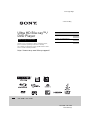 1
1
-
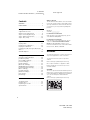 2
2
-
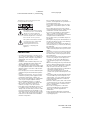 3
3
-
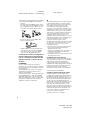 4
4
-
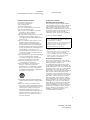 5
5
-
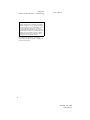 6
6
-
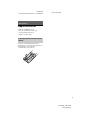 7
7
-
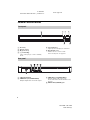 8
8
-
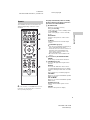 9
9
-
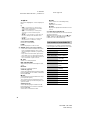 10
10
-
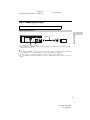 11
11
-
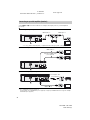 12
12
-
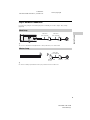 13
13
-
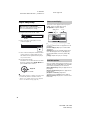 14
14
-
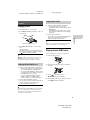 15
15
-
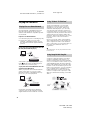 16
16
-
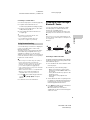 17
17
-
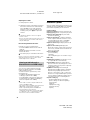 18
18
-
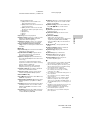 19
19
-
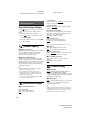 20
20
-
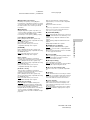 21
21
-
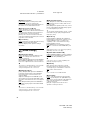 22
22
-
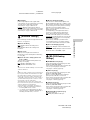 23
23
-
 24
24
-
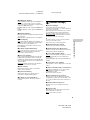 25
25
-
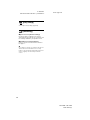 26
26
-
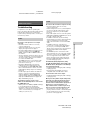 27
27
-
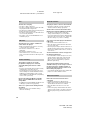 28
28
-
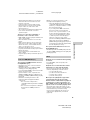 29
29
-
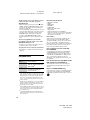 30
30
-
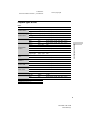 31
31
-
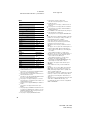 32
32
-
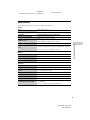 33
33
-
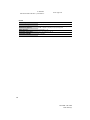 34
34
-
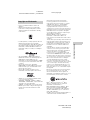 35
35
-
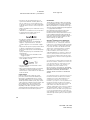 36
36
-
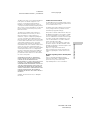 37
37
-
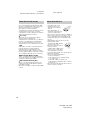 38
38
-
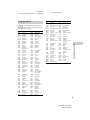 39
39
-
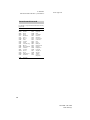 40
40
-
 41
41
-
 42
42
-
 43
43
-
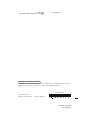 44
44
Ask a question and I''ll find the answer in the document
Finding information in a document is now easier with AI
Related papers
-
Sony BDP-BX1 User manual
-
Sony BDP-S5100 Owner's manual
-
Sony BDP-BX310 Owner's manual
-
Sony BDP-S7200 Operating instructions
-
Sony BDP-S6700 Operating instructions
-
Sony BDP-S790 Operating instructions
-
Sony BDP-S6500 Operating instructions
-
Sony UBP-X800 Operating instructions
-
Sony BDP-BX18 Operating instructions
-
Sony BDP-BX39 Operating instructions
Other documents
-
Yamaha BD-A1020 Owner's manual
-
Vizio VBR122 User manual
-
ELECTROCOMPANIET EMP 3 Owner's manual
-
Vizio VBR121 User manual
-
ELECTROCOMPANIET PBD 1 Owner's manual
-
Sharper Image Portable DVD Set Owner's manual
-
Pioneer UDP-LX800 User manual
-
Pioneer UDP-LX800 User manual
-
Pioneer UDP-LX500 User manual
-
Pioneer BDPX300 Owner's manual