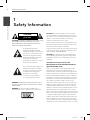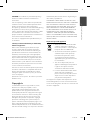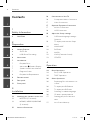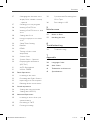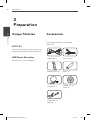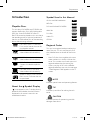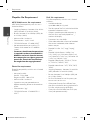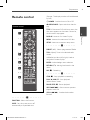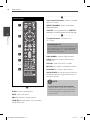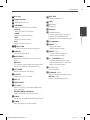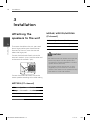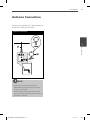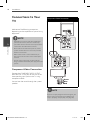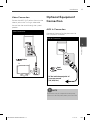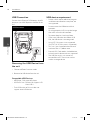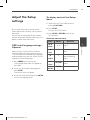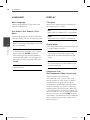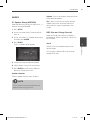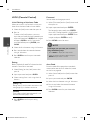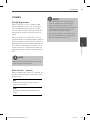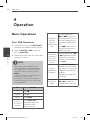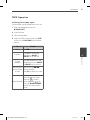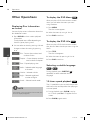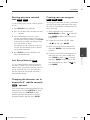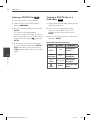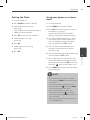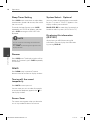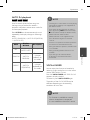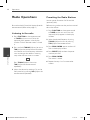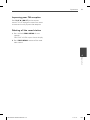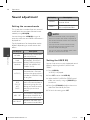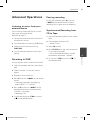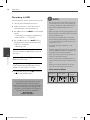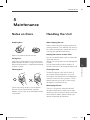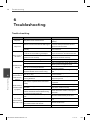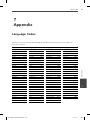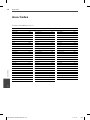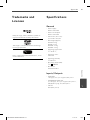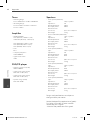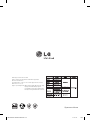OWNER’S MANUAL
DVD MINI Hi-Fi System
MODELS
MDT355 (MDT355, MDS355V/W)
MDD65 (MDD65, MDS65V)
MDD105 (MDD105, MDS105V)
MDD265 (MDD265, MDS265V)
P/NO : MFL67161625
Please read this manual carefully before operating
your set and retain it for future reference.
ENGLISH
MDT355-A0U-ARUSLL-ENG.indd 1MDT355-A0U-ARUSLL-ENG.indd 1 11. 01. 17 11:4311. 01. 17 11:43

2 Safety Information
Safety Information
1
CAUTION
RISK OF ELECTRIC SHOCK
DO NOT OPEN
CAUTION: TO REDUCE THE RISK OF ELECTRIC SHOCK
DO NOT REMOVE COVER (OR BACK) NO USER-
SERVICEABLE PARTS INSIDE REFER SERVICING TO
QUALIFIED SERVICE PERSONNEL.
This lightning ash with
arrowhead symbol within an
equilateral triangle is intended to
alert the user to the presence of
uninsulated dangerous voltage
within the product’s enclosure
that may be of su cient
magnitude to constitute a risk of
electric shock to persons.
The exclamation point within an
equilateral triangle is intended
to alert the user to the presence
of important operating and
maintenance (servicing)
instructions in the literature
accompanying the product.
WARNING: TO PREVENT FIRE OR ELECTRIC SHOCK
HAZARD, DO NOT EXPOSE THIS PRODUCT TO RAIN
OR MOISTURE.
WARNING: Do not install this equipment in a
con ned space such as a book case or similar unit.
CAUTION: This product employs a Laser System.
To ensure proper use of this product, please read
this owner’s manual carefully and retain it for future
reference. Shall the unit require maintenance,
contact an authorized service centre.
Use of controls, adjustments or the performance of
procedures other than those speci ed herein may
result in hazardous radiation exposure.
To prevent direct exposure to laser beam, do not try
to open the enclosure. Visible laser radiation when
open. DO NOT STARE INTO BEAM.
CAUTION: The apparatus shall not be exposed to
water (dripping or splashing) and no objects lled
with liquids, such as vases, shall be placed on the
apparatus.
CAUTION concerning the Power Cord
Most appliances recommend they be placed
upon a dedicated circuit;
That is, a single outlet circuit which powers only
that appliance and has no additional outlets or
branch circuits. Check the speci cation page of this
owner’s manual to be certain. Do not overload wall
outlets. Overloaded wall outlets, loose or damaged
wall outlets, extension cords, frayed power cords, or
damaged or cracked wire insulation are dangerous.
Any of these conditions could result in electric
shock or re. Periodically examine the cord of your
appliance, and if its appearance indicates damage
or deterioration, unplug it, discontinue use of the
appliance, and have the cord replaced with an exact
replacement part by an authorized service centre.
Protect the power cord from physical or mechanical
abuse, such as being twisted, kinked, pinched, closed
in a door, or walked upon. Pay particular attention
to plugs, wall outlets, and the point where the cord
exits the appliance. To disconnect power from the
mains, pull out the mains cord plug. When installing
the product, ensure that the plug is easily accessible.
1
Safety Information
MDT355-A0U-ARUSLL-ENG.indd 2MDT355-A0U-ARUSLL-ENG.indd 2 11. 01. 17 11:4311. 01. 17 11:43

3Safety Information
Safety Information
1
CAUTION: Do not block any ventilation openings.
Install in accordance with the manufacturer's
instructions.
Slots and openings in the cabinet are provided for
ventilation and to ensure reliable operation of the
product and to protect it from overheating.
The openings should be never be blocked by placing
the product on a bed, sofa, rug or other similar
surface. This product should not be placed in a built-
in installation such as a bookcase or rack unless
proper ventilation is provided or the manufacturer's
instruction have been adhered to.
This device is equipped with a portable battery or
accumulator.
Safe way to remove the battery or the battery
from the equipment:
Remove the old battery pack, follow the steps
in reverse order than the assembly. To prevent
contamination of the environment and bring on
possible threat to human and animal health, the
old battery or the battery put in the appropriate
container at designated collection points. Do not
dispose of batteries or battery together with other
waste. It is recommended that you use local, free
reimbursement system batteries and accumulators.
The battery shall not be exposed to excessive heat
such as sunshine, re or the like.
You have to set the disc format option to [Mastered]
in order to make the discs compatible with the LG
players when formatting rewritable discs. When
setting the option to Live File System, you cannot
use it on LG players.
(Mastered/ Live File System : Disc format system for
Windows Vista)
Copyrights
It is forbidden by law to copy, broadcast, show,
broadcast via cable, play in public, or rent
copyrighted material without permission. This
product features the copy protection function
developed by Macrovision. Copy protection signals
are recorded on some discs. When recording and
playing the pictures of these discs picture noise
will appear. This product incorporates copyright
protection technology that is protected by U.S.
patents and other intellectual property rights. Use
of this copyright protection technology must be
authorized by Macrovision, and is intended for home
and other limited viewing uses only unless otherwise
authorized by Macrovision. Reverse engineering or
disassembly is prohibited.
CONSUMERS SHOULD NOTE THAT NOT ALL HIGH
DEFINITION TELEVISION SETS ARE FULLY COMPATIBLE
WITH THIS PRODUCT AND MAY CAUSE ARTIFACTS
TO BE DISPLAYED IN THE PICTURE. IN CASE OF 525
OR 625 PROGRESSIVE SCAN PICTURE PROBLEMS,
IT IS RECOMMENDED THAT THE USER SWITCH THE
CONNECTION TO THE ‘STANDARD DEFINITION
’ OUTPUT. IF THERE ARE QUESTIONS REGARDING
OUR TV SET COMPATIBILITY WITH THIS MODEL 525p
AND 625p UNIT, PLEASE CONTACT OUR CUSTOMER
SERVICE CENTER.
Disposal of your old appliance
1. When this crossed-out wheeled bin
symbol is attached to a product it
means the product is covered by the
European Directive 2002/96/EC.
2. All electrical and electronic products
should be disposed of separately
from the municipal waste stream
via designated collection facilities
appointed by the government or the
local authorities.
3. The correct disposal of your old
appliance will help prevent potential
negative consequences for the
environment and human health.
4. For more detailed information about
disposal of your old appliance,
please contact your city o ce, waste
disposal service or the shop where
you purchased the product.
The equipment complies with requirements of the
Technical Regulation, in terms of restrictions for the
use of certain dangerous substances in electrical and
electronic equipment.
MDT355-A0U-ARUSLL-ENG.indd 3MDT355-A0U-ARUSLL-ENG.indd 3 11. 01. 17 11:4311. 01. 17 11:43

4 Contents
1
2
3
4
5
6
7
Contents
1
Safety Information
2 CAUTION
2
Preparation
6 Unique Features
6 AUTO DJ
6 USB Direct Recording
6 Accessories
7 Introduction
7 Playable Discs
7 About the
Symbol Display
7 Symbol Used in this Manual
7 Regional Codes
8 Playable fi le Requirement
9 Remote control
11 Rear panel
12 Front panel
3
Installation
14 Attaching the speakers to the unit
14 MDT355 (2.1 channel)
14 MDD65/ MDD105/MDD265
(2 channel)
15 Antenna Connection
16 Connections to Your TV
16 Component Video Connection
17 Video Connection
17 Optional Equipment Connection
17 AUX In Connection
18 USB Connection
19 Adjust the Setup settings
19 OSD Initial language settings -
Optional
19 To display and exit the Setup
Menu
20 LANGUAGE
20 DISPLAY
21 AUDIO
22 LOCK (Parental Control)
23 OTHERS
4
Operation
24 Basic Operations
24 Disc/ USB Operations
25 TAPE Operation
26 Other Operations
26 Displaying Disc Information on-
screen
26 To display the DVD Menu
26 To display the DVD title
26 Selecting a subtitle language
26 1.5 times speed playback
27 Starting play from selected
time
27 Last Scene Memory
MDT355-A0U-ARUSLL-ENG.indd 4MDT355-A0U-ARUSLL-ENG.indd 4 11. 01. 17 11:4311. 01. 17 11:43

5Contents
1
2
3
4
5
6
7
27 Changing the character set to
display DivX® subtitle correctly
- optional
27 Creating your own program
28 Viewing a PHOTO fi le
28 Viewing a PHOTO fi le as a slide
show
29 Setting the Clock
29 Using your player as an alarm
clock
30 Sleep Timer Setting
30 Dimmer
30 DEMO
30 Turning off the sound
temporarily
30 Screen Saver
30 System Select - Optional
30 Displaying fi le information
(ID3 TAG )
31 AUTO DJ playback
31 VOCAL FADER
32 Radio Operations
32 Listening to the radio
32 Presetting the Radio Stations
33 Improving poor FM reception
33 Deleting all the saved station
34 Sound adjustment
34 Setting the surround mode
34 Setting the USER EQ
35 Advanced Operations
35 Listening to music from your
external device
35 Recording to TAPE
35 Pausing recording
35 Synchronized Recording from
CD to Tape
36 Recording to USB
5
Maintenance
37 Notes on Discs
37 Handling the Unit
6
Troubleshooting
38 Troubleshooting
7
Appendix
39 Language Codes
40 Area Codes
41 Trademarks and Licenses
41 Specifi cations
MDT355-A0U-ARUSLL-ENG.indd 5MDT355-A0U-ARUSLL-ENG.indd 5 11. 01. 17 11:4311. 01. 17 11:43

6 Preparation
Preparation
2
2
Preparation
Unique Features
AUTO DJ
Auto DJ blends the end of one song into the
beginning of another for seamless playback.
USB Direct Recording
Records music to your USB device.
Accessories
Please check and identify the supplied
accessories.
Video cable (1) FM antenna (1)
Remote control (1) Battery (1)
AM antenna (1)
Karaoke Disc (1)/
(optional)
ON
Microphone (1)/
(optional)
MDT355-A0U-ARUSLL-ENG.indd 6MDT355-A0U-ARUSLL-ENG.indd 6 11. 01. 17 11:4311. 01. 17 11:43

7Preparation
Preparation
2
Introduction
Playable Discs
This unit plays DVD±R/RW and CD-R/RW that
contains audio titles, DivX, MP3, WMA and/or
JPEG les. Some DVD±RW/DVD±R or CD-
RW/CD-R cannot be played on this unit due to
the recording quality or physical condition of
the disc, or the characteristics of the recording
device and authoring software.
DVD-VIDEO (8 cm / 12 cm disc)
Discs such as movies that can be
purchased or rented.
DVD±R (8 cm / 12 cm disc)
Video mode and nalized only
DVD-RW (8 cm / 12 cm disc)
Video mode and nalized only
DVD+R: Video mode only
Supports the double layer disc
also
DVD+RW (8 cm / 12 cm disc)
Video mode and nalized only
Audio CD: Music CDs or CD-R/CD-
RW in music CD format that can
be purchased.
About the Symbol Display
“ ” may appear on your TV display during
operation and indicates that the function
explained in this owner’s manual is not
available on that disc.
Symbol Used in this Manual
All discs and le listed below
ALL
MP3 les
MP3
DVD and nalized DVD±R/RW
DVD
WMA les
WMA
DivX les
DivX
Audio CDs
ACD
JPG les
JPG
Regional Codes
This unit has a regional code printed on the
rear of the unit. This unit can play only DVD
discs labelled same as the rear of the unit or
“ALL”.
• Most DVD discs have a globe with one or
more numbers in it clearly visible on the
cover. This number must match your unit’s
regional code or the disc cannot play.
• If you try to play a DVD with a di erent
regional code from your unit, the message
“Check Regional Code” appears on the TV
screen.
NOTE
Indicates special notes and operating features.
TIP
Indicates tip and hints for making the task
easier.
CAUTION
Indicates cautions for preventing possible
damages from abuse.
MDT355-A0U-ARUSLL-ENG.indd 7MDT355-A0U-ARUSLL-ENG.indd 7 11. 01. 17 11:4311. 01. 17 11:43

8 Preparation
Preparation
2
Playable fi le Requirement
MP3/ WMA music fi le requirement
MP3/ WMA le compatibility with this unit is
limited as follows :
• Sampling frequency : between 32 to 48 kHz
(MP3), between 32 to 48 kHz (WMA)
• Bit rate : between 32 to 320 kbps (MP3), 40
to 192 kbps (WMA)
• Maximum les : Under 999
• File extensions : “.mp3”/ “.wma”
• CD-ROM le format : ISO 9660/ JOLIET
• We recommend that you use Easy-CD
Creator, which creates an ISO 9660 le
system.
• Customers should note that permission
is required in order to download MP3 /
WMA les and music from the Internet.
Our company has no right to grant such
permission. Permission should always
be sought from the copyright owner.
Photo fi le requirement
Photo le compatibility with this unit is limited
as follows :
• Max pixel in width :
Normal : 5120 x 3840
Progressive JPEG : 2048 x1536
• Maximum les : Under 999
• Some discs may not operate due to a
di erent recording format or the condition
of disc.
• File extensions: “.jpg”
• CD-ROM le format : ISO9660 LEVEL 1/
JOLIET
DivX fi le requirement
DivX le compatibility with this unit is limited
as follows :
• Available resolution:
up to 800 x 600 (W x H) pixels.
• The le name of the DivX subtitle should be
entered 45 characters or less.
• If there is a code impossible to express in
the DivX le, it may be displayed as a " _ "
mark on the display.
• Frame rate : less than 30 fps.
• If the video and audio structure of recorded
les are not interleaved, either video or
audio is output.
• Playable DivX le : ".avi", ".mpg", ".mpeg",
".divx"
• Playable Subtitle format : SubRip (*.srt/
*.txt), SAMI (*.smi), SubStation Alpha (*.ssa/
*.txt), MicroDVD (*.sub/ *.txt), SubViewer 2.0
(*.sub/ *.txt), Vobsub (*.sub)
• Playable Codec format : "DIVX3.xx", "DIVX4.
xx", "DIVX5.xx", "MP4V3", "3IVX".
• Playable Audio format : "AC3", "PCM", "MP3",
"WMA".
• Sampling frequency : between 32 to 48 kHz
(MP3), between 32 to 48 kHz (WMA)
• Bit rate : between 32 to 320 kbps (MP3), 40
to 192 kbps (WMA)
• For Discs formatted in Live le system, you
can not use it on this unit.
• If the name of movie le is di erent from
that of the subtitle le, during playback of a
DivX le, subtitle may not be display.
• If you play a DivX le di er from DivX spec,
it may not operate normally.
MDT355-A0U-ARUSLL-ENG.indd 8MDT355-A0U-ARUSLL-ENG.indd 8 11. 01. 17 11:4311. 01. 17 11:43

9Preparation
Preparation
2
Remote control
Remote control
a
b
c
d
e
f
• • • • • • • • •
a
• • • • • • •
FUNCTION : Selects the function.
SLEEP : Sets the system to turn o
automatically at a speci ed time.
(Dimmer : The display window will be darkened
by half.)
1
POWER : Switches the unit ON or OFF.
Z
OPEN/CLOSE : Opens and closes the disc
tray.
TITLE : If the current DVD title has a menu, the
title menu appears on the screen. Otherwise,
the disc menu may appear.
DISPLAY : Accesses On-Screen Display.
MENU : Accesses the menu on a DVD disc.
SETUP : Accesses or removes setup menu.
• • • • • • • • •
b
• • • • • • •
PRESET (
U
/
u
) : Selects programme of Radio.
TUN. -/+(<>) : Tunes in the desired radio
station.
U
/
u
/
I
/
i
(up/ down/ left/ right): Used to
navigate on-screen displays.
ENTER : Acknowledges menu selection.
RETURN (
O
) : Moving back wards in the
menu.
REC (
z
) : Recording.
• • • • • • • • •
c
• • • • • • •
STOP (
x
) : Stops playback or recording.
PLAY (
B
), MO./ST. : Starts playback.
Selects Mono/ Stereo.
PAUSE/STEP (
X
) : Pauses playback.
SKIP (
./>
) : Goes to next or previous
chapter/ track/ le.
SCAN (
m
/
M
) : Searches backward or
forward.
MDT355-A0U-ARUSLL-ENG.indd 9MDT355-A0U-ARUSLL-ENG.indd 9 11. 01. 17 11:4311. 01. 17 11:43

10 Preparation
Preparation
2
Remote control
a
b
c
d
e
f
• • • • • • • • •
d
• • • • • • •
D.SKIP : Chooses a desired disc.
MUTE : Mutes the sound.
VOL (+/-) (Volume) : Volume control.
LGEQ/ EQ (Equalizer e ect) : You can choose
sound impressions.
• • • • • • • • •
e
• • • • • • •
0 to 9 numerical buttons : Selects numbered
options in a menu.
REPEAT/ RANDOM : Selects a play mode.
(Repeat/Random)
SUBTITLE : During playback, press SUBTITLE
repeatedly to select a desired subtitle language .
• • • • • • • • •
f
• • • • • • •
TV Control buttons : Controls the TV.
(LG TV only)
Controlling the TV.
You can control the sound level, input source, and
power switching of LG TVs as well. Hold POWER
(TV) and press PR/CH (+/–) button repeatedly
until the TV turns on or o .
PROG./MEMO. : Accesses Program menu.
CLEAR : Removes a track number on the
Program List.
AUTO DJ : Selects the AUTO DJ mode.
MIC VOL(+/ - ): Adjusts microphone volume.
ECHO VOL(+/ - ): Adjusts echo volume.
VOCAL FADER: You can enjoy the function as
karaoke, by reducing singer vocal of music in
the various source.
NOTE
• Put the battery into the remote control.
Make sure for the + (plus) and – (minus) on the
battery to be matched on the remote control.
• This manual explains the operation based on
r
emote control.
MDT355-A0U-ARUSLL-ENG.indd 10MDT355-A0U-ARUSLL-ENG.indd 10 11. 01. 17 11:4311. 01. 17 11:43

11Preparation
Preparation
2
a
VIDEO OUT connector
b
ANTENNA (FM, AM (optional) )
c
AUX IN connector
d
OUT PUT (COMPONENT VIDEO OUT
(PROGRESSIVE SCAN)) connector
e
SPEAKERS terminal
MDT 355 Speaker terminal
MDD65/ MDD105/MDD265 Speaker terminal
f
Cooling fan
Rear panel
a
b
c
d
e
f
MDT355-A0U-ARUSLL-ENG.indd 11MDT355-A0U-ARUSLL-ENG.indd 11 11. 01. 17 11:4311. 01. 17 11:43

12 Preparation
Preparation
2
Front panel
c
d
i
j
e
f
g
h
w
a
b
q
m
o
n
p
r
t
s
x
y
k
l
u
v
z
x
MDT355-A0U-ARUSLL-ENG.indd 12MDT355-A0U-ARUSLL-ENG.indd 12 11. 01. 17 11:4311. 01. 17 11:43

13Preparation
Preparation
2
a
Disc tray
b
Display window
c
1
/
)
(Power ON/ OFF)
d
USB/DEMO
Selects the USB or DEMO function.
DVD/CD
Selects the DVD/CD function.
TUNER
Selects the TUNER function.
TAPE
Selects the TAPE function.
AUX
Selects the AUX function.
e
f
EQ/ LG EQ
You can choose sound impressions.
g
USER EQ
Controls sound register.
h
BASS BLAST/
Reinforces the treble, bass and surround
e ect.
MP3 OPT.
This function is optimized for compressible
MP3 le. It improves the treble sound.
i
SET/ CD
X
Pauses or con rms the setting.
j
AUTO DJ
Selects the AUTO DJ mode.
k
MIC 1,2
l
OPEN/CLOSE
m
CD SYNC./
From CD to TAPE Synchronized Recording
Starts playback.
REVERSE MODE (TAPE only)
Selects the REVERSE MODE function.
n
CLOCK
For setting the clock and checking the time.
o
TIMER
Uses your player as an alarm clock.
p
DISC SKIP
Chooses a desired CD.
q
STOP
r
R (Record)
Recording.
s
USB port
t
Headphone jack
A warning that excessive sound
pressure from earphones and
headphones can cause hearing loss.
u
Cassette door
v
PRESET -/ <
- TAPE reverse play
- Selects preset numbers
w
PRESE
T + / >
- CD play, TAPE forward play
- Selects preset numbers
x
|<< (-)TUNING(+) >>|
- Searches backward or forward.
- Skips to the previous/ next track.
- Selects the radio station.
y
Volume knob
Volume control.
z
ECHO VOL. (
U
/
u
)
Adjusts microphone echo volume.
MIC VOL. (
U
/
u
)
Adjusts microphone volume.
MDT355-A0U-ARUSLL-ENG.indd 13MDT355-A0U-ARUSLL-ENG.indd 13 11. 01. 17 11:4311. 01. 17 11:43

14 Installation
Installation
3
3
Installation
Attaching the
speakers to the unit
To connect the cable to the unit, press each
plastic nger pad to open the connection
terminals on the unit. Insert the wire and
release the nger pad.
Connect the black end of each wire to the
terminals marked - (minus) and the other end
to the terminals marked + (plus).
Connect the other end of each wire to the
correct speaker according to the color coding
MDT355 (2.1 channel)
Color Speaker Position
Orange Sub woofer Any front position
Red Front Front right
White Front Front left
MDD65/ MDD105/MDD265
(2 channel)
Color Speaker Position
Red Front Front right
White Front Front left
CAUTION
• Be careful to make sure children do not put their
hands or any objects into the *speaker duct.
*Speaker duct: A hall for plentiful bass sound on
speaker cabinet (enclosure)
• The speakers contain magnet parts, so color
irregularity may occur on the TV screen or PC
monitor screen. Please use the speakers far away
from either TV screen or PC monitor.
MDT355-A0U-ARUSLL-ENG.indd 14MDT355-A0U-ARUSLL-ENG.indd 14 11. 01. 17 11:4311. 01. 17 11:43

15Installation
Installation
3
Antenna Connection
Connect the supplied FM (F) /AM (optional) (A)
antenna for listening to the radio.
Antenna Connection
NOTE
• To prevent noise pickup, keep the
AM
(optional)
Loop antenna away from the unit
and other components.
• Be sure to fully extend the FM wire antenna.
Af
ter connecting the FM wire antenna, keep it as
horizontal as possible.
MDT355-A0U-ARUSLL-ENG.indd 15MDT355-A0U-ARUSLL-ENG.indd 15 11. 01. 17 11:4311. 01. 17 11:43

16 Installation
Installation
3
Connections to Your
TV
Make one of the following connections,
depending on the capabilities of your existing
equipment.
NOTE
• Depending on your TV and other equipment
you wish to connect, there are various ways
you could connect the unit. Use only one of the
connections described in this manual.
• Please refer to the manuals of your TV, Stereo
System or other devices as necessary to make
the best connections.
• Make sure the unit is connected directly to
the TV. Tune the TV to the correct video input
channel.
• Do not connect your unit via your VCR. The
image could be distorted by the copy protection
system.
Component Video Connection
Connect the COMPONENT VIDEO OUTPUT
(PROGRESSIVE SCAN) jacks on the unit to the
corresponding input jacks on the TV using
component cables.
You can hear the sound through the system’s
speakers.
Component Video Connection
TV
Green
Blue
Red
Green
Blue
Red
NOTE
If your TV accepts progressive format signals, you
must use this connection and set [Progressive
Scan] in [Display] setup to [On] (See page 20).
MDT355-A0U-ARUSLL-ENG.indd 16MDT355-A0U-ARUSLL-ENG.indd 16 11. 01. 17 11:4311. 01. 17 11:43

17Installation
Installation
3
Video Connection
Connect the VIDEO OUT jack on the unit to the
video in jack on the TV using a video cable.
You can hear the sound through the system’s
speakers.
Video Connection
TV
Yellow
Yellow
Optional Equipment
Connection
AUX In Connection
Connect an Output of auxiliary device to the
AUX (L/R) INPUT Connector.
AUX IN Connection
To the audio output jacks
of your component
(TV, VCR, etc.)
Red
White
Red
White
To the audio output jacks of
your com ponent
(TV, VCR, etc.)
NOTE
If your TV has only one output for audio (mono),
connect it to the left (white) audio jack on the unit.
MDT355-A0U-ARUSLL-ENG.indd 17MDT355-A0U-ARUSLL-ENG.indd 17 11. 01. 17 11:4311. 01. 17 11:43

18 Installation
Installation
3
USB Connection
Connect the USB port of USB Memory (or MP3
player, etc.) to the USB port on the front of the
unit.
USB Connection
Removing the USB Device from
the unit
1. Choose a di erent function mode.
2. Remove the USB device from the unit.
Compatible USB Devices
• MP3 Player : Flash type MP3 player.
• USB Flash Drive : Devices that support USB
2.0 or USB 1.1.
• The USB function of this unit does not
support some USB devices.
USB device requirement
• Devices which require additional program
installation connected to a computer, are
not supported.
• Do not extract the USB device while in
operation.
• For a large capacity USB, it may take longer
than a few minute to be searched.
• To prevent data loss, back up all data.
• If you use a USB extension cable or USB
hub, the USB device is not recognized.
• Using NTFS le system is not supported.
(Only FAT(16/ 32) le system is supported.)
• This unit is not supported when the total
number of les is 1, 000 or more.
• External HDD, Card readers, Locked devices,
or hard type usb devices are not supported.
• The USB port on this unit cannot be
connected to a PC. The unit can not be
used as a storage device.
MDT355-A0U-ARUSLL-ENG.indd 18MDT355-A0U-ARUSLL-ENG.indd 18 11. 01. 17 11:4311. 01. 17 11:43

19Installation
Installation
3
Adjust the Setup
settings
By using the Setup menu, you can make
various adjustments to items such as picture
and sound.
You can also set a language for the subtitles
and the Setup menu, among other things. For
details on each Setup menu item.
OSD Initial language settings -
Optional
When using this unit for the rst time, the
initial language setup menu appears on your
TV screen. You must complete initial language
selection before using the unit. English will be
selected as the initial language.
1. Press POWER to turn the unit on.
The language setup menu will appear on
the screen.
2. Use
U u I i
to select a language then
press ENTER.
The con rm menu will appear.
3. Use
I i
to select [Enter] then press ENTER
to nish the language setup.
To display and exit the Setup
Menu
1. Select the DVD/CD or USB function by
pressing FUNCTION.
2. Press SETUP.
Displays the [SETUP] Menu.
3. Press SETUP or RETURN to exit in the
[SETUP] Menu.
About help menu for Setup
Menu Buttons Operation
v/V
Move
U u
Moving to another
menu.
b
Prev.
<
Moving to previous
level.
B
Select
>
Moving to next
level or selecting
menu.
O
Close
RETURN
To exit the [Setup]
menu.
~
ENTER
ENTER To con rm menu.
MDT355-A0U-ARUSLL-ENG.indd 19MDT355-A0U-ARUSLL-ENG.indd 19 11. 01. 17 11:4311. 01. 17 11:43

20 Installation
Installation
3
LANGUAGE
Menu Language
Select a language for the Setup menu and
then on screen display.
Disc Audio / Disc Subtitle / Disc
Menu
Select the language you prefer for the audio
track (disc audio), subtitles, and the disc menu.
[Original]
Refers to the original language in which the
disc was recorded.
[Other]
To select another language, press numeric
buttons and then ENTER to enter the
corresponding 4-digit number according
to the language code list on the page 39. If
you enter the wrong language code, press
CLEAR.
[O (for Disc Subtitle)]
Turn o Subtitle.
DISPLAY
TV Aspect
Select which screen aspect to use based on
the shape of your TV screen.
[4:3]
Select when a standard 4:3 TV is connected.
[16:9]
Select when a 16:9 wide TV is connected.
Display Mode
The Display Mode setting works only when the
TV Aspect mode is set to 4:3.
[Letterbox]
This displays a wide screen picture with
black bands at the top and bottom of the
screen.
[Panscan]
This lls the entire 4:3 screen, cropping the
picture as necessary.
Progressive Scan
(For Component Video connections)
Selects whether the COMPONENT
VIDEO(PROGRESSIVE SCAN) OUTPUT jacks
output progressive signal. If your TV accepts
progressive format signals, you will enjoy
accurate color reproduction and high quality
image by selecting [On]. If your TV does not
accept progressive format signals, select [O ].
If you set Progressive Scan to [On] in error, you
must reset the unit. First, remove the disc from
the unit. Next, press and hold STOP for about
ve seconds. The video output will be restored
to the standard setting, and a picture will be
visible on your TV.
MDT355-A0U-ARUSLL-ENG.indd 20MDT355-A0U-ARUSLL-ENG.indd 20 11. 01. 17 11:4311. 01. 17 11:43
Page is loading ...
Page is loading ...
Page is loading ...
Page is loading ...
Page is loading ...
Page is loading ...
Page is loading ...
Page is loading ...
Page is loading ...
Page is loading ...
Page is loading ...
Page is loading ...
Page is loading ...
Page is loading ...
Page is loading ...
Page is loading ...
Page is loading ...
Page is loading ...
Page is loading ...
Page is loading ...
Page is loading ...
Page is loading ...
Page is loading ...
Page is loading ...
-
 1
1
-
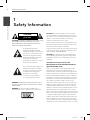 2
2
-
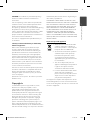 3
3
-
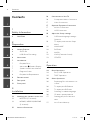 4
4
-
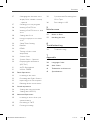 5
5
-
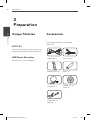 6
6
-
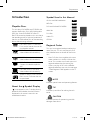 7
7
-
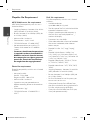 8
8
-
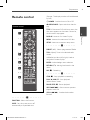 9
9
-
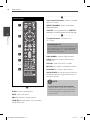 10
10
-
 11
11
-
 12
12
-
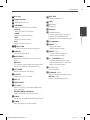 13
13
-
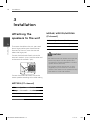 14
14
-
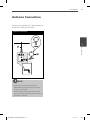 15
15
-
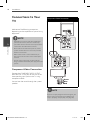 16
16
-
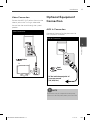 17
17
-
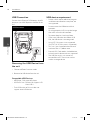 18
18
-
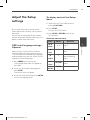 19
19
-
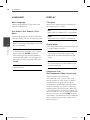 20
20
-
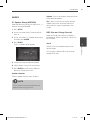 21
21
-
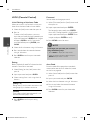 22
22
-
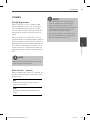 23
23
-
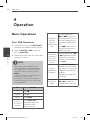 24
24
-
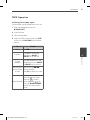 25
25
-
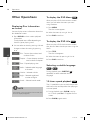 26
26
-
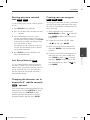 27
27
-
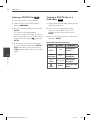 28
28
-
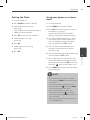 29
29
-
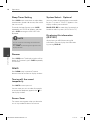 30
30
-
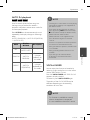 31
31
-
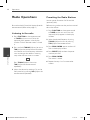 32
32
-
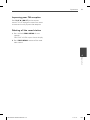 33
33
-
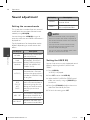 34
34
-
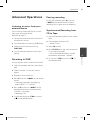 35
35
-
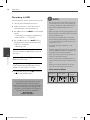 36
36
-
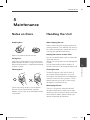 37
37
-
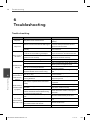 38
38
-
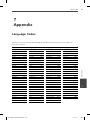 39
39
-
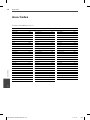 40
40
-
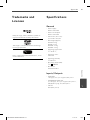 41
41
-
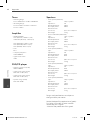 42
42
-
 43
43
-
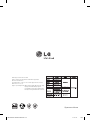 44
44
LG MDD105-A0U User manual
- Category
- DVD players
- Type
- User manual
Ask a question and I''ll find the answer in the document
Finding information in a document is now easier with AI
Related papers
Other documents
-
Sony CMT-NEZ30 Owner's manual
-
Sony CMT-NEZ3 Operating instructions
-
Akai APRTC41U User manual
-
Sony MHC-RG595 Operating instructions
-
Sony cmt spz 70 Owner's manual
-
Sony MHC-RG295 Owner's manual
-
Sony MHC-GX570XM Operating instructions
-
Sony MHC-RG590S Operating instructions
-
VocoPro Carry-Oke Microphone Owner's manual
-
Sony MHC-RG590S User manual