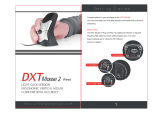Page is loading ...

LIGHT CLICK VERSION
ERGONOMIC VERTICAL MOUSE
COMFORT WITH ACCURACY
Wireless
1 2
1. 2.
2.
3. 4.
3 4
5
WIRELESS VERSION
(for goods with serial number beginning with SNDXTD7001 onwards)
CHARGING:
Plug USB cable into empty computer USB port and DXT Mouse
charging port.
Charge fully for 2 hours. (To maximize battery life, avoid short bursts
of charging)
To indicate charging the right LED will turn on.
When fully charged, the right LED will turn off.
To indicate a low battery the right LED will flash'.
TO USE:
Insert USB dongle into USB port.
Switch on (on/off switch on base of mouse)
"Sleep mode" If the DXT wireless mouse is not used for approximtely
10 minutes, it will go into sleep mode. To reactivate click left or right
button.
“Power off”: If the dongle is removed from the computer, the DXT
wireless mouse will automatically power off after approximately 24
seconds. To reactivate, click left or right button after inserting dongle
back into the computer.
It is recommended that the mouse is switched off (using the on/off
button on the base of the mouse) when the mouse is not in use or
in transit.
How to hold the DXT mouse
When holding the mouse, place your thumb in the centre of the
curved ridge on the back of it (Figures 1 and 3).
Allow your fingers to curl naturally around the front of the mouse to
take up one of the positions shown in (Figures 2 and 4).
1.
How to change from right to left hand use
You can switch hands by simply pressing the Right/left button on the
back of the mouse. Press the button once. The LEDs will flash once
to indicate which setting you have selected.
How to change the speed of the DXT mouse cursor (DPI)
To adjust your DPI setting, press the DPI button on the base of the
mouse. The speed setting selected will be indicated by:
1 flash = 500 DPI, 2 flashes = 1000 DPI, 3 flashes = 1500 DPI
4 flashes = 2000 DPI
How to connect to a new dongle
(or existing dongle if connection is lost)
Please refer to the website http://www.
cityergonomics.com/faqs where
details will be provided on how to
download the pairing program along
with instructions for use.
Safety and Regulatory Information
Please go to http://www.cityergonomics.com/faqs
Limitation of Liability
City Ergonomics shall not be responsible for any special, indirect,
incidental, or consequential damages whatsoever, including but not
limited to loss of profits, revenue or data (whether direct or indirect)
or commercial loss for breach of any express or implied warranty on
your product even if City Ergonomics has been advised of the
possibility of such damages.
Important Health Information
Use of a keyboard or mouse may be linked to serious injuries or
disorders. When using a computer, as with many activities, you may
experience occasional discomfort in your hands, arms shoulders,
neck, or other parts of your body. If you experience any physical
discomfort you should secure advice from a qualified health
professional. For more information on healthy computer use go to
www.cityergonocmis.com/support
Disclaimer
We make every effort to ensure that the information and procedure
in this guide is accurate and complete, no liability can be accepted
for any omissions and we reserve the right to make any changes
without further notice.
Warranty
The DXT Mouse is guaranteed for a period of 24 months from the
date of purchase. For full details please go to http://www.cityergonomics.
com/warranty-and-return-policy
Troubleshooting
Please go to http://www.cityergonomics.com/faqs
Patent Information
US 9,285,898 B2 : US D 647,094 S :Chinese
3373509 : Europeandesign reg No
001671025-0001 : Reg Design UK 4012304 :
UK Patent GB2472880 :
©2017 City Ergonomics Limited.
All Rights Reserved.
http://www.cityergonomics.com/contact-us
/