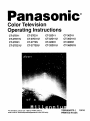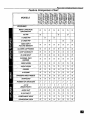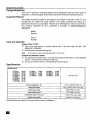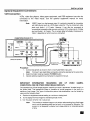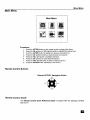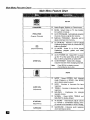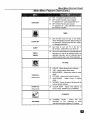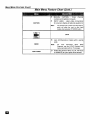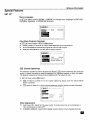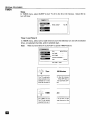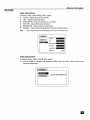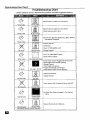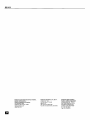Panasonic CT-27D11UE Owner's manual
- Category
- LCD TVs
- Type
- Owner's manual
This manual is also suitable for

nasonlc
Color Television
Operating Instructions
CT-27D11
CT-27D11 U
CT-27D21
CT-27D21 U
CT-27D31
CT-27D31 U
CT-2772S
CT-2772SU
CT-32D11
CT-32D11U
CT-32D31
CT-32D31U
CT-36D11
CT-36 D11U
CT-36D31
CT-36D31 U
For assistance, please call: 1-800-211-PANA (7262) or TQB2AA0373-1 10215

WARNING: To reduce the risk of electric shock do notremove cover or back.
No user serviceable parts inside, Refer servicing to qualified service personnel.
The lightning flash with arrow
head within a triangle is
intended to tell the user that
parts inside the product are a
risk of electric shock to persons.
The exclamation point within a
triangle is intended to tell the
user that important operating
and servicing instructions are in
the papers with the appliance,
WARNING: To prevent fire or shock hazard, do not expose this appliance
to rain or moisture.
ii

TABLE OF CONTENTS
Table of Contents
Feature Comparison Chart ...................................... 3
Congratulations ........................................................ 4
Customer Record ..................................................................... 4
Care and Cleaning ................................................................... 4
Specifications ........................................................................... 4
Installation ................................................................. 5
Television Location................................................................... 5
Optional Cable Connections ..................................................... 6
AC Power Supply Cord ............................................................ 6
Cable / Antenna Connection .................................................... 6
Optional Equipment Connections ........................... 7
VCR Connection ....................................................................... 7
Digital TV - Set-Top (DTV-STB) or DVD Player Connection_..8
Amplifier Connection (To Audio Amp) ..................................... 8
1 Tuner Picture In Picture (PIP) Operation Only ....9
PiP Operation with a VCR and Cable Box ............................... 9
PiP Operation with a VCR - No Cable Box ............................ 10
2 Tuner Picture In Picture (PIP) Operation Only ..11
PIP Operation with a VCR and Cable Box ............................. 11
PIP Operation with a VCR - No Cable Box ............................ 12
Main Menu ............................................................... 13
Remote Control Buttons ......................................................... 13
Remote Control Guide ............................................................ 13
Main Menu Feature Chart ....................................... 14
Special Features ..................................................... 17
Menu Languages .................................................................... 17
Program Channels ................................................................. 17
CC (Closed Captioning) ......................................................... 17
Other Adjustments Auto Power ON/Channel Banner ............. 17
Sleep Timer ............................................................................ 18
Timer 1 and Timer 2 ............................................................... 18
Picture - Video Adjustments ................................................... 19
Picture - Other Adjustments .................................................... 19
Channels - Favorites .............................................................. 20
Channels - Caption ................................................................. 20
Video Input Skip Feature ........................................................ 20
Lock - Mode ............................................................................ 21
Troubleshooting Chart ........................................... 22
Read these instructions completely before operating TV.
Contents are subject to change without notice or obligation.
Copyright 2001 by Matsushita Electric Corporation o! America. All rights reserved,
Unauthorized copying and distribution isa violation of law.
m

FEATURE COMPARISON CHART
Feature Comparison Chart
MODELS
FEATURES
MENU LANGUAGE [] [] [] [] [] [] 0 []
ENG/SPAN/FR
NO PIP [] 0 []
1 TUNER PIP [3 []
2 TUNER PIP £3 [] []
VIDEO INPUT [] [] [] [] [] [] [] []
PICTURE MEMORY
CLOSED CAPTIONING [] [] [] [] [] [] [] []
V-CHIP CAPABILITY [] [] [] [] [] [] [] []
75 OHM INPUT [] [] [] [] [] [] [] []
CHANNEL INFO [] [] [] [] [] [] [] []
BANNER
VIDEO NORM [] [] [] [] [] [] [] []
AUDIO NORM [] [] [] [] £3 [] [] []
STEREO [] [] [] D 0 [] [] []
AI SOUND [] [] [] [] [] [] [] []
BASS/BALANCE/TREBLE [] [] [] [] [] [] [] []
M I SURROUND [] [] [] [] [] [] [] []
NUMBER OF SPEAKERS 2 2 2 2 2 2 2 2
A/V IN 3 3 3 3 3 3 3 3
(REAR/FRONT) (2/I) (2/1) (2/1) (2/1) (2/I) (2/1) (2/1) (2/1)
[] [] 0 £3 [] [] []
[] [] 0 [] [] [] [] []
[] [] [] [] [] [] []
[] [] [] [] [] [] [] []
AUDIO OUT
S-VHS INPUT
COMPONENT INPUT
HEADPHONE JACK
[]

CONGRA TULA TIONS
Congratulations
Your new TV features a solid state chassis that is designed to give you many years of
enjoyment. It was thoroughly tested and tuned at the factory for best performance.
Customer Record
The model and serial number of this product are located on the back of the TV. You
should note the model and serial number in the space provided and retain as a
permanent record of your purchase. This will aid in identification in the event of theft or
loss. Product registraton for U.S. customers is available at: www.prodreg.com/
panasonic.
Model
Number
Care and Cleaning
Specifications
Serial
Number
Screen (Turn TV Off)
£3 Use a mild soap solution or window cleaner with a soft clean cloth. DO NOT USE
ABRASIVE CLEANERS.
[] Avoid excessive moisture and wipe dry.
Note: Do not spray any type of c/eaning fluid directly on the screen.
Cabinet and Remote Control
rl For cabinets and remote control, use a soft cloth dampened with water or a mild detergent
solution. Avoid excessive moisture and wipe dry.
[] Do not use benzene, thinner or other petroleum based products.
Power Source
CT-27D11 (2.0A) CT-32D11 (2.2A) CT-36D11 (2.4A)
CT-27D11U (2.0A) CT-32D11U (2.2A) CT-36D11U (2.4A)
CT-27D21 (2.1A) CT-32D31 (2,2A) CT-36D31 (2.4A)
CT-27D21U (2.1A) CT-32D31U (2.2A) CT-36D31U (2.4A)
CT-27D31 (2.1A)
CT-27D31U (2.1A)
CT-2772S (2,1A)
CT-2772SU (2.1A)
120V AC,60Hz
Channel Capability - 181 VHF-12; UHF-56; Cable-113
Video Input Jacks 1Vp-p, 75 Ohm, Phono Jack Type
Audio Input Jacks 500mV RMS 47K Ohm
Audio Output Jacks 0-2.0V RMS 4.7K Ohm
Component Input (Y / PB / PR) 75 Ohm, Phono Jack Type
S-Video Input Jacks S-Video (Y-C) Connector
Specifications are subject to change without notice or obligation.
[]

Installation
INSTALLA TION
Television Location
This unit is intended to be used with an optional stand or entertainment center.
Consult your dealer for available options.
O Avoid excessive sunlight or bright lights, including reflections.
[] Keep away from excessive heat or moisture, inadequate ventilation may cause internal
component failure.
[] Fluorescent lighting may reduce remote control transmitting range.
[] Keep away from magnetic equipment, including motors, fans and external speakers.
CAUTION: Use this television receiver only with the cart, stand, tripod,
bracket, or table specified by the manufacturer, or sold with the apparatus. When
a cart is used, use caution when moving the cart/apparatus combination to avoid
injury from tip-over. In order to avoid injury to children, never place your
television receiver on a piece of furniture that is capable of being tilted by a child
leaning on it, pulling on it, standing on it, or climbing on it.
CT-27D 1l/U, CT-27D2 l/U, CT-27D3 l/U, CT-2772S/U:
CAUTION: This television receiver for use only with PANASONIC TY-27G22M stand.
Use with other carts (or stands) is capable of resulting in instability causing possible
injury.
CT-32D11/U, CT-32D31/U:
CAUTION: This television receiver for use only with PANASONIC TY-32G22M stand.
Use with other carts (or stands) is capable of resulting in instability causing possible
injury,
CT-36D11/U, CT-36D31/U:
CAUTION: This television receiver for use only with PANASONIC TY-36G22M stand.
Use with other carts (or stands) is capable of resulting in instability causing possible
injury.
[]

INSTALLATION
Optional Cable Connections
Shielded audio and video cables should be used between components• For best
results:
[] Use 75-ohm coaxial shielded cables.
[] Use appropriate input and output connectors, that match your component connectors.
[] Avoid long cables to minimize interference.
AC Power Supply Cord
CAUTION: TO PREVENT ELECTRIC SHOCK MATCH WIDE
BLADE OF PLUG TO WIDE SLOT OF AC OUTLET AND FULLY
INSERT. DO NOT USE A PLUG WITH A RECEPTACLE OR
OTHER OUTLET UNLESS THE BLADE CAN BE FULLY
INSERTED TO PREVENT BLADE EXPOSURE.
Polarized plug
PROTECT POWER CORDS FROM BEING WALKED ON, ROLLED OVER,
CRIMPED, BENT OR PINCHED, PARTICULARLY AT PLUGS, CONVENIENCE
RECEPTACLES, AND THE POINT WHERE THEY EXIT FROM THE APPARATUS•
Cable / Antenna Connection
For proper reception, either a cable or antenna connection is required.
Cable Connection Incoming Cable from
Cable Company
Connect the cable supplied by your local cable company.
Note: A cable converter box may be required for proper reception.
Check with your local cable company for compatibility
requirements.
Antenna Connections
[]
[]
75 Ohm VHF/UHF
on back of TV
For proper reception of VHF/UHF channels, an external antenna is required. For best
reception an outdoor antenna is recommended.
Antenna Mode must be set to TV. IncomingCablefrom
Home Antenna
__(L./
_ _ Cable Preset
Cable Mode is preset at the factory. Antenna
users must change to Antenna Mode in the
Setup Menu.
[]

INSTALLA TION
Optional Equipment Connections
VCR Connection
VCRs, video disc players, video game equipment, and DSS equipment can also be
connected to the video inputs. See the optional equipment manual for more
information.
Note:
VIDEO 1input is a dual-purpose inpuL It is primarily intended for connection
with 480i devices such as a DVD player using the Y PB PR component video
jacks and Audio L & R jacks. However, ff can also be connected to
conventional composite video sources such as a VCR, using only the Y/Video
jack and Audio L & R jacks. The on-screen label will display Component or
Video 1depending on which source is connected.
CONNECTIONS ON BACKOF TM
VCR
TOAU_O
AMP
o_ R-- AL_ L
VIDEO INPUT
L ® @
P.-- PB-- y_DEO
® @ ®
c_ NC_-SUPPIJED
INPUT2 _ F ,_ L VIDEO
I
HF_J VI[_--'(_3 L AUDIOIN R I
I
headpone_ug
TE_NALS ONFRONTOF3"V
Procedure
1. Connect equipment as shown to front or rear Audio/Video input jacks.
Note: Front and rear Audio/Video connectors cannot be operated at the same time.
2. Select the Video mode by pressing TV/VIDEO button.
3. Operate optional equipment as instructed in equipment manual.
IMPORTANT INFORMATION REGARDING USE OF VIDEO GAMES,
COMPUTERS, DSS OR OTHER FIXED IMAGE DISPLAYS.
The extended use of fixed image program material can cause a permanent "shadow image" on
the picture tube. This background image is viewable on normal programs in the form of a
stationary fixed image. This type of irreversible picture tube deterioration can be limited by
observing the following steps:
A. Reduce the brightness/contrast setting to a minimum viewing level.
B. Do not display the fixed image for extended periods of time.
C. Turn the power off when not in actual use.
Note: The marking or retained image on the picture tube resulting from fixed image
use is not an operating defect and as such is not covered by Warranty. This
product is not designed to display fixed image patterns for extended periods
of time.
[]

INSTALLA TION
Digital TV - Set-Top Box (DTV-STB) or DVD Player Connection
Use this diagram to connect the Panasonic DTV-STB (Digital TV-Set-Top Box) to the
back of your TV.
_N_LS ON BACK OF DIV-STB OR DVD PLAYER
_ VIDEO INPU1- TEFIIvI N_ CN BACK CF 1_/
C_ NOT SUPPLIED
Notes:
rl There are three video inputs, Y, PC, and PR. Separate component color inputs provide
luminance and color separation. Use the L (left) and R (right) audio inputs.
O Select DTV-STB to 480i output mode. TV set can receive 480i signal only.
Amplifier Connection (To Audio Amp)
Connect to an external audio amplifier input for listening to a stereo system.
Note: TO AUDIO AMP terminals cannot be connected directly to external speakers.
Audio Adjustments
1. Select TV SPEAKERS ON from AUDIO menu.
2. Set amplifier volume to minimum.
3. Adjust TV volume to desired level.
4. Adjust amplifier volume to match the TV.
5. Select TV SPEAKERS OFF&VAO from AUDIO menu.
6. Volume, mute, bass, treble and balance are now controlled from the TV.
Note: In OFF&FAO the volume is controlled by the external amplifier.
CONNECTIONS ON BACKOF TV
External Amplifier
CABLES NOT SUPPLIED
TO AUDIO
AMP
COMPONENT R- AUDIO- L
VIDEO INPUT
k 0 ®
Pn-- PB-- Y/VIDEO
,NPOT, Q Q Q
S-V,DEOQ Q Q
INPUT2 _ R-- AUDIO-- L VIDEO
El

1 TUNER PICTURE IN PICTURE (PIP) OPERA TION ONL Y
1 Tuner Picture In Picture (PIP) Operation Only
Note: Refer to the FEATURE COMPARISON CHART on page 3 for your television PIP capability.
PIP Operation with a VCR and Cable Box
This television includes a Picture In Picture (PIP) feature. A second video source
(VCR, Camcorder, etc.) is required to provide a second picture.
Connect your television to a VCR and Cable Box, as shown.
I I
I I
I I
I ,_NTINI
L®,
CONNECTIONS ON BACK OF "IV
C(31v'F:_I_BXff R--_L
VIDEOINPUT
]o.a_
ooo
® ® ®
_S NOT _ED --_" _
Note: The Remote Control must be programmed with supplied codes to operate the VCR and Cable
Box. See Programming the Remote Control in the Remote Control Quick Reference Guide.
Procedure
Press the PIP button on the Remote Control to display the PIP frame.
Note: The PIP picture is the same as the main picture, initially:
To view a different picture in the PIP frame:
O Press the TV/VIDEO button on the Remote Control to select the video PIP source.
[] Verify the CABLE BOX and VCR are ON and the VCR is tuned to channel 3.
Z3 Choose channels for the PIP frame by pressing the CBL button on the Remote Control and
using the numeric keypad or CH up/down buttons.
[] Choose channels for the Main Picture by pressing the TV button on the Remote Control
and using the numeric keypad or CH up/down buttons.
Note: The SWAP button switches the PIP and Main Picture source. Press the RECALL button for
onscreen PIP and Main Picture source status.
[]

1 TUNERPIP OPERATIONWITHA VCR - NO CABLE BOX
1 Tuner PiP Operation with a VCR - No Cable Box
Note: Refer to the FEATURE COMPARISON CHART on page 3 foryour television PIP capability,
This television includes a Picture In Picture (PIP) feature. A second video source
(VCR) is required to provide a second picture.
Connect your television to a VCR, as shown:
MCR
Note:
The Remote Control must be programmed with the supplied codes to operate the VCR. See
Programming the Remote Control in the Remote Control Quick Reference Guide.
Procedure
Turn the VCR OFF and tune the TV to channel 3.
Press the PIP button on the Remote Control to display the PIP frame on screen.
Note: The PIP picture is the same as the Main picture, initially.
O Press the TV/VIDEO button on the Remote Control to select the VIDEO PIP source.
{_ Press the VCR button on the Remote Control and turn ON the VCR.
[] Press the TV/VCR button on the Remote Control.
[] Choose channels for PIP frame by pressing VCR CHANNEL up/down buttons on the
Remote Control.
[3 Choose channels for the Main Picture by pressing the TV button on the Remote Control
and using the numeric keypad or CH up/down buttons.
___/_ SWAP Button
The SWAP button switches the PIP and Main
Picture source. Press the RECALL button for on
screen PIP and Main Picture source status.
[]

2 TUNER PICTURE IN PICTURE (PIP) OPERA TION
2 Tuner Picture In Picture (PIP) Operation
Note: Refer to the FEATURECOMPARISON CHART on page 3 foryour television PIP capabilit_
PIP Operation with a VCR and Cable Box
This television includes a two tuner Picture In Picture (PIP) feature. This allows
watching two (2) live broadcasts at the same time without or with an external video
source (VCR).
Without A VCR (External Video Source)
Procedure
1. Connect incoming cable to antenna (ANT) input on back of TV.
2. Press the PIP button on the Remote Control to display the PIP frame.
Note: The audio is for the Main Picture only.
3. Choose channels for the PIP frame by pressing the Remote Control PIP CHANNEL
up/down buttons.
4. Choose channels for the Main Picture by pressing the Remote Control
CH up/down buttons or by using the numeric keypad.
With A VCR (External Video Source) And Cable Box
Connect your television to a VCR and Cable Box, as shown.
VCR CABLEBOX
ViDEOOUT
_ NOTSUPI=LIED
® ®
Note: The Remote Control must be programmed with supplied codes to operate the VCR and Cable
Box. See Programming the Remote Control in the Remote Control Quick Reference Guide.
Procedure
Press the PIP button on the Remote Control to display the PIP frame.
Note: Theaudio is from theMain Picture only.
To view scrambled channels through your Cable Box in the PIP frame:
1. Press the TV/VIDEO button on the Remote Control to select the same video input to
which your cable box is connected.
2. Verify the CABLE BOX and VCR are ON and the VCR tuned to channel 3.
3. Choose channels for the PIP frame by pressing the CBL button on the Remote Control
and using the numeric keypad or PIP CHANNEL up/down buttons.
4. Choose channels for the Main Picture by pressing the TV button on the Remote
Control and using the numeric keypad or CH up/down buttons.
Note: The SWAP button switches the on screen PIP and Main Picture source. Press the
RECALL button for PIP and Main Picture source status.
[]

2 TUNERPIP OPERATIONWITHA VCR - NO CABLEBOX
2 Tuner PIP Operation with a VCR - No Cable Box
Note: Refer to theFEATURE COMPARISONCHART on page 3 foryour television PIP capability.
This television includes a two tuner Picture In Picture (PIP) feature. This allows
watching two (2) live broadcasts at the same time without or with an external video
source (VCR).
Connect your television to a VCR, as shown.
CONNEC_ONS ON BACK OF "rv
v_
Note: The Remote Control must be programmed with the supplied codes to operate the VCR. See
Programming the Remote Control inthe Remote Control Quick Reference Guide.
Procedure
Press the PIP button on the Remote Control to display the PIP frame on screen.
Note: The audio is from the Main Picture only.
To view an external video source in the PIP frame:
1. Press the TV/VlDEO button on the Remote Control to select the same video input to
which your VCR is connected.
2. Verify the VCR is on.
3. Choose channels for the Main Picture by pressing the TV button on the Remote
Control and using the numeric keypad or OH up/down button.
4. Choose channels for the PIP frame by pressing the TV button on the Remote Control
and using the PIP Channel up/down buttons.
__,F_./_ SWAP and RECALL Buttons
The SWAP button switches the PIP and
Main Picture source. Press the RECALL
button for on screen PIP and Main Picture
source status.
[]

Main Menu
MAIN MENU
Main Menu
Procedures
1. Press the ACTION button on the remote control to display Main Menu.
2. Press the OH up/down or VOL right/left button to highlight the desired icon.
3. Press the ACTION button to display icon features and submenus.
4. Press the OH up/down buttons to select desired icon features.
5. Press the VOI right button to highlight submenus.
6. Press the OH up/down to select desired submenu.
7. Press the VOL right/left button to select or adjust submenu.
8. Press the ACTION button repeatedly to exit menus.
Remote Control Buttons
Remote ACTION / Navigation Button
CH
VOL VOL
CH
Remote Control Guide
The Remote Control Quick Reference Guide is located within the package provided
with this TV.
El

MAIN MENU FEA TUnE CHART
Main Menu Feature Chart
[]
SET UP,
LANGUAGES
PROG CHAN
(ProgramChannels)
(Closed Captioning)
OTHER ADJ.
I
AUDIO
AUDIO ADJ.
(Adjustments)
SET UP
[D Select English, Spanish, or French menu.
[3 MODE - Select Cable or TV. See Installa-
tion section in manual.
[] AUTO PROGRAM- Automatically program
channels having a signal into memory.
[] MANUAL PROGRAM - Manually add or
delete channels from memory.
[] CC ON MUTE - Activate C1-C2 for Closed
Captioning display when the remote MUTE
button is pressed.
[] CC MODE - Select C1 or C2 for Closed
Captioning, program guides and other
information.
[]
OTHER ADJ.
(Adjustments)
[]
SURROUND
[]
Note:
AUTO POWER ON - Select SET to power
up the TV at the same time as the Cable
Box or other components or select OFF.
CHAN BANNER - Select ON to display
onscreen banner when changing channels.
Press RECALL to display onscreen
Channel Banner at any time.
AUDIO
[] MODE - Select STEREO, SAP (Second
Audio Program) or MONO. (Use MONO
when stereo signal is weak.)
[] BASS - Increase or decrease the bass
response.
[] TREBLE - Increase or decrease the treble
response.
[] BALANCE Emphasize the left/right
speaker volume.
[] NORMAL - Reset BASS, TREBLE and
BALANCE to factory default.
[] AI SOUND - Automatically adjust volume
to maintain a comfortable listening level..
(AI sound is not available in VIDEO mode).
SURROUND - Enhances audio response
when listening to stereo.

MAIN MENU FEATURE CHART
Main Menu Feature Chart (Cont.)
SPEAKERS
1
TIMER
CLOCK SET
[] ON - TV speakers operate normally.
[] OFF & VAO (Variable Audio Output) -
TV speakers off - audio adjustable by TV.
[] OFF & FAO (Fixed Audio Output)-
TV speakers off - audio adjustable only by
the external amplifier.
[]
[]
SLEEP
[]
TIMER 1
TIMER 2
6
PICTURE
VIDEO ADJ.
(Adjustments)
TIMER
OTHER ADJ,
(Adjustments)
Set the time and the day of the week.
(Time will display onscreen after turning on
the television, pressing the RECALL button
or changing channels).
Set timer to turn off TV in 30, 60 or
90 minutes. Select NO to turn timer off.
Set one or both timers to automatically turn
television on and off at selected times, on
selected channels, and on selected days.
(Clock must be set to use Timer features).
PICTURE
[] COLOR - Adjust desired color intensity.
[] TINT- Adjust natural flesh tones.
[] BRIGHTNESS - Adjust dark areas for crisp
detail.
[] PICTURE - Adjust white areas of picture.
[] SHARPNESS - Adjust clarity of outline
detail.
[] NORMAL- Reset all picture adjustments to
factory default settings.
[] COLOR TEMP - Adjust white balance to
COOL (blue), WARM (red) or NORMAL.
CHANNELS
CHAHNELS_
[] CHANNEL SCAN Select FAV (16
FAVORITES favorites) or ALL channels to scan
channels using the up/down CH buttons.
[]

MAIN MENU FEATURE CHART
Main Menu Feature Chart (Cont.)
CAP.ON
LOCK
MODE
HOW LONG?
O MANUAL CAPTION Enter channel
numbers and captions manually.
O INPUT LABEL - Label video connections
for onscreen display of optional equipment.
Note: This receiver has a video input skip feature,
which will allow the user to skip Input
modes whenpressing TV/VIDEO button.
LOCK
[] Lock All Channels or Game with a secret
code.
Note: For more information about Block
Programs, see the V-CHIP Parental Lock
manualprovided with the TVpackage.
[] Select the period of time (12, 24, 48 hours
or ALWAYS) for your option to be locked.
El

Special Features
SET UP
SPECIAL FEATURES
Menu Languages
In SET UP Menu, select IDIOMA / LANGUE to change menu language to ENGLISH,
ESPAIqOL (Spanish), or FRAN(_AIS (French).
_Ei_ MODE
>itd,'I::F_'_J]ql
Prog Chan (Program Channels)
In SET UP menu under PROG CHAN select:
[] MODE to select TV (antenna) or CABLE mode depending on the signal source.
rl AUTO PROGRAM to automatically program all channels with a signal•
_3 MANUAL PROGRAM to manually add or delete channels.
_ AMuOTDoEpRoGRAMCABL_•
MANUAL PROGRAM • I
I
L_
o_l_l:4dy_ JpPl
(Closed Captioning)
This television contains a built-in decoder that displays _ (closed captioned) text across the
screen. It allows the viewer to read the dialogue of a television program or other information.
The program viewed must include Closed Captioning for the feature to work.
in SET UP menu under _C-_, select:
[] [_ On Mute to activate C1-C2 for Closed Captioning display when the remote MUTE
button is pressed.
O _ MODE to select C1 or C2 for Closed Captioning, program guides and other information.
CC ON MUTE NO •
CC
CC MODE OFF •
Other Adjustments
[] Auto Power ON - Select SET to power up the TV at the same time as the Cable Box or
other components or select OFF.
[] CHANNEL BANNER - Select ON to display onscreen banner when changing channels.
[]

SPECIAL FEATURES
TIMER
Sleep
In TIMER menu, select SLEEP to turn TV off in 30, 60 or 90 minutes• Select NO to
turn off timer•
HOWLONG? NO •
Timer I and Timer 2
In TIMER menu, select one or both timers to turn the television on and off at selected
times, on selected channels, and on selected days.
Note: TIME must be entered in CLOCK SET to operate TIMER features•
DAY MON-FRI •
ON TIME - - :--
OFF TIME - - :- -
ENTER CHANNEL oo-
SET NO •
ithVJ :l=P,i
SET TIMF :IRST
The TV automatic_
when turned on by
selected or if a key
after 90 minutes wi
__/_ TIME1
The TIMER is acti,
The TV will switch
selected time set ir
90 Minutes
:F after 90 minutes
• If the OFF time is
the automatic OFF
led.
ion
._TV is OFF or ON•
cted channel at the
[]

PICTURE
SPECIAL FEATURES
Video Adjustments
In Picture menu under VIDEO ADJ. select:
r-I COLOR - Adjust desired color intensity.
O TINT - Adjust natural flesh tones.
O BRIGHTNESS - Adjust dark areas for crisp detail.
[] PICTURE - Adjust white areas of picture.
[] SHARPNESS - Adjust clarity of outline detail.
(_ NORMAL - Reset all picture adjustments to factory default settings.
Note: Picture adjustments can be individually set for each videoinput mode.
COLOR
TINT
PICTURE
SHARPNESS I
NORMAL NO"
Other Adjustments
In Picture menu under OTHER ADJ. select:
[] COLOR TEMP to increase and decrease WARM (red) and COOL (blue) colors to suit
personal preferences.
vl_Jle]_o,][=1_!
COLOR TEMP NORMAL •
[]
Page is loading ...
Page is loading ...
Page is loading ...
Page is loading ...
Page is loading ...
-
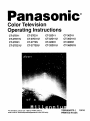 1
1
-
 2
2
-
 3
3
-
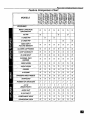 4
4
-
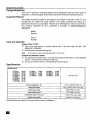 5
5
-
 6
6
-
 7
7
-
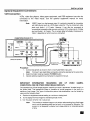 8
8
-
 9
9
-
 10
10
-
 11
11
-
 12
12
-
 13
13
-
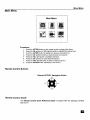 14
14
-
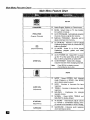 15
15
-
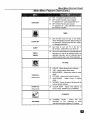 16
16
-
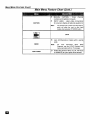 17
17
-
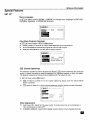 18
18
-
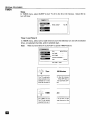 19
19
-
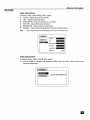 20
20
-
 21
21
-
 22
22
-
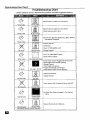 23
23
-
 24
24
-
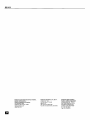 25
25
Panasonic CT-27D11UE Owner's manual
- Category
- LCD TVs
- Type
- Owner's manual
- This manual is also suitable for
Ask a question and I''ll find the answer in the document
Finding information in a document is now easier with AI
Related papers
-
Panasonic CT-27D11D, CT-27D31C, CT-2772SC, CT-32D11C, CT-32D31C, CT-3274SC, CT-36D11C, CT-36D31C User manual
-
Panasonic CT 24SX11 User manual
-
Panasonic CT-32D11CE Owner's manual
-
Panasonic PT52DL52 Operating instructions
-
Philips 27-COLOR TV W-PIP-REMOTE-DBX STEREO 27PS60S User manual
-
Panasonic CT 27SX31 User manual
-
Panasonic CT-31SF20R Owner's manual
-
Panasonic TUPT700U Operating instructions
-
Panasonic TH50XVS30U Operating instructions
-
Panasonic PT-47WX52 Operating Instructions Manual
Other documents
-
Zenith PV4661LK7 and warranty Operating Manual And Warranty
-
Zenith SYSTEM 3 Series Operating Manual And Warranty
-
Zenith PV5268RK Owner's manual
-
Zenith SL3285BG and warranty Operating Manual And Warranty
-
Sanyo AVM27D11 Owner's manual
-
Zenith SL2743LK Owner's manual
-
Zenith PV5263RK Owner's manual
-
Zenith SM3247HR86 Operating Manual & Warranty
-
Zenith SM3587BT Owner's manual
-
Zenith SM3547RK8 Operation Manual & Warranty