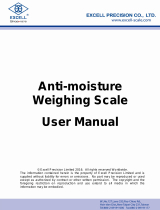Page is loading ...

optimascale.com
OP-918 INDICATOR
USER’S MANUAL
(Pallet Jack Indicator)

TABLE OF CONTENTS
Safety Precautions 1
Preparations and Set Up 1
Features 2
Specications 3
Power Supply 4
Display and Key Descriptions 5
Operating Instructions 6-8
Calibration 9-10
Indicator Parameter Settings 11-14
Helpful Denitions 15
Connectors 16
Troubleshooting 17
Contact Us 18

1
SAFETY PRECAUTIONS
For safe operation of the weighing indicator, please follow these
instructions:
● Calibration inspection and maintenance of the indicator are prohibited by non-pro-
fessional staff
● Please ensure that the indicator rests on a stable surface
● The indicator is a piece of static sensitive equipment; Please cut off power during
electrical connections
● Touching the internal components by hand is prohibited
● DO NOT exceed the rated load limit of the unit
● DO NOT step on the unit
● DO NOT jump on the scale
● DO NOT use this product if any of the components are cracked
● DO NOT use for purposes other then weight taking
● To avoid damaging the battery do not keep charger plugged in once battery is fully
charged
● Make sure the weight is not over the Max capacity as it could damage the load cell
inside
● Material that has a static electric charge could inuence the weighing. Discharge
the static electricity of the samples, if possible. Another solution to the problem is
to wipe both sides of the pan and the top of the case with an anti-static agent
Please take anti-static prevention measures
Any Accumulated charge on the body of the human operator should be discharged
rst before opening the protective container with ESDS devices inside. The discharge
can be accomplished by:
● Putting a hand on a grounded surface or, ideally, by wearing a grounded Anti-static
Wrist Strap and an Anti-static Mat
PREPARATION & SET UP
● Plug into a wall outlet to avoid interference with other wirings
● Turn on the indicator while there is no load
● Calibration may be required before weighing when the scale is initially installed or
moved from a location

2
FEATURES
The OP-918 indicator is designed for the hydraulic forlift truck scale application. The in-
strument has a friendly interface, simple operation, stable performance, and uses mini-
mal energy.
Main Functions
● LCD display
● Multiple weighing units: kg/lb
● Gross and net weighing
● Tare feature
● Zero feature
● Accumulation weighing
● Printer (optional)
● Splash proof keyboard and display
● Power saving mode
● NTEP approved for 5,000 divisions
● Rechargeable battery
Technical Parameters
● Stimilating voltage: +3.3VDC
● A/D converting speed: 10 SPS
● Load signal range: 0~12.8mV
● Load capacity: it can connect 4 pcs 350 load cell at most
● Weight unit: KG/LB
● Resolution: 3000e
● Interval: 1/2/5/10/20/50
● Display: LCD
● Key: 5 function keys
● Operation temperature: -10~40°C
● Operation humidity: ≤90%RH
● Storage temperature: -40 °C ~ +70 °C (32-104°F)

3
SPECIFICATIONS
OP-918
OP-918M

4
POWER SUPPLY
AC Adapter
Please use the included adapter to charge your indicator. We recommend to plug into a
wall outlet to avoid interference with other wirings.
Adapter
1. Connect adapter to indicator and plug into wall outlet
2. If adapter light is red, indicator needs to be charged
3. When indicator is completely charged, adapter light
will turn green
4. Turn indicator on
5. An empty battery icon will ash for a couple
seconds on indicator
6. This does NOT mean indicator is not charged
7. Indicator charge lasts up to 22 hours
Battery
Please charge the internal battery fully before rst time use. A 110 to 220V AC adapter
should be provided with your indicator. Please use only the AC adapter provided to pre-
vent damage to your indicator. To keep the battery in best condition, fully discharge the
battery every month by leaving the indicator on until the indicator powers off, and then
recharge fully. If the battery is not going to be used for a long period of time it is recom-
mended to remove it to avoid leakage.
OP-918 Battery Symbol
● symbol will indicate battery’s charge
● symbol indicates that the battery needs to be charged
Adapter charging light
Adapter

5
DISPLAY AND KEY DESCRIPTION
ON/OFF Powers the Indicator On or Off if held for 3 seconds
TOTAL 1. Accumulates weights
2. Works with SET key to perform the Accumulation function and check
the Accumulation result
UNIT Shifts between weighing units, KG and LB
ZERO 1. Zero’s the scale within zero range
2. Tare’s the weight if its over the zero range
SET 1. Long Press to print the weight
2. Combined with ON/OFF to enter into calibration
3. Combined with the TOTAL key to check the Accumulative sum
lb The weight is shown in pounds
kg The weight is shown in kilograms
hold Shows you are in Hold mode
Gross Shows you are in Gross weight mode (includes tare); default mode
Net Shows you are in Net weight mode (weight without tared weight)
Tare Display’s tare satus
The scale is stable
The scale is at zero
Hi Flashes when weight is higher than set alarm parameter
Low Flashes when weight is lower than set alarm parameter
Ok Flashes when weight is within the set alarm parameters
Arrow keys
Return/Enter
Power
Back

6
OPERATING INSTRUCTIONS
Power On
● Turn on the power by pressing the power button for 3 seconds. Once on, the scale
will ash the voltage and then begin to auto-check and count down from 0-9
sequentially before entering the weighing mode
Note: Anything on the scale before powering on will automatically be tared out.
Zeroing
● The zero function is used only when the scale is empty and is not at gross zero due
to material build up
● Pressing the ZERO key will reset your scale to 0
● Depending on what your manual zero range parameter is set to, you can zero out
any number within your set selection, after that you will receive an error and will
need to tare out the weight
Tare Function
● The Tare function is used when you only wish to see the current change in weight,
not the entire amount of weight that is on the scale
● When the indicator is in gross mode (gross light is shown) pressing the ZERO key
will Tare the current weight on the scale and enter the net mode (net light shown)
● For example if you are using a container add the container to the scale, press tare
and the display will show the tare symbol and reset back to 0
● Add your product to the scale to weigh without the weight of the container
● To exit Tare mode press the ZERO key again to enter gross mode and you will see
the total weight of the container and the product
Note: If you remove the container the scale will show the minus weight of the container
Unit Selection
● To switch between measuring units (kg/lb) press the UNIT key

7
Accumulation
● The Accumulation function is used to add multiple weights and total them together
● In weighing mode load the rst weight, once stable press the TOTAL key to enter
the Accumulation mode. The screen will show “
n001
” followed by the weight.
● Remove the weight so scale reads 0 before adding the second weight to the scale
● Once the second weight is stable press TOTAL key to add the weight to the Accumulat-
ed total, the screen will show “
n002
” followed by the weight.
● Repeat previous steps until all desired weights have been added to the total (max 999
times)
● When you are done and want to display the Accumulated total, press the TOTAL and
SET key together. The Accumulated number “
n
###” (the number of weights you
are adding together) will ash on the display followed by the total
● The total will display by ashing between 2 sets of numbers
● There are 8 digits in total, the display will ash 4 at a time, the rst 4 on the left and
the last 4 on the right. For example if the rst 4 digits are “0012” and the last 4 digits
are “3456” the actual weight is 001234.56 or 1234.56 lbs/kg
● If you want to print the Accumulated total, hold the SET key for one second while
the last 4 digits of the total are shown
● To exit Accumulation mode, wait for the last 4 digits to the right of the screen to
appear, and then press and hold the TOTAL key for one second
● “
CLr n
” will be displayed, asking you if you want to keep the data?
● If NO you do not want to clear the Accumulated total, then keep “
CLr n
”.
● If YES you do want to clear the Accumulated total, then use the arrow key to
change to “
CLr y
”.
● Finally, press the SET key to select exit Accumulation mode

8
Hold
To use the hold feature press the SET and ZERO keys at the same time. Press both again
to release the hold.
There are 4 different hold functions you can choose from in the C11 parameter
1. Peak Hold: Grabs the highest weight (for materials testing, ie. tension and pulling
force)
● Press the HOLD key then add weight to the scale
● The indicator will show the highest weight it recorded and hold it on the screen until
a higher weight is placed on the scale
2. Manual Hold: Grabs the current weight and holds it so it will not change/uctuate
● While weighing, press HOLD and the indicator will hold the current weight on the
screen until HOLD is pressed again
3. Auto Hold: If the weight on the scale is above 20d (20 x division) and is stable,
the indicator will hold that weight on the screen for 3 seconds then go back to general
weighing
● Pressing the hold key is unnecessary, holding is done automatically when the scale
is stable
4. Average Hold: Used for animal weighing, the indicator will display the average
weight sampled from 3 seconds
● Add livestock to scale and press HOLD
● Indicator screen will show “
LOC
” for 3 seconds, then display the average weight
from those 3 seconds
● Press HOLD again to exit holding mode
Print
● If your pallet jack has a printer and the weight on the scale is stable press the SET key
for 1 second to print the current weight
Note: In tare mode the printer can not print if negative weight is shown
Print Out Format:
NO. 003 (S/N)
net 6.00kg (Net weight)
tare 2.88kg (Tare weight)
gross 8.88kg (Gross weight)

9
1. Turn on the scale by holding ON/OFF for 2 seconds.
2. Press and hold SET
and ON/OFF together to access the setup menu.
3. If done correctly, the display should now show
C01
.
4. Press SET
to access the C1 channel. The display should show [
C1
1
].
5. Press ZERO
to choose which unit you want to calibrate in (1 = kg, 2 = lb).
6. Press SET
to set the value. The display will now show
C02
.
7. Press SET
to access the C2 channel. The display should show [
C2
0
].
8. Press ZERO
to change the setting to the decimal places desired (The C2 channel is
used to adjust the decimal point on the scale. A value of 1 means there is one digit
behind the decimal point.)
9. Press SET
to set the value. The display will now show
C03
.
10. Press SET
to access the C3 channel. The display should show [
C3
5
].
11. Press ZERO
to cycle through the values until the desired graduation appears.
(The C3 channel adjusts the division of the scale. A value of 1 selected and C2 set to
1, the scale will read in 0.1 lb. increments.)
12. Press SET
to set the value. The display will now show
C04
.
13. Press SET
to access the C4 channel. The display will show [
021000
].
14. Enter in the maximum capacity you want to use for this scale by using TOTAL
to
move the cursor to the right, and UNIT
and ZERO to move the values down and
up. (The C4 channel is used to enter in the max capacity of the scale; Make sure to
enter the correct max capacity of your scale, most pallet jack’s are 5,000 lbs.)
15. Press SET
to set the value. The display will now show
C05
.
16. Press SET
to access the C5 channel. The display should show [
C5 0
].
17. The C5 channel calibrates zero on the scale. Make sure the scale is empty.
18. Press ZERO
to change the value to 1.
19. Press SET
. The display will count down from 10-1 while the scale is
calibrating zero. When the display shows 0 the zero calibration is complete.
20. Press SET
to continue. The display will now show
C06
.
21. Press SET
to access the C06 channel. The display will show [
C6 0
].
22. The C6 channel is used to calibrate the scale with a known weight. Press ZERO
to
set the value of C6 to [
C6 1
]. Press SET . The display will ash
SPAN
, and
then show [
010170
].
23. Enter the value of the calibration weight you will use (at least 10% of max capacity
you set in C04) by using TOTAL
to move the cursor right, and UNIT and ZERO
move the values down and up.
24. Place the calibration weight you have on the empty scale and press SET
.
25. The scale will count down from 10 to 0. Once 0 has been reached, the display will
show
CALEnd
.
OP-918 PALLET JACK
CALIBRATION PROCEDURE

10
CALIBRATION cont.
26. Press SET to continue. The display will now show
C07
.
27. Short press ON/OFF
to save and exit the setup menu.
28. The scale has now been calibrated. The display will show the value of the calibration
weight on the scale.
29. If the scale does not show the value of the calibration weight, check that the pallet
jack is level on the ground and on a at surface and recalibrate
30. Unload the scale; the display should read
000000
. If so, calibration is complete.
31. If the scale does not display 000000, check that the check that the pallet jack is lev-
el on the ground and on a at surface

11
INDICATOR PARAMETER SETTINGS
The parameter settings menu has a calibration section (C01 to C07 explained above) and a
parameter settings section (C08 and up).
To enter calibration/parameter settings, follow the procedure below:
1. Press and hold the SET and ON/OFF key at the same time for 2 seconds
2. Navigate through the settings (C01 to C45) as shown in the table 4 below by using the arrow
keys and return keys as labeled under each indicator button
3. Press the SET key to enter/edit the parameter setting
4. Press the ON/OFF key to save and exit settings at any time
Parameter Settings
Function Parameter Settings/Options
Weighing Unit
C01
1 = kg
2 = lb
3 = gram
4 = oz
Note: for calibration only kg or lb are allowed
Decimal Setting
C02
0 = no decimal
1 = 0.0
2 = 0.00
3 = 0.000
4 = 0.0000
Division/
Graduation Setting
(readability of the least
signicant digit)
C03
options: 1/2/4/10/20/50
Example with no decimal places (ie. C02=0)
1 = 1 lb
2 = 2 lb
5 = 5 lb
10 = 10 lb
20 = 20 lb
50 = 50 lb
Maximum Capacity
C04
set max capacity ex. 100kg = 0100.00
Zero Calibration
C05
0 = zero calibration not needed
1 = set the zero calibration (Please ensure scale is empty and the
stable light is on)
Calibration
C06
0 = calibration not needed
1 = Ready to calibrate with one calibration weight
2 = Ready to calibrate using multiple calibration weights (Linear)
3 = Sensitivity Output
Restore Default
Settings
C07
0 = do not restore
1 = restore to default settings
Warning Tone
C08
0 = turn off warning tone
1 = turn on warning tone

12
Function Parameter Settings/Options
Automatic
Power Off
C09
0 = turn off auto power off
10 = power off automatically if no change within 10 minutes
30 = power off automatically if no change within 30 minutes
60 = power off automatically if no change within 60 minutes
Power Saving Mode
C10
LED Version OP918A:
0 = turn off power saving setting
3 = turn off display if no change within 3 minutes
5 = turn off display if no change within 5 minutes
LCD Version OP918B:
0 = turn off the backlight
1 = backlight only when the weight changes or keyboard is pressed
2 = constant backlight
Hold Function
C11
0 = turn off hold function
1 = Peak hold - Grabs the highest weight
2 = Manual hold - Grabs the current weight
3 = Auto hold - Automatically holds data when stable
4 = Average hold - for animal weighing, averages the weight from a
sample of 3 seconds
Inner Code Display
C15
check the inner code (raw data)
Set Date
C16
Set date from left to right: year/month/day
Set Time
C17
Set the time from left to right: hour/minute/second
Manual
Zero Range
C20
0 = turn off manually zero setting
1 = ±1% max capacity
2 = ±2% max capacity
4 = ±4% max capacity
10 = ±10% max capacity
20 = ±20% max capacity
100 = ±100% max capacity
Initial Zero Range
C21
0 = no initial zero setting
1 = ±1% max capacity
2 = ±2% max capacity
5 = ±5% max capacity
10 = ±10% max capacity
20 = ±20% max capacity
100 = ±100% max capacity
Zero Tracking
C22
0= turn off zero tracking
0.5 = ±0.5d d = division
1.0 = ±1.0d
2.0 = ±2.0d
3.0 = ±3.0d
4.0 = ±4.0d
5.0 = ±5.0d
Note: the zero tracking range can not be bigger than manual zero
range
Zero Tracking Time
C23
0 = turn off zero tracking time
1 = 1 second
2 = 2 seconds
3 = 3 seconds
Overload Range
C24
00 = turn off overload range
01-99d = overload range setting d = division

13
Function Parameter Settings/Options
Negative Display
C25
0 = -9d
10 = -10% max. capacity
20 = -20% max. capacity
50 = -50% max. capacity
100 = -100% max. capacity
Standstill Time
C26
0 = quick
1 = medium
2 = slow
Standstill Range
C27
1 = 1d d = division
2 = 2d
5 = 5d
10 = 10d
Digital Filter
(for ltering moving
weight such as
animals)
C28
0 = turn off dynamic lter
1 = 1 digital lter strength
2 = 2 digital lter strength
3 = 3 digital lter strength
4 = 4 digital lter strength
5 = 5 digital lter strength
6 = 6 digital lter strength
Note: The higher the number, the higher the lter strength
Noise Filter
C29
0 = turn off noise lter
1 = 1 digital lter strength
2 = 2 digital lter strength
3 = 3 digital lter strength
Gravity of Calibration
Location
C36
9.7000 - 9.9999
Gravity of Destination
C37
9.7000 - 9.9999
Version No.
C38
Print Mode
C41
0 = auto mode
1 = gross mode
2 = tare mode
Print Carriage Return
C42
0 - 9 (How much space between print outs)
Space Print
C43
0 - 9 (Where the data prints on the paper: 0 = left ; 9 = right)
Date Print
C44
0 = do not print the date
1 = print the date
Time Print
C45
0 = do not print the time
1 = print the time

14
Table 3. Default Parameter Settings
Function Parameter Default Setting
Weighing Unit C01 1
Decimal Setting C02 0
Graduation Setting C03 1
Maximum Capacity C04 1000
Zero Calibration C05 0
Calibration C06 0
Restore Default C07 0
Warning Tone C08 1
Automatic
Power Off
C09 0
Power Saving Mode C10 0
Hold Function C11 0
Unit Conversion C12 1
Upper Limit Alarm C13 000000
Lower Limit Alarm C14 000000
Inner Code Display C15
Set Date C16
Set Time C17
Communication Setting C18 0
Baud Rate C19 3 (9600)
Manual Zero Range C20 10
Initial Zero Range C21 10
Zero Tracking C22 0.5
Zero Tracking Time C23 1
Overload Range C24 9
Negative Display C25 10
Standstill Time C26 1
Standstill Range C27 2
Digital Filter C28 0
Noise Filter C29 2
Print Time and Date C30 0
Analog Output Setting C31 1
Calibrate Current C32 4
Relay Output Setting C33 1
Multi-connection add. C34 0
Wireless Communica-
tion
C35 6
Gravity of Calibration
Location
C36 9.7936
Gravity of Destination C37 9.7936

15
HELPFUL DEFINITIONS
Division: The amount of increments a scale offers. How accurate the scale can be
Capacity: the maximum amount the scale can contain
Initial Zero Range: The percentage of weight allowed on the scale when indicator is powered
on that will automatically zero.
example: If initial zero range is set to 10% of the max. capacity and your max. capacity is
100lbs, you can place up to 10lbs of weight on the scale and when the indicator is powered on, it
will automatically zero out the weight.
Manual Zero Range: The percentage of weight allowed on the scale where the indicator will let
you manually zero (anything above this percent will be tared)
Zero Tracking Range: A subset to the manual zero range; if the weight on the scale
is not stable, the zero tracking range still allows you to zero within a set division of the
scale
Zero Tracking Time: A subset to the zero tracking range, it is the time allowed for the
scale to fall within the zero tracking range tolerance and still qualify to be zero’d
Overload Range: Weight allowance that is out of the set calibrated range. Adds a
tolerance to the calibrated max. capacity without having to recalibrate.
example: If your scale has a max. capacity of 1000lbs with a division of 1 and you set
the overload range to 60, you can add 1060lbs of weight to the scale without it
displaying an error code
Negative Display: How far you can go in the negative direction before displaying an
error code
Standstill Time: How fast the scale will stabilize
Standstill Range: How much the scale can uctuate before being determined stable
Digital Filter: For ltering moving weight, such as animals, It changes how sensitive
the scale is to variations in movement.
Noise Filter: A lter for how susceptible the scale is to general variations
Baud Rate: The rate at which information is transferred in a communication channel.
example: In the serial port context, “9600 baud” means that the serial port is capable of
transferring a maximum of 9600 bits per second.

16
CONNECTORS
Connecting load cells to the indicator
● The indicator can connect with 4 load cells of 350Ω at most
● 4 wire or 6 wire load cell connections are both okay
● Please contact us directly if you have other special needs for your application
● There are two connection methods between the load cell and indicator
Quick Disconnect as shown below:
FIGURE 2: QUICK DISCONNECT CONNECTION DIAGRAM

17
TROUBLESHOOTING
Error Codes
Error Reason Solution
UUUUUU
1. Overload
2. Wrong connection with load cell
3. Load cell has quality problem
1. Reduce the weight
2. Check load cell connection
3. Inspect load cell; Check the input/output
4. See Q&A section
nnnnnnn
1. Calibration is no good
2. Wrong connection with load cell
3. Load cell has quality problem
1. Make sure scale is level
2. Check load cell connection
3. Check load cell input and output resistance
4. See Q&A section
ERR1
During calibration, weight is not used or
the weight is above the max. capacity
Use correct weight within the dened range
ERR2
During calibration, the weight is below
the minimum required weight
The calibration weight minimum is 10% of
the max. capacity set in C04.
Recommended to use 60%-80% of max.
capacity if possible
ERR3
During calibration, the input signal is
negative
1. Check all wire connections
2. Check load cell
3. Recalibrate
4. PCB replacement needed if steps 1-3 fail
ERR4
During calibration signal is unstable After the platform is stable, start calibration
ERR5
EEPROM Error Change PCB
ERR6
Exceed Zero Range See Q&A section

CONTACT US
Please e-mail [email protected] for any sales related questions.
Please e-mail [email protected] for any support related questions.
Don’t forget to visit our website at:
optimascale.com
/