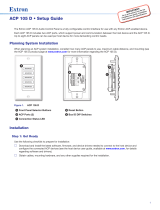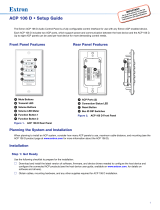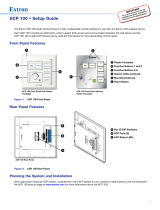Page is loading ...

1
IMPORTANT:
Go to www.extron.com for the
complete user guide, installation
instructions, and specifications.
ACP VC1 D • Setup Guide
The Extron ACP VC1 D Audio Control Panel is a fully congurable control interface for use with any Extron ACP-enabled device.
Each ACP VC1 D includes two ACP ports, which support power and communication between the host device and the
ACP VC1 D. Up to eight ACP panels can be used per host device for more demanding control needs.
Planning System Installation
When planning an ACP system installation, consider how many ACP panels to use, maximum cable distance, and mounting (see
the ACP VC1 D product page at www.extron.com for more information regarding the ACP VC1 D).
MUTE
VOLUME
MUTE
VO
L
U
ME
+V
ACP
PWR LOAD = 1.5W
+S -S G
+V +S -S G
STATUS
GREEN
AMBER
RED
LINK
COM ERROR
ID ERROR
AA
B
B
C
C
DD
EE
F
F
Figure 1. ACP VC1 D
A
Front Panel Rotary Volume Knob
D
Connection Status LED
B
Front Panel Mute Button
E
Reset Button
C
ACP Ports (2)
F
Bus ID DIP Switches
Installation
Step 1: Get Ready
Use the following checklist to prepare for installation:
Download and install the latest software, rmware, and device drivers needed to congure the host device and the
connected ACP devices (see the host device user guide, available at www.extron.com, for details regarding software and
drivers).
Obtain cables, mounting hardware, and any other supplies required for the installation.

2
ACP VC1 D • Setup Guide (Continued)
Step 2: Prepare the Installation Site
ATTENTION:
• Installation and service must be performed by authorized personnel only.
• L’installation et l’entretien doivent être effectués par le personnel autorisé uniquement.
• Extron recommends installing the ACP VC1 D into a grounded, UL Listed electrical junction box.
• Extron recommande d’installer l’ACP VC1 D dans une boîte de dérivation électrique mise à la terre, certiée UL.
• If the ACP VC1 D will be installed into ne furniture, it is best to hire a licensed, bonded craftsperson to cut the access
hole and perform the physical installation so the surface will not be damaged.
• S’il est prévu d’installer l’ACP VC1 D dans du beau mobilier, il est préférable de faire appel à un artisan autorisé et
qualié pour couper le trou d’accès et réaliser l’installation de telle façon que la surface ne soit pas endommagée.
• Follow all national and local building and electrical codes that apply to the installation site.
• Respectez tous les codes électriques et du bâtiment, nationaux et locaux, qui s’appliquent au site de l’installation.
NOTE: For the installation to meet UL requirements and comply with National Electrical Code (NEC), the ACP VC1 D must
be installed in a UL Listed junction box. The end user or installer must furnish the junction box. It is not included with the
ACPVC1 D.
Americans with Disabilities Act (ADA) Compliance
When planning where to install these devices, consider factors affecting accessibility of the button panel such as height from
the oor, distance from obstructions, and how far a user must reach to press the buttons. For guidelines, see sections 307
(“Protruding Objects”) and 308 (“Reach Ranges”) of the 2010 ADA Standards for Accessible Design available at
http://www.ada.gov/regs2010/2010ADAStandards/2010ADAStandards.pdf.
Site Preparation
Extron offers an assortment of mud rings, optional ULListed in-wall junction boxes, external wall boxes (EWBs), and surface or
tabletop mounting boxes for use with the ACP button panels. The ACP VC1 D is a US 1-gang size device.
Step 3: Removing the Plastic Faceplate, Removing the Button Panel, and Changing the Button
The plastic faceplate and button can be replaced. Additional
buttons ship with the device and others can be ordered from
www.extron.com.
To change the button:
1. Remove the two screws holding the plastic faceplate to the
metal mounting plate and separate the faceplate from the
button plate (see
1
in the figure to the right).
2. Insert a small flat-bladed screw driver into the notch at the top
of the button plate. Release the catch holding the button plate
to the metal mounting plate (
2
).
3. Repeat step 2 to release the catch at the bottom of the plate.
4. Tilt the top of the button plate forward as it is removed to
prevent the button from falling out.
ACP VC1 D
Faceplate
MUTE
VOLUME
1
2

3
5. To remove the button, press the button backward through its slot in the button
plate until the membrane containing the button is free (see 1 in the figure to the
right).
6. To replace the button, align the two pegs in the button membrane with the
holes located at opposite corners of the empty slot on the back of the button
faceplate and push the button forward so it fits in the slot (
2
). Ensure the
button text orientation is correct.
7. Align the button plate with the metal mounting plate using the pegs on the rear
of the button plate as guides.
8. Snap the button plate into place.
9. Reattach the plastic faceplate using the two screws removed in step 1 on the
previous page.
Step 4: Set Bus ID Address
Set the bus identication (bus ID) DIP switches for the ACP VC1 D and any other
ACP panels being connected to the system. Each ACP device must have a unique
bus ID. If multiple panels have the same bus ID, address conicts may cause one
or more of the panels to not be recognized in DSP Congurator or by the
host device. Up to eight ACP devices can be connected in the same system.
+V
G
+S
-S
+V
G
+S
-S
ACP
PWR LOAD = 1.5W
STATUS
GREEN
AMBER
RED
LINK
COM ERROR
ID ERROR
+
V
+
S G
–
S
010010
ON
123456
000001
1
ON
123456
18
Unit address
DIP switches
Binary address
ACP port on a
DMP 128 Plus, or
on another ACP
endpoint
ACP Ports
• Connect up to eight (8) ACP endpoint devices per
DMP 128 Plus.
• Wire the connectors the same at both ends.
• These ports are identical. You can connect devices
interchangeablly to either port.
• Do not exceed a total of 1000 feet (305meters) of cable for
connections between the DMP 128 Plus and all of the ACP
panels.
• Power is provided by the IPCP Pro, a PS 1220EB power
inserter, or an Extron 12 VDC power supply.
Bus ID Address DIP Switches
• Use these DIP switches to set the six-bit, binary
bus address for the ACP 100.
• Each ACP connected to the same DMP 128 Plus
must have a unique address.
• Switch 1 (on the left) is the highest value (32, the
the most signicant bit [labeled “MSB”]).
• Switch 6 (on the right) is the lowest (1, the least
signicant bit [labeled “LSB”]).
• Up = on = 1, Down = off = 0
Examples:
22
MUTE
11

4
ACP VC1 D • Setup Guide (Continued)
Setting the Bus ID Address
Each ACP device in a system must have a unique six-digit binary bus ID. ACP bus
IDs are set using the DIP switch assembly on the left side of the ACP VC1 D (see
E
on gure 1 at the beginning of the guide).
Switch 1 on the left sets the most signicant bit (highest number, 32) while switch
6 on the right sets the least signicant bit (the lowest number, 1). See the example
addresses to the right.
Step 5: Cable All Devices
1. Connect the ACP panel to the host device.
2. Connect ACP panels to each other if multiple panels are used in the system
(see the wiring diagram below for correct wiring).
NOTES:
• Wire both ends of each ACP cable the same. Connectors are
interchangeable between the host device and ACP devices.
• Do NOT power an ACP panel from more than one power source.
3. Apply power to the host device after correctly cabling all devices.
Cabling
Attach cables using the diagram below as a guide. Wiring is the same for all ACP
models. Connect a 4-pole captive screw connector to each end of the cable,
wiring both ends the same. In most cases, ACP devices are powered by the host
device. Power is carried on the V+ pin of the ACP VC1 D and other ACP devices.
Extron STP20-2/1000 or STP20-2P/100 cable is recommended for ACP device
connections.
ACP devices that are relatively far from the host device can be connected to an
optional Extron PS 1220EB eBUS power inserter or an Extron 12 VDC desktop
power supply as shown in the diagrams below and on the next page (see the ACP
VC1 D Specications at www.extron.com to determine if additional power is
recommended).
Example Addresses
Bus ID
(Decimal)
Binary
Address
DIP Switch
Setting
0 000000*
*Reserved
(for controller
address)
1 2
3
4
56
ON
M
S
B
L
S
B
BUS ID
1 000001
1 2
3
4
56
ON
M
S
B
L
S
B
BUS ID
2 000010
1 2
3
4
56
ON
M
S
B
L
S
B
BUS ID
3 000011
1 2
3
4
56
ON
M
S
B
L
S
B
BUS ID
4 000100
1 2
3
4
56
ON
M
S
B
L
S
B
BUS ID
5 000101
1 2
3
4
56
ON
M
S
B
L
S
B
BUS ID
6 000110
1 2
3
4
56
ON
M
S
B
L
S
B
BUS ID
7 000111
1 2
3
4
56
ON
M
S
B
L
S
B
BUS ID
8 001000
1 2
3
4
56
ON
M
S
B
L
S
B
BUS ID
G
-
S
+S
+V
Ground
+ Signal
-
Signal
+12 VDC
Black
and
Drains
Green
White
Red
G
-
S+S
+V
Drain Wires
Basic ACP Connector Wiring

5
ATTENTION:
• Always use a power supply supplied or specied by Extron. Use of an unauthorized power supply voids all regulatory
compliance certication and may cause damage to the supply and the unit.
• Utilisez toujours une source d’alimentation fournie par Extron. L’utilisation d’une source d’alimentation non autorisée
annule toute conformité réglementaire et peut endommager la source d’alimentation ainsi que l’unité.
• If not provided with a power supply, this product is intended to be supplied by a UL Listed power source marked
“Class2” or “LPS” and rated output 12VDC, minimum 1.0A.
• Si ce produit ne dispose pas de sa propre source d’alimentation électrique, il doit être alimenté par une source
d’alimentation certiée UL de classe 2 ou LPS et paramétré à 12VDC et 1,0A minimum.
• Unless otherwise stated, the AC/DC adapters are not suitable for use in air handling spaces or in wall cavities.
• Sauf mention contraire, les adaptateurs AC/DC ne sont pas appropriés pour une utilisation dans les espaces d’aération
ou dans les cavités murales.
• The installation must always be in accordance with the applicable provisions of National Electrical Code ANSI/NFPA70,
article725 and the Canadian Electrical Code part1, section16. The power supply shall not be permanently xed to
building structure or similar structure.
• L’installation doit toujours être conforme aux dispositions applicables du Code américain de l’électricité (National
Electrical Code) ANSI/NFPA 70, article 725, et du Code canadien de l’électricité, partie1, section16. La source
d’alimentation ne devra pas être xée de façon permanente à une structure de bâtiment ou à une structure similaire.
• Only for use with Extron’s UL Listed IPCP Pro Controller products or ACP-enabled devices.
• À utiliser uniquement avec les contrôleurs IPCP Pro Extron certiés UL ou des produits équipés ACP.
eBUS 24 WATTS MAX
100-240V 50-60Hz
0.6A MAX
+
V
+
S G
–
S
+
V
+
S G
–
S
+
V
+
S G
–
S
+
V
+
S G
–
S
+
V
+
S G
–
S
+
V
+
S G
–
S
ACP port on
another ACP
endpoint
device
+
V
+
S G
–
S
LAN
DMP 128 Plus C
RxTx G
RS-232
+S+V -S G
5 6
7 8
1 2
3
4
OUTPUTS
DMP EXP
ACP
REMOTE
USB AUDIO
RESET
DMP 128 Plus
X
G
-
S+S
G
-
S+S
Tie drain wires
to ground.
G
-
S+S
X
G
-
S
+S
+V
Ground
+ Signal
-
Signal
+12 VDC
G
-
S+S
+V
Power Input
(100-240 VAC,
50-60 Hz)
PS 1220EB
ATTENTION: Do NOT connect the power
pin to any device that is already powered
by the DMP 128 Plus control processor
or by an additional power supply.
3/16" (5 mm) Max.
ACP Connections
• Connect up to eight (8) ACP
endpoint devices to the PS 1220EB.
• Wire the connectors the same at
both ends.
• All ports are identical and
interchangeable.

6
ACP VC1 D • Setup Guide (Continued)
External Power Supply
(12 VDC, 2.0 A)
ACP 105 D
Rear Panel
Tie drain wires to ground.
Ground
all Devices
RidgedSmooth
3/16" (5 mm) Max.
ACP port on
a host DMP
128 Plus
ACP port on
an ACP or
other ACP
Endpoint
NOTE:
Check the polarity of the power
supply before connecting it to the ACP.
+
V
+
S G
–
S
+
V
+
S G
–
S
Ground
+ Signal
-
Signal
Ground
+ Signal
-
Signal
+12 VDC
– Return
+12 VDC input
+V
G
+S
-S
+V
G
+S
-S
ACP
PWR LOAD = 1.5W
STATUS
GREEN
AMBER
RED
LINK
COM ERROR
ID ERROR
Power Input, External Power Supply (optional)
• Connect to an Extron 12 VDC, 2.00 A, power supply.
Step 6: Configure the System
NOTE: For complete information on creating configuration files and operating DSP Configurator Software, see the
host device user guide or refer to the DSP Configurator Software product page at www.extron.com.
1. Create a new host device configuration file in DSP Configurator and create all groups, presets, and macros to be controlled
by the ACP device.
2. Select Tools>Configure ACPs in DSP Configurator and configure the ACP button actions and panel IDs.
3. Connect to the host device in Live mode with a TCP/IP connection and push the configuration file to the device.
Step 7: Test and Troubleshoot
1. Verify the ACP bus ID DIP switches are set to the desired address on each unit and that there are no bus ID address conflicts
in the system. As mentioned in the rear panel features diagram in step 4 (see page 3), the ACP LED lights green when power
and communication are present and there are no bus ID address conflicts. Refer to the legend on the back of the panel for
other LED behavior indications.
2. Verify cables to and from the ACP devices are wired the same at each end.
3. Test the system:
a. Press the ACP device button and ensure the button lights as expected and that the appropriate control actions are
triggered. Commands can be verified using DSP Configurator. DataViewer can also be used for command verification if
responses are configured.
b. Ensure the audio levels respond correctly to the rotary volume control and mute button.
4. Make adjustments to wiring, bus ID addresses, and system configuration as needed. Remember that the rear panel ports and
DIP switches are not accessible after the ACP is mounted. If needed, push a revised configuration to the ACP device through
the host device using DSP Configurator.
If you have questions during installation and setup, call the Extron S3 Sales and Technical Support Hotline or the Extron S3
Control Systems Support Hotline (1.800.633.9877).

7
Step 8: Mounting the ACP VC1 D
Prior to mounting:
1. Feed all device cables through the wall or furniture.
NOTE: If the unit is not installed in a mud ring, the plastic spacer must be installed. The spacer positions the unit to allow
the plastic faceplate to attach properly and securely.
2. Ensure the cables are connected to the ACP VC1 D rear panel.
To mount an ACP VC1 D with a wall mounting bracket (mud
ring):
1. Mark the position of the hole for the wallplate on desired
wall location. Use a level to ensure the hole is marked at the
correct angle.
2. Use a drywall saw to cut the hole for the wall mounting
bracket (see
1
in the figure to the right).
3. Insert the wall mounting bracket (mud ring) into the hole and
use a screw driver to turn and tighten the locking arms until
they clamp the mud ring to the mounting surface (
2
). Do not
overtighten.
4. If not already done, set bus ID DIP switches so the panel has a
unique bus ID (
3
).
5. Use the two provided screws to secure the metal mounting
plate to the mud ring (
4
).
6. Use the other two provided screws to secure the plastic
faceplate to the metal mounting plate (
5
).
To mount an ACP VC1 D with a junction box:
1. Install the junction box following the instructions provided with
the chosen junction box. No junction box is included with the
ACP VC1 D.
2. Locate a suitable wall stud and mark the location of the hole on
the wall. Use a level to ensure the hole is marked at the correct
angle.
3. Use a drywall saw to cut the hole. Follow the instructions of
the junction box manufacturer for the correct dimensions of the
hole. Use at least two screws or nails to secure the box to the
wall or stud. Follow steps 4 through 6 above to complete the
installation.
Wall
Wall Mounting
Bracket
MUTE
VOLUME
Faceplate
ACP VC1 D
11
2
2
3
3
4
4
5
5
Electrical
Junction
Box
MUTE
VOLUME
ACP VC1 D
33
4
4
Faceplate
55

8
68-3420-50 Rev. A
04 19
For information on safety guidelines, regulatory compliances, EMI/EMF compatibility, accessibility, and related topics, see the
Extron Safety and Regulatory Compliance Guide on the Extron website.
© 2019 Extron Electronics — All rights reserved. www.extron.com
All trademarks mentioned are the property of their respective owners.
Worldwide Headquarters: Extron USA West, 1025 E. Ball Road, Anaheim, CA 92805, 800.633.9876
/