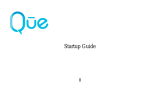Page is loading ...

Alguna de los contenidos de este manual puede tener variaciones
con el telefono dependiendo del software o de proveedor de servicio.
© 2008 AT&T Knowledge Ventures. Las empresas subsidiarias y afiliadas
de AT&T Inc. proporcionan productos y servicios utilizando la marca de AT&T.
Some of the contents in this manual may differ from your phone
depending on the software of the phone or your service provider.
© 2008 AT&T Knowledge Ventures. All rights reserved. Subsidiaries and
affiliates of AT&T Inc. provide products and services under the AT&T brand.
PANTECH_SLATE
User Guide
5U000143C0A REV00
5U000143C0A REV00
Guía del usuario
User Guide
C530
Som
e of t
he
c
on
t
en
t
s i
n this manua
l m
a
y d
if
f
er
f
r
om
y
our
ph
dep
ending on the s
oft
w
a
r
e of the phone
or
y
our se
rvi
c
e p
r
o
v
© 2
008
A
T&T
Kn
ow
AA
l
edg
e
V
en
t
u
r
es.
All r
igh
t
s
r
ese
r
v
ed
Su
b i
a
ffi
lia
t
es
of
A
T&T
In
c.
p
A
A
r
o
vid
e p
r
odu
U
U
U
U
se
r
C
C
53
0
A
l
gun
a d
e
l
os
c
on
t
eni
dos de
es
t
e m
anual pue
de
t
ene
r
v
ari
ac
c
on
el
t
e
l
e
f
ono dependiendo del s
oft
w
a
r
e o de
p
r
o
v
eed
or
de
© 2
008
A
T&T
Kn
ow
A
A
l
edg
e
V
en
t
u
r
es.
L
as
emp
r
esa
s s
ubs
idi
i
de
A
T&T
Inc.
p
A
A
r
opo
r
cio
nan
p
r
odu
c
t
G
G
uí
a
P
ANTECH_SL
P
P
A
TE
A
A
User Guide
5U00
0
1
43C0A RE
V00
C530


Your phone is designed to make it easy for you to access a wide variety of content. For your protection, we want you to be aware that
some applications that you enable may involve the location of your phone being shared. For applications available through AT&T, we
offer privacy controls that let you decide how an application may use the location of your phone and other phones on your account.
However, the AT&T privacy tools do not apply to applications available outside of AT&T. Please review the terms and conditions
and the associated privacy policy for each location-based service to learn how location information will be used and protected. In
addition, your AT&T phone may be used to access the Internet and to download, and/or purchase goods, applications, and services
from AT&T or elsewhere from third parties. AT&T provides tools for you to control access to the Internet and certain Internet content.
These controls may not be available for certain devices which bypass AT&T controls.

Pantech_SLATE™
User Manual
Thank you for choosing the Pantech Slate (C530), our latest EDGE
mobile phone.
The Pantech Slate has many features designed to enhance your
mobile experience. From its sleek, stylish design, we know you will
enjoy the entire Slate experience.
This User Guide contains important and useful information that
will maximize your familiarity with all that the Pantech Slate has
to offer.
™

2
Specifications
Design
Bar type phone with single display and QWERTY keypad
Displays
• 260k colors TFT LCD with 2.2” internal display
• 176x220 resolution
• 7 lines for text in basic mode with 16-point font
• Two soft keys and four-way scroll and selection
@
keys
Melodies
MP3, AAC, AAC+, WMA, AMR-NB, MIDI, SP-MIDI
Camera
Integrated 1.3M CMOS Camera
• Resolution up to 1280 x 960 (1,228,800 pixels))
• Mpeg4 Video recording/playing up to 15f/s (QCIF size)
• Self-timer function (5 seconds or 10 seconds)
• Photo album and video album
Dimensions & Weight
• Weight: 132g (with standard battery)
• Dimensions: 107 mm x 64 mm x 9.9 mm
Power Management (Performance)
Battery Type Capacity Standby Time Talk Time
Standard
L
ithium-Ion
(Li-ion)
Up to
930 mAh
Up to
250 hours
Up to
3 hours
Operating Frequency
• GSM 850Mhz, GSM 900Mhz, DCS 1800Mhz, and PCS
1900Mhz networks in North America, South America, Europe,
Africa, and Asia-Pacific where these networks are supported.
• Automatic band switching.

3
Earpiece
Display
Left/Right Soft key
Perform the functions shown
at the bottom line of the display
OK key
or access
MEdia Net
Press to enter menu system
Clear key
Returns to previous screen
or deletes characters in text
mode.
Power on&off/Menu exit
key/End key
Turns phone on/off, ends calls,
exits menus
Microphone
Menu features
Email & IM Messaging
YELLOWPAGES.COM
MEdia Net MEdia Mall Games & Apps
My Stuff Address Book Settings
note:
Holding device at internal
antenna area might affect call quality
reception.
Charger slot/Ear mic
Side key
Camera
Internal antenna
Navigation key
Scroll through the
menu options
Speaker key
Send key
Prefix
International
call key
Vibrate mode
Camera
key
Phone overview
Number pad view
Message

4
QWERTY keyboard view
Left/Right Soft key
Perform the functions
shown at the bottom line of
the display.
Function key
To enter a number or a symbol,
press the function key, and press
the corresponding key.
CAPS/Shift key
To type a single uppercase letter,
press this key then a letter
Clear/Back key
Returns to previous screen or
deletes characters in text mode.
Delete key
Press to delete a number or letter.
Enter key
Press to create new line while
writing a message.
Space key
Press to enter a space.

5
Numbered menu items, such as menus, sub-menus, and
options can be quickly accessed by using their shortcut
numbers. In Menu mode, Main Menus can be accessed by
pressing the number keys (1 to 9) corresponding to their
location on the screen.
Example: Accessing the Language menu.
1. Press the Menu.
2
. Press the
9
for Settings.
3. Press the
4
for Phone.
4. Press the
1
for Language.
5. Press Select for Screen Text.
6. Press the
U
or
D
scroll key to display the list of available
languages.
Using shortcuts Menu overview
Email & IM
Mobile Email
IM
Messaging
Create Message
Inbox
Sent
Outbox
Drafts
Voice Mail
Templates
Settings
Memory Info

6
MEdia Mall
Shop Tones
Shop Games
Shop Graphics
Shop Multimedia
Shop Applications
MEdia Net
Games & Apps
Games
Applications
YELLOWPAGES.COM MEdia Net
MEdia Net Home
Bookmarks
Go to URL
Profiles
Options
Security
Version

7
My Stuff
Audio
Graphics
Video
Tools
Other Files
Memory Info
Address Book
Contacts
New Contact
Speed Dial
Groups
My Business Card
Memory in Use
Delete All
Copy All
My Phone Number
Memory Info
Service Numbers
S
Settings
Sounds & Alerts
Display
Call
Phone
Flight Mode
Connectivity
Security
S
Software Version
Reset
TTY
S
SIM dependent
N
Network dependent

8
Quick & easy
Keys Functions
< >
Perform the functions shown at the bottom line of the display by using these soft keys.
Scroll through the menu options in Menu mode. In standby mode,
Left: Access Mobile Email menu
Right: Access IM menu
Up: Access Create Message menu
Down: Access Contacts menu
@
S
elect a menu function or store user-input information, such as names.
A
lso use this key for confirmation as the [OK] key.
Launch the MEdia Net directly if pressed in standby mode.
N
T
urn the speaker mode on.
C
D
elete characters from the display, or return to previous menu.
S
M
ake or receive a call. Show the recent call list in standby mode.
Re-dial the last call number if pressed and held in standby mode.
E
C
omplete the current call. Turn on/off the phone if pressed and held.
Cancel user input and return to main screen while in Menu mode.

02
05
04
03
06
08
07
9
01
Getting Started
Keys Functions
,
A
ccess to message if pressed and held in standby mode.
A~Z
E
nters numbers, letters or special characters. Go to the dial screen if pressed in standby mode.
Z
E
nter or exit from vibrate mode if pressed and held in standby mode.
q
E
nter a prefix international dialling.
F
C
hange various text input modes if pressed at the text-editing screen.
Enter numbers or symbols if pressed and held at the text-editing screen.
Adjust the earpiece volume while making a call.
Control the Ringtone volume, vibrate mode and silent all mode in standby mode.
Mute the ringtone of an incoming call.
Reject the incoming call if pressed and held when you receive an incoming call.
Turn camera capture mode on.

Contents
Specifications.......................................2
Phone overview ....................................3
Using shortcuts ....................................5
Menu overview .....................................5
Quick & easy .........................................8
1. Getting Started
S
IM card and battery .....................14
Turn on/off the phone ....................15
Keypad lock ...................................15
Essential display indications ..........15
Assigning the menu ......................16
Using the QWERTY key pad .........16
MEdia Mall ....................................17
2. Calls and address book
Making, receiving and ending a call
...20
Options during a call ......................21
Contents
Call Setting ....................................22
Checking all calls ...........................23
Speed dialing .................................24
Using address book .......................24
Caller identification........................25
Using your headset .......................25
Service number and fixed dialing
...26
3. Messaging
E
ntering text ..................................30
Messaging .....................................30
Receiving message .......................31
Creating and sending text
messages ......................................31
Creating a multimedia message ....32
Message template .........................34
Message settings .........................34
Setting voice message ..................35
Email ..............................................35
Using instant messenger ...............35
4. Multimedia
C
amera ..........................................38
Photo album ..................................40
Images album ................................41
Video album ..................................41
Audio album ..................................42
Other files......................................43
Managing the memory .................43
Playing games ..............................43
5. Useful Features
A
larm .............................................46
Calendar ........................................46
Notepad and voice memo .............47
Calculator, converter and stopwatch
...47

Contents
Contents
Business card ................................48
Memory information .......................48
6. Connectivity
B
luetooth .......................................52
Using the browser .........................53
Profiles setting...............................54
7. Settings
L
anguage ......................................58
Time and date ...............................58
Ringtones .....................................58
Decorating the display ...................58
Locks .............................................59
To enable fixed dialing .................59
Reset .............................................59
TTY ................................................60
8. Appendix
A
lert message ...............................64
Troubleshooting checklist ..............64
Safety information .........................65
Safety precautions .........................65
About the battery usage ................66
FCC Hearing-Aid Compatibility
(HAC) Regulations for Wireless
Devices ..........................................67
FCC Regulatory Compliance ........68
Warranty ........................................69

C530
1

Getting Started
Calls and address book
Messaging
Multimedia
Useful Features
Connectivity
Settings
Appendix
08
07
06
05
04
03
02
01
SIM card and battery
Turn on/off the phone
Keypad lock
Essential display indications
Assigning the menu
Using the QWERTY key pad
MEdia Mall
Getting Started

14
SIM card and battery
About your SIM card
When you subscribe to your network operator, you receive
a SIM (Subscriber Identity Module) card containing your
registration information, PIN code, etc.
Like a credit card, it should be kept secure and handled
carefully. Do not bend, scratch or expose it to moisture. Avoid
static electricity.
To avoid corrupting your SIM card’s memory, always switch off
your phone before removing or inserting your SIM card
About your battery
Your phone uses a Li-Ion battery. Make sure to use an
authorized battery and charger only. For more details, please
inquire at your nearest dealer.
note:
Your phone is powered by a Lithium Ion (Li-Ion)
battery. This means that, unlike other forms of battery
technology, you can recharge your battery while some
charge remains without reducing your phone’s autonomy
due to the “battery memory effect” inherent in those
technologies.
Installing/removing SIM card and battery
1. Remove the battery cover from the
unit. To fit the battery cover, put it on
the guide rail and push up.
2. Insert the SIM card first into the slot.
The gold contacts of the SIM card
should go against the metal contacts
of the phone. After inserting the SIM
card, put the contacts of the battery
into the hole located at the right of the
unit (1) and press the left side (2) of
the battery until you hear the “click”.
3. To remove the battery pull the left
side of the battery to upwards (1) and
remove (2) the battery. After removing
the battery, remove the SIM card in
the arrow direction as shown.
note:
Data will be loose if the SIM card
is removed while the phone is turned on.

02
05
04
03
06
08
07
15
01
Getting Started
Keypad lock
Locking the keypad
1. Press and hold
l
to lock.
Unlocking the keypad
1. Press Unlock >
Z
within 3 seconds to unlock.
Essential display indications
Signal strength. The greater the number of bars, the stronger
the signal. When network is in searching mode,
is displayed.
A call is being made. When you are in no service area is
displayed.
Call forwarding
N
is active
Incoming calls set to ring only (Normal)
I
ncoming calls set to Vibration and Ring
I
ncoming calls set to Vibrate Only
Incoming calls set to Silent
Flight Mode is active
Received one or more text messages
Received one or more multimedia messages
To charge your battery
1. To charge, open the protective cover on the
top left side and connect the charger adapter.
2. To remove the adapter connection press
the adapter’s side buttons (1) and pulling
the adapter away (2).
Turn on/off the phone
To turn on
1. Press and hold
E
.
To turn off
1. Press and hold
E
.

16
Received one or more WAP push messages
Received one or more other messages
Received one or more voice messages
A message is being sent
A message is being received
An alarm is set
Bluetooth is active
Headset is connected
TTY is active
An EDGE signal is available. It is displayed when there is an
active EDGE session
A GPRS signal is available. It is displayed when there is an
active GPRS session
WAP is connected. When the security is set is displayed.
Battery strength. When the battery charge is low, is
displayed and blink
Available, Away, Invisible Status of AIM
Online, Away, Busy, Offline Status of MSN
Available, Busy, Invisible Status of YAHOO
You have received one or more IM messages
N
Network dependent
Assigning the menu
You can set the most commonly used menu in Options in
standby mode.
1. Press Options in standby mode > select Unassigned.
2. Press Options > Edit.
3. Select the menu and sub menu.
note:
User can change Options menu except My Account.
Using the QWERTY key pad
Your phone has QWERTY keypad which provides a
superior typing experience on a small handheld for easy and
comfortable text writing. You can use all of the phone functions
with the QWERTY keypad.

02
05
04
03
06
08
07
17
01
Getting Started
Key Function
<
/
<
Perform the functions shown at the bottom line of the
display by using these soft keys.
m
Press to change ab Ab AB at the text editing screen.
ab
AB
AB
(all small caps / first letter caps /
all caps)
F
Press to type a special character or number, at the
applicable key pad. To enter symbols and numbers
continually, press until
FN
displays.
[
x
]
Enter the space character in text input mode.
T
Insert a carriage return in text input mode.
s
Delete a character to the left of the text cursor in text
editing screen.
F
+
l
Press to type a special character that is not placed on
the keypad.
MEdia Mall
Shopping tones
1. Press Menu > MEdia Mall > Shop Tones.
Shopping Games
1. Press Menu > MEdia Mall > Shop Games.
Shopping Graphics
1. Press Menu > MEdia Mall > Shop Graphics.
Shopping Multimedia
1. Press Menu > MEdia Mall > Shop Multimedia.
Shopping Applications
1. Press Menu > MEdia Mall > Shop Applications.
MEida Net home
1. Press Menu > MEdia Mall > MEdia Net.
/