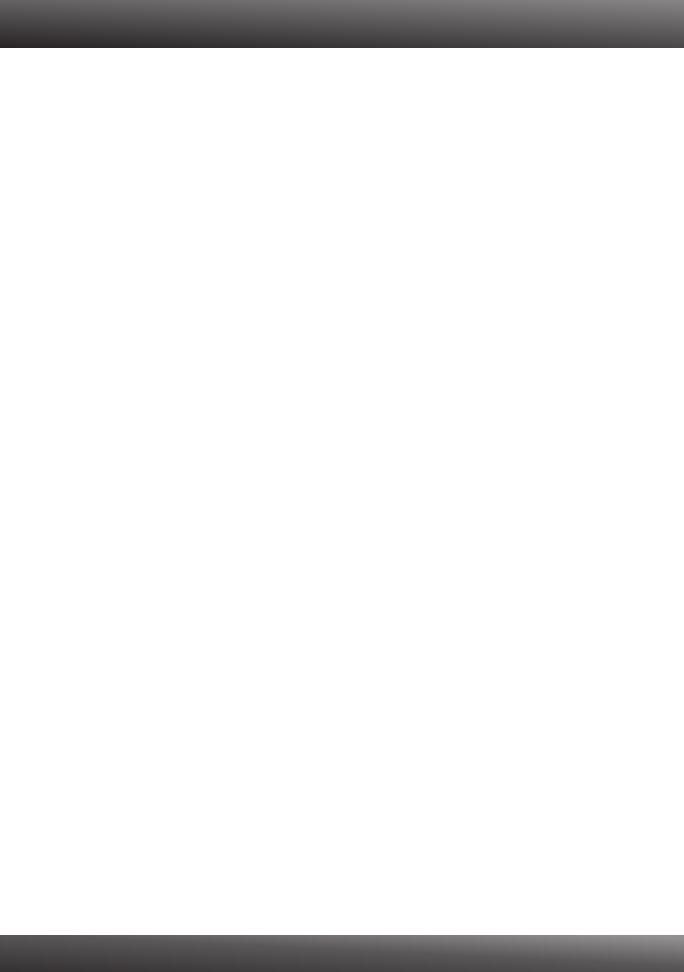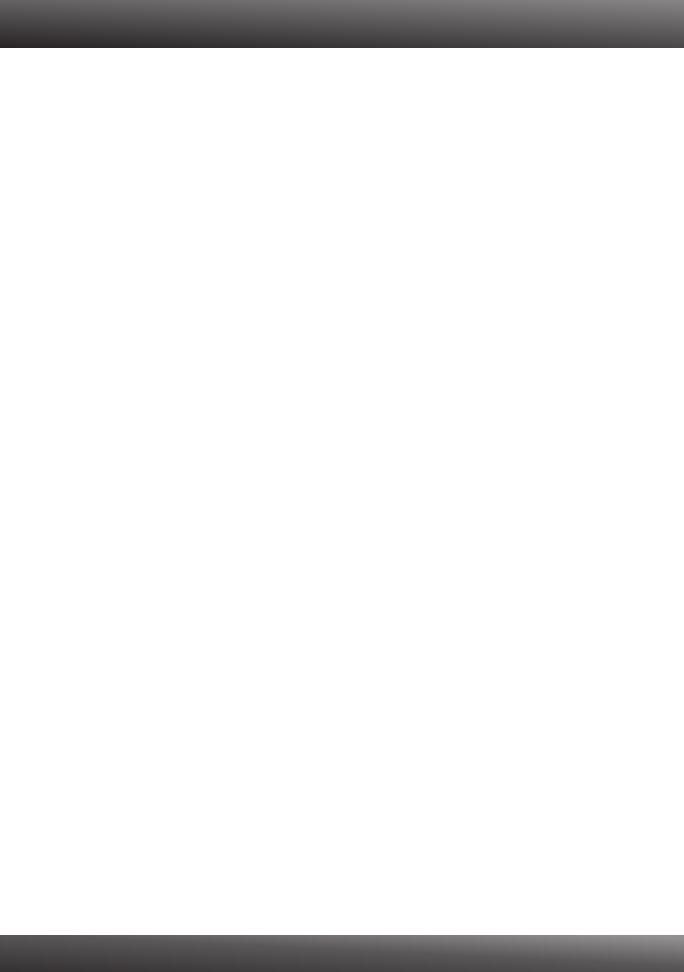
1. All the settings are correct, but I can not make a wireless connection to the
Access Point.
Double check that the wireless LED on the Access Point is lit.
2. Power cycle the Access Point. Unplug the power to the Access Point. Wait 15
seconds, then plug the power back in.
3. Contact the manufacturer of your wireless network adapter. Make sure the
wireless network adapter is configured with the proper SSID. The default SSID
of the Access Point is TRENDnet638PAP. If you have enabled any encryption
on the Access Point, make sure to configure the wireless network adapter with
the same Pre-shared key.
2. I am trying to connect additional wireless adapters, but I don't remember the
encryption (network) key. What should I do?
From a wired computer, log on to the access point configuration page. Click
Wireless -> Security. The encryption key will be listed here.
3. I have a wireless adapter that supports WiFi Protected Setup (WPS) push
button setup. How do I setup WPS between the TEW-638PAP and my wireless
adapter?
1. Press on the WPS button on the front of the TEW-638PAP for 10 seconds.
2. Refer to your wireless adapters for instructions on setting up WPS.
4. I inserted the Utility CD-ROM into my computer's CD-ROM Drive but the
installation menu does not appear automatically. What should I do
1. For Windows 7, if the installation menu does not appear automatically, click on
the Windows Icon on the bottom left hand corner of the screen,, click the
“Search programs and files” box, and type D:\autorun.exe, where “D” in
“D:\autorun.exe” is the letter assigned to your CD-ROM Driver, and then press
the ENTER key on your keyboard
2. For Windows Vista, if the installation menu does not appear automatically, click
on the Windows Icon on the bottom left hand corner of the screen, click on the
“Start Searc”h box, and type D:\autorun.exe, where “D” in “D:\autorun.exe” is the
letter assigned to your CD-ROM Driver, and then press the ENTER key on your
keyboard.
3. For Windows XP/2000 if the window does not appear automatically, click Start,
click Run and type D:\autorun.exe where “D” in “D:\autorun.exe” is the letter
assigned to your CD-ROM Drive, and then press the ENTER key on your
keyboard.
1.
Troubleshooting
10