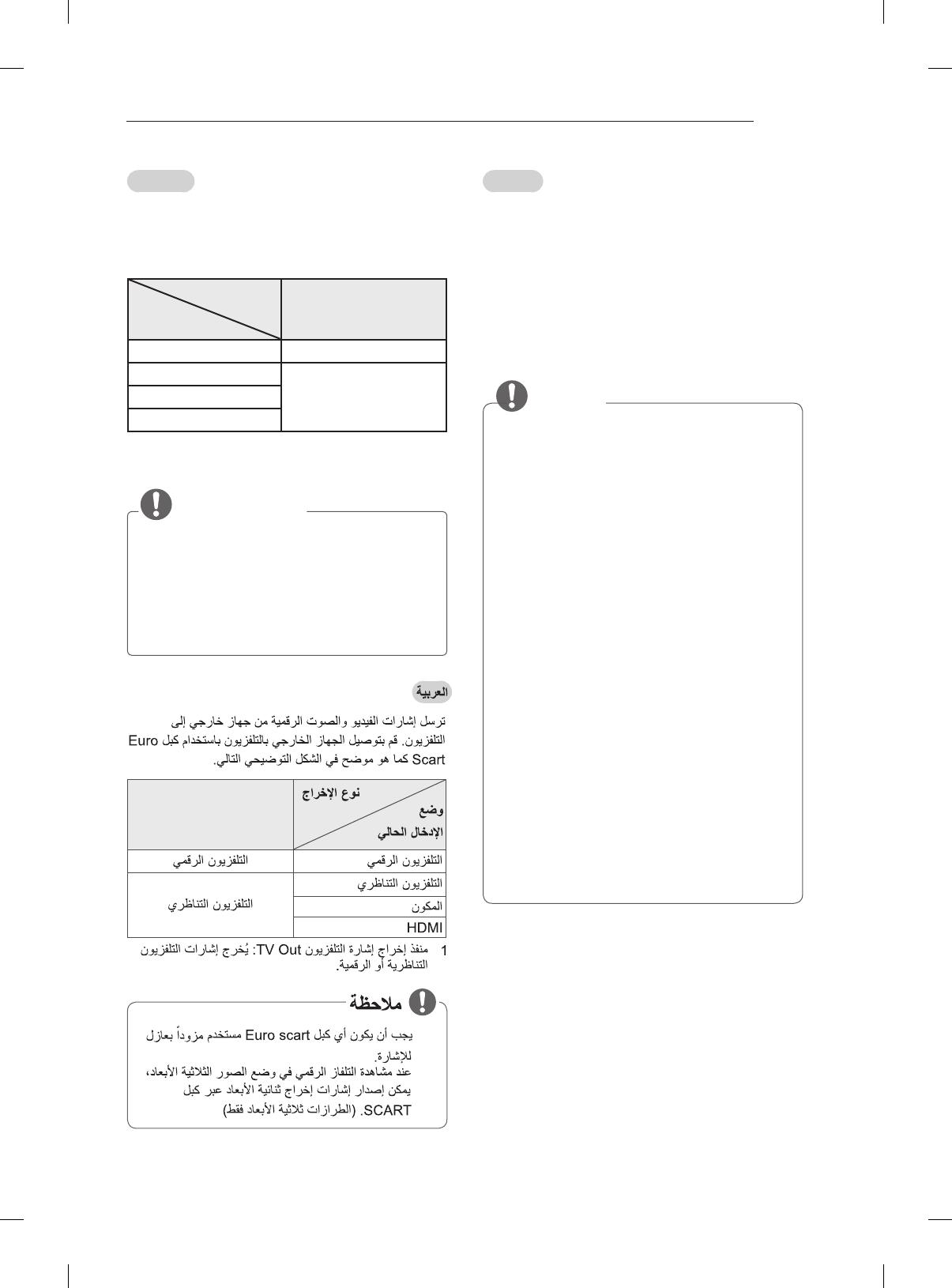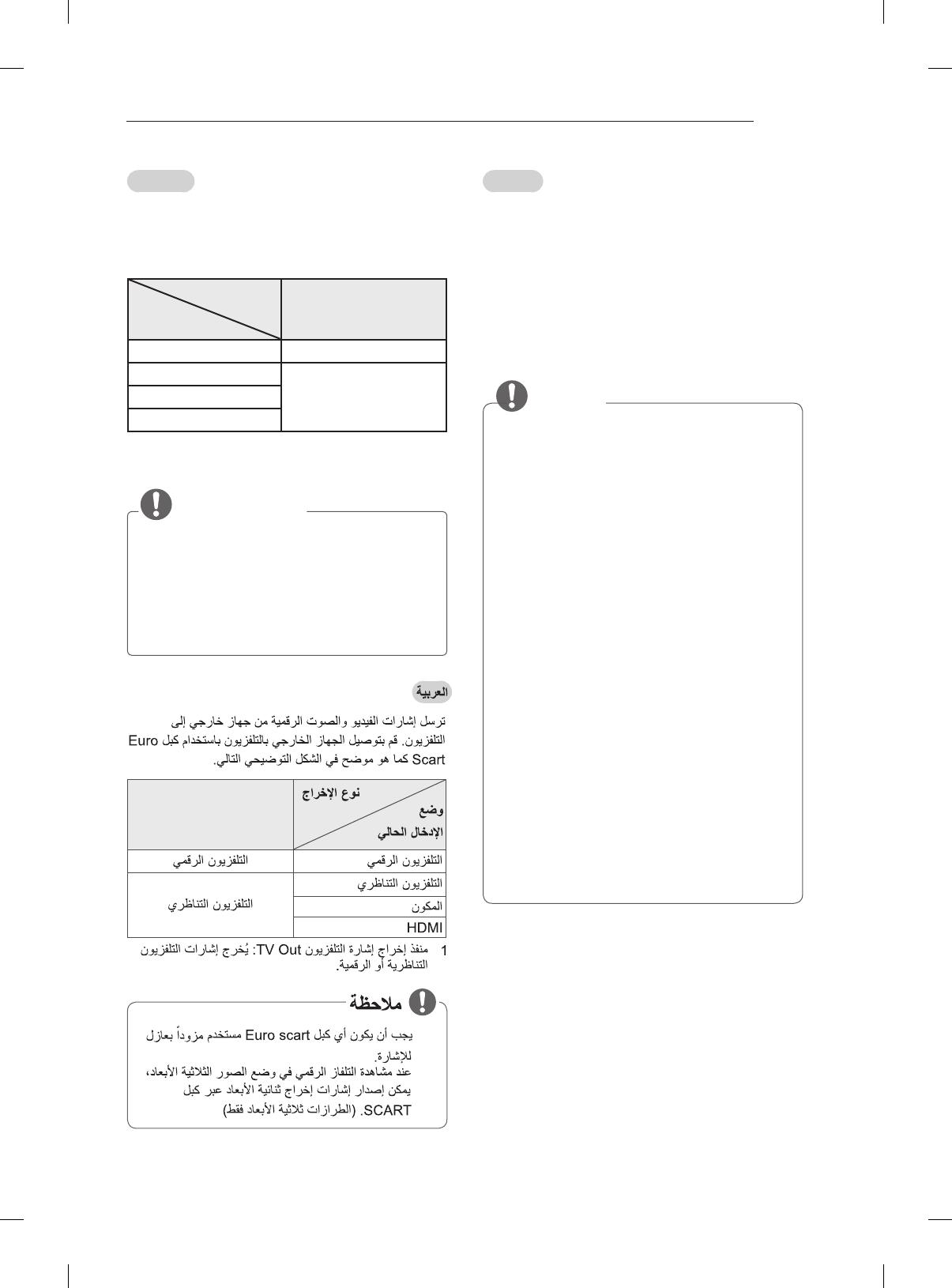
A-19
MAKING CONNECTIONS
Français
Transmet les signaux audio et vidéo d’un appareil
externe au téléviseur. Raccordez l’appareil externe
et le téléviseur à l’aide d’un câble péritel comme
illustré ci-dessous.
Type de sortie
Mode
d'entrée actuel
AV1
(Sortie TV
1
)
TV numérique TV numérique
TV analogique, AV
TV analogiqueComposant
HDMI
1 Sortie TV : sortie de signaux en mode TV
analogique ou en mode TV numérique.
REMARQUE
Tous les câbles Euro scart utilisés doivent
être des câbles de signal blindés.
Quand le mode 3D est sélectionné sur la
TV numérique, seuls les signaux de sortie
2D peuvent être émis via le câble péritel.
(modèles 3D uniquement)
AV1
(TV Out
1
)
AV ،
English
Connect various external devices to the TV
and switch input modes to select an external
device. For more information of external device’s
connection, refer to the manual provided with each
device.
Available external devices are: HD receivers,
DVD players, VCRs, audio systems, USB storage
devices, PC, gaming devices, and other external
devices.
NOTE
The external device connection may differ
from the model.
Connect external devices to the TV
regardless of the order of the TV port.
If you record a TV program on a DVD
recorder or VCR, make sure to connect the
TV signal input cable to the TV through a
DVD recorder or VCR. For more information
of recording, refer to the manual provided
with the connected device.
Refer to the external equipment’s manual for
operating instructions.
If you connect a gaming device to the TV,
use the cable supplied with the gaming
device.
In PC mode, there may be noise associated
with the resolution, vertical pattern, contrast
or brightness. If noise is present, change
the PC output to another resolution, change
the refresh rate to another rate or adjust the
brightness and contrast on the PICTURE
menu until the picture is clear.
In PC mode, some resolution settings may
not work properly depending on the graphics
card.