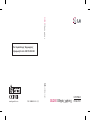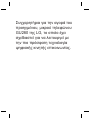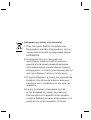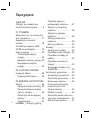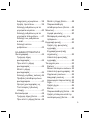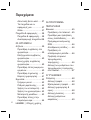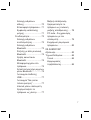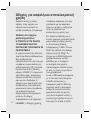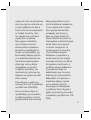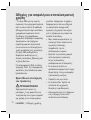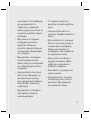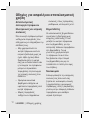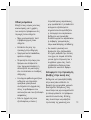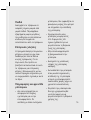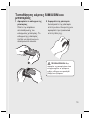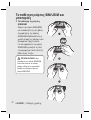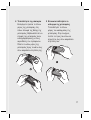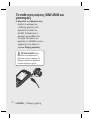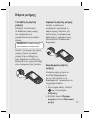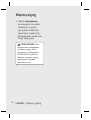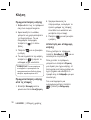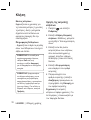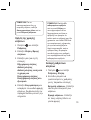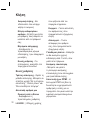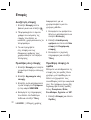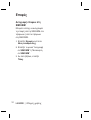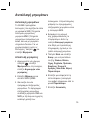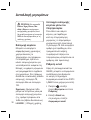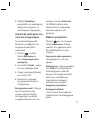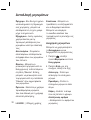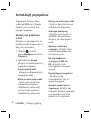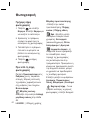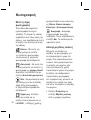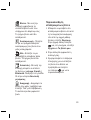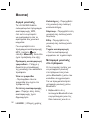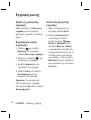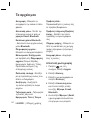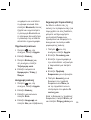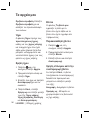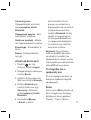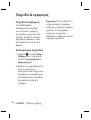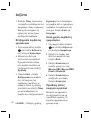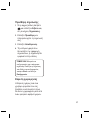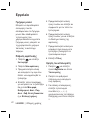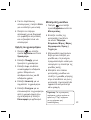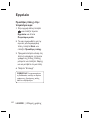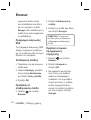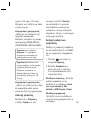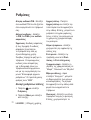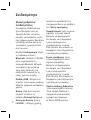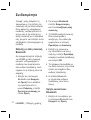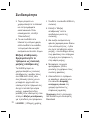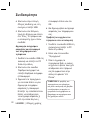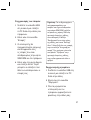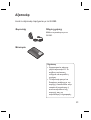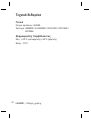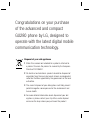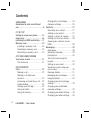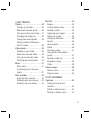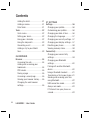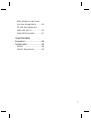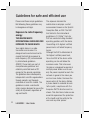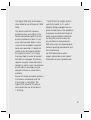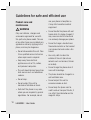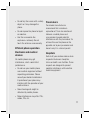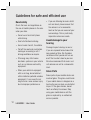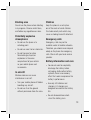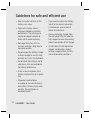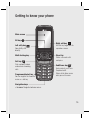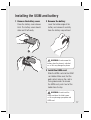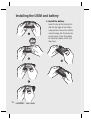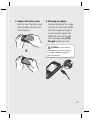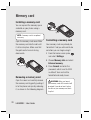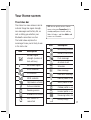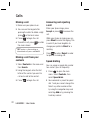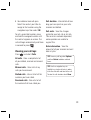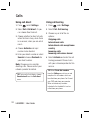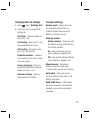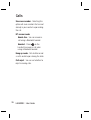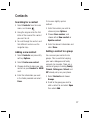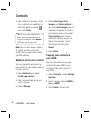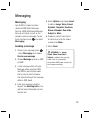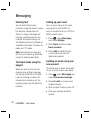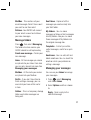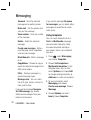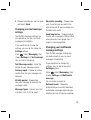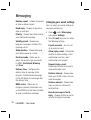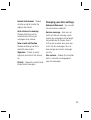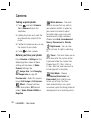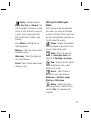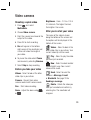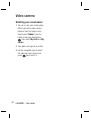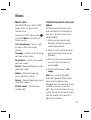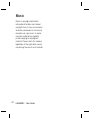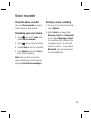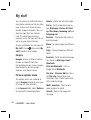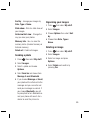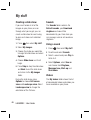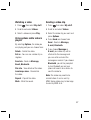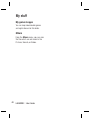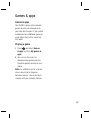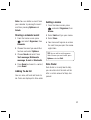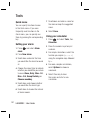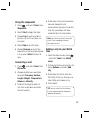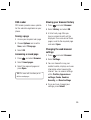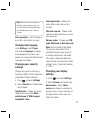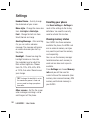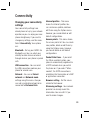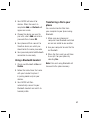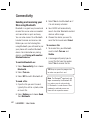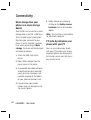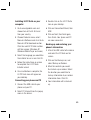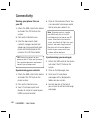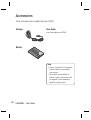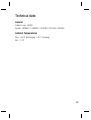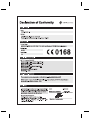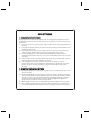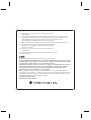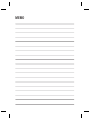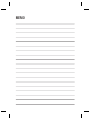Page is loading ...

Bluetooth QD ID B015843
Page is loading ...
Page is loading ...
Page is loading ...
Page is loading ...
Page is loading ...
Page is loading ...
Page is loading ...
Page is loading ...
Page is loading ...
Page is loading ...
Page is loading ...
Page is loading ...
Page is loading ...
Page is loading ...
Page is loading ...
Page is loading ...
Page is loading ...
Page is loading ...
Page is loading ...
Page is loading ...
Page is loading ...
Page is loading ...
Page is loading ...
Page is loading ...
Page is loading ...
Page is loading ...
Page is loading ...
Page is loading ...
Page is loading ...
Page is loading ...
Page is loading ...
Page is loading ...
Page is loading ...
Page is loading ...
Page is loading ...
Page is loading ...
Page is loading ...
Page is loading ...
Page is loading ...
Page is loading ...
Page is loading ...
Page is loading ...
Page is loading ...
Page is loading ...
Page is loading ...
Page is loading ...
Page is loading ...
Page is loading ...
Page is loading ...
Page is loading ...
Page is loading ...
Page is loading ...
Page is loading ...
Page is loading ...
Page is loading ...
Page is loading ...
Page is loading ...
Page is loading ...
Page is loading ...
Page is loading ...
Page is loading ...
Page is loading ...
Page is loading ...
Page is loading ...
Page is loading ...
Page is loading ...
Page is loading ...
Page is loading ...
Page is loading ...
Page is loading ...
Page is loading ...
Page is loading ...
Page is loading ...
Page is loading ...
Page is loading ...
Page is loading ...
Page is loading ...
Page is loading ...
Page is loading ...
Page is loading ...
Page is loading ...
Page is loading ...
Page is loading ...
Page is loading ...
Page is loading ...
Page is loading ...

GU280 User Guide
Some of the contents in this
manual may differ from your phone
depending on the software of the
phone or your service provider.
ENGLISH
Page is loading ...

Congratulations on your purchase
of the advanced and compact
GU280 phone by LG, designed to
operate with the latest digital mobile
communication technology.
Disposal of your old appliance
1 When this crossed-out wheeled bin symbol is attached to
a product it means the product is covered by the European
Directive 2002/96/EC.
2 All electrical and electronic products should be disposed of
separately from the municipal waste stream via designated
collection facilities appointed by the government or the local
authorities.
3 The correct disposal of your old appliance will help prevent
potential negative consequences for the environment and
human health.
4 For more detailed information about disposal of your old
appliance, please contact your city offi ce, waste disposal
service or the shop where you purchased the product.

LG GU280 | User Guide
4
GUIDELINES
Guidelines for safe and effi cient
use ................................................8
01 SET UP
Getting to know your phone .........15
Open view ...................................16
Installing the USIM and battery ....17
Memory card ...............................20
Installing a memory card ............20
Removing a memory card ..........20
Formatting a memory card .........20
02 YOUR HOME SCREEN
Your Home screen ........................21
The status bar ...........................21
03 THE BASICS
Calls ............................................22
Making a call .............................22
Making a call from your
contacts ....................................22
Answering and rejecting a call ....22
Speed dialling............................22
Viewing your call logs ................23
Using call divert .........................24
Using call barring .......................24
Changing the call settings ..........25
Common settings ......................25
Contacts ......................................27
Searching for a contact ..............27
Adding a new contact ................27
Adding a contact to a group .......27
Adding a picture to a contact ......28
Copying your contacts to your
USIM ........................................28
Messaging ...................................29
Messaging ................................29
Sending a message ...................29
Entering text ..............................30
Text input mode using the
keypad ......................................30
Setting up your email .................30
Sending an email using your
new account .............................30
Message folders ........................31
Managing your messages ..........31
Using templates .........................32
Changing your text message
settings .....................................33
Changing your multimedia
message settings ......................33
Changing your email settings .....34
Changing your other settings ......35
Contents

5
04 GET CREATIVE
Camera ........................................36
Taking a quick photo ..................36
Before you take your photo .........36
After you’ve taken your photo .....37
Changing the image size ............38
Viewing your saved photos .........38
Setting a photo as Wallpaper or
Contacts image
..........................38
Video camera ...............................39
Shooting a quick video ...............39
Before you take your video .........39
After you’ve shot your video .......39
Watching your saved videos .......40
Music ..........................................41
Music store ...............................41
Transferring music onto your
phone .......................................41
Voice recorder .............................43
Using the Voice recorder ............43
Recording your voice memo .......43
Sending a voice recording ..........43
My stuff .......................................44
Images......................................44
Pictures options menu ...............44
Sending a photo ........................45
Organising your images .............45
Deleting an image .....................45
Creating a slide show.................46
Sounds .....................................46
Using a sound ...........................46
Videos ......................................46
Watching a video .......................47
Using options while video is
played .......................................47
Sending a video clip ...................47
My games & apps......................48
Others ......................................48
Games & apps .............................49
Games & apps ...........................49
Playing a game ..........................49
05 GET ORGANISED
Organiser .....................................50
Adding an event to your
calendar....................................50
Editing a calendar event .............50
Sharing a calendar event ............51

LG GU280 | User Guide
6
Contents
Adding To-do list ........................51
Adding a memo .........................51
Date fi nder ................................51
Tools ............................................52
Quick menu...............................52
Setting your alarm .....................52
Using your calculator .................52
Using the stopwatch ..................53
Converting a unit .......................53
Adding a city to your World
time ..........................................53
06 BROWSER
Browser .......................................54
Accessing the web.....................54
Adding and accessing your
bookmarks ................................54
RSS reader ................................55
Saving a page ...........................55
Accessing a saved page .............55
Viewing your browser history ......55
Changing the web browser
settings .....................................55
07 SETTINGS
Settings .......................................56
Changing your profi les ...............56
Customising your profi les ...........56
Changing your date & time .........56
Changing the language ..............57
Changing your security settings ..57
Changing your display settings ...57
Resetting your phone .................58
Viewing memory status ..............58
Connectivity ................................59
Changing your connectivity
settings .....................................59
Changing your Bluetooth
settings .....................................60
Pairing with another Bluetooth
device .......................................60
Using a Bluetooth headset ..........61
Transferring a fi le to your phone .61
Sending and receiving your fi les
using Bluetooth .........................62
USB connection mode ................63
Always ask mode.......................63
PC Internet-Use your phone as
a mode .....................................63

7
Mass storage-Use your phone
as a mass storage device ...........64
PC suite-Synchronise your
phone with your PC....................64
Phone Software update ..............67
08 ACCESSORIES
Accessories .................................68
Technical data .............................69
General ....................................69
Ambient Temperatures ...............69

LG GU280 | User Guide
8
Please read these simple guidelines.
Not following these guidelines may
be dangerous or illegal.
Exposure to radio frequency
energy
THIS DEVICE MEETS
INTERNATIONAL GUIDELINES FOR
EXPOSURE TO RADIO WAVES
Your mobile device is a radio
transmitter and receiver. It is
designed and manufactured not to
exceed the limits for exposure to
radio frequency (RF) recommended
by international guidelines
(ICNIRP). These limits are part of
comprehensive guidelines and
establish permitted levels of RF
energy for the general population.
The guidelines were developed by
independent scientifi c organisations
through periodic and thorough
evaluation of scientifi c studies. The
guidelines include a substantial
safety margin designed to assure the
safety of all persons, regardless of
age and health.
The exposure standard for
mobile devices employs a unit of
measurement known as the Specifi c
Absorption Rate, or SAR. The SAR
limit stated in the international
guidelines is 2.0 W/kg*. Tests for
SAR are conducted using standard
operating positions with the device
transmitting at its highest certifi ed
power level in all tested frequency
bands.
Although the SAR is determined at
the highest certifi ed power level,
the actual SAR of the device while
operating can be well below the
maximum value. This is because
the device is designed to operate at
multiple power levels so as to use
only the power required to reach the
network. In general, the closer you
are to a base station, the lower the
power output of the device. Before
a phone model is available for sale
to the public, compliance with the
European R&TTE directive must be
shown. This directive includes as one
essential requirement the protection
of the health and the safety for the
user and any other person.
Guidelines for safe and effi cient use

9
The highest SAR value for this device
when tested for use at the ear is 0.908
W/kg.
This device meets RF exposure
guidelines when used either in the
normal use position against the ear
or when positioned at least 1.5 cm
away from the body. When a carry
case, belt clip or holder is used for
body-worn operation, it should not
contain metal and should position
the product at least 1.5 cm away
from your body. In order to transmit
data fi les or messages, this device
requires a quality connection to the
network. In some cases, transmission
of data fi les or messages may be
delayed until such a connection is
available.
Ensure the above separation distance
instructions are followed until the
transmission is completed. The
highest SAR value for this device
when tested for use at the body is
1.34 W/kg.
* The SAR limit for mobile devices
used by the public is 2.0 watts/
kilogram (W/kg) averaged over ten
grams of body tissue. The guidelines
incorporate a substantial margin of
safety to give additional protection
for the public and to account for
any variations in measurements.
SAR values may vary depending on
national reporting requirements and
the network band.
For SAR information in other
regions please look under product
information at www. lgmobile.com.

LG GU280 | User Guide
10
Product care and
maintenance
WARNING
Only use batteries, chargers and
accessories approved for use with
this particular phone model. The use
of any other types may invalidate any
approval or warranty applying to the
phone, and may be dangerous.
• Do not disassemble this unit. Take
it to a qualifi ed service technician
when repair work is required.
• Keep away from electrical
appliances such as TVs, radios,
and personal computers.
• The unit should be kept away from
heat sources such as radiators or
cookers.
• Do not drop.
• Do not subject this unit to
mechanical vibration or shock.
• Switch off the phone in any area
where you are required by special
regulations. For example, do not
use your phone in hospitals as
it may affect sensitive medical
equipment.
• Do not handle the phone with wet
hands while it is being charged. It
may cause an electric shock and
can seriously damage your phone.
• Do not to charge a handset near
fl ammable material as the handset
can become hot and create a fi re
hazard.
• Use a dry cloth to clean the
exterior of the unit (do not use
solvents such as benzene, thinner
or alcohol).
• Do not charge the phone when it
is on soft furnishings.
• The phone should be charged in a
well ventilated area.
• Do not subject this unit to
excessive smoke or dust.
• Do not keep the phone next to
credit cards or transport tickets; it
can affect the information on the
magnetic strips.
Guidelines for safe and effi cient use

11
• Do not tap the screen with a sharp
object as it may damage the
phone.
• Do not expose the phone to liquid
or moisture.
• Use the accessories like
earphones cautiously. Do not
touch the antenna unnecessarily.
Effi cient phone operation
Electronic and medical
devices
All mobile phones may get
interference, which could affect
performance.
• Do not use your mobile phone
near medical equipment without
requesting permission. Please
consult your doctor to determine
if operation of your phone may
interfere with the operation of your
medical device.
• Some hearing aids might be
disturbed by mobile phones.
• Minor interference may affect TVs,
radios, PCs, etc.
Pacemakers
Pacemaker manufacturers
recommend that a minimum
separation of 15cm be maintained
between a mobile phone and
a pacemaker to avoid potential
interference with the pacemaker. To
achieve this use the phone on the
opposite ear to your pacemaker and
do not carry it in a breast pocket.
Hospitals
Switch off your wireless device when
requested to do so in hospitals,
clinics or health care facilities. These
requests are designed to prevent
possible interference with sensitive
medical equipment.

LG GU280 | User Guide
12
Road safety
Check the laws and regulations on
the use of mobile phones in the area
when you drive.
•
Do not use a hand-held phone
while driving.
• Give full attention to driving.
• Use a hands-free kit, if available.
• Pull off the road and park before
making or answering a call if
driving conditions so require.
• RF energy may affect some
electronic systems in your vehicle
such as car stereos and safety
equipment.
• When your vehicle is equipped
with an air bag, do not obstruct
with installed or portable wireless
equipment. It can cause the air
bag to fail or cause serious injury
due to improper performance.
• If you are listening to music whilst
out and about, please ensure that
the volume is at a reasonable
level so that you are aware of your
surroundings. This is particularly
imperative when near roads.
Avoid damage to your
hearing
Damage to your hearing can occur
if you are exposed to loud sound for
long periods of time. We therefore
recommend that you do not turn on
or off the handset close to your ear.
We also recommend that music and
call volumes are set to a reasonable
level.
Glass Parts
Some parts of your mobile device are
made of glass. This glass could break
if your mobile device is dropped on a
hard surface or receives a substantial
impact. If the glass breaks, do not
touch or attempt to remove. Stop
using your mobile device until the
glass is replaced by an authorized
service provider.
Guidelines for safe and effi cient use

13
Blasting area
Do not use the phone where blasting
is in progress. Observe restrictions,
and follow any regulations or rules.
Potentially explosive
atmospheres
• Do not use the phone at a
refueling point.
• Do not use near fuel or chemicals.
• Do not transport or store
fl ammable gas, liquid, or
explosives in the same
compartment of your vehicle
as your mobile phone and
accessories.
In aircraft
Wireless devices can cause
interference in aircraft.
• Turn your mobile phone off before
boarding any aircraft.
• Do not use it on the ground
without permission from the crew.
Children
Keep the phone in a safe place
out of the reach of small children.
It includes small parts which may
cause a choking hazard if detached.
Emergency calls
Emergency calls may not be
available under all mobile networks.
Therefore, you should never depend
solely on the phone for emergency
calls. Check with your local service
provider.
Battery information and care
• You do not need to completely
discharge the battery before
recharging. Unlike other battery
systems, there is no memory
effect that could compromise the
battery’s performance.
• Use only LG batteries and
chargers. LG chargers are
designed to maximize the battery
life.
• Do not disassemble or short-
circuit the battery pack.

LG GU280 | User Guide
14
• Keep the metal contacts of the
battery pack clean.
• Replace the battery when it
no longer provides acceptable
performance. The battery pack
maybe recharged hundreds of
times until it needs replacing.
• Recharge the battery if it has
not been used for a long time to
maximize usability.
• Do not expose the battery charger
to direct sunlight or use it in high
humidity, such as in the bathroom.
• Do not leave the battery in hot or
cold places, this may deteriorate
the battery performance.
• There is risk of explosion if the
battery is replaced by an incorrect
type.
• Dispose of used batteries
according to the manufacturer’s
instructions. Please recycle when
possible. Do not dispose as
household waste.
• If you need to replace the battery,
take it to the nearest authorized
LG Electronics service point or
dealer for assistance.
• Always unplug the charger from
the wall socket after the phone is
fully charged to save unnecessary
power consumption of the charger.
• Actual battery life will depend on
network confi guration, product
settings, usage patterns, battery
and environmental conditions.
Guidelines for safe and effi cient use

15
Getting to know your phone
Call key
Dials a phone number
and answers incoming
calls.
End/Power key
Ends or rejects a call. Turns
the phone on/off.
Returns to the Home screen
when you use the menu.
Main screen
Navigation keys
•
In menu: Navigates between menus.
OK key
Right soft key
Use this key to go back to
a previous screen.
Left softy key
Goes to My stuff
directly.
Multi-tasking key
Clear Key
Deletes a character with
each press.
Programmable hot key
You can register the favourite
menu as a hot key.

LG GU280 | User Guide
16
Open view
Battery cover
Battery
Camera lens
Memory card slot
Charger, cable,
handsfree
connector

17
Installing the USIM and battery
1 Remove the battery cover
Press the battery cover release
latch. The battery cover should
slide and lift off easily.
2 Remove the battery
Lever the bottom edge of the
battery and remove it carefully
from the battery compartment.
WARNING: Do not remove the
battery when the phone is switched
on, as this may damage the phone.
3 Install the USIM card
Slide the USIM card into the USIM
card holder. Make sure that the
gold contact area on the card is
facing downwards. To remove
the USIM card, push it out of the
holder from the top.
WARNING: Do not insert the
USIM card when the slide is open,
as this may damage your phone and
USIM card.

LG GU280 | User Guide
18
4 Install the battery
Insert the top of the battery fi rst
into the top edge of the battery
compartment. Ensure the battery
contacts align with the terminals
on the phone. Press the bottom
of the battery down until it clips
into place.
Installing the USIM and battery

19
5 Replace the battery cover
Insert the top of the battery cover
and push down and slide until it
clicks into place.
6 Charging your phone
Pull open the cover of the charger
socket on the side of your GU280.
Insert the charger and plug into
a mains electricity socket. Your
GU280 will need to be charged
until a message reading Fully
Charged appears on screen.
WARNING: Do not charge the
phone when it is on soft furnishings.
The phone should be charged in a
well ventilated area.

LG GU280 | User Guide
20
Installing a memory card
You can expand the memory space
available on your phone using a
memory card.
NOTE: A memory card is an optional
accessory.
Open the memory card cover. Slide
the memory card into the slot until
it clicks into place. Make sure that
the gold contact area is facing
downwards.
Removing a memory card
Open the cover and carefully remove
the memory card by gently pushing it
in to the phone and quickly releasing
it, as shown in the following diagram:
Formatting a memory card
Your memory card may already be
formatted. If not you will need to do
so before you can begin using it.
1 From the Home screen press
and select Settings.
2 Choose Memory info and select
External memory.
3 Press Format and enter the
password, which is set to 0000
as default. Your card will be
formatted and ready to use.
WARNING: When you format
your memory card, all the content will
be wiped. If you do not want to lose
the data on your memory card, back
it up fi rst.
Memory card
Page is loading ...
Page is loading ...
Page is loading ...
Page is loading ...
Page is loading ...
Page is loading ...
Page is loading ...
Page is loading ...
Page is loading ...
Page is loading ...
Page is loading ...
Page is loading ...
Page is loading ...
Page is loading ...
Page is loading ...
Page is loading ...
Page is loading ...
Page is loading ...
Page is loading ...
Page is loading ...
Page is loading ...
Page is loading ...
Page is loading ...
Page is loading ...
Page is loading ...
Page is loading ...
Page is loading ...
Page is loading ...
Page is loading ...
Page is loading ...
Page is loading ...
Page is loading ...
Page is loading ...
Page is loading ...
Page is loading ...
Page is loading ...
Page is loading ...
Page is loading ...
Page is loading ...
Page is loading ...
Page is loading ...
Page is loading ...
Page is loading ...
Page is loading ...
Page is loading ...
Page is loading ...
Page is loading ...
Page is loading ...
Page is loading ...
Page is loading ...
Page is loading ...
Page is loading ...
Page is loading ...
Page is loading ...
-
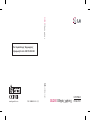 1
1
-
 2
2
-
 3
3
-
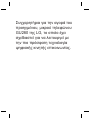 4
4
-
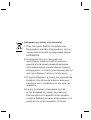 5
5
-
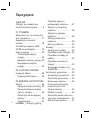 6
6
-
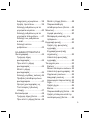 7
7
-
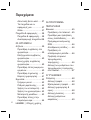 8
8
-
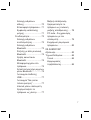 9
9
-
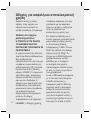 10
10
-
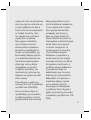 11
11
-
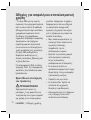 12
12
-
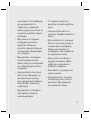 13
13
-
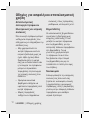 14
14
-
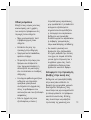 15
15
-
 16
16
-
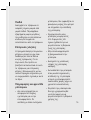 17
17
-
 18
18
-
 19
19
-
 20
20
-
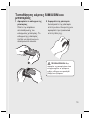 21
21
-
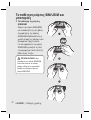 22
22
-
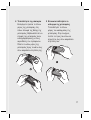 23
23
-
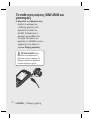 24
24
-
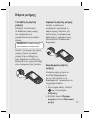 25
25
-
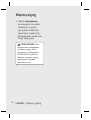 26
26
-
 27
27
-
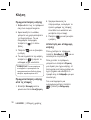 28
28
-
 29
29
-
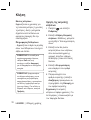 30
30
-
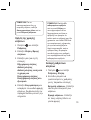 31
31
-
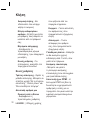 32
32
-
 33
33
-
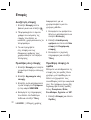 34
34
-
 35
35
-
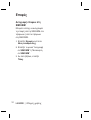 36
36
-
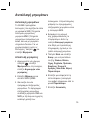 37
37
-
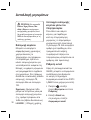 38
38
-
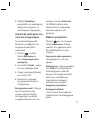 39
39
-
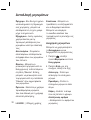 40
40
-
 41
41
-
 42
42
-
 43
43
-
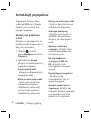 44
44
-
 45
45
-
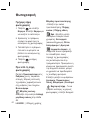 46
46
-
 47
47
-
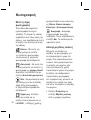 48
48
-
 49
49
-
 50
50
-
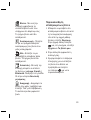 51
51
-
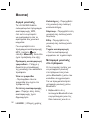 52
52
-
 53
53
-
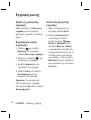 54
54
-
 55
55
-
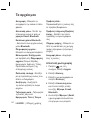 56
56
-
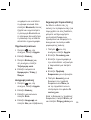 57
57
-
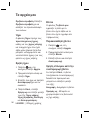 58
58
-
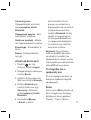 59
59
-
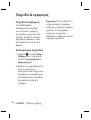 60
60
-
 61
61
-
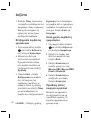 62
62
-
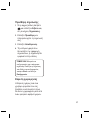 63
63
-
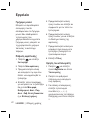 64
64
-
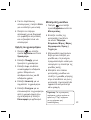 65
65
-
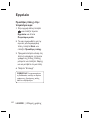 66
66
-
 67
67
-
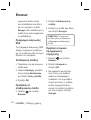 68
68
-
 69
69
-
 70
70
-
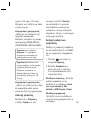 71
71
-
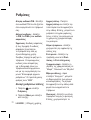 72
72
-
 73
73
-
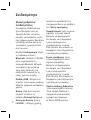 74
74
-
 75
75
-
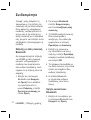 76
76
-
 77
77
-
 78
78
-
 79
79
-
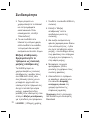 80
80
-
 81
81
-
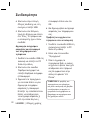 82
82
-
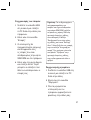 83
83
-
 84
84
-
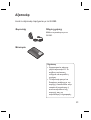 85
85
-
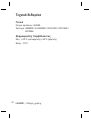 86
86
-
 87
87
-
 88
88
-
 89
89
-
 90
90
-
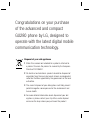 91
91
-
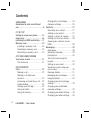 92
92
-
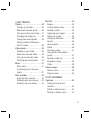 93
93
-
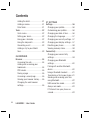 94
94
-
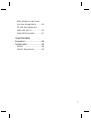 95
95
-
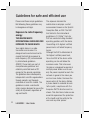 96
96
-
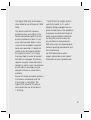 97
97
-
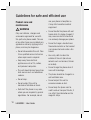 98
98
-
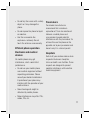 99
99
-
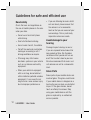 100
100
-
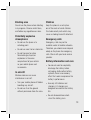 101
101
-
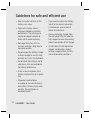 102
102
-
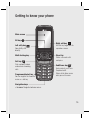 103
103
-
 104
104
-
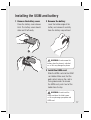 105
105
-
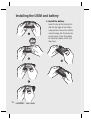 106
106
-
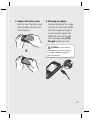 107
107
-
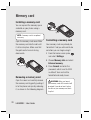 108
108
-
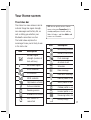 109
109
-
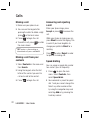 110
110
-
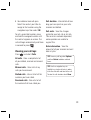 111
111
-
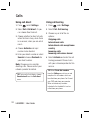 112
112
-
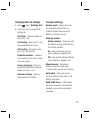 113
113
-
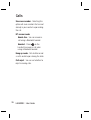 114
114
-
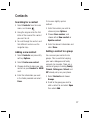 115
115
-
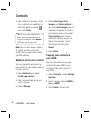 116
116
-
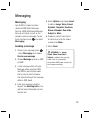 117
117
-
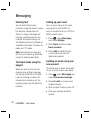 118
118
-
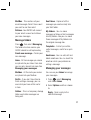 119
119
-
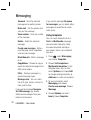 120
120
-
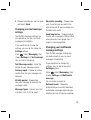 121
121
-
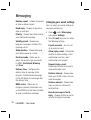 122
122
-
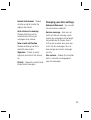 123
123
-
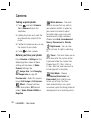 124
124
-
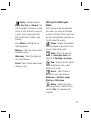 125
125
-
 126
126
-
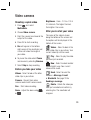 127
127
-
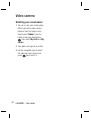 128
128
-
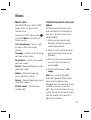 129
129
-
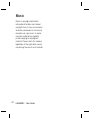 130
130
-
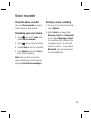 131
131
-
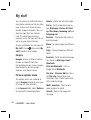 132
132
-
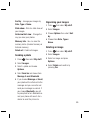 133
133
-
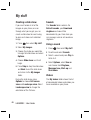 134
134
-
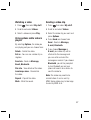 135
135
-
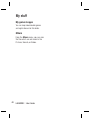 136
136
-
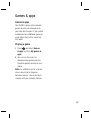 137
137
-
 138
138
-
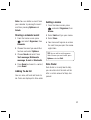 139
139
-
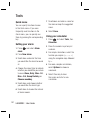 140
140
-
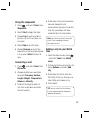 141
141
-
 142
142
-
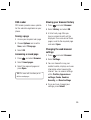 143
143
-
 144
144
-
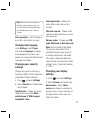 145
145
-
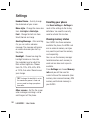 146
146
-
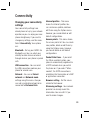 147
147
-
 148
148
-
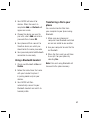 149
149
-
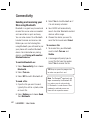 150
150
-
 151
151
-
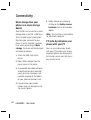 152
152
-
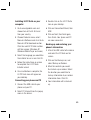 153
153
-
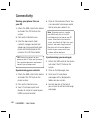 154
154
-
 155
155
-
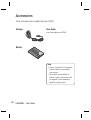 156
156
-
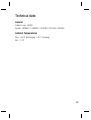 157
157
-
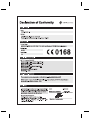 158
158
-
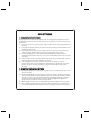 159
159
-
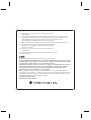 160
160
-
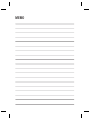 161
161
-
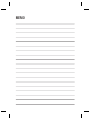 162
162
Ask a question and I''ll find the answer in the document
Finding information in a document is now easier with AI
Related papers
Other documents
-
izzy IZ-9017 Owner's manual
-
Philips 7FF2FPA/00 User manual
-
Philips 7FF2FPAS/00 User manual
-
Philips BDP2700/12 User manual
-
Mitel KU990 User manual
-
Samsung 193P (QAQ) User manual
-
Gigaset DA611 User manual
-
Silvercrest KH 2022 Operating Instructions Manual
-
Samsung VP-DX10H User manual
-
Sony VPCCW1S1E Quick Start Guide and Installation